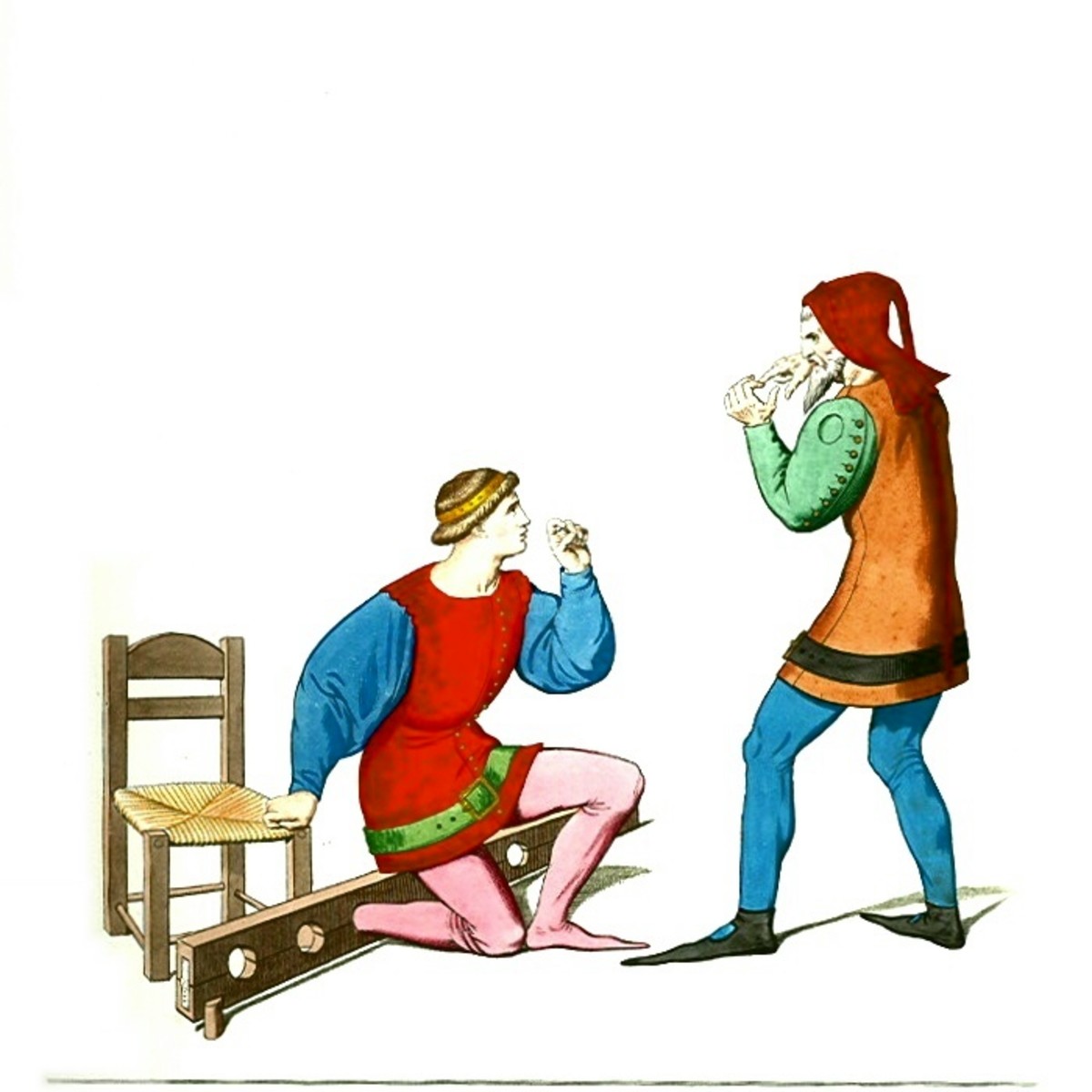How to solve if my Firefox browser's default search engine was changed form Google search engine to Yahoo search?
Google search is the best and popular search in the world and Google search results are the best search result. By default, Firefox and Google Chrome add Google search and when you type any thing in the address bar, the search is done by Google. For the great reliability of Google Search, every body likes it and use it. But it is seen that after installing some software, the Google search is replaced by Yahoo search. So, when you search, the search is done through Yahoo. Today, I also face the same type of problem. I think you might face this type of problem. But don't worry. This page tells you the solution of this type of problem and you can easily replace the default search to Google Search. So, Google search engine will be again your Firefox browser's default search engine.
Steps to solve if my Firefox browser's default search engine was changed form Google search to Yahoo search?
If the default search engine was changed from Google Search to Yahoo search, follow the following steps to set Google search as the default search of your FireFox browser:
Step 1: Start your Firefox browser.
Step 2:Type about:config in the address bar of your Firefox and hit Enter key of your computer keyboard.
Step 3: You will see the message like This might void your warranty! Changing these advanced settings can be harmful to the stability, security, and performance of this application. You should only continue if you are sure of what you are doing. And you will see a button mentioning I'll be careful, I promise! Click on this button.
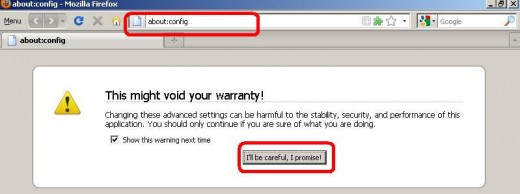
Step 4: Type keyword.url in the Filter text box to locate the "keyword.url". After typing "keyword.url", hit Enter key of your computer keyboard.

Step 5: Double click on the "keyword.url" link and Enter string value window will be. appeared. you will see the default url value of of keyword.url something like "http://www.google.com/search?q=". You need to change this value. Erase that value and type the following line in the text box.
http://www.google.com/search?q=
After writing the above line, click on the OK button.
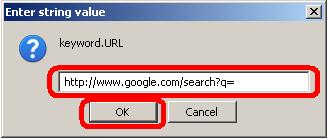
And that's all. You set the default search engine to Google. Type anything in the address bar like "rancdTaste" and hit Enter key. You will see that the search is done by Google.
By following the above steps, you can easily solve if your Firefox browser's default search engine was changed form Google search to Yahoo search and set Google search as the default search engine of your Firefox browser. Thus you can add google search as the default search of Firefox browser.
© Written by rancidTaste