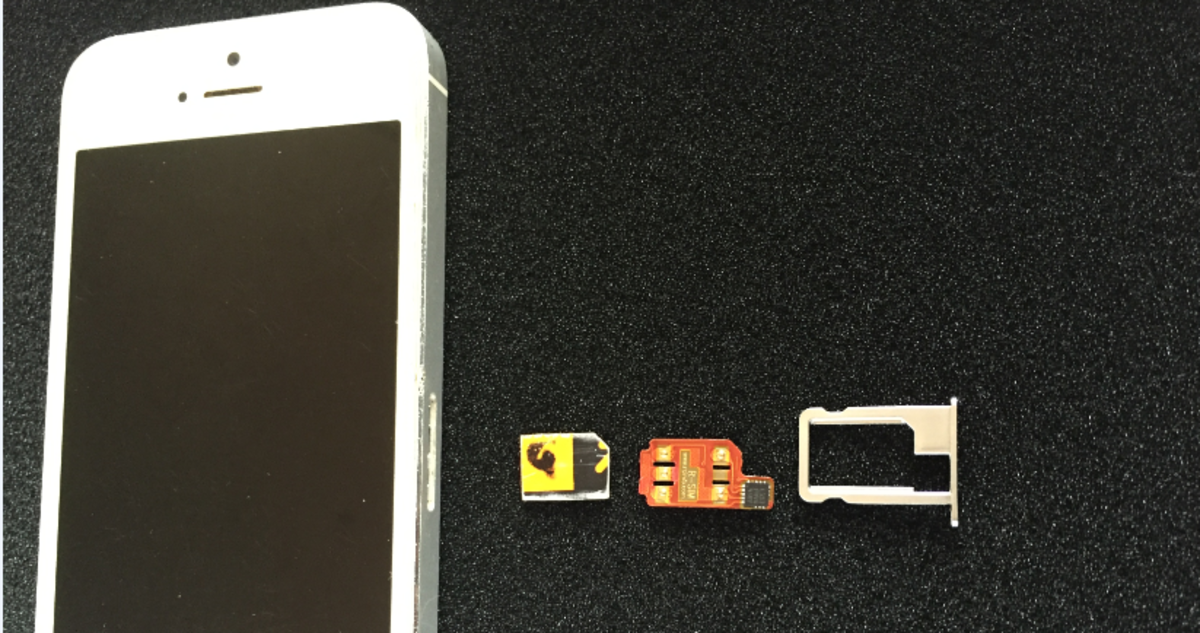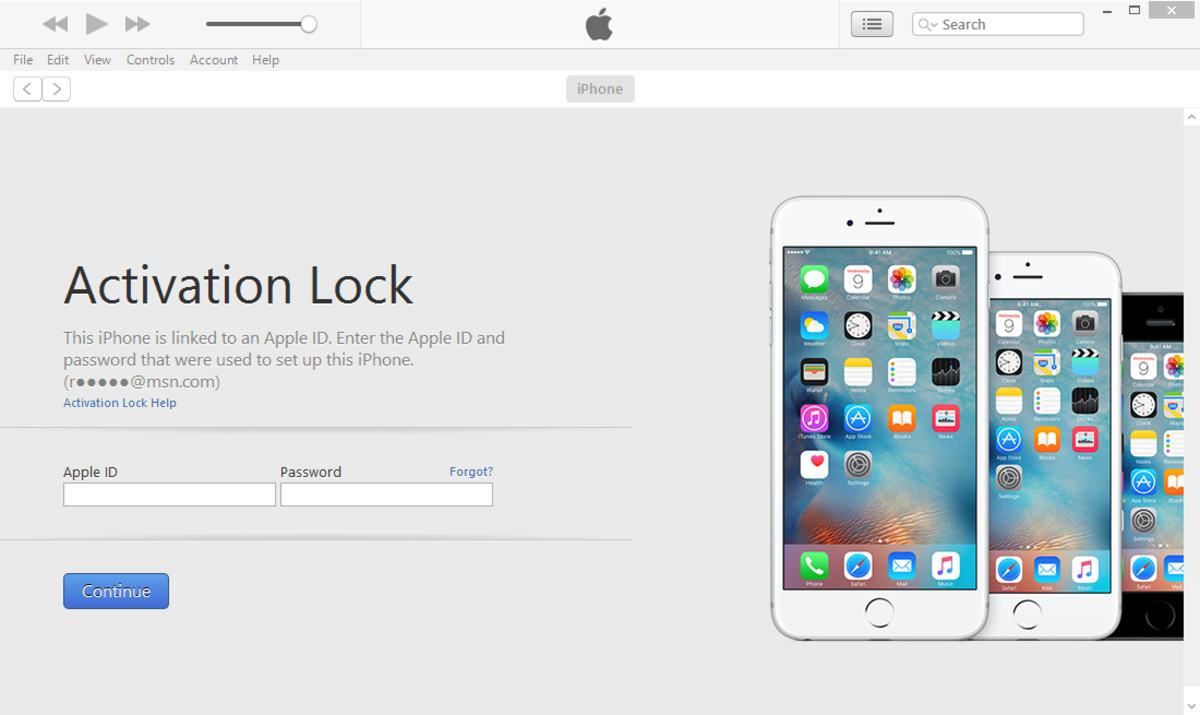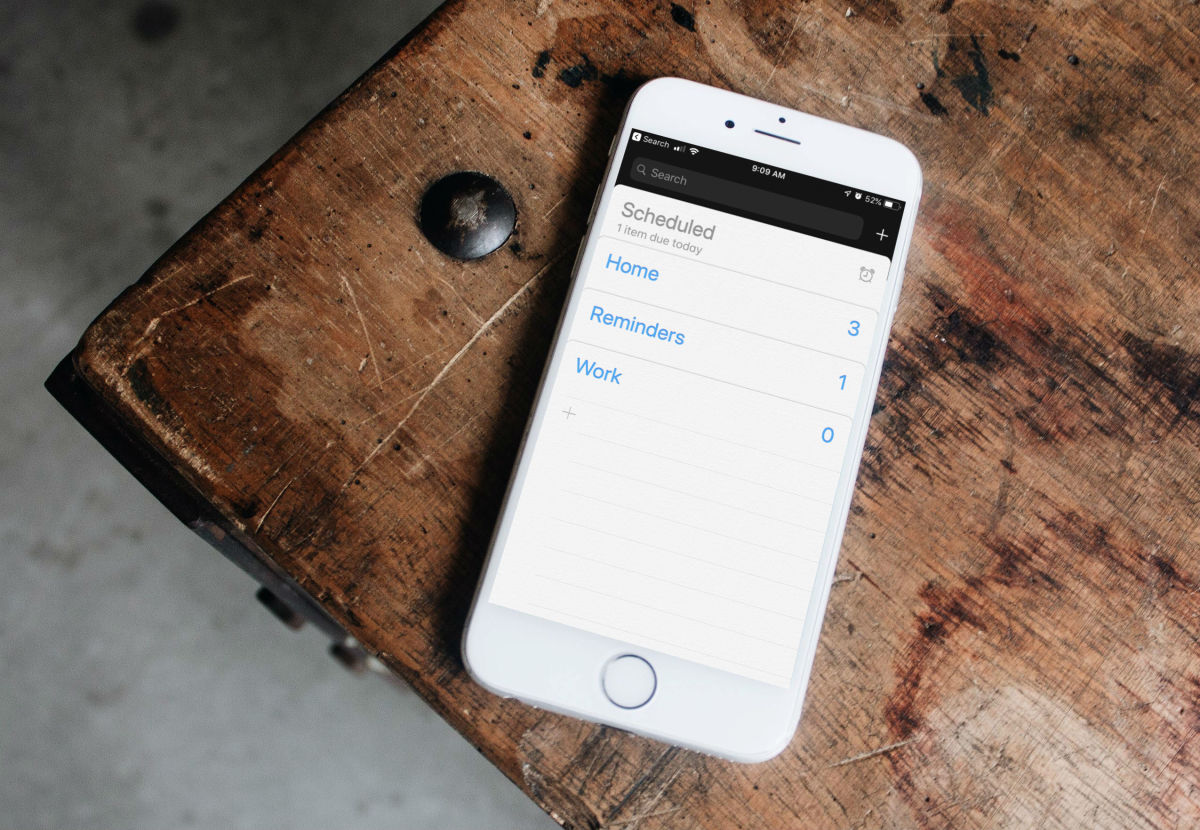- HubPages»
- Technology»
- Communications»
- Smartphones»
- iPhone
How to transfer DVD to iPod/iPhone for free
Because of my commute and my cardio routine, I like to watch videos on my iPhone. However, the iTunes store videos' volume is too low and they don't have subtitles, so I've been converting DVD videos to files that I can pull into my iPhone via iTunes. Note: While I have an iMac and iPhone, this same method should work for Windows, and any of the iPod video variants (5th generation, iPod Touch, etc.)
It does take some time, but the resulting video is phenomenally high-quality, and the volume control and subtitle options are great (if a subtitle track is included in the DVD). And yes, it's free. :-)
What you'll need:
- your computer with a DVD reader drive
- iTunes installed on your computer
- an iPhone or video-enabled iPod

Step 1: Install HandBrake
HandBrake is a free, open-source DVD-to-MP4 (MPEG-4) converter. It is slow (it basically runs as fast as the video had you watched it, so it will take 3 hours to convert a 3-hr DVD), but it works very well, and yes, it's 100% free. And it's not complicated to run, provided you follow these directions.
Here's where to download HandBrake. (I would choose the GUI option)

What if the ripping stops prematurely?
Sometimes Handbrake will stop ripping suddenly and tell you it's done, when, in fact, it's only ripped a few seconds or minutes. This is usually due to bad DVD sectors put in intentionally by the DVD manufacturers to prevent ripping. The technology is called ARccOS and HandBrake (even in 2012) doesn't do a good job of getting around this.
However there is a workaround for Macs (and probably something similar for PCs):
- Rip the DVD using Mac the Ripper. This software detects ARccOS automatically and can rip around it. However, the software only transfers the DVD contents in their original formats (VBO files). So, you'll have to then use...
- Software like VisualHub (no longer supported, but you can download it and use it) that converts VBO files into something more efficient like MP4. Just drag all the VBO sectors into VisualHub, choose to output as MP4, check the box to stitch all the resulting files, and voila!
Step 2. Rip the DVD
"Ripping" just means using a computer to convert the video into a computer file format. HandBrake will convert the DVD into one or more MP4 files, which your iPhone/iPod can use.
So here are the steps (depending on whether you're on a Mac or PC, these steps might be slightly different):
- start up HandBrake
- put in the DVD into your computer's DVD drive
- if you're not automatically prompted to select the source DVD, click on the Source button to the top-left, and select the DVD
- Give it about 5-10 seconds to read your DVD's contents
- Click the drop-down next to Title. You'll see a list of options, along with their times. Ignore the ones that are short (like less than the duration of an episode or the movie you want to rip) - they're usually just for intro and FBI-warning tracks.
- Click the Toggle Presets button to the upper-right, and in the window that floats out to the right, select iPod High-Rez
- For each of the Titles you do want to rip, do the following: write in the name of the file and destination (location) for each resulting file (keep the extension, like .m4v or .mp4 unchanged) *** make sure the "iPod 5G support" or "iPod Atom" box is checked (it should be if you followed step 6) *** click the Audio & Subtitles subtab halfway-down *** for Track 1, click the DRC button (Dynamic Range Compression) and change from 1.50 to 2.50, the upper-end if you'll be watching in a noisy environment and want the volume boosted; since I watch at the gym, I boost to 2.50 *** choose a subtitle option if available and if you prefer (I do even for English in case I'm at the gym and can't hear everything too well)
- After following step #7 for a track you want to rip, click the Add to Queue button at top.
- Repeat steps 7 & 8 for each title you want to rip (typically for each episode if it's a TV DVD, or only one if it's a movie)
- Click the Show Queue button at top and double-check that all the titles you want ripped are in the list; delete any you don't want ripped.
- Hit the Start button! Give yourself PLENTY of time. You can still run it in the background, but you might want to run this when you're sleeping or away from your desk for a few hours. When it's done, it'll make a ding sound and you'll see a popup saying "Put down that cocktail...you're done!" (or something cute to that effect)
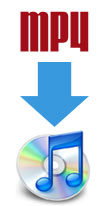
Step 3. Import files into your iTunes Library
Next is to pull these files into iTunes. This is easy-peasy.
- Open iTunes
- Hit control-O (PC) or command-O (Mac) or select (Add to) Library in the File menu
- Find the MP4 files for each of the titles HandBrake created, and import them into iTunes. I've found it takes a couple of minutes per hour of video to do this.
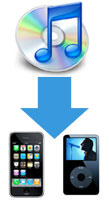
Step 4: Sync your iPhone/iPod with iTunes
Depending on how you're doing this already, this could be a piece of cake. If you have it set to sync everything in your iTunes with your iPhone/iPod, then all you have to do is connect to your device to your computer and wait for a few minutes for the transfer to take place.
If you don't have it set to auto-sync, then plug in your device, double-click on it from the left navigation menu in iTunes, and select the sub-tab for Video. Select the files to sync, and hit the Apply/Sync button to the lower-right.
In my experience, this takes about 3-4 minutes per hour of video, but YMMV, depending on how fast of a USB connection you have.
Your videos will be waiting for you in your device (under Videos in the iPod icon in the iPhone). Enjoy!