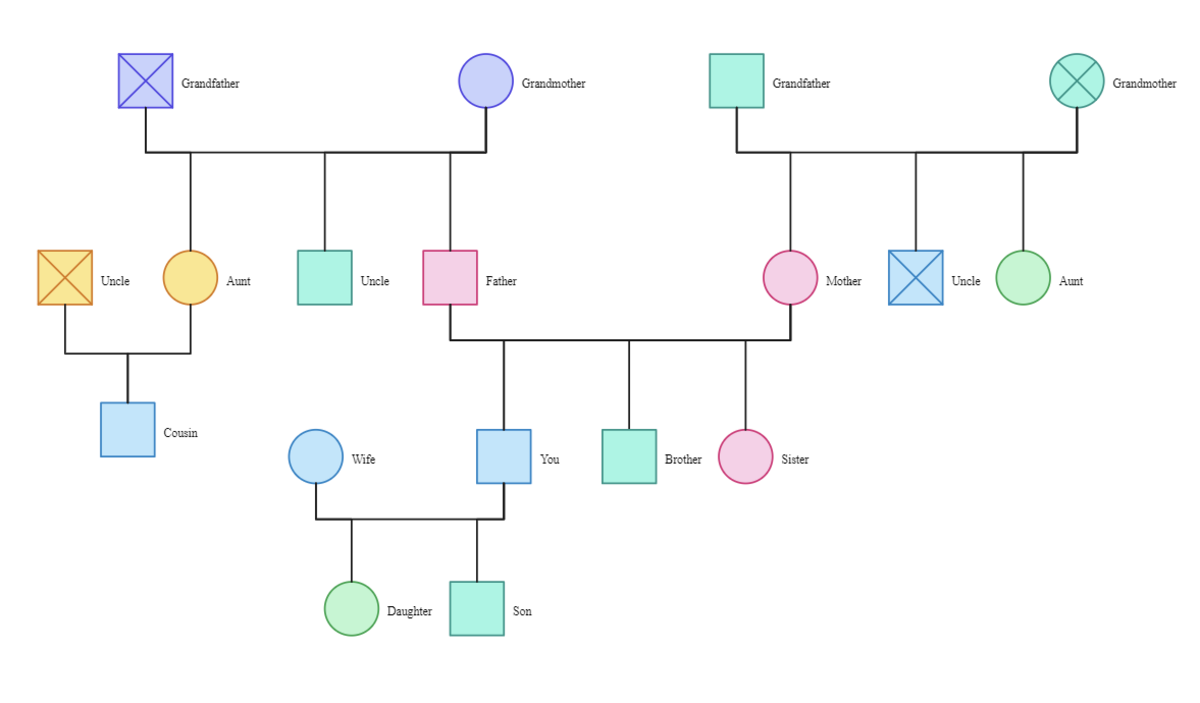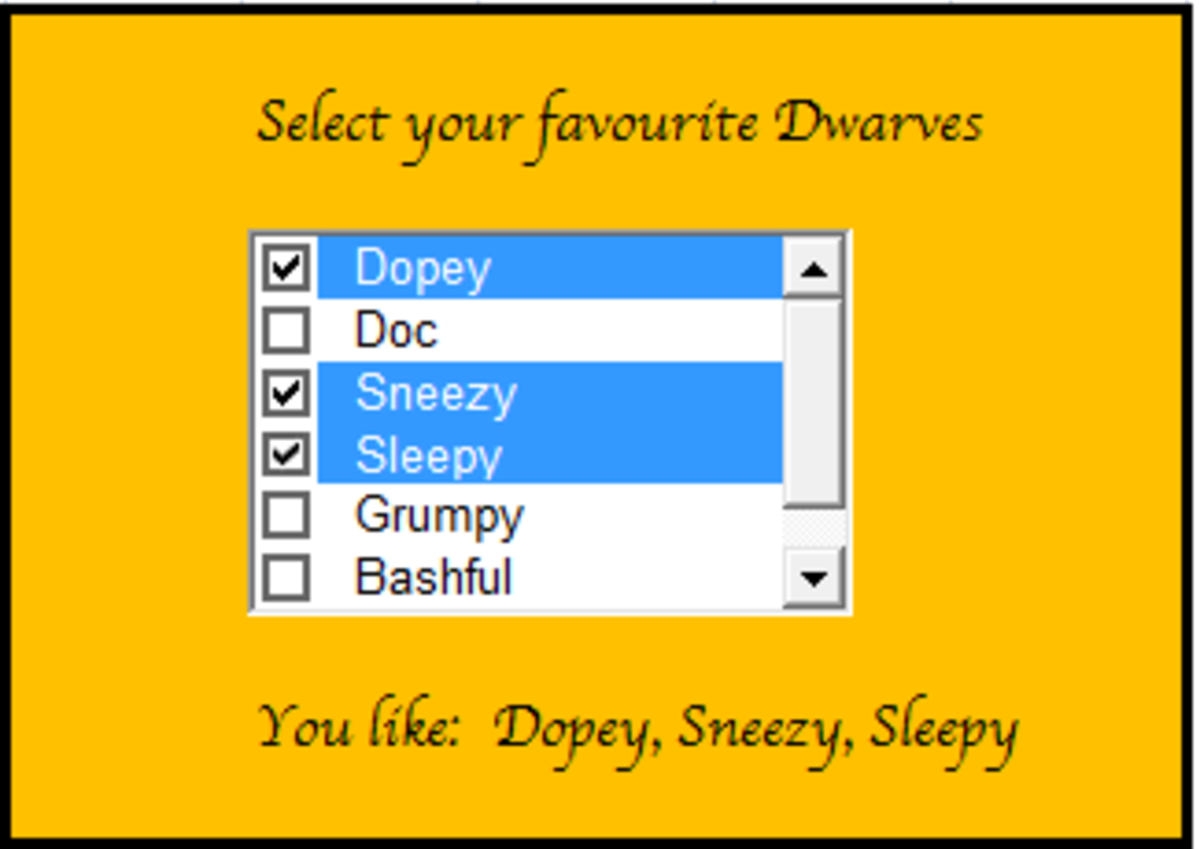Keyboard shortcuts for Microsoft Word

Given below is a list of shortcuts for Microsoft Word, version 2002, 2003 and 2007. A specific emphasis, in the form of a quick description, has been made on useful shortcut keys that are of immense benefit to bloggers and online writers who engage in hours of writing in MS Word. Whether you are a beginner or a wizard with Microsoft Word, bookmark this as a helpful reference tool to all the shortcuts that are available in Microsoft Word.
Command in Microsoft Word
| Keyboard Shortcut
| Useful for writers or bloggers?
|
|---|---|---|
All Caps
| CTRL+SHIFT+A
| Shortcut to convert an entire paragraph, line or a word in CAPITAL letters or vice-versa. Simply select the text by pressing the Shift key and then using your arrow keys, and hit the magic buttons.
|
Annotation
| ALT+CTRL+M
| |
App Maximize
| ALT+F10
| Maximize your MS Word window with this shortcut.
|
App Restore
| ALT+F5
| Restore your MS Word window to a smaller size. This shortcut is useful if you want to take a quick look at the application or software that's running in the background.
|
Apply Heading1
| ALT+CTRL+1
| |
Apply Heading2
| ALT+CTRL+2
| |
Apply Heading3
| ALT+CTRL+3
| |
Apply List Bullet
| CTRL+SHIFT+L
| Don't use your mouse to first highlight the text and then cumbersomely find the Bullets icon in MS Word. Simply press shift and then use your arrow keys to select the text. Then use this keyboard shortcut to apply bullets to your text.
|
Auto Format
| ALT+CTRL+K
| Instead of changing font, font color, font size, etc individually, select the text and change the formatting to default formatting.
|
Auto Text
| F3 or ALT+CTRL+V
| |
Bold
| CTRL+B or CTRL+SHIFT+B
| Convert your text to Bold letters or back.
|
Bookmark
| CTRL+SHIFT+F5
| |
Browse Next
| CTRL+PAGE DOWN
| Page Down will only scroll the length of approximately one page. If you want to directly go to the very beginning of the next page, use this Word shortcut. It will bring your cursor to the first character on the next page.
|
Browse Previous
| CTRL+PAGE UP
| Same as the Browse Next command, except that Browse Previous will bring you to the beginning of the previous page.
|
Browse Sel
| ALT+CTRL+HOME
| |
Cancel
| ESC
| |
Center Para
| CTRL+E
| Want your text to be center aligned? Select the text and use this keyboard shortcut.
|
Change Case
| SHIFT+F3
| Change Case is a very useful keyboard shortcut in Word because it allows you to toggle between capital letters, small letters or back to normal case formatting. Simply select the text and change the case to what you require.
|
Char Left
| LEFT
| Move your cursor one character to the left.
|
Char Left Extend
| SHIFT+LEFT
| Shortcut to select one character to the left of your cursor.
|
Char Right
| RIGHT
| Move your cursor one character to the right.
|
Char Right Extend
| SHIFT+RIGHT
| Shortcut to select one character to the left of your cursor.
|
Clear
| DELETE
| |
Close or Exit
| ALT+F4
| The shortcut to close or exit is used in most windows applications to exit programs.
|
Close Pane
| ALT+SHIFT+C
| |
Column Break
| CTRL+SHIFT+ENTER
| Finished writing for the current page? Quickly bring your cursor to the beginning of the next page with this shortcut. This is helpful when you are proofreading or editing text and want to move a portion of the text directly to the next page.
|
Column Select
| CTRL+SHIFT+F8
| |
Copy
| CTRL+C or CTRL+INSERT
| One of the most widely used keyboard shortcut in Word to copy a portion or the entire text. Select the text and use the shortcut to copy.
|
Copy Format
| CTRL+SHIFT+C
| Use this shortcut to copy the format of a portion of the text. Note that you will not copy the actual text. Once the format has been copied, select the text that you want to apply the format to. Use the Paste Format shortcut that has been mentioned below to apply the format. It's easy!
|
Copy Text
| SHIFT+F2
| |
Create Auto Text
| ALT+F3
| |
Customize Add Menu
| ALT+CTRL+=
| |
Customize Keyboard
| ALT+CTRL+NUM +
| |
Customize Remove Menu
| ALT+CTRL+-
| |
Cut
| CTRL+X or SHIFT+DELETE
| Another widely used shortcut to cut the portion or the entirety of text in MS Word.
|
Date Field
| ALT+SHIFT+D
| |
Delete Back Word
| CTRL+BACKSPACE
| Instead of pressing Backspace a number of times to delete a word, use this shortcut to delete the entire word instantly.
|
Delete Word
| CTRL+DELETE
| Delete an entire word with the Delete command.
|
Dictionary
| ALT+SHIFT+F7
| Shortcut for the dictionary.
|
Do Field Click
| ALT+SHIFT+F9
| |
Doc Close
| CTRL+W or CTRL+F4
| Use this shortcut if you want to close only the current document in Word. This will leave the other word windows open.
|
Doc Maximize
| CTRL+F10
| |
Doc Move
| CTRL+F7
| |
Doc Restore
| CTRL+F5
| |
Doc Size
| CTRL+F8
| |
Doc Split
| ALT+CTRL+S
| |
Double Underline
| CTRL+SHIFT+D
| An easy shortcut to add a double underline to your text.
|
End of Column
| ALT+PAGE DOWN
| |
End of Column
| ALT+SHIFT+PAGE DOWN
|
End of Doc Extend
| CTRL+SHIFT+END
| Instead of using the mouse scroll or Page Down, select your document's entire text below where your cursor is with this shortcut.
|
|---|---|---|
End of Document
| CTRL+END
| Instantly bring your cursor to the end of the document.
|
End of Line
| END
| Bring your cursor to the end of the line you are currently working on.
|
End of Line Extend
| SHIFT+END
| Use this shortcut to select the entire, rest of the line from there your cursor is.
|
End of Row
| ALT+END
| |
End of Row
| ALT+SHIFT+END
| |
End of Window
| ALT+CTRL+PAGE DOWN
| The End of Window command will instantly bring your cursor to the end of the text that you can see in your Word Window. Use this shortcut to do the same.
|
End of Window Extend
| ALT+CTRL+SHIFT+PAGE DOWN
| Use this shortcut to select the text visible in your window, starting from where your cursor is to the first character.
|
Endnote Now
| ALT+CTRL+D
| Shortcut for an instant end note in your word document.
|
Extend Selection
| F8
| Press this key and use your arrow keys to select text.
|
Field Chars
| CTRL+F9
| |
Field Codes
| ALT+F9
| |
Find
| CTRL+F
| Looking for a particular letter or word or sentence in your word document? Use this shortcut to make Word automatically find what you want and automatically scroll to the result.
|
Font
| CTRL+D or CTRL+SHIFT+F
| Use this shortcut to open the font selection window.
|
Font Size Select
| CTRL+SHIFT+P
| This Word shortcut will also open the Font window, except that your cursor will directly be at the Font Size field.
|
Footnote Now
| ALT+CTRL+F
| Shortcut to add a footnote to your word document.
|
Go Back
| SHIFT+F5 or ALT+CTRL+Z
| |
Go To
| CTRL+G or F5
| |
Grow Font
| CTRL+SHIFT+.
| Want to increase the font size? Do it without moving your hands away from the keyboard by using this shortcut. You can even select a portion of the text and apply a bigger font size to your selection.
|
Grow Font One Point
| CTRL+]
| |
Hanging Indent
| CTRL+T
| |
Header Footer Link
| ALT+SHIFT+R
| |
Help
| F1
| Need help with anything in Microsoft Word? Use this shortcut to find all your answers.
|
Hidden
| CTRL+SHIFT+H
| Hides text.
|
Hyperlink
| CTRL+K
| Shortcut to add a hyperlink.
|
Indent
| CTRL+M
| Indents your text.
|
Italic
| CTRL+I or CTRL+SHIFT+I
| Convert the text into italics or back.
|
Justify Para
| CTRL+J
| Use this shortcut to change the alignment of your text to Justify.
|
Left Para
| CTRL+L
| Change the alignment of your text to Left.
|
Line Down
| DOWN
| |
Line Down Extend
| SHIFT+DOWN
| |
Line Up
| UP
| |
Line Up Extend
| SHIFT+UP
| |
List Num Field
| ALT+CTRL+L
| Add numbering to your text with this easy shortcut.
|
Lock Fields
| CTRL+3 or CTRL+F11
| |
Macro
| ALT+F8
| |
Mail Merge Check
| ALT+SHIFT+K
| |
Mail Merge Edit Data Source
| ALT+SHIFT+E
| |
Mail Merge to Doc
| ALT+SHIFT+N
| |
Mail Merge to Printer
| ALT+SHIFT+M
| |
Mark Citation
| ALT+SHIFT+I
| |
Mark Index Entry
| ALT+SHIFT+X
| |
Mark Table of Contents Entry
| ALT+SHIFT+O
| |
Menu Mode
| F10
| |
Merge Field
| ALT+SHIFT+F
| |
Microsoft Script Editor
| ALT+SHIFT+F11
| |
Microsoft System Info
| ALT+CTRL+F1
| |
Move Text
| F2
| |
New
| CTRL+N
| Opens a new word document.
|
Next Cell
| TAB
|
Next Field
| F11 or ALT+F1
| |
|---|---|---|
Next Misspelling
| ALT+F7
| Scroll to the next spelling mistake in your document. This shortcut in Word is very helpful to double check spelling mistakes in a document especially if you want to give it a quick proofread.
|
Next Object
| ALT+DOWN
| |
Next Window
| CTRL+F6 or ALT+F6
| This shortcut helps you toggle to the next Microsoft Word window that is currently open on your computer.
|
Normal
| ALT+CTRL+N
| |
Normal Style
| CTRL+SHIFT+N
| |
Open
| CTRL+O or CTRL+F12
| Open a Word file or other files that are compatible with Microsoft Word.
|
Open or Close Up Para
| CTRL+0
| |
Other Pane
| F6 or SHIFT+F6
| |
Outline
| ALT+CTRL+O
| Shortcut to instantly go to Outline View in Word.
|
Outline Collapse
| ALT+SHIFT+- or ALT+SHIFT+NUM -
| |
Outline Demote
| ALT+SHIFT+RIGHT
| |
Outline Expand
| ALT+SHIFT+=
| |
Outline Expand
| ALT+SHIFT+NUM +
| |
Outline Move Down
| ALT+SHIFT+DOWN
| |
Outline Move Up
| ALT+SHIFT+UP
| |
Outline Promote
| ALT+SHIFT+LEFT
| |
Outline Show First Line
| ALT+SHIFT+L
| |
Overtype
| INSERT
| |
Page
| ALT+CTRL+P
| |
Page Break
| CTRL+ENTER
| Shortcut to insert a page break.
|
Page Down
| PAGE DOWN
| Shortcut to scroll down, approximately the length of a page.
|
Page Down Extend
| SHIFT+PAGE DOWN
| Select text up to the extent of one Page Down command.
|
Page Field
| ALT+SHIFT+P
| |
Page Up
| PAGE UP
| Shortcut to scroll up, approximately the length of a page.
|
Page Up Extend
| SHIFT+PAGE UP
| Select text up to the extent of one Page Up command.
|
Para Down
| CTRL+DOWN
| Shortcut to move your cursor down to the next paragraph.
|
Para Down Extend
| CTRL+SHIFT+DOWN
| Select text down, up to the next paragraph.
|
Para Up
| CTRL+UP
| Shortcut to move your cursor up to the preceding paragraph.
|
Para Up Extend
| CTRL+SHIFT+UP
| Select text up to the next paragraph.
|
Paste
| CTRL+V or SHIFT+INSERT
| Use this shortcut to paste the text that you have copied or cut.
|
Paste Format
| CTRL+SHIFT+V
| This shortcut is to paste the format of text in Word. Refer to the shortcut Copy Format above.
|
Prev Cell
| SHIFT+TAB
| |
Prev Field
| SHIFT+F11 or ALT+SHIFT+F1
| |
Prev Object
| ALT+UP
| |
Prev Window
| CTRL+SHIFT+F6 or ALT+SHIFT+F6
| Move to the previous Microsoft Word window with this shortcut.
|
Print
| CTRL+P or CTRL+SHIFT+F12
| Shortcut to print the document that you are currently working on.
|
Print Preview
| CTRL+F2 or ALT+CTRL+I
| Want to get a quick preview of how your document will look when it is printed? Use this shortcut to open the Print Preview view in Word.
|
Proofing
| F7
| Shortcut to check spellings in your word document.
|
Redo
| ALT+SHIFT+BACKSPACE
| Similar to the Redo shortcut mentioned below.
|
Redo or Repeat
| CTRL+Y or F4 or ALT+ENTER
| Use this shortcut to redo your last action.
|
Repeat Find
| SHIFT+F4 or ALT+CTRL+Y
| Shortcut to repeat your previous Find query in Word without going to the Find window.
|
Replace
| CTRL+H
| Have you just finished writing an entire document only to find out that you've used Tim instead of Tom? Use this shortcut to make Word find, and replace all the Tim's with Tom's.
|
Reset Char
| CTRL+SPACE or CTRL+SHIFT+Z
| |
Reset Para
| CTRL+Q
| |
Revision Marks Toggle
| CTRL+SHIFT+E
| |
Right Para
| CTRL+R
| Use this shortcut to change the alignment of your text to Right.
|
Save
| CTRL+S or SHIFT+F12
| Shortcut to save your work. Use this Word shortcut often in order save yourself from losing work in case of an electricity outage or computer crash.
|
Save As
| F12
| Similar to the Save command, except that you will be able to save your document in different formats like pdf, rtf, txt, doc, etc.
|
Select All
| CTRL+A or CTRL+NUM 5
| Use this shortcut to select the entire document without using your mouse or the Page Down button.
|
Select Table
| ALT+CLEAR (NUM 5)
| |
|---|---|---|
Show All
| CTRL+SHIFT+8
| |
Show All Headings
| ALT+SHIFT+A
| |
Show Heading1
| ALT+SHIFT+1
| |
Show Heading2
| ALT+SHIFT+2
| |
Show Heading3
| ALT+SHIFT+3
| |
Show Heading4
| ALT+SHIFT+4
| |
Show Heading5
| ALT+SHIFT+5
| |
Show Heading6
| ALT+SHIFT+6
| |
Show Heading7
| ALT+SHIFT+7
| |
Show Heading8
| ALT+SHIFT+8
| |
Show Heading9
| ALT+SHIFT+9
| |
Shrink Font
| CTRL+SHIFT+,
| The Shrink Font command is the opposite of the Grow Font command in word. Use this shortcut to decrease the font size.
|
Shrink Font One Point
| CTRL+[
| |
Small Caps
| CTRL+SHIFT+K
| |
Space Para1
| CTRL+1
| |
Space Para15
| CTRL+5
| |
Space Para2
| CTRL+2
| |
Spike
| CTRL+SHIFT+F3 or CTRL+F3
| |
Start of Column
| ALT+PAGE UP
| |
Start of Column
| ALT+SHIFT+PAGE UP
| |
Start of Doc Extend
| CTRL+SHIFT+HOME
| Instead of using the mouse scroll or Page Up, select your document's entire text above where your cursor is with this shortcut.
|
Start of Document
| CTRL+HOME
| Instantly bring your cursor to the beginning of the document.
|
Start of Line
| HOME
| Bring your cursor to the beginning of the line you are working on with this shortcut.
|
Start of Line Extend
| SHIFT+HOME
| Use this shortcut to select the entire, prior to where your cursor is.
|
Start of Row
| ALT+HOME
| |
Start of Row
| ALT+SHIFT+HOME
| |
Start of Window
| ALT+CTRL+PAGE UP
| The Start of Window command will instantly bring your cursor to the beginning to the text that you can see in your Word Window. Use this shortcut to do the same.
|
Start of Window Extend
| ALT+CTRL+SHIFT+PAGE UP
| Use this shortcut to select the text visible in your window, starting from where your cursor is to the last character.
|
Style
| CTRL+SHIFT+S
| |
Subscript
| CTRL+=
| Word shortcut for subscript. You can even select a part of the text and use this command to make it a subscript.
|
Superscript
| CTRL+SHIFT+=
| Word shortcut for superscript. As with subscript, use this command to select text and make it superscript.
|
Symbol Font
| CTRL+SHIFT+Q
| |
Thesaurus
| SHIFT+F7
| Shortcut to open a window for Thesaurus in Word.
|
Time Field
| ALT+SHIFT+T
| |
Toggle Field Display
| SHIFT+F9
| |
Toggle Master Subdocs
| CTRL+\
| |
Tool
| SHIFT+F1
| |
Un Hang
| CTRL+SHIFT+T
| |
Un Indent
| CTRL+SHIFT+M
| |
Underline
| CTRL+U or CTRL+SHIFT+U
| Shortcut to add an underline.
|
Undo
| CTRL+Z or ALT+BACKSPACE
| Use this shortcut to undo your last action.
|
Unlink Fields
| CTRL+6 or CTRL+SHIFT+F9
| |
Unlock Fields
| CTRL+4 or CTRL+SHIFT+F11
| |
Update Auto Format
| ALT+CTRL+U
| |
Update Fields
| F9 or ALT+SHIFT+U
| |
Update Source
| CTRL+SHIFT+F7
| |
VBCode
| ALT+F11
| |
Web Go Back
| ALT+LEFT
| |
Web Go Forward
| ALT+RIGHT
| |
Word Left
| CTRL+LEFT
| Use this shortcut to select a single character to the left of your cursor.
|
Word Left Extend
| CTRL+SHIFT+LEFT
| Use this shortcut to select an entire word to the left of your cursor.
|
Word Right
| CTRL+RIGHT
| |
Word Right Extend
| CTRL+SHIFT+RIGHT
| |
Word Underline
| CTRL+SHIFT+W
|

![Microsoft Office Home & Student 2010 - 3PC/1User [Download]](https://m.media-amazon.com/images/I/41DDJftQoyL._SL160_.jpg)