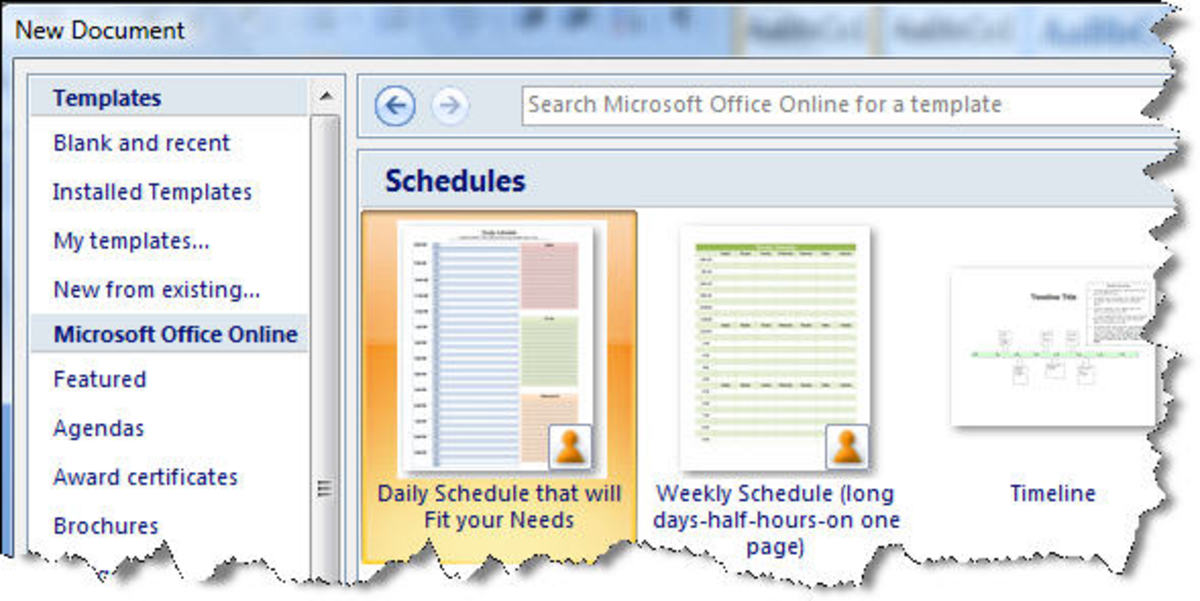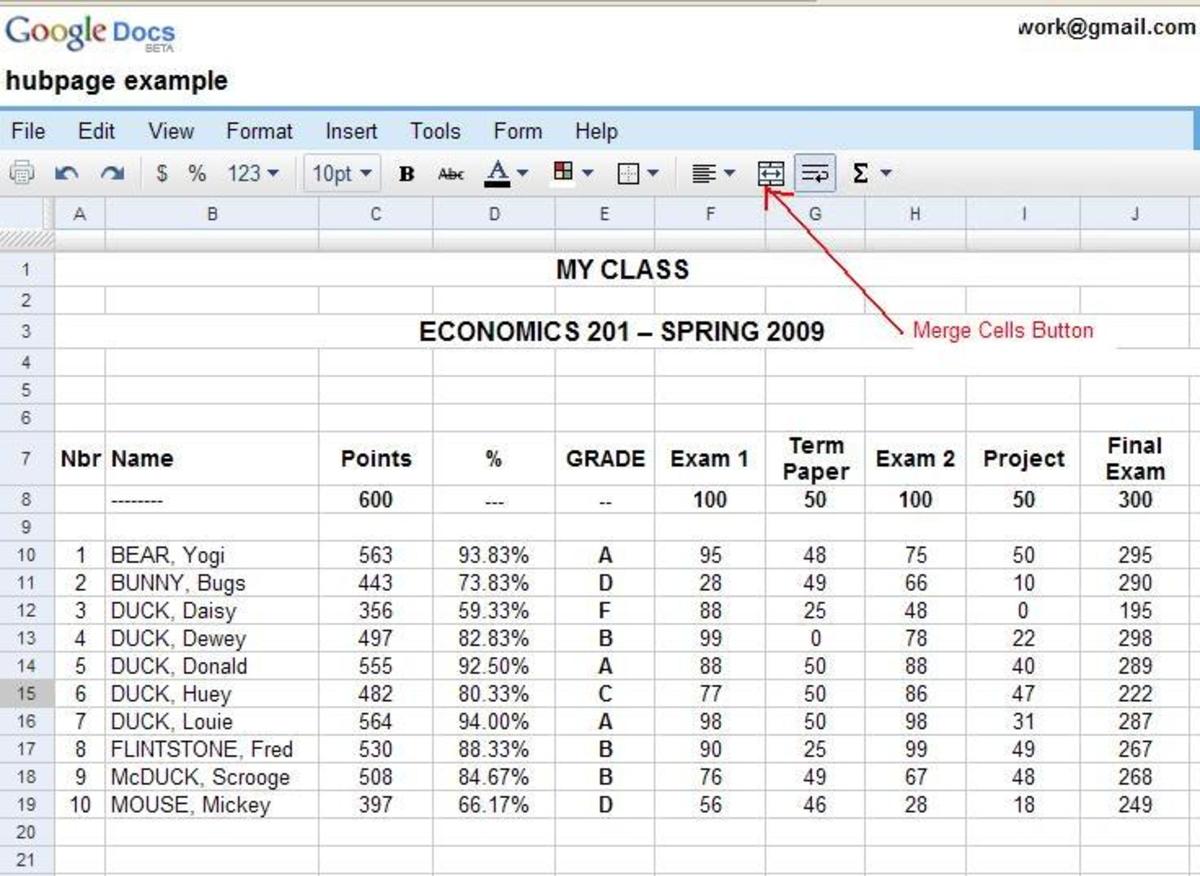Remove Hyperlink on Excel -Get Rid of One or Multiple Links

Introduction to Disabling Many Links on Excel Worksheet
I'm not sure if it was the same or easier on the last version I had, Excel 2003, but I must admit that Microsoft Excel 2007 makes it way too difficult to remove more than one hyperlink. Getting rid of multiple hyperlinks on Excel should be super easy. You would think that you could simply drag your cursor over all of the links, then in one click turn the links into text. Not the case here. It's a bit of a pain in the rump!
This post will teach you how to remove a hyperlink on Excel and still keep the text visible. We'll look at getting rid of ( deactivating / removing ) a single link and getting rid of more than one link.
Remove One Single Hyperlink on Excel 2007
OK, Remove a single hyperlink. This is the easiest one to explain. Disabling one link is just a matter of:
-Click on the cell that contains the link
-Right click on the cell
-In the box that appears click on Remove Hyperlink
There. You are done. You might need to realign the text (sometimes it shifts to one side of the cell when you do this) but otherwise the link is now disabled.
- Print Just Section Needed On WebPage
Have you ever only wanted to print a small amount of information from a Web Page but find yourself forced to print out the entire web page? If you only need to print part of a web page, printing an entire web page is a waste of ink and paper. On... - Add The Navigation Path on Excel Printout So You Never Lose it Again
Want an easy way to find a Microsoft Excel Spreadsheet on your PC computer ? There are a number of ways to make finding Excel files easier. This article will focus on having the file location show right on the hard copy of the spreadsheet. If you...
Removing Multiple Hyperlinks On Excel
If you have more than one link to remove from your spreadsheet it gets a little more complicated. Personally, while I'm sure there's a good reason Microsoft needed to do it this way, I don't understand why we need to go through so much fuss and muss. There's too many steps. Plus, the steps don't seem logical. It seems like an amateur workaround to a problem rather than a command that feels natural to perform.
Not to dwell on that though :-) here is what you need to do ......
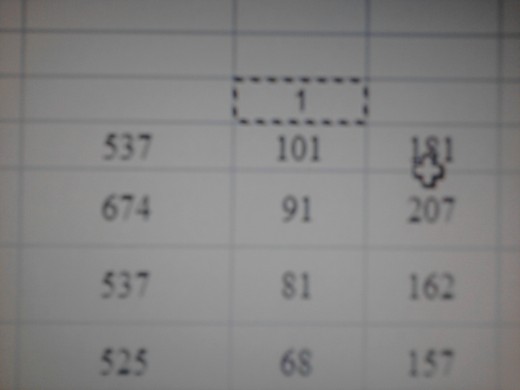
Type 1 In Any Cell on Spreadsheet
That actually is not a typo. Yes, go ahead and type the number "1" in any cell that you are not using. Make sure you are not using the cell for something else on the worksheet. It will save you aggravation later.
Then Copy That Cell
Then go ahead and copy that cell. Right click - Copy should do it. Do not 'cut' the number one or it won't work. Copy "1"
Highlight the " Linked " Cells
If all the cells that contain hyperlinks are consecutive, attached, all together, in same group, row, column, whatever you want to call it, just drag your cursor over all of them as you probably have done a million times over.
Of course, if they are not 'attached' so to speak and the cells containing links are all over the place, go ahead and press the control <CNTRL> key then highlight each individual cell that contains the links, as, again, I'm sure you already know how to do.
Paste Special
Once you've got everything highlighted, go ahead and right click, then click Paste Special
Multiply
A window with a bunch of radio button choices will appear. Find the word "Multiply" . You'll see "Multiply" in the Operations section of this window, figure about the center or thereabout. Go ahead and click the radio button titled Multiply.
Again, this is not a typo. I know it sounds crazy. Don't sweat it. You won't be doing any multiplying here, it is just something you need to do as part of the process of deleting these links and still retaining your text.
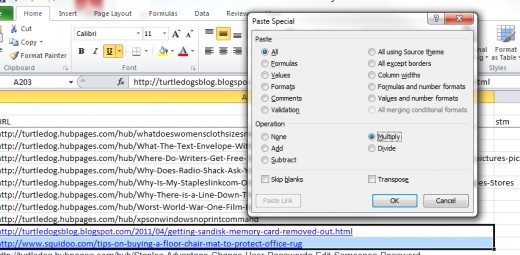
Click OK
Click OK and then you are done. You will have successfully removed the links.
You might want to go back then and re-format the data in the cells so that it looks less like a link and more like data. It will likely still have a hyperlink-esque color to it and the underline.
Oh Yeah... Don't Forget.....
Don't forget to delete that stupid number "1" you typed in the first step.
Thanks For Stopping By
There are some other handy spread sheet tips beside this one. Another I really use a lot is creating additional lines within an Excel cell. It is easy to do and a lot of people don't realize it can be done this way. I wrote a post on how to do this and linked it here. Check it out.