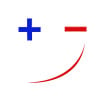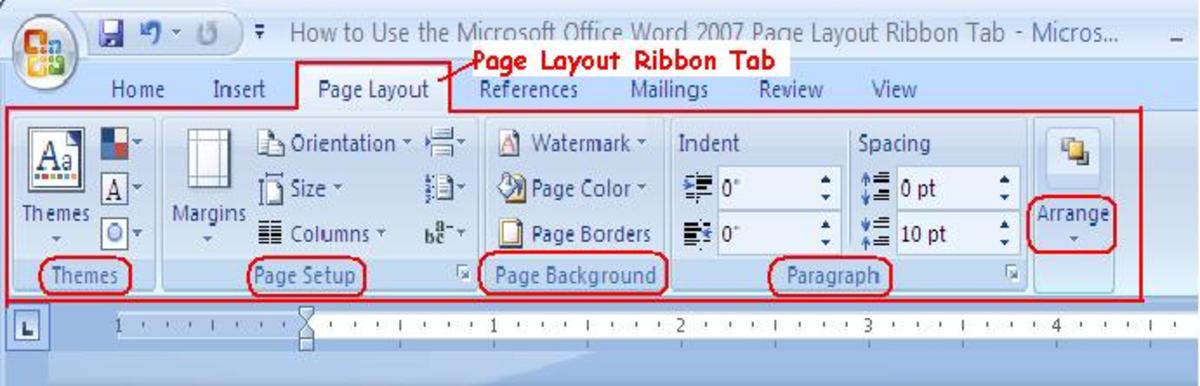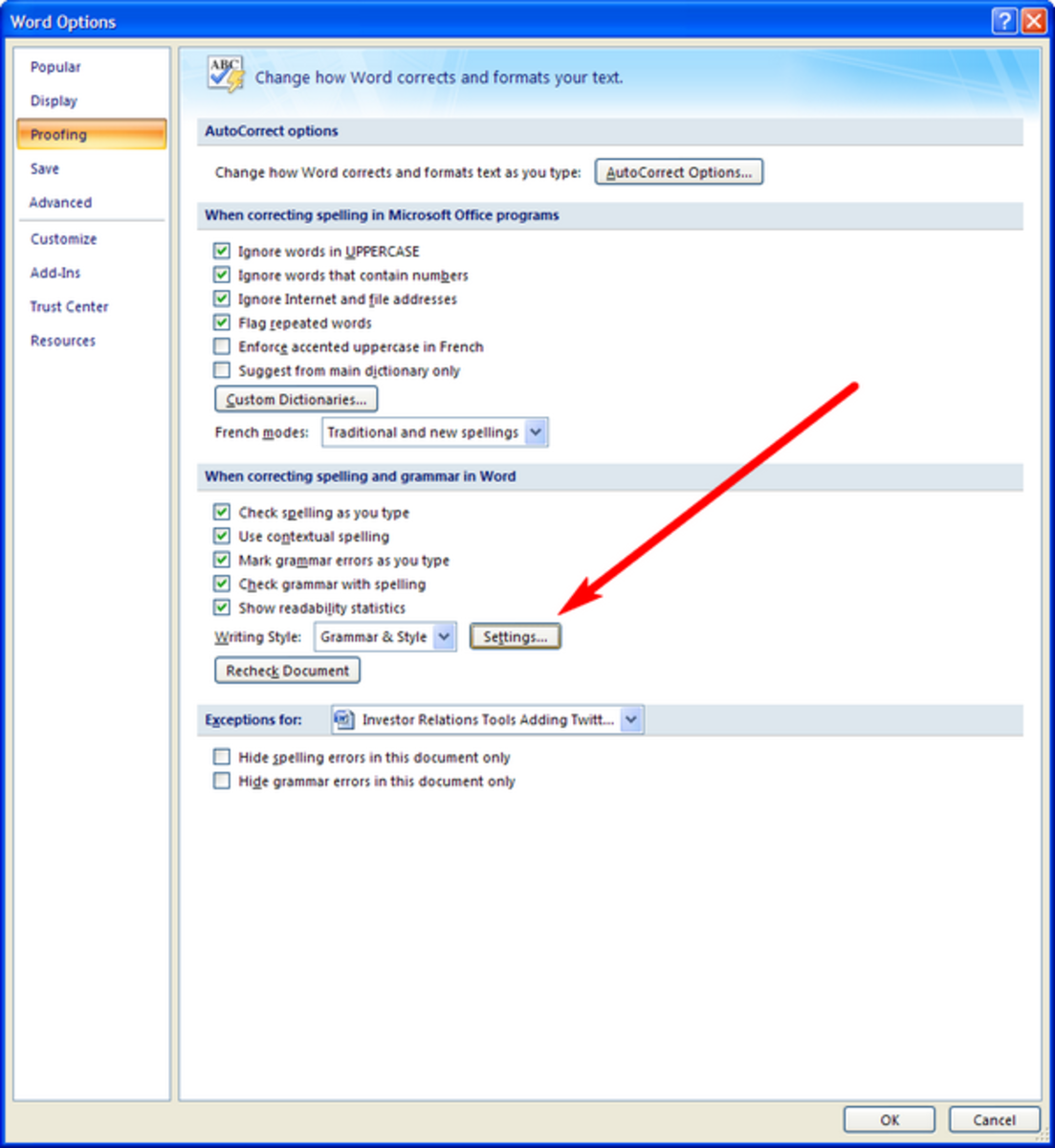- HubPages»
- Technology»
- Computers & Software»
- Computer Software
Script Task to display a message into a SSIS project: SSIS Script Task example
Sometimes, we need to display some message into a SSIS project. For example, after complete execution of a SSIS package, we may display that the project is finished successfully or not. Or if the package goal is to insert some records into a database table, we may display the total number of inserted records into the database. In this tutorial, we will discuss a common basic Script Task. The Script Task only displays the welcome message.
Steps to display a message using Script Task
Step 1: Create a SSIS project. Suppose, the project name is UsefulTutorialClub. [For details, follow the tutorial Create a SSIS project: How to create a simple SSIS project?]
Step 2: Create a SSIS package. Suppose, the SSIS package name is MyPackage.dtsx. [For details to create a SSIS package, please follow the tutorial Creating a new package inside a SSIS project: How to create a new package into a SSIS project?]
Step 3: From SSIS Toolbox, search for Script Task. Click on Script Task. Now, drag and drop into the package. You will see the there is a small icon with the text Script Task is displayed inside the package.
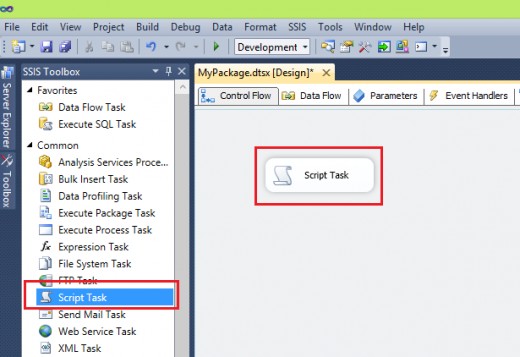
Step 4: Double click on the Script Task tool and you will see the Script Task Editor window will be opened.
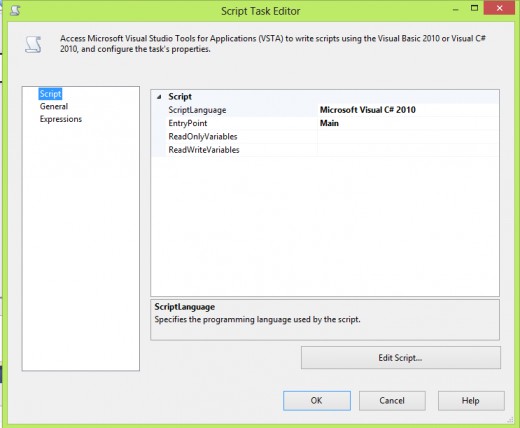
Step 5: Click on General from Script Task Editor window. Now, type the Name and Description of the Script Task. Name field represents the name of the script and Description field represents the description of the task. For example, we type the name of the Script task as Script Task for MyPackage and type the description field like Hello Script Task message
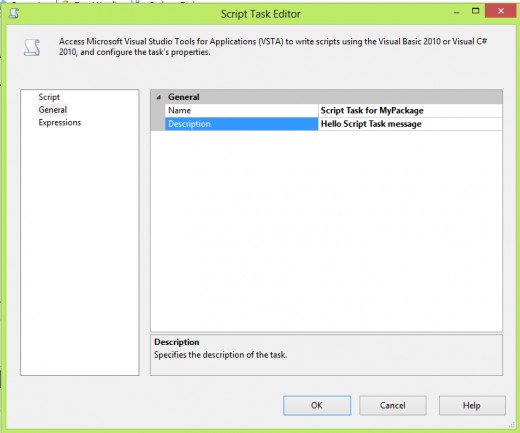
Step 6: Click on Script from the Script Task Editor. We have to choose a script language to write our own script. SSIS supports two type of scripting languages: Microsoft Visual Basic 2010 and Microsoft Visual C# 2010. You can choose any language which one is convenient for you. In this tutorial, I will use C# language and so I will choose Microsoft Visual C# 2010 as a scripting language.
Remember, once you choose a language you can not convert the other type of script language. If you are in need to convert the other language, you must have to write the script from the beginning.
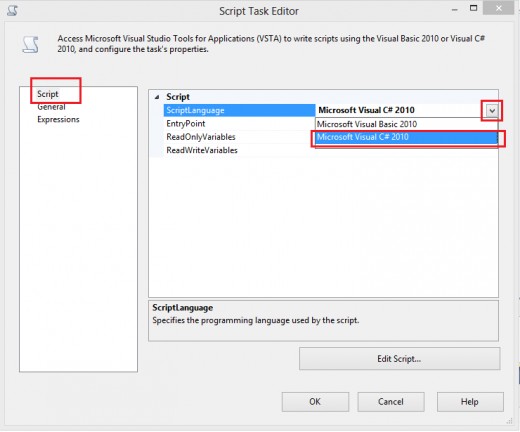
Step 7: Now, we have to write the C# code. Click on Edit Script button.
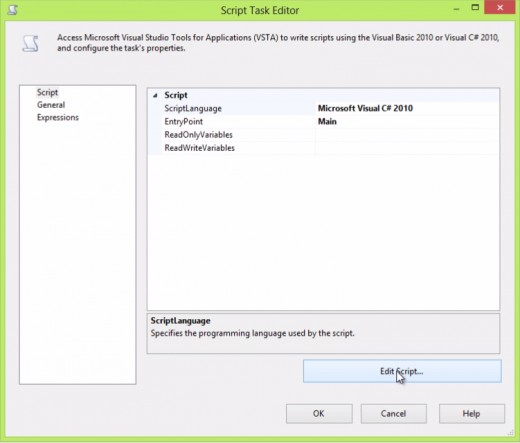
Step 8: The C# code editor will be opened. Our goal is to display the hello script message. So we have to type the following line of code inside the editor.
MessageBox.Show("Hello SSIS");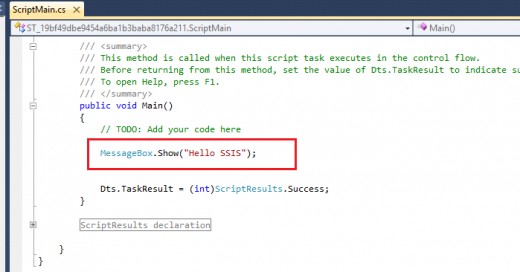
When you have finished writing the above line of code, close the window. You do not need to save the code. All the code will be saved automatically. However, if you need to edit the code, you can also go to the editor and modify your code.
Step 9: Click on OK button to complete the Script task scripting code.

Step 10: Execute the SSIS package
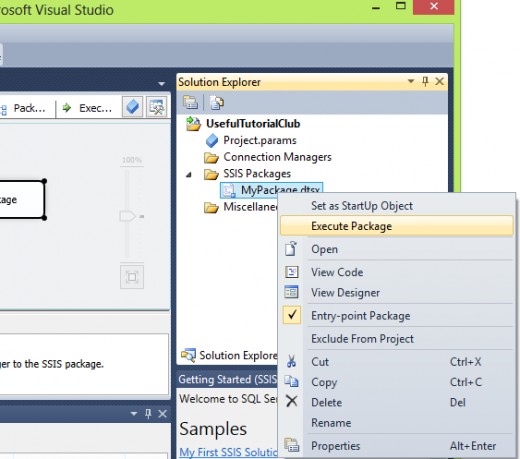
Step 11: After the successful completion of execution, you will see the welcome message. Click Ok to close the message window.
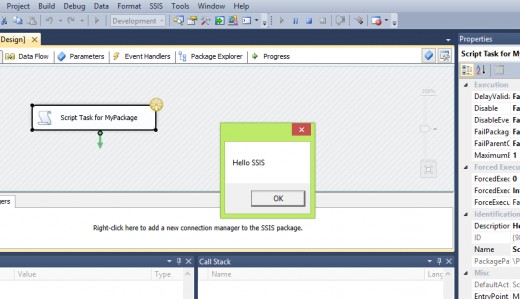
And that's all. Following the above steps, we can easily create a script task and execute it successfully.