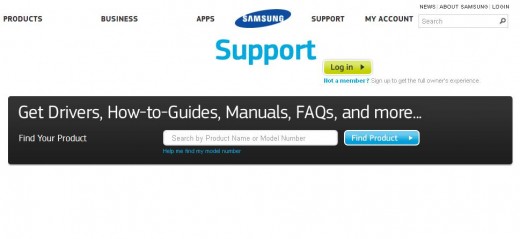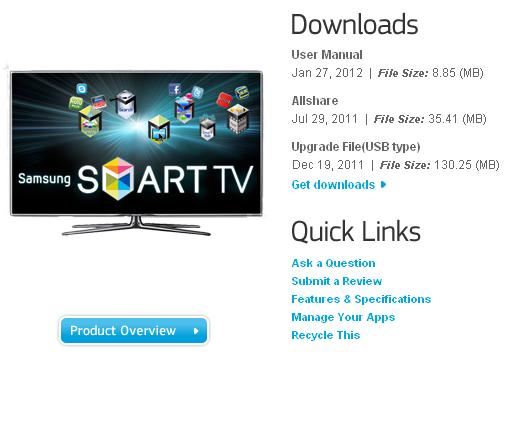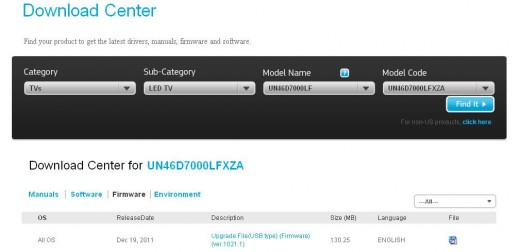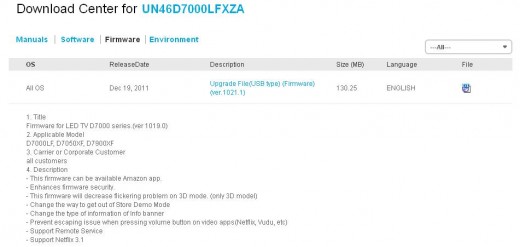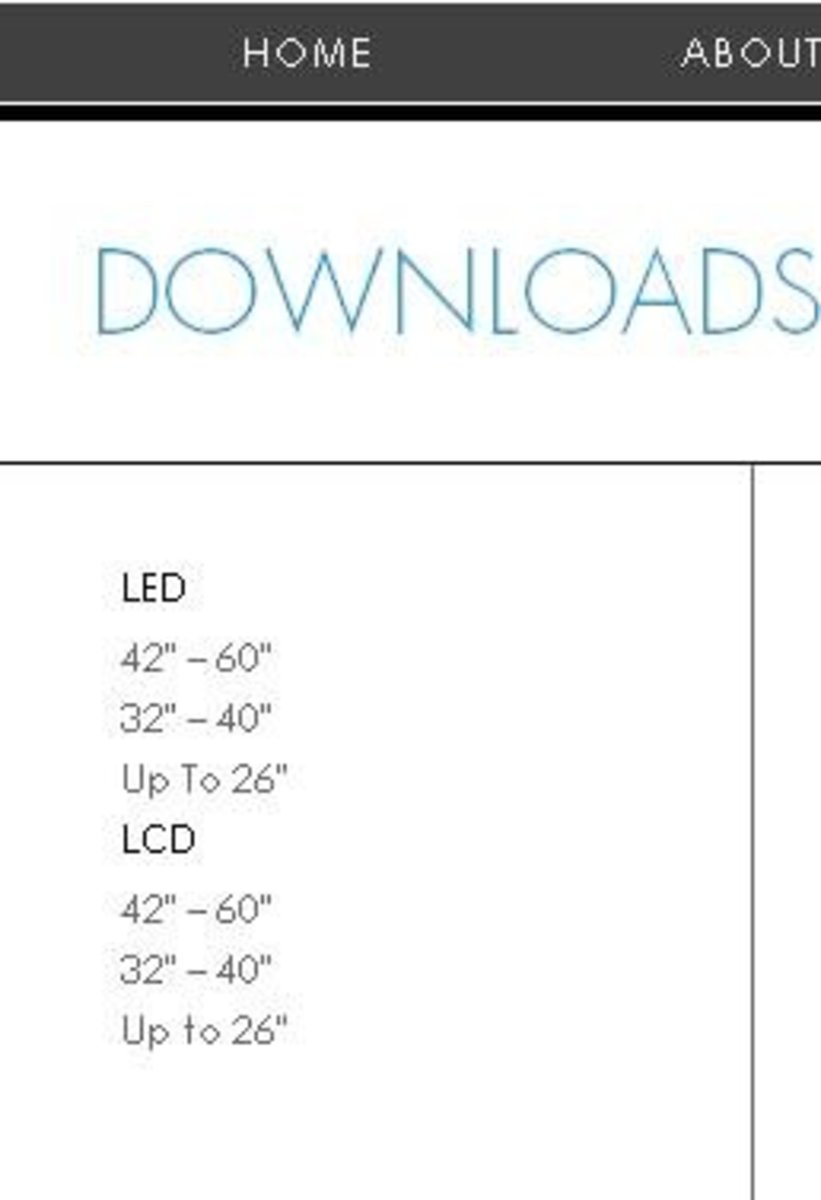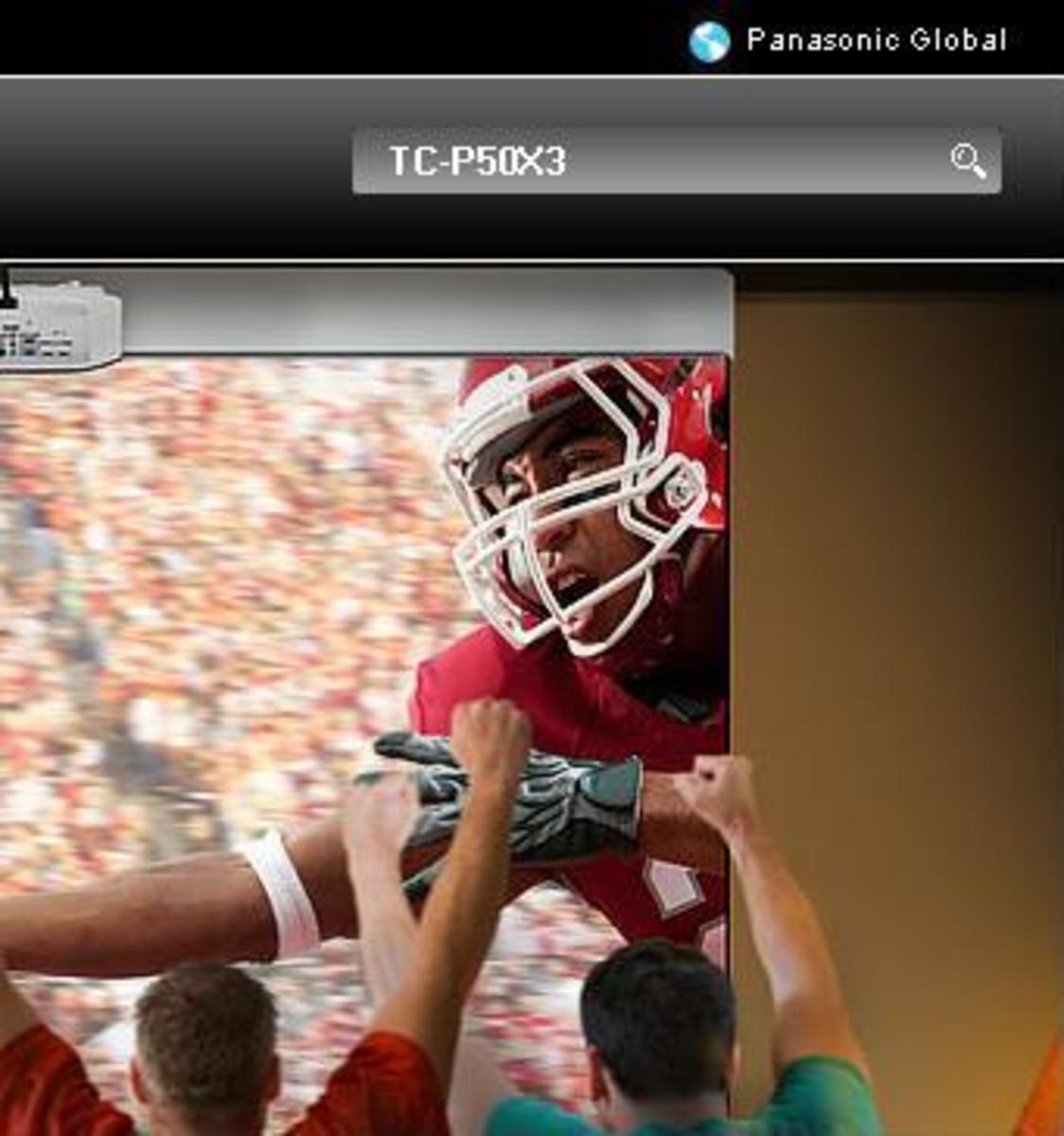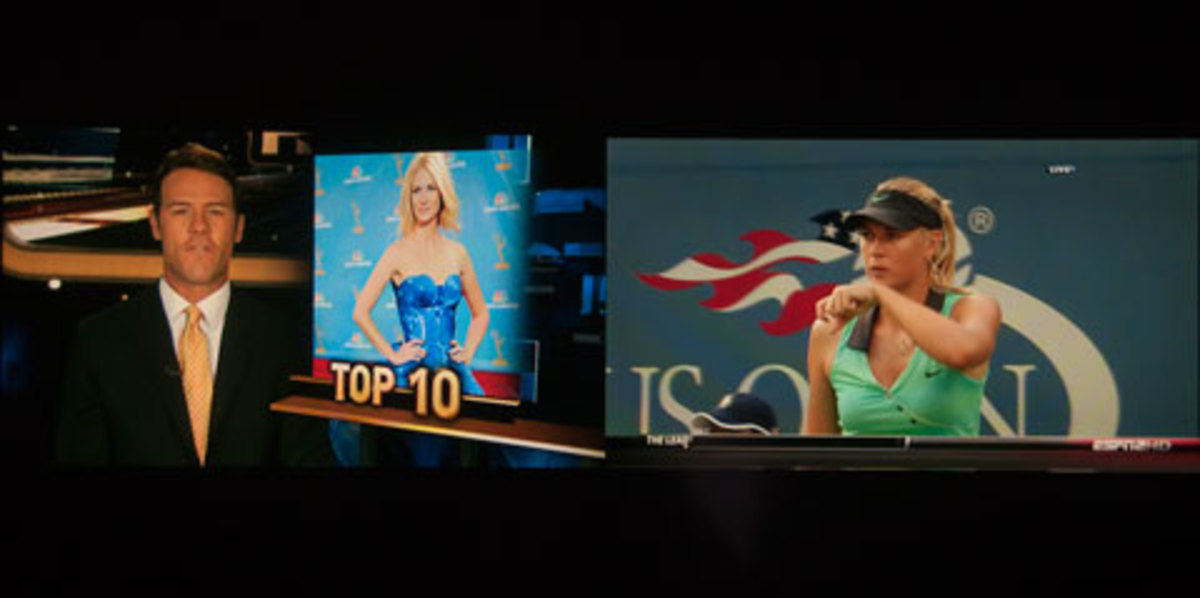Updating Samsung TV Firmware
Introduction
Installing firmware updates on your Samsung TV can both address software issues discovered after your TV left the manufacturer and add new functionality. Samsung makes firmware updates available for free on its support website as they become available. The firmware update files can be downloaded to your computer, moved to a USB flash drive and then installed on your TV from the USB flash drive.





Other Technology Articles!
- How to Remove or Block Gmail Chat Contacts
Learn how to block Gmail Chat contacts from seeing when you're online and from being able to send you messages. Additionally, you can hide contacts you don't speak with often to free for contacts you speak with more regularly.
How to Update Samsung TV Firmware
- Click here to navigate to the Samsung Support website.
- Enter the model number for your Samsung TV in the Find Product field, then click "Find Product." You'll be redirected to the specific support page for your TV.
- Click the blue "Get Downloads" button beneath Downloads. The Download Center page appears for your specific Samsung TV.
- Select the Firmware tab. If there is a firmware update available for your TV, it will be listed in this section. Click the blue text beneath Description to see a detailed listing of what's in the firmware update.
- Click the EXE file icon beneath File to download the firmware update file to your computer.
- Connect a USB flash drive to an available USB port on your computer.
- Move the firmware update file you just downloaded from the Samsung Support website from your computer to the USB flash drive.
- Double-click the firmware update file you just copied to the USB flash drive and then use your computer's default compression program to extract the files in the firmware update file to a folder.
- Disconnect the USB flash drive from your computer.
- Power on your Samsung TV and connect the USB flash drive to the TV's USB port.
- Press "Menu" on the remote control that came with your Samsung TV, then select "Support," "Software Upgrade" and "By USB." A message appears onscreen indicating that the TV is searching for the firmware update files on the connected USB flash drive.
- Select "OK" and then press "OK" on the remote control when a message appears that the Samsung TV has found the firmware update files.
- Select "OK" when a message appears onscreen saying that the TV will reboot and the update will start when the TV powers back on. A progress bar displays on the screen that displays the status of the update. Be careful not to disconnect the TV's power cable or turn the TV off while the update is installing; either of these can result in the update process being aborted, which means you'll have to start the firmware update installation again. The Samsung TV reboots automatically when the update is finished installing.