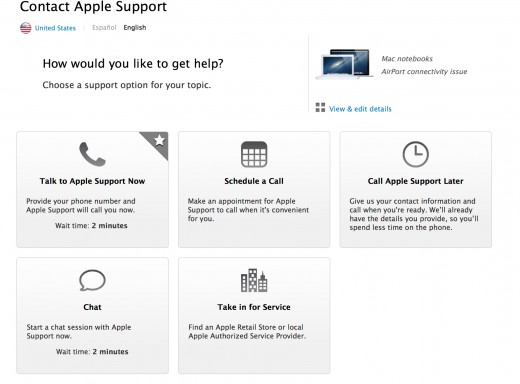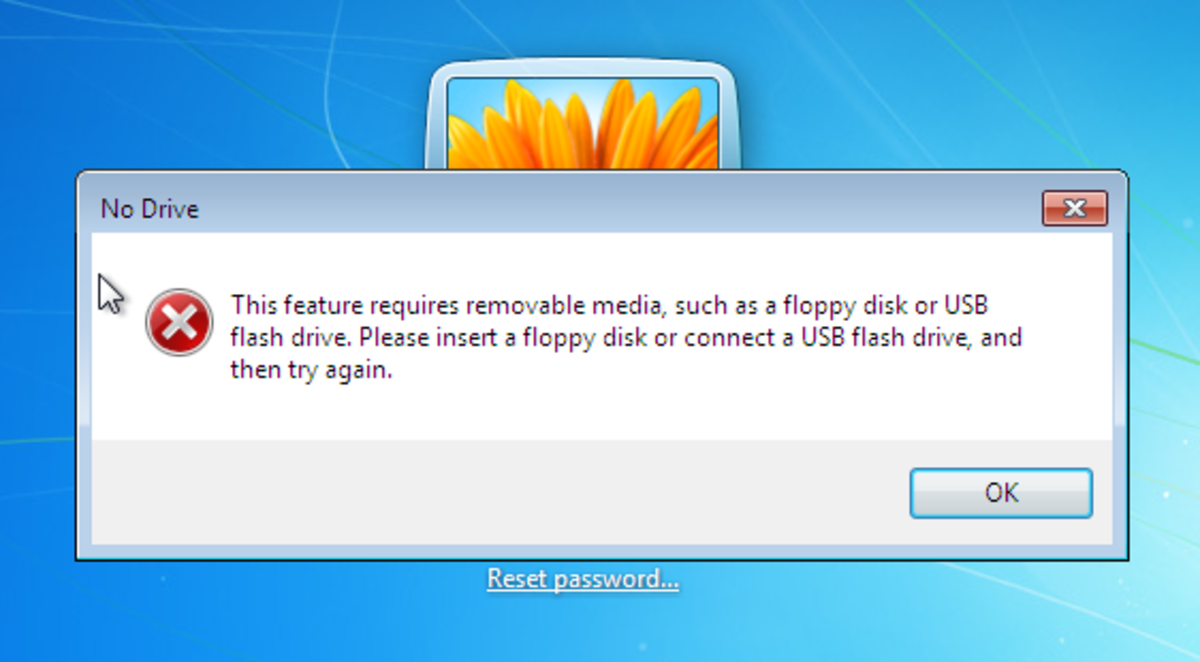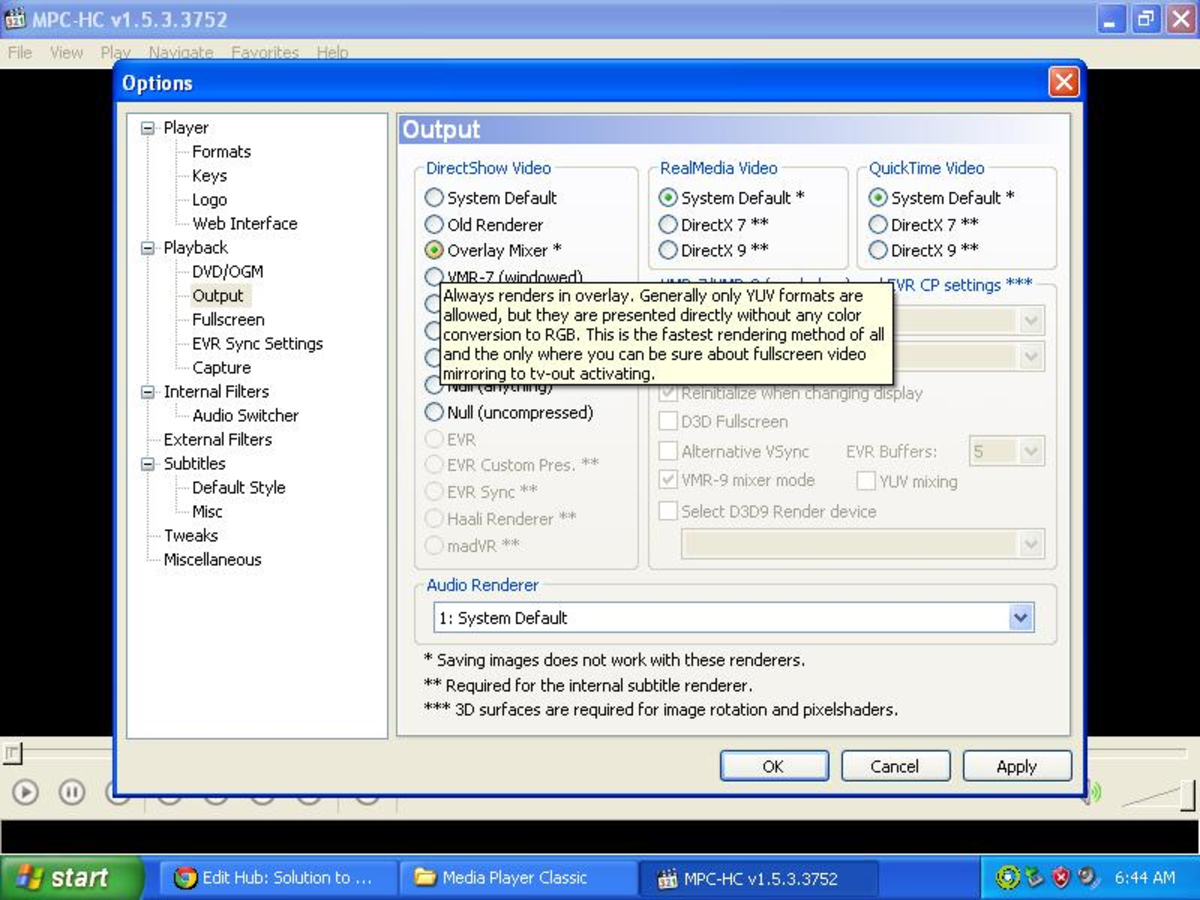How to fix an Apple ID "Greybox" when you don't know the password

iPhoto Yosemite Upgrading Problems
I had a big problem when i updated my computer to Yosemite and even before the update!
The problem was that, my Macbook Pro that I had purchased used from someone else, the previous owner of my mac had certain applications on the computer such as iPhoto under their apple ID.
I don't know the last owner! I don't know the password for their apple ID! On top of that overtime I tried to upgrade applications like iPhoto, a box would pop up with a grey apple ID box that I couldn't change to my ID. It would only have the previous owners ID (email.)
I updated to OS X Yosemite and iPhoto needed to be updated (iPhoto app had a circle with a line through it.) I couldn't open the application all that would happen is a box came up saying to update it through the app store. I started to panic since i have hundreds of photos on iPhoto.
I called apple support and they told me I needed to purchase it through my apple id in order to get access back to the application and to my hundreds of photos.
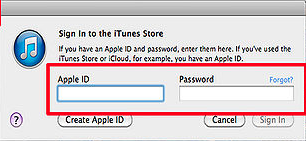
Steps to Fix Greybox, Upgrading, Password Problems
1. Go to finder on the top right and type in "applications" and enter.
2. Look for the iPhoto (or any application that is giving you problems) application logo.
3. Click and drag the logo to the trash in on the bottom right on your mac. (Don't worry your files/photos won't be deleted we are just replacing the application.)
4. Now empty your trash by clicking on to the "trash bin" icon and on the top right you will see "empty"click that.
5. Go to the app store and sign out from your account. (Go to the top left and click on "store" and click sign-out.) Of course if you not signed in the first place you're fine.
6. Close the app store window.
7. Reopen window and type in on the top right search box: "iPhoto" and enter.
8. You will see the application and it should say "free" or some price. (for me it was free) once you click on that it says install and click that and then it says sign-in.
9. Put your apple id and password. (Captain Obvious: If it says it's free you won't be paying but if it says a price you will be charged) Just to let you know!
10. The application will start to download and you will be able to track its process in the "launchpad" (the app with the grey rocket ship icon.)
11. The download takes around 5-10 minutes.
12. Click on the iPhoto app and you will see that it will load up. A box will pop up saying that it will need to be upgraded. Click on the button that says "upgrade."
13. It should load up in less than 5 minutes depending on how many photos you have in your library.
14. Lastly you are ready to go! You might see that the icon for iPhoto has a circle and line through it but that is fine. Just exit out of iPhoto and click on it again. The icon should be replaced with the new icon for iPhoto.
15. Repeat this process with any other application you may have that is owned by someone else and you don't know their password.
Apple Support
If you run into any other problems, Apple support is fast to help you out with a quick phone call.
Set up your appointment if you need any more support!
http://www.apple.com/support/