How To Safely Remove USB Drive from Port on Your PC Computer

Introduction
I can be my own worst enemy at times. What seems so simple, so elementary to some doesn't always come as easily to me.
Take the removal of a USB drive from the USB port on my PC. Pretty simple stuff right?
Maybe too simple for me. For the longest time I've been putting in my USB drive into the port in my PC, retrieving the information, and then pulling the USB drive out of the USB port.
Note that I did not say I was "safely" pulling the USB drive out of the USB port on my PC, I am just merely pulling it out....very unsafely.
Turns out this can seriously reduce the life of your USB and give you some serious headaches. Correctly remove the USB drive and the world will stay happy (at least for a moment).
Pretty simple stuff right? It is simple but I only recently earned this. I regular Bill Gates I am, eh? :-)
There was no damage done to my USB drive or USB port that I can tell, but I am certainly going to do it the correct way from here on out. It also inspired me to write an article on the topic, in case there is someone out there doing the same thing I had been doing.
My photos are not very good on this article. My computer screen shot skills need to be worked on next :-) My apologies in advance.
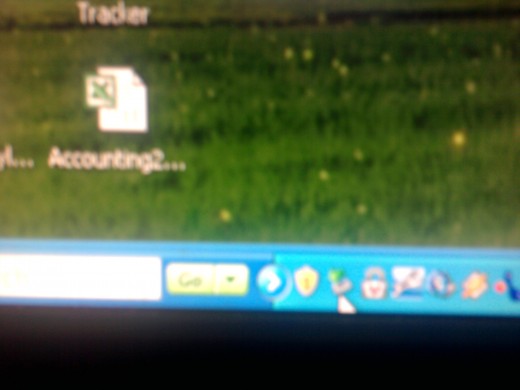
Step 1
OK, you are all done with whatever you were doing with your USB drive. You are now ready to remove it from the USB port. Do not just pull it out of your computer. Your PC will not like this.
The first thing you want to do is look for the USB icon typically found at the bottom right corner of your screen. See icon to the right with the tip of the cursor pointing at it.
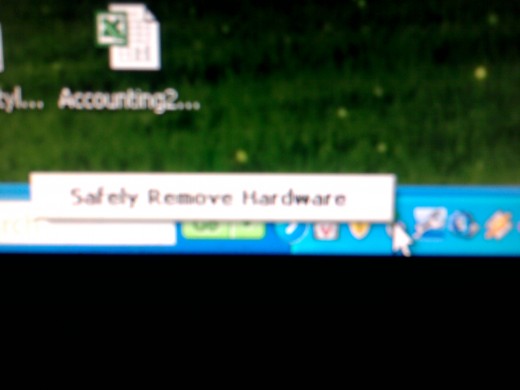
Step 2
Position the cursor arrow over the icon. You'll see a message pop up "Safely Remove Hardware"
Don't remove the USB drive just yet. Go ahead and double click on the icon or click the icon once and then the "Safely Remove Hardware" box.
Again, don't touch the drive just yet. Your computer and USB drive will hate you for it (but I'll still like you :-)
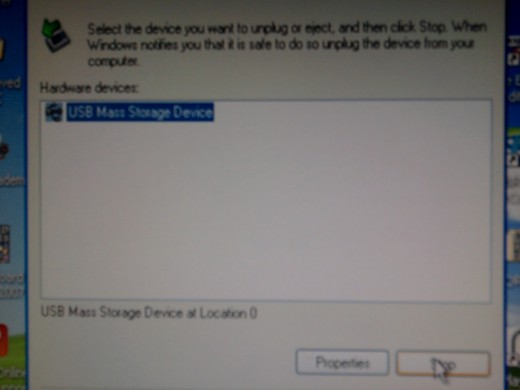
Step 3
A window will appear titled "Safely Remove Mass Storage Device"
You'll see your device highlighted. If you don't see it highlighted, go ahead and highlight the device you want to stop. In this case we are trying to stop the "USB Mass Storage Device" Then
If highlighted OK, click the "Stop" Button
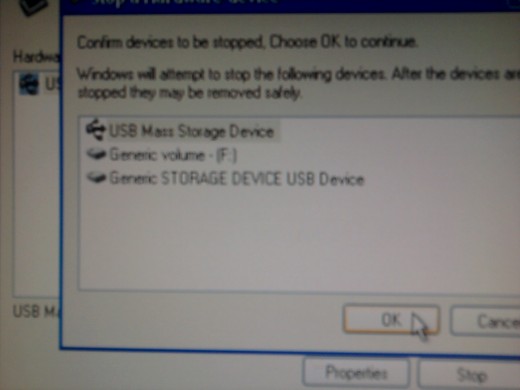
Step 4
You'll see another window pop up. Again, make sure the device you want to stop is highlighted. In this case it is the USB mass storage device.
Then click "OK"
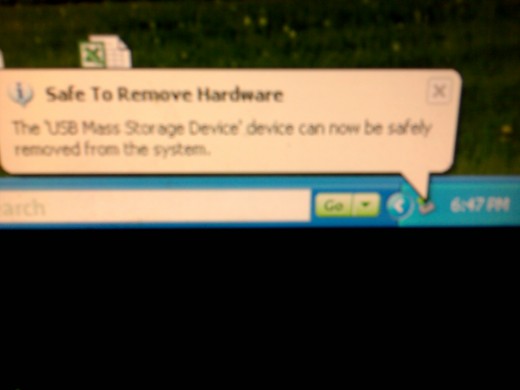
Step 5
After hitting OK, that window will disappear and you'll see the message in the lower right corner of your screen (over the USB icon) that reads "Safe To Remove Hardware"
Now you are good to go. Find the USB port that your USB drive is located and remove from your PC.
Microsoft or Apple
Like Microsoft or Apple Better?
Quick Poll
Have You Ever Removed the USB Drive Unsafely?
What if I Can't Find The Icon in The Tray at Bottom Of Screen?
If you can not see the icon at the bottom of your screen, try this:
Click the "Start" button (or Microsoft logo icon on Windows 2007) at the bottom of your screen
Click "Computer"
Then look for the Removable Disk (F:) drive Icon
Right click on this icon
Then select "Eject"
Hope that helps you to safely remove your USB drive from the port on your PC computer. Please check out some of my other computer troubleshooting posts (and other non-computer posts of course) .
Thanks for stopping by. I really appreciate it and hope to see you again. Best wishes to you and your PC needs.
- How to Position or Align Label Text on Microsoft Windows Word 2007 Labels
Once I figured out how to print labels on Word on WIndows 2007 I realized that positioning the text on the label had a little differed feel to it than on previous editions of Microsoft Windows. Once I...
- How to Save a Document as a PDF on Windows 2007 without Using Print Command
I did a similar article before on saving documents as a PDF file, however it required the use of the print command. This article will focus on how to save a document as a PDF on Windows 2007 without using...
Considering a Wireless Mouse and Keyboard? Read My (Good) Set Up Experience Here......
- What To Expect When Buying and Setting Up Wireless Keyboard and Mouse To Laptop PC Computer
If you have not used a wireless mouse and keyboard before you might have some reservations about buying.I bought a remote mouse and keyboard for my laptop and really like it....
Transferring from Reality Cell Phone Memory Card To PC Easy.... How To....
- How to Move Pictures from Samsung Reality Cell Phone...
If you have a Samsung Reality cell phone and you have already transferred photos from your cell phone to your memory card, you likely now want to transfer them to your PC. Transferring a photo or photos...










