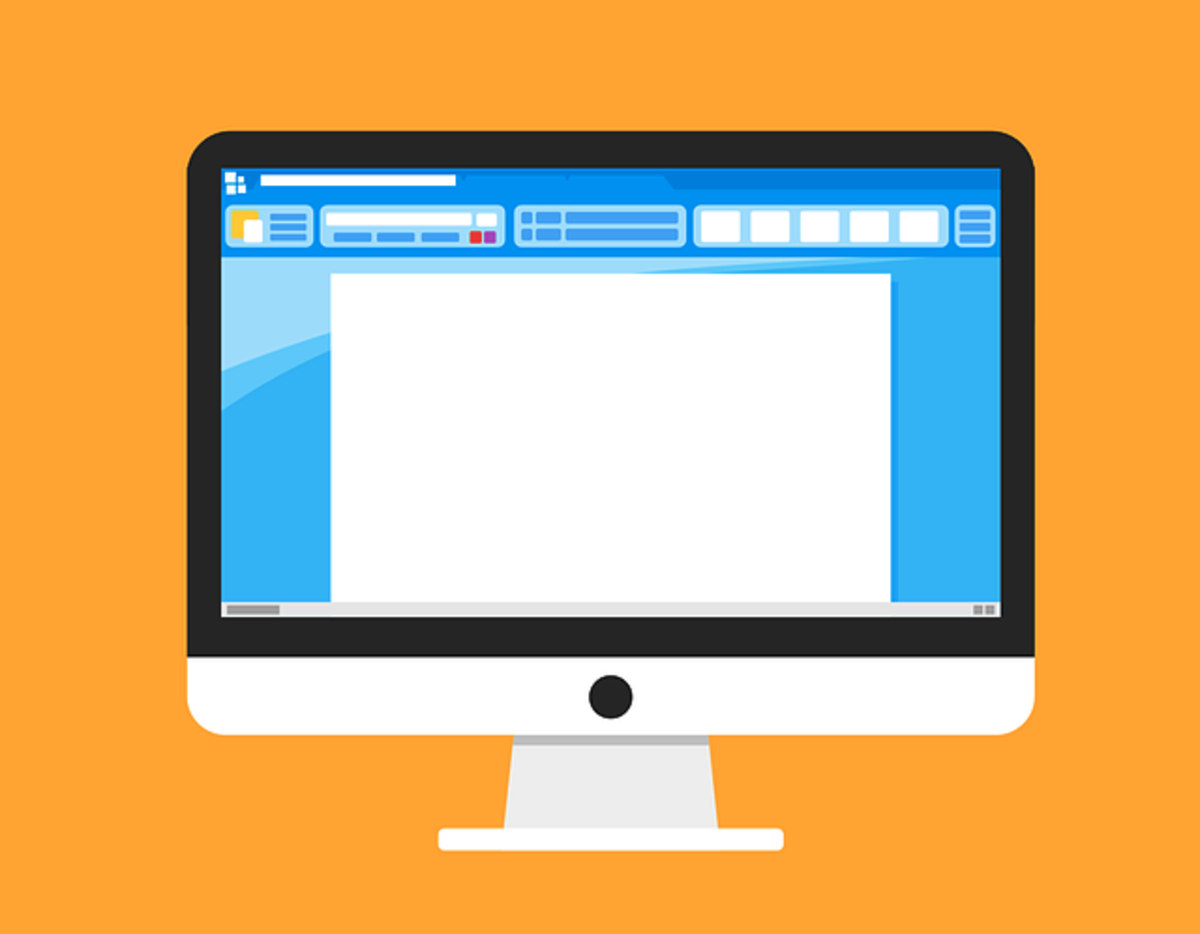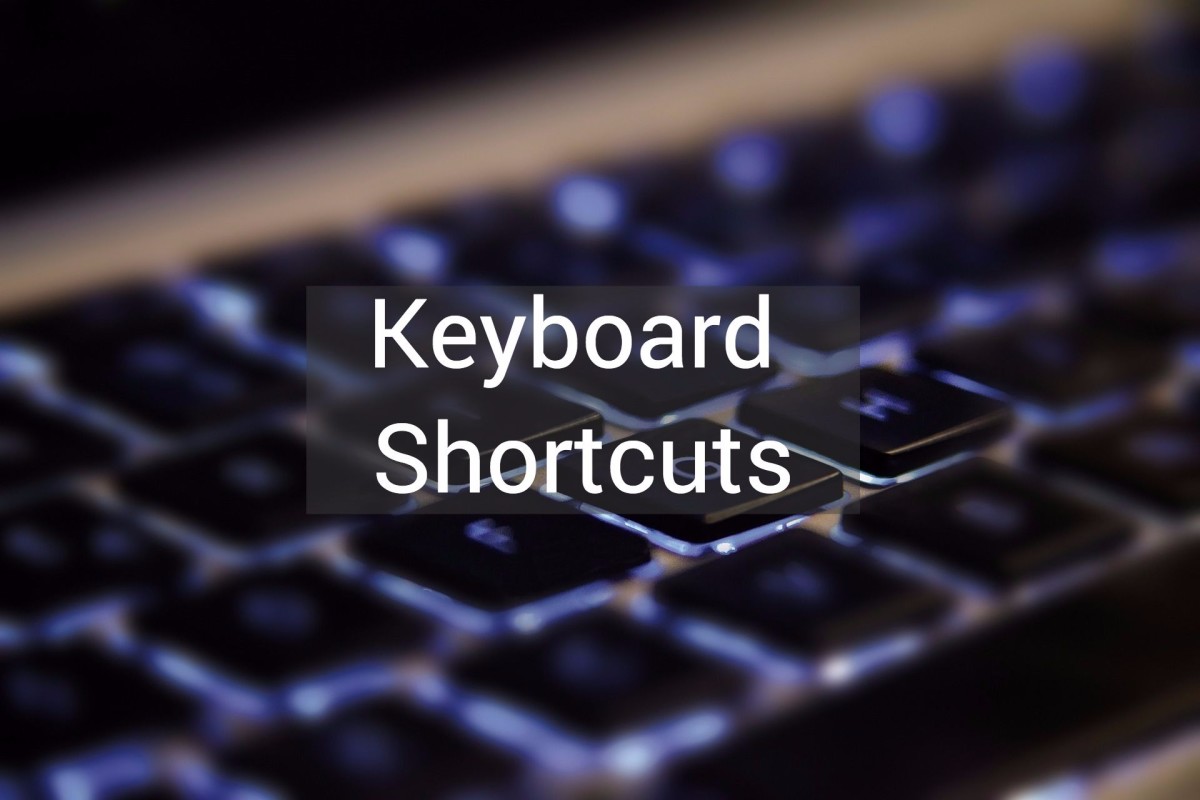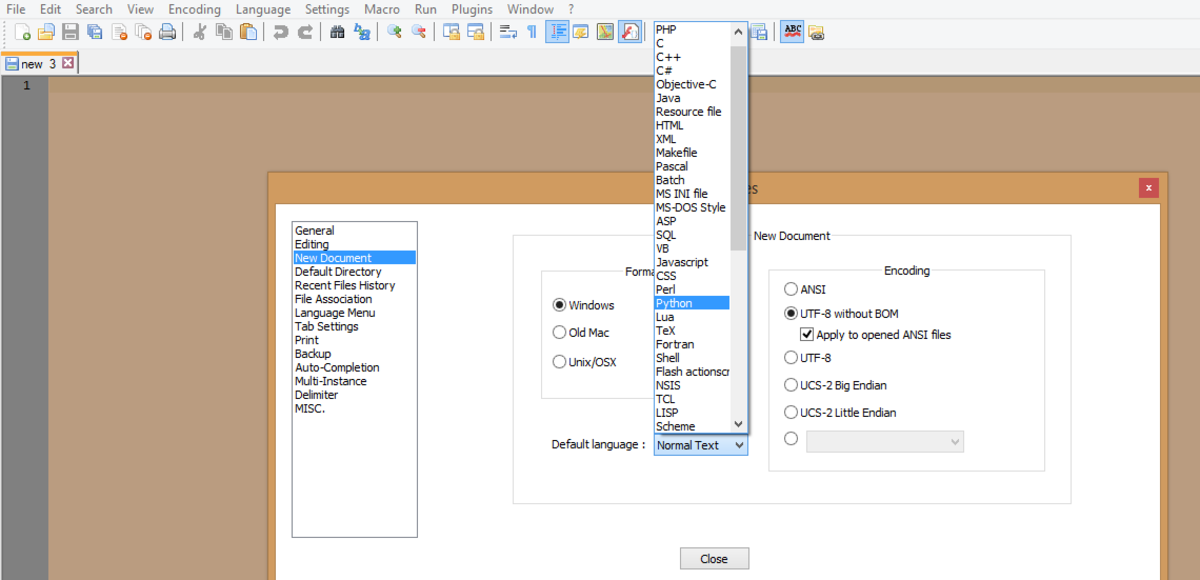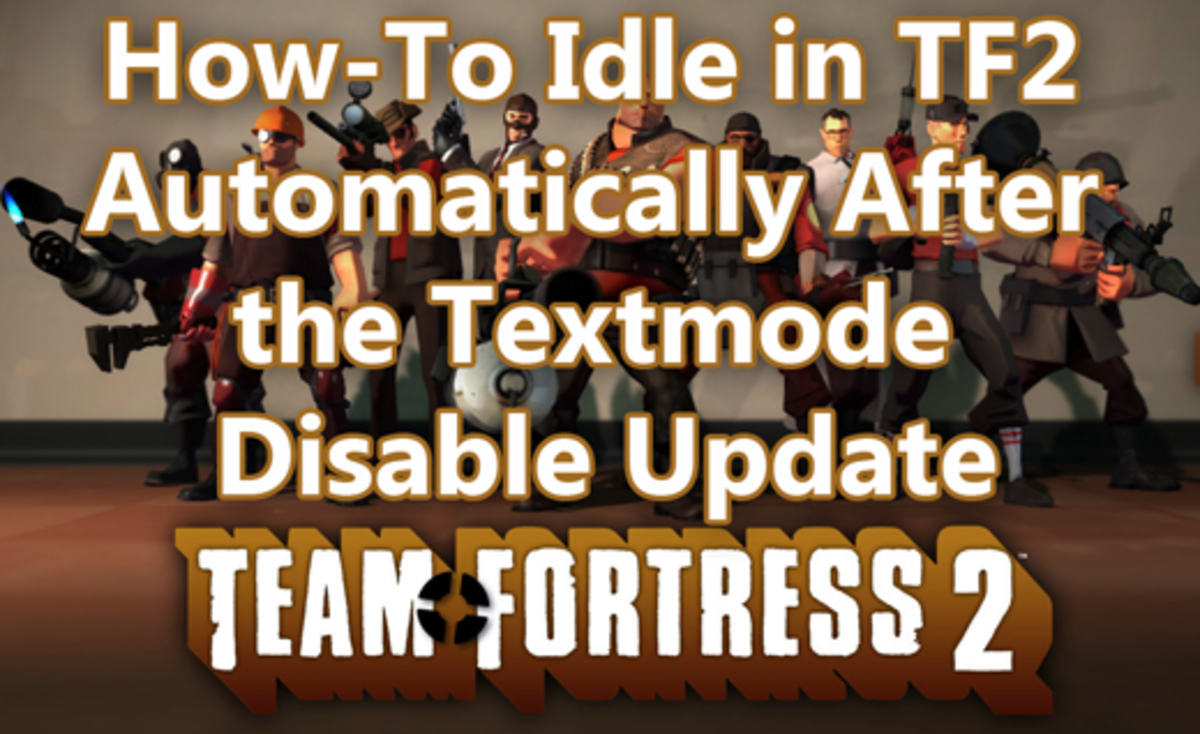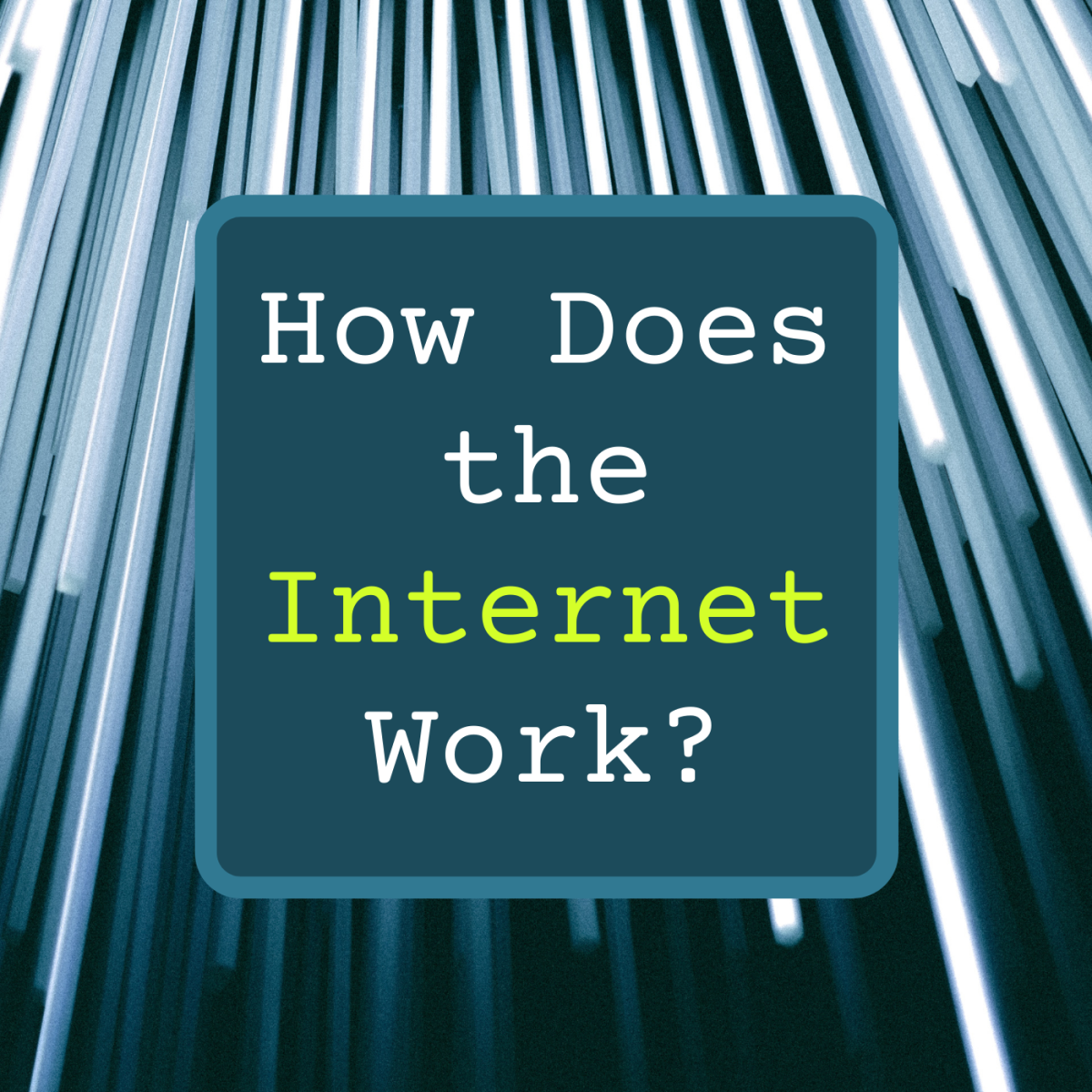How To Use GMail Keyboard Shortcuts
GMail
Browsing through old forum posts, I chanced upon this thread by Paul. It made me realize that although I had been using gmail for quite some time, I never really utilized the keyboard shortcuts that are readily available with this free email account. No doubt keyboard shortcuts increases efficiency of the user and increase productivity. If you are a stumbleupon user perhaps one of my earlier hubs on How To Stumble Using Your Keyboard will be interesting for you.
I am listing below all the latest available GMail keyboard shortcuts. Check them out. I have already started using them and find it very useful.

GMail Keyboard Shortcuts
Keyboard shortcuts can really make using Gmail quicker and easier. For the keyboard shortcuts to work, first, click on the Settings link at the top right of the screen, and click on the "General" tab. Find the "Keyboard Shortcuts" entry and click on the "Keyboard shortcuts on" radio button.
To use the shortcuts you must be having a Standard 101/102-Key or a Natural PS/2 Keyboard.
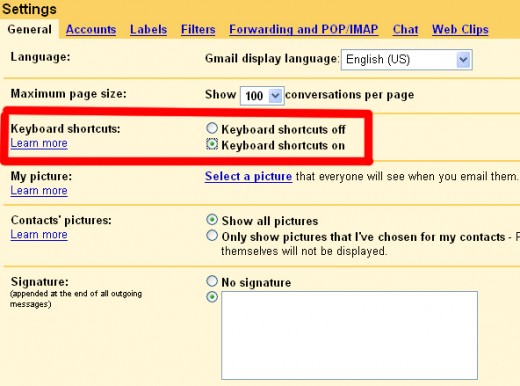
Keyboard Shortcuts in Gmail Video
How to use Keyboard Shortcuts
Pressing the following keys will help you to.........
a : To reply to all message recipients. <Shift> +a allows you to reply to all message recipients in a new window.
c : To compose a new message. <Shift> + c allows you to compose a message in a new window.
e : To archive your conversation from any view.
f : To forward a message. <Shift> + f allows you to forward a message in a new window.
j : To move your cursor to the next oldest conversation. You can press <Enter> to expand a conversation.
k : To move your cursor to a more recent conversation. You can press <Enter> to expand a conversation.
m : To archives the conversation, and all future messages skip the Inbox unless sent or cc'd directly to you.
n : To moves your cursor to the next message. You can press <Enter> to expand or collapse a message.
p : To moves your cursor to the previous message. You can press <Enter> to expand or collapse a message.
q : To move your cursor directly to the chat search box.
r : To reply to the message sender. <Shift> + r allows you to reply to a message in a new window.
s : To add or remove a star to a message or conversation. Stars allow you to give a message or conversation a special status.
o or <Enter> : To open your conversation. Also expands or collapses a message if you are in 'Conversation View.'
u : To refreshe your page and return to the inbox, or list of conversations.
x : To automatically check and select a conversation so that you can archive, apply a label, or choose an action from the drop-down menu to apply to that conversation.
y : To automatically remove the message or conversation from your current view. (also see the note below)
z : To undo your previous action if possible (for actions with an 'undo' link).
/ : To put your cursor in the search box.
! : To mark a message as spam and remove it from your conversation list.
. : To display the 'More Actions' drop-down menu.
? : To display the keyboard shortcuts help menu within any page you're on.
# : To move the conversation to Trash.
[ : To archive your conversation and move to the previous one.
] : To archive your conversation and move to the next one.
<Esc> : To remove the cursor from your current input field.
<Ctrl> + s : Holding the <Ctrl> key while pressing s when composing a message will save the current text as a draft. Make sure your cursor is in one of the text fields - either the composition pane, or any of the To, CC, BCC, or Subject fields - when using this shortcut.
<Shift> + i : To mark your message as 'read' and skip to the next message.
<Shift> + u : To mark your message as 'unread' so you can go back to it later.
<Shift> + n : To update your current conversation when there are new messages.
(Note: From 'Inbox,' 'y' means Archive, from 'Starred,' 'y' means Unstar, from 'Trash,' 'y' means Move to inbox, from any label, 'y' means Remove the label. 'y' has no effect if you're in 'Spam,' 'Sent,' or 'All Mail.'
'a', 'f', 'n', 'p' and 'r' are applicable only in 'Conversation View')
Navigation Shortcuts
You can also use the following key combinations to navigate through Gmail.
<tab> then <Enter> : After composing your message, use this combination to send it automatically. Supported in Internet Explorer and Firefox, on Windows.
y then o : Archive your conversation and move to the next one.
g then a : Will take you to 'All Mail,' the storage site for all mail you've ever sent or received but are not deleted.
g then s : Will take you to all conversations you have starred.
g then c : Will take you to your Contacts list.
g then d : Will take you to all drafts you have saved.
g then i : Will return you to the inbox.
g then t : Will take you to all mail you've sent.
* then a : Selects all mail.
* then n : Deselects all mail.
* then r : Selects all mail you've read.
* then u : Selects all unread mail.
* then s : Selects all starred mail.
* then t : Selects all unstarred mail.
I think "x : To automatically check and select a conversation so that you can archive, apply a label, or choose an action from the drop-down menu to apply to that conversation." answers Paul's question. Bookmark this page to make it easier to come back again, I will be posting updates on gmail keyboard shortcuts here.
Thank You