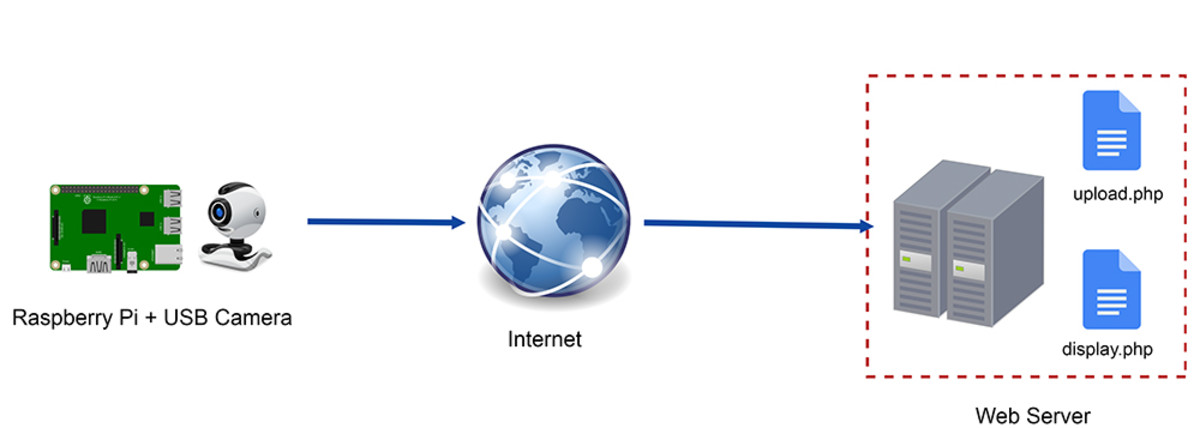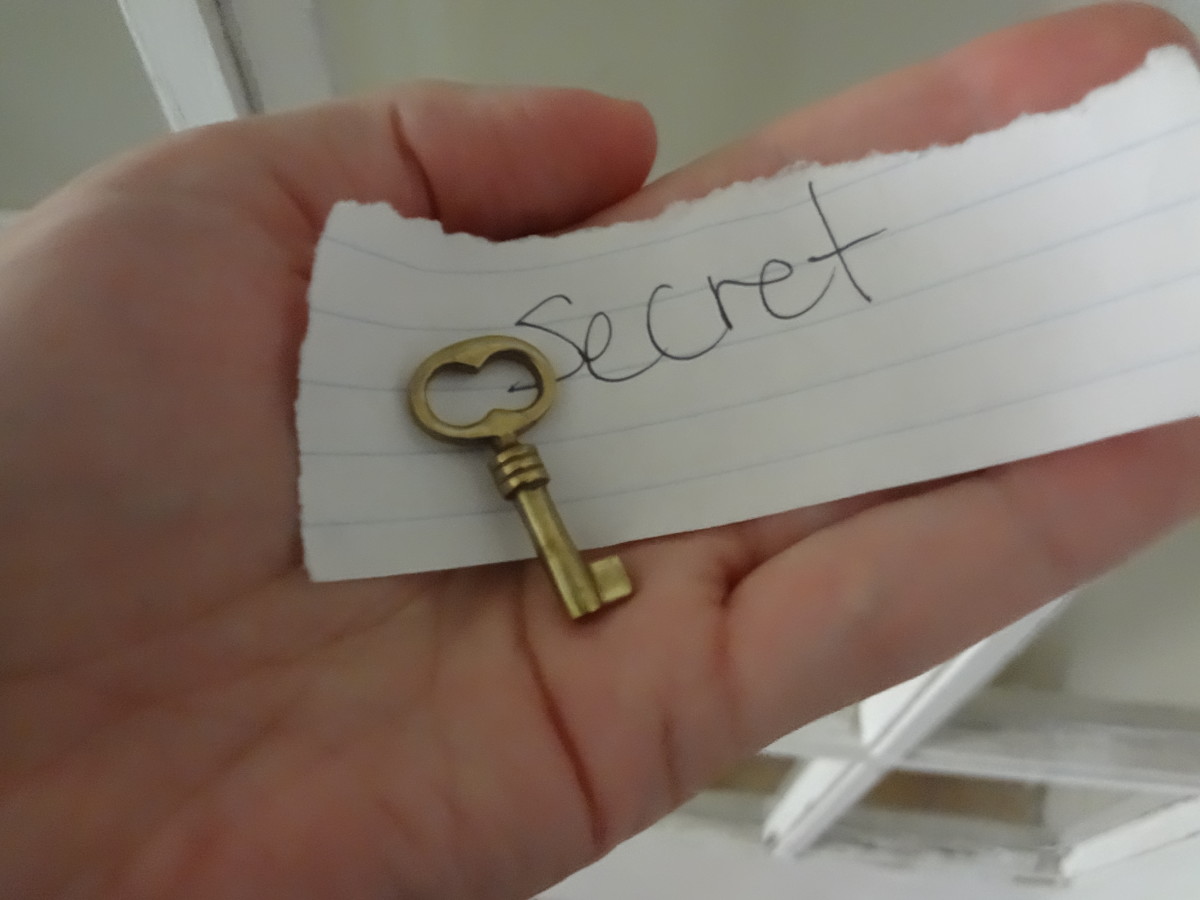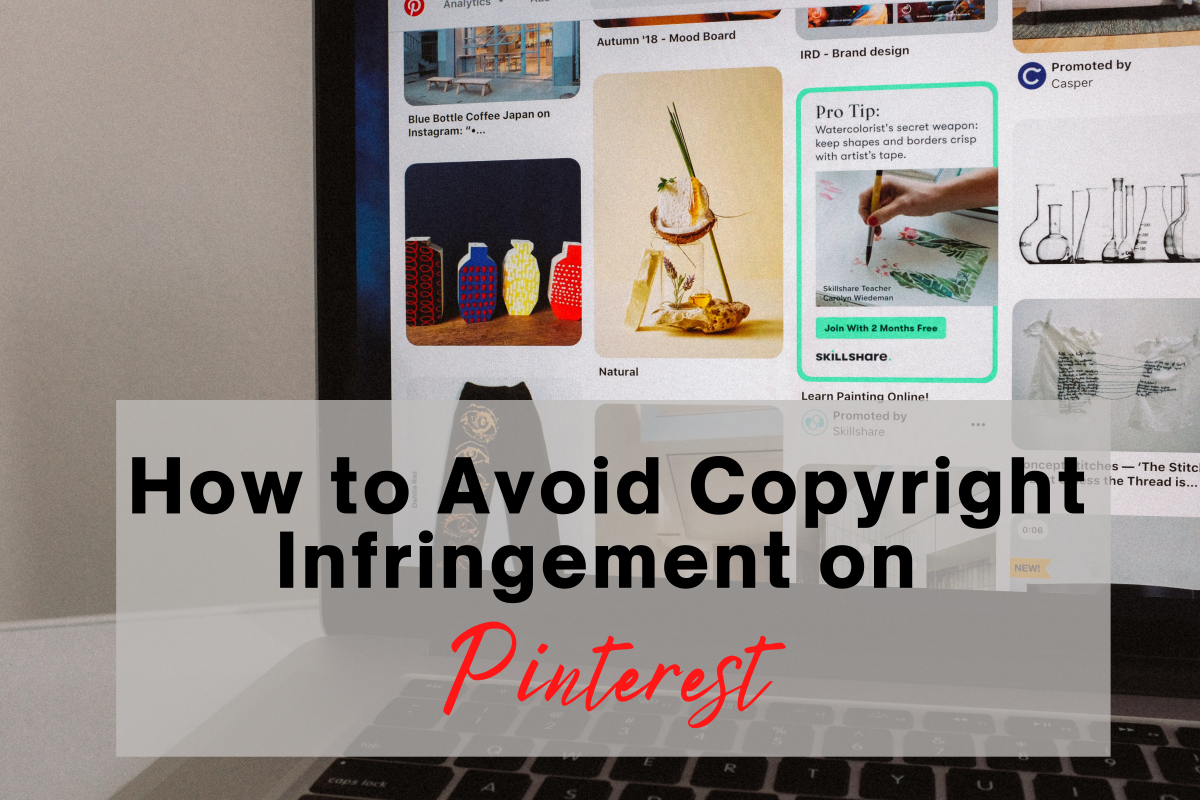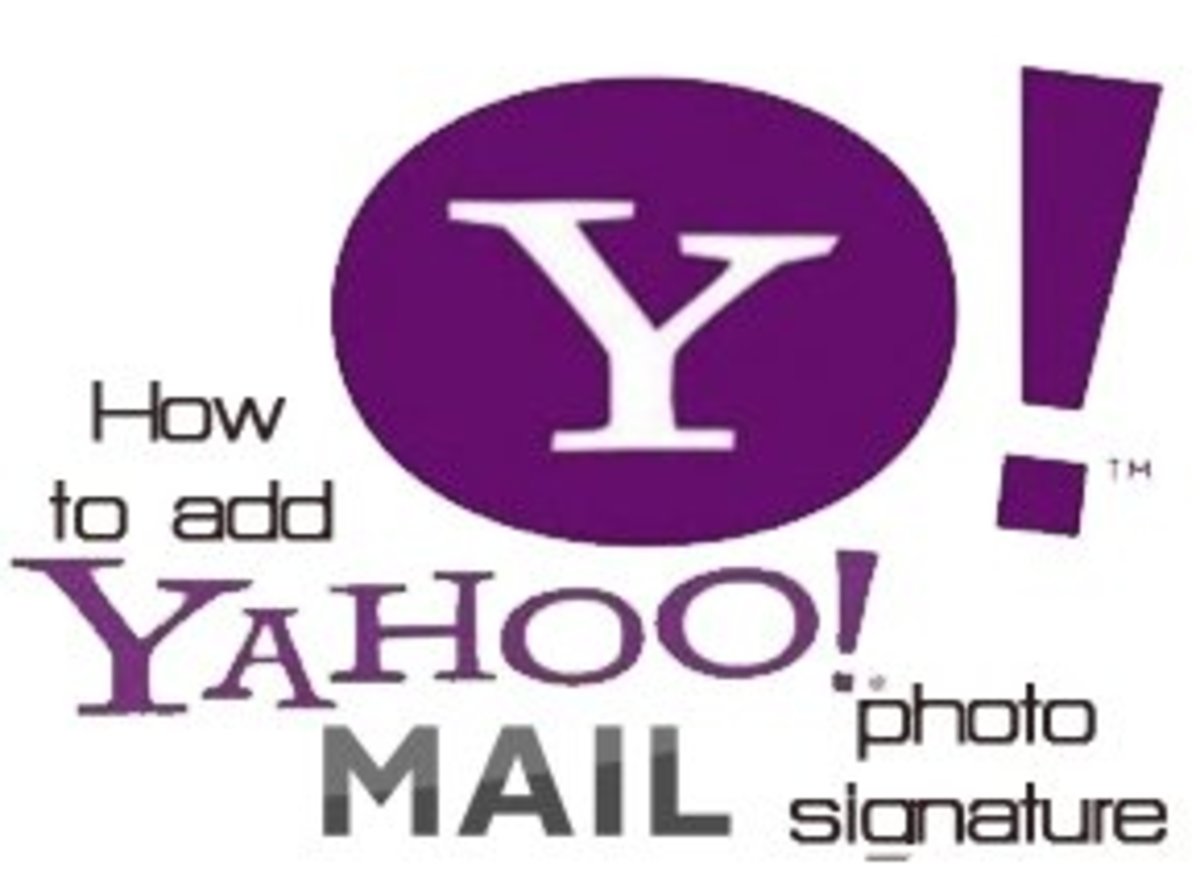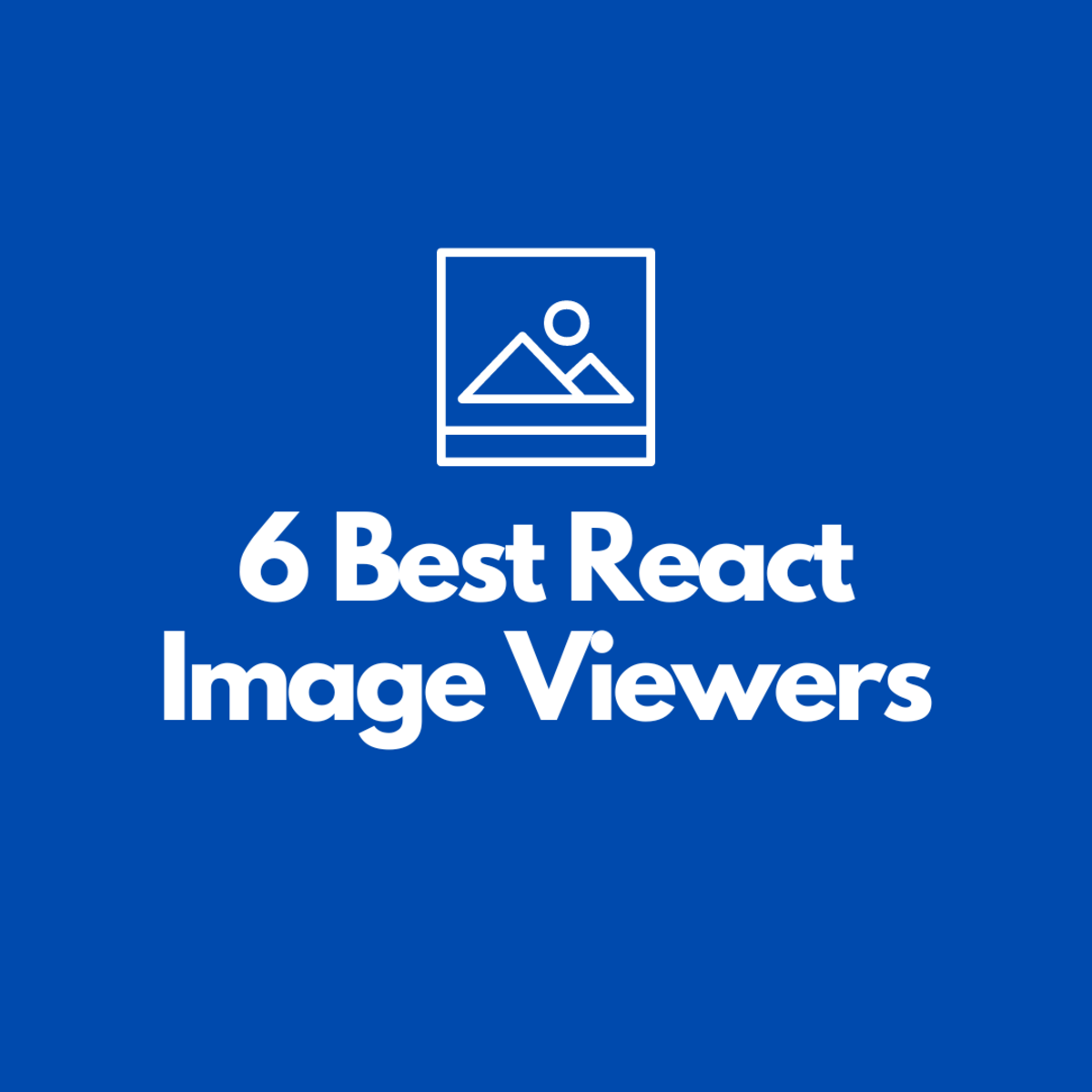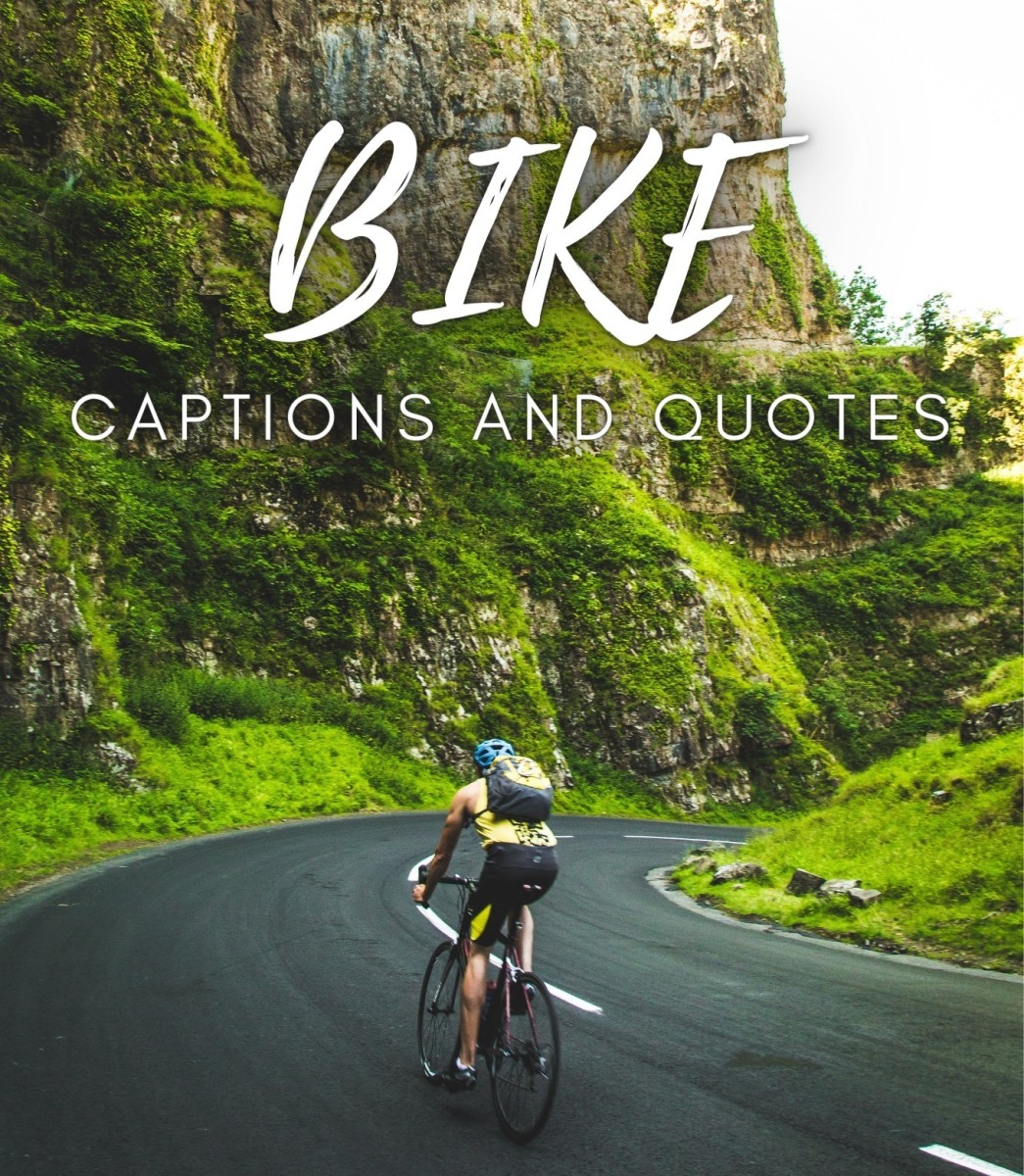How to insert images in your Gmail mail when you are composing a message or an email?
Many people doesn't know how to insert any image to your Gmail mails. People think that it's impossible to insert images into the mail at the compose time. Do you know how to insert image in the compose mail window? You don't need any software. Just need only a Gmail account and google docs. That's enough to insert the image in your composing message or email. This page tell you the techniques to insert images in your Gmail mail when you are composing a message or an email.
Steps to insert images in your Gmail mail when you are composing a message or an email
Step 1:
Log in to your Gmail account by using your username and password.
Step 2:
Write the address http://docs.google.com/ in your browser's address bar and access Google Documents. [In Google Documents you can create your own documents like open office or Microsoft Word The username and password is the same of your Gmail account. If you are accessing for the first time, you need to configure the language and the time-zone.]
Step 3:
Create a new document and insert the image you want to isert in your gmail compose box. To insert image, click on Insert then Image... and then put the image location from Browse and finally click on Insert. Very soon, your desired image will be added to your document file.
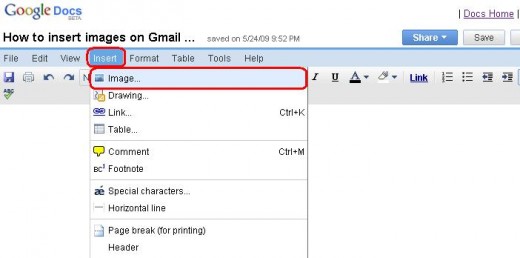
Step 4:
Now, select the image and copy the image by pressing Ctrl + C or by right clicking on your mouse and then select copy.
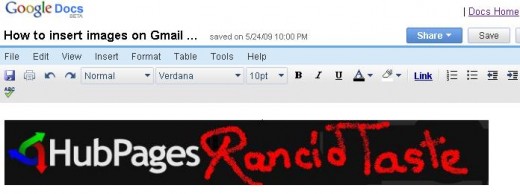
Step 5:
Go to the Compose Mail in your Gmail account and paste the copied image (which you copied in Google Documents) to the compose mail message box. Now, you will see the image is added in your message box. You can insert as many images as you wish by following this techniques.
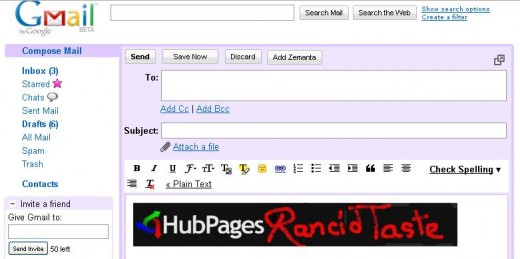
And that's all. You can easily insert images in your Gmail mail when you are composing a message or an email.
© Written by rancidTaste