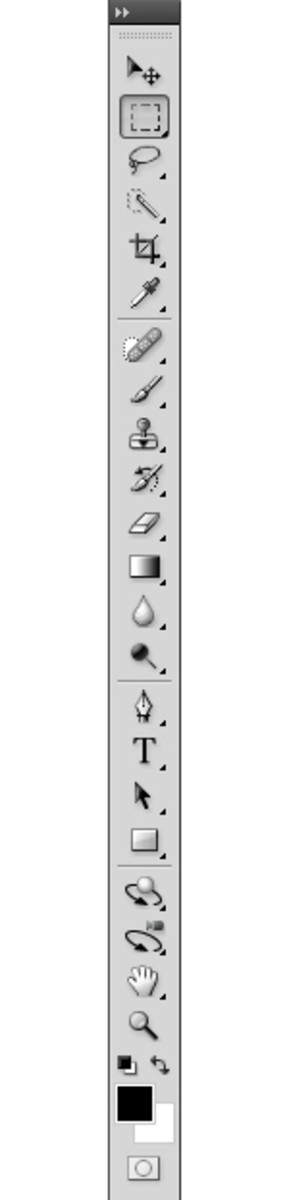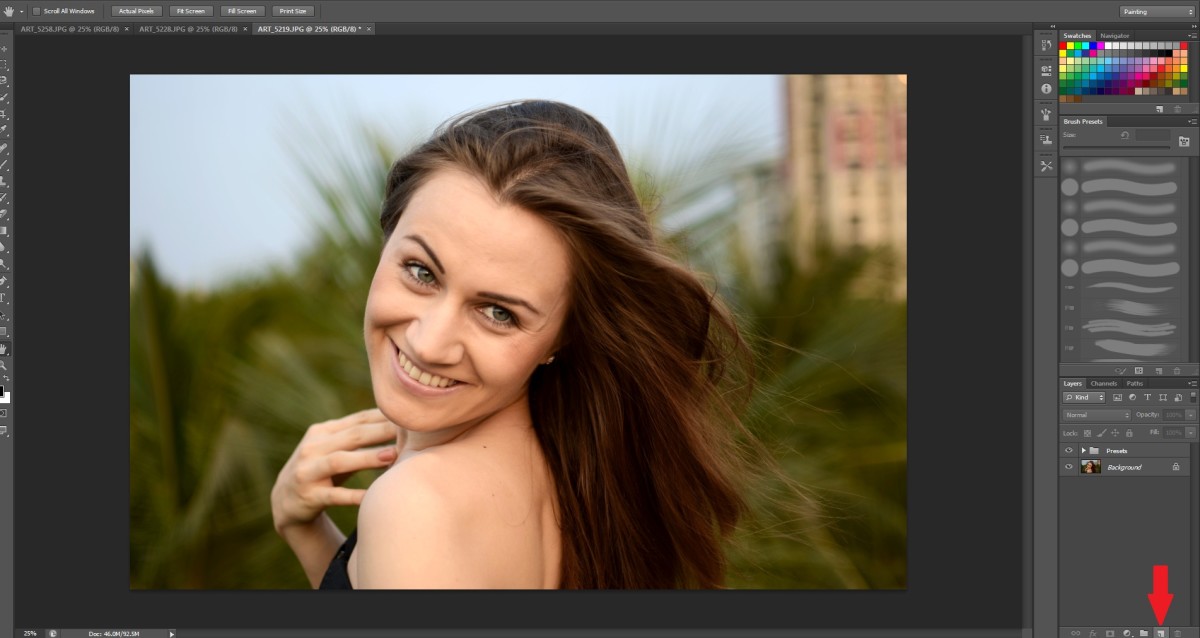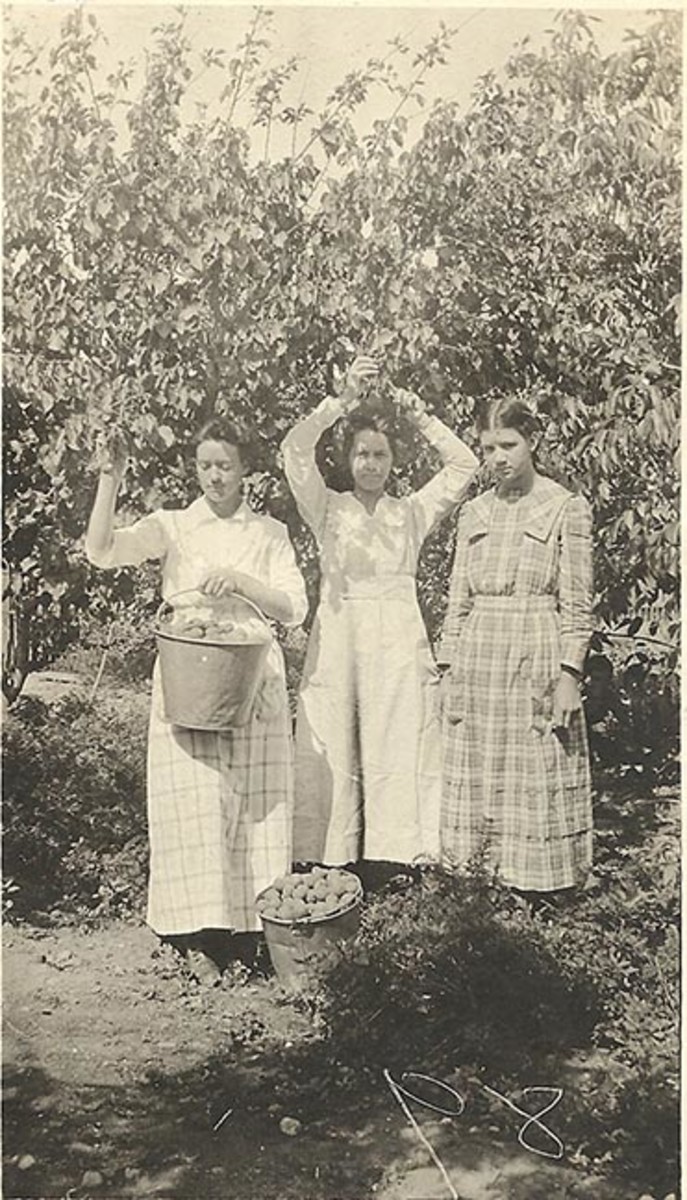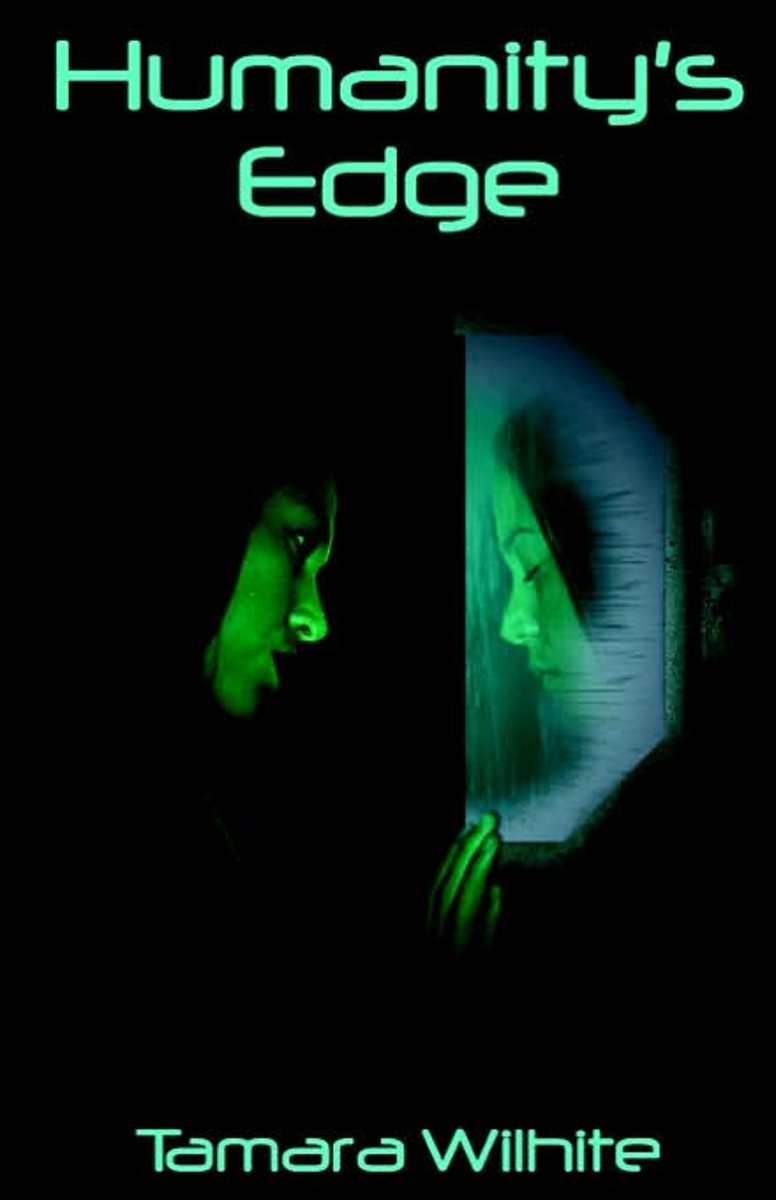- HubPages»
- Arts and Design»
- Graphic Art & Design»
- Design Software
How to Photoshop - Step by Step Guide Using The Healing Brush Tool
How to "Photoshop"
The whole term of "Photoshopping" originally came from the ability to remove blemishes and clear up acne, moles and whatever else. When someone says ''Oh that's Photoshopped'', it's because they know how the person in the photo looks in real life and they know it was edited to make them look better.
This 3 Step guide will teach you how to 'photoshop' any image you want. If you are unfortunate enough and have poor quality skin, you can still crank out great photos just like everyone else.
Let's get started.

Step 1 - Open The Picture You Want to Photoshop
The first step to photoshop your picture is, obviously, to fire up Photoshop and open it up. If you're still a novice a Photoshop, once the program is running, click 'File' in the upper right hand corner of the screen and select 'Open.'
Your picture should show up as soon as it loads.
As you can see, in my example I have chosen the picture of an acne covered face just to show off how easily you can pretty much completely erase blemishes.
Step 2 - Select The Spot Healing Tool
On the left hand side of the screen, about six icons down, you'll notice an icon that looks like a band-aid. This is called the healing brush and it is an effective way to professionally get rid of blemishes in your Photoshop photos.
You want to make sure you have the 'spot healing' brush selected for this step, rather than the normal default healing brush tool. To do this, left click on it and you'll see a list of about 4 different types of healing brushes. 'Spot Healing' should be the top one.
Click on that.
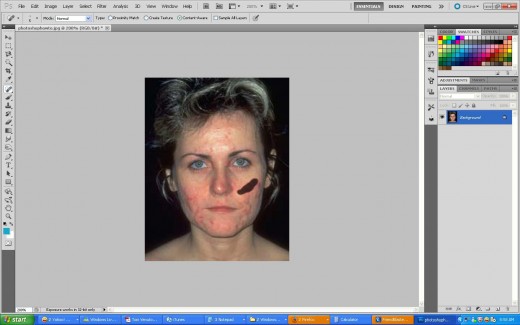
Step 3 - Spot Heal Each Blemish
Now go through with the spot healing brush and left click on each blemish, be it a zit or a mole or whatever. Do NOT click and drag all over the place with this tool or it will warp your skin and make you look like a mutant zombie freak.
This is probably the most tedious part of the whole process, depending on how many blemishes your photo has in it.
No rush or it may turn out sloppy. Just take your time and manually spot heal the entire photo.

The Final Product
As you can see in the picture on the right, this spot healing technique can make a huge difference in the quality of your skin in pictures. Sure there's still a fair amount of redness, but it looks MUCH better than it originally did to begin with.
This technique is not limited to just getting rid of acne. You can also use it to remove and conceal moles as well as bags or dark circles underneath the eyes or unwanted patches of facial hair. You can really clean yourself or another person up nice with this method.
Good luck!

![Adobe Photoshop Elements 2018 [Old Version]](https://m.media-amazon.com/images/I/51AQ4wl7eOL._SL160_.jpg)