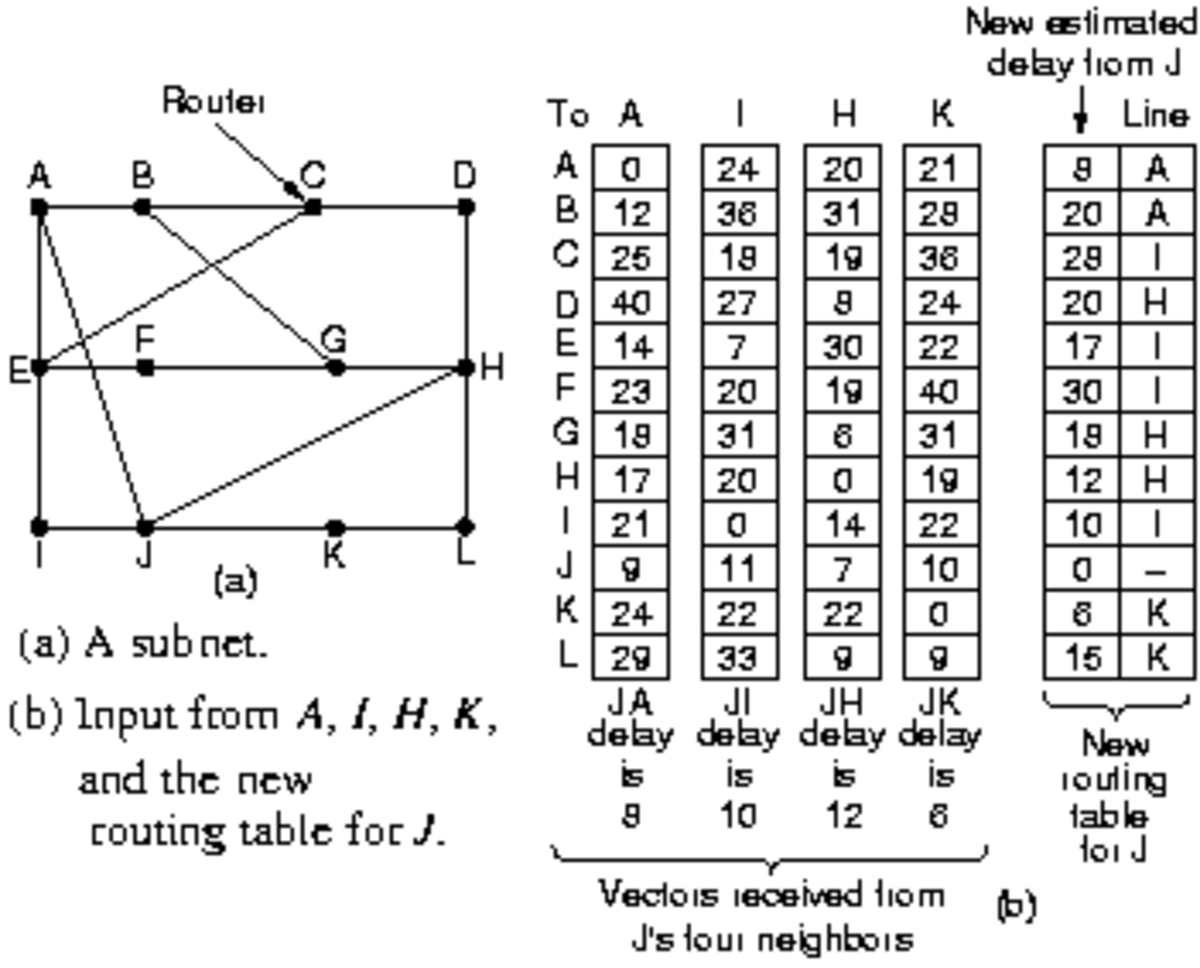How to Prepare a 4x6 Club Flyer Template Design File Using Photoshop
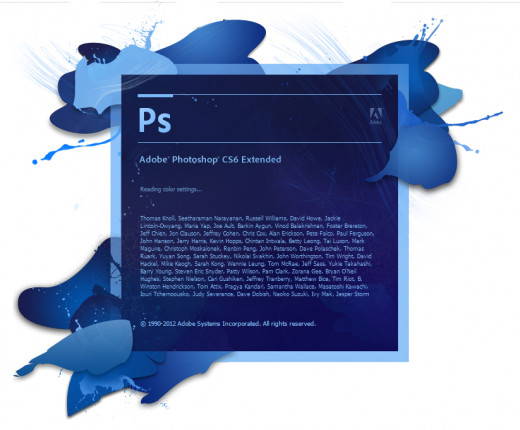
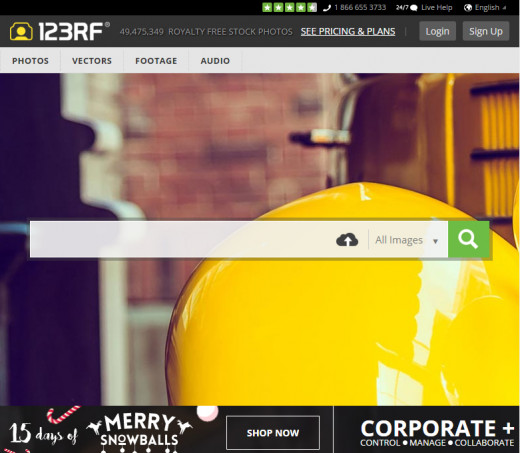
What you will need to complete a quality and competitive design:
- Desktop/Laptop computer or Smart Phone
- Internet Connection
- Quality Images (Can get some for low price at 123rf.com)
- A bit of creativity
Devices, Images and Creativity
The computer or smartphone is required as Photoshop is also available for mobile downloads, still it is not as practical or easy to use as the desktop version, but it is free, which makes it a bit convenient for those who don’t have the desktop version. Adobe Photoshop App found here https://play.google.com/store/apps/details?id=com.adobe.psmobile&hl=en.
The images related to your services or business, are a must on a catchy design, so here we recommend using an image provider which will sell you an image for low cost and with the right of using it for your marketing purposes.
After all, without a little bit of creativity, none of us would be here reading this hub, so for developing a design, you’ll get a bit creative as you start adding text and images to the content grounds. We will use Adobe Photoshop for Desktop computers for this particular example.

Setting up the file dimensions
As we are attempting to create a 4x6 inch club flyer, the dimensions for the image we will create has to go beyond that size to allow a bleed area (space found after cutting edge to allow possible small cutting mistakes). Usually, designers add an extra 0.25” for width and the same 0.25” for height (0.125” for the top 0.125” for the bottom). This is crucial step for a neat finishing of your product, must printers will not warn you about this common mistake.
Selecting the color settings
RGB is the most popular color setting used worldwide for screen projection graphics, but for the printers, there is another color setting that seats much better with the color separation process used by the offset machines (industrial printing machines) and it is called CMYK which means Cyan, Magenta, Yellow and Black.
Note: After you start using this method, you might notice a bit paler color tones, that is completely normal, don’t panic.
Resolution of the image
The standard screen resolution is 72 DPI (dots per inch), so if you are building a design or a club flyer for a website, 72 DPI will work perfect for you. For a printing project, you need to tweak the resolution all the way up to 300 minimum or 350 maximum DPI in pixels. This is standard and mandatory rule for designs with the intention of printing for a state-of-the-art output.
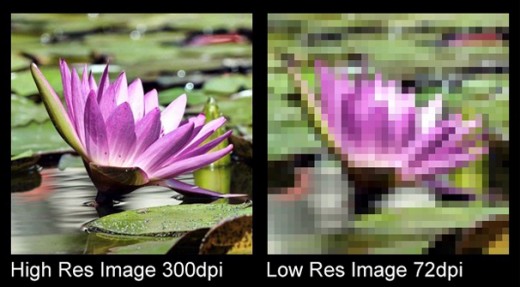
Safe zone and margins
We already know where the cut goes, but it always a good idea to help yourself with some ruler lines that will act as the cutting edges. The easiest way to build this is by selecting the Creation Tool, build a box, give it 4x6 inch size, align to center, drag and drop lines from the ruler toward the edge of the box. Here we already have the cutting edge lined up.
But what about the safe zone margin? It is just one more step ahead, we select the same box and reduce the size to 3.75” x 5.75” and redo the ruler lines on the edges. This will mark down an area where the text can’t go.

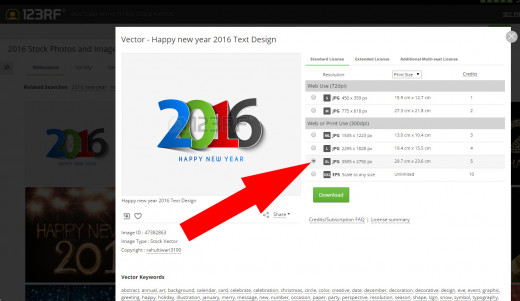
Finding and selecting quality images
Any source of quality image you use, will provide you with the ability to select the size of image you want to buy, in pixels, you need to maintain an image quality of over 500 pixels width and height so it won’t blur your design and ruin everything else. Try to maintain the same color theme as your logo colors so the images you insert are less catchy to the eye than the main purpose of the club flyer which is your company name or logo.
Background images are tricky, it has to be a soft image with not much color alterations on it so it can support text and other images on top of it without distorting it.
Text and logo inclusion
The logo usually goes on the top, you may locate it wherever it is convenient for the flyer structure, but the consumer always look for the logo first and then they read. Be careful on adding extra-large text to call attention with non-important messages. If you include a coupon code or a discount code for your business, that is the text that has to be a bit larger than the rest, never forget to include small details about expiration date and other requirements related to discounts and coupon deals.

The final touch
Add an ingredient that identifies the season or any current popular event that is going on, let’s say a new year 2016 batch, or Christmas hat, San Valentine heart, and the list goes on and on about possible stuff you may add to crisp a little the scene of the flyer to make it look actual and updated.

Extra touch
One of the most popular theme used by designers in the printing field, are the USA season scheme, giving an extra touch of people’s expectancy for a weather change. People love Summer, love winter, love Spring and specially love Fall, yes we all love all seasons and if we see something related to that on a flyer, it will be enjoyable and will eventually get more attention than a flyer without these sort of touch up.
What a finished club flyer would look?
Currently working on what to do after you got the base template done and already decided what theme to go with. How a club flyer should look when finished? Just allow us a few days and we will be back with full tutorial right here.
Video explanation of the process
Thanks to Printing VIP a video to youtube has been uploaded doing this tutorial step by step, very useful as it is very short and covers most of the setup process.
Creating a club flyer 4" x 6" template file with margins (YouTube)
Working on the design layout
Now we have the base template for the club flyer already done and ready as a base for a future design, let’s say we want to create a candy store named “The Super Candies” 4x6 flyer for this example, just to show you how a final piece will look like.
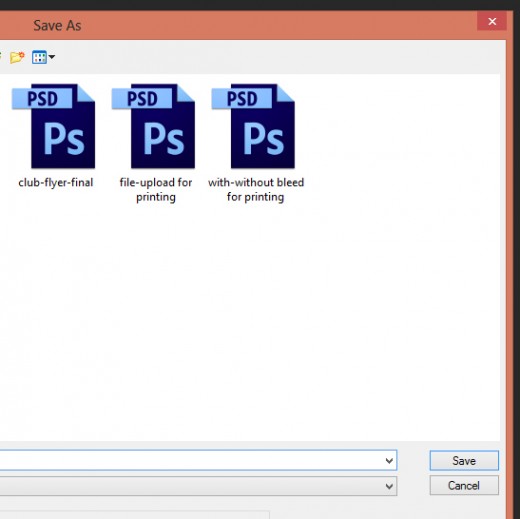
Step #1-B: Let’s save the previous and new file with different names
This is a very good habit if you decide to save every file with a different name, in case you want to go back and start from the beginning, you will have the ability to just look out for the first file and you will be good. If you decide to not save these files with different names, then you can find yourself repeating all steps seeing above to re-setup the base image for the design.
Step #2-B: Selecting theme
We are going to figure, it is a hot summer, and we want to display related images to a hot summer as the theme together with our promotion for candies, it could be Spring, Autumn or whatever theme you consider proper.
You may modify the logo, background, letters, icons or anything within the layout just to make sure it is all going for the same purpose.

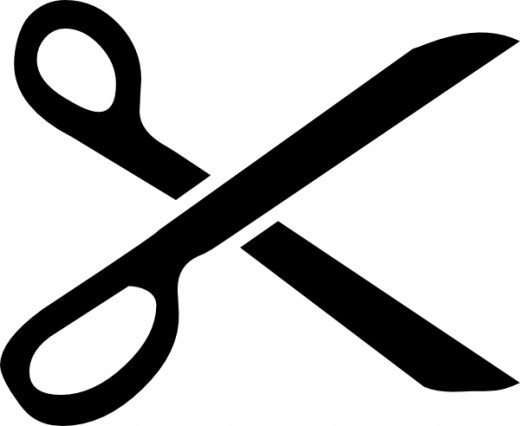

Step #3-B: Searching for images
As mentioned before, we recommend searching at 123rf.com for low cost images, for our sample, we will just copy and paste the images as they are with their watermark on top just for projection purposes.
Download, insert and play with the images until they form a moderated appearance on the flyer, try not to over load the design by over-scaling images, make them even with text and logo.
For our flyer we have added some beach water, small candies, logo candy and a small scissor for the coupon code cutting line.
Step #4-B: Call to action part
It is always a good idea to give something back, in this particular case, we have created a $5 off discount coupon for people in possession of this flyer, that will motivate them to store the flyer somewhere they can find it again once they need it, what will produce future marketing for your business.
Step #5-B: Place information (Maps)
Just don’t forget to include business number, address, email or website information, it is very common to add a map on the back side of the flyer with the coordinates or nearby streets. You may use Google maps or you can create a custom drawing just marking important streets/avenues and local businesses.
Onced arranged, images should look like this on the flyer

Stock Photo Agencies Compared
Stock Provider
| Popularity
| Price
|
|---|---|---|
iStockphoto
| 746,761
| ☆☆☆
|
Fotolia
| 70,909
| ☆☆☆☆
|
Shutterstock
| 2,917,841
| ☆☆☆☆
|
123rf
| 1,289,846
| ☆☆☆
|
Popularity numbers are being extracted from SemRush traffic calculator tools.