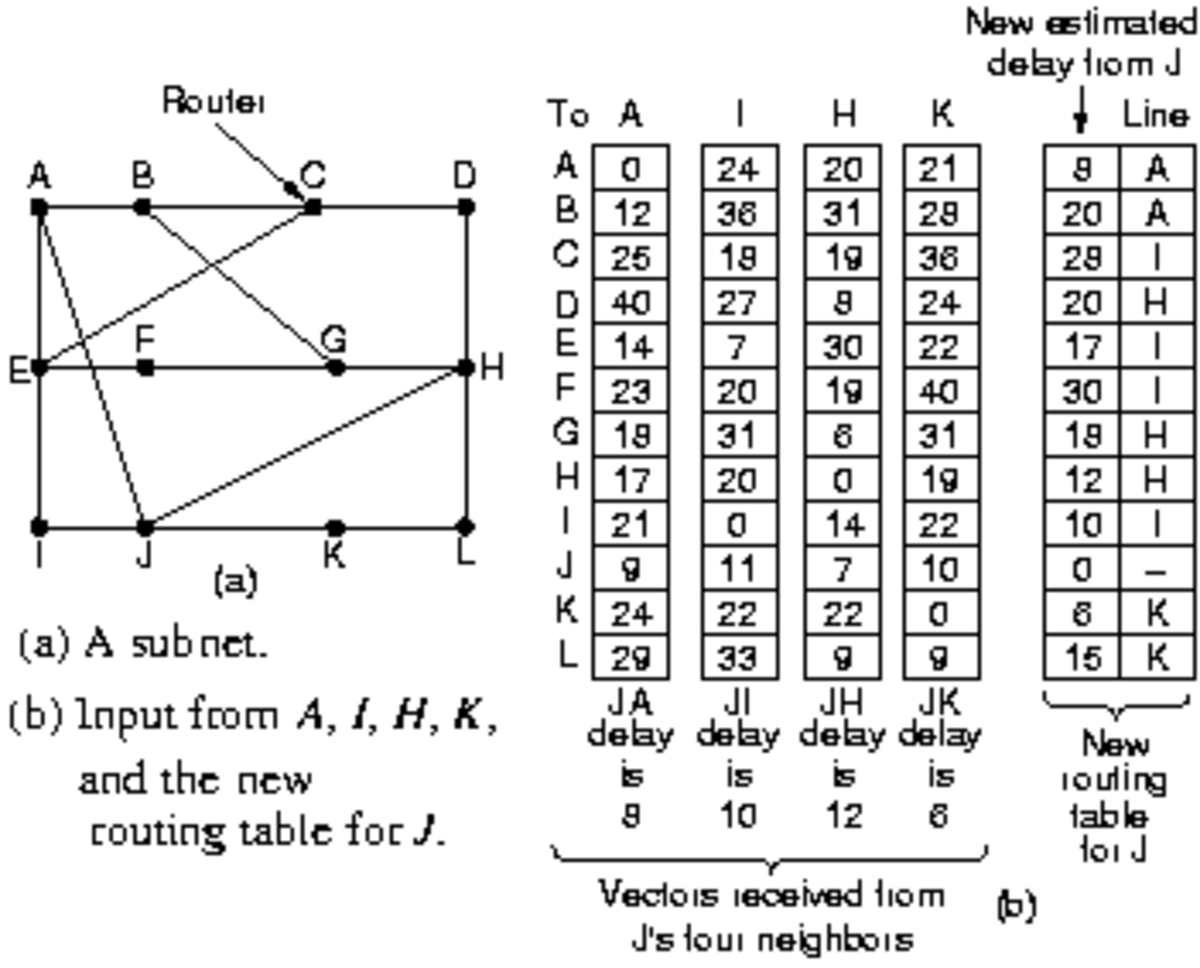How to Paint a Seascape.
Lesson 5: How to Paint a Seascape.
There have been many artists who have become famous for painting seascapes. Winslow Homer, JMW Turner, Gustave Courbet, and even Claude Monet are some of the more famous seascape painters. Tropical getaways, big sailing ships, little sailboats, and lighthouses are some of the more popular subjects to put in a seascape. In this lesson, I will show you how to create a basic seascape and you can add whatever you want to it to finish it out. I used the painting program ArtRage 4 and painted the picture on my Samsung Galaxy Note tablets 8 and 10.1 hooked up to my big PC via the Splashtop Remote HD app.
ArtRage Software
- ArtRage - Natural Painting Software
You can buy and download ArtRage 4 at this website.
Step 1: Setting the Canvas Size
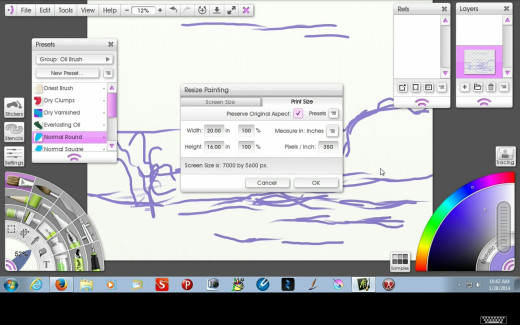
Setting the Canvas Size
The first step was to set the canvas size at 16 by 20 inches and the resolution at 350 dpi. There are two ways to do this, one way is to click on the File tab and click New or go to Edit and click on resize. This brings up the option to set the size and the dpi.
Step 2: Background Sketch
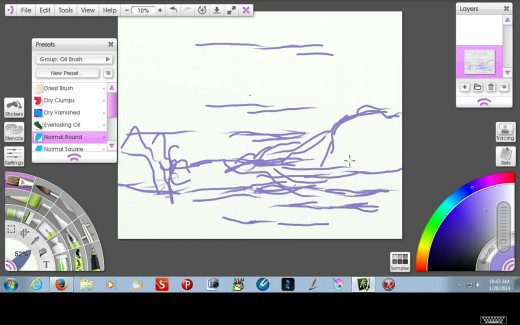
Background Sketch
On the first layer, I painted a quick sketch with the oil brush. This sketch was mainly to locate where the main elements would be in the painting. For this lesson a detailed sketch is not needed.
Samsung Galaxy Note 10.1 2014

Step 3: Painting a Colorful Sky
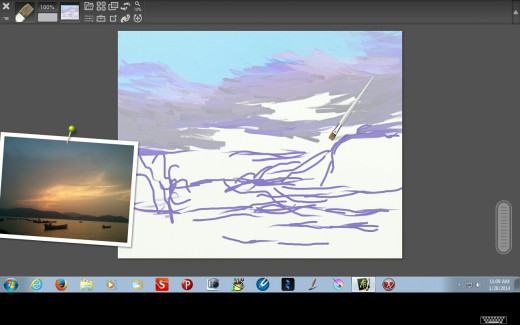
Painting a Colorful Sky.
For this step, I wanted to use a colorful sky. I found a nice sky photo at pixabay.com. At this website you can get royalty free photos to use for photo references. Morguefile.com is another website that has royalty free photos that you can also use. Using the Normal Round Brush, I painted the sky using a light Cerulean Blue for the top part and used a mixture of light purple, light grey, and light blue for the clouds on the bottom part.
Samsung Galaxy Note Pro 12.2

Step 4: Blending the Sky.
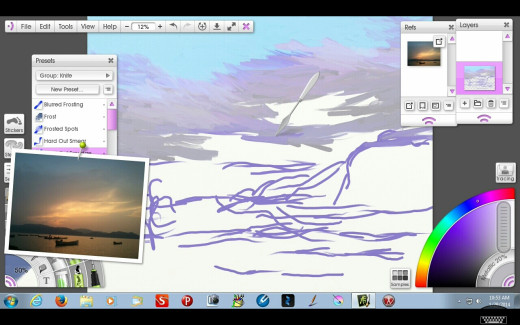
Blending the Sky
In the next step, I blended the sky with the palette knife on Hard Out Smudge and Frost. For an acrylic painting, I use a dry brush method to blend the sky. Dry brush blending is a technique involving a small amount of paint on your brush. You simply spread that small amount of paint over a dry layer.
Step 5: Adding Color to the Sky
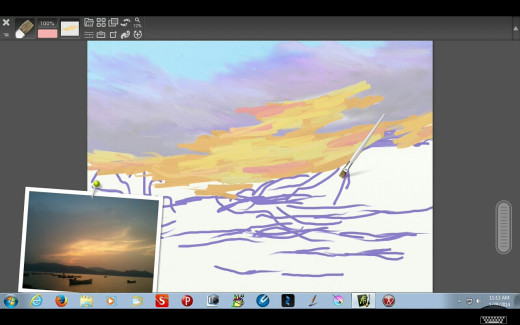
Adding Color to the Sky.
To make the sky colorful, I used the Normal Round Brush to add yellows, oranges, and pinks to the sky. Because I wanted the color to stay clean, I added these colors on a new layer.
Step 6: More Blending
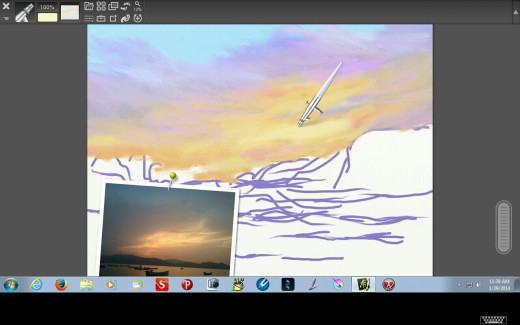
More Blending
To blend color into the sky, I first used the palette knife on Hard Out Smudge. Then to make the edges blend smoothly, I used the Big and Subtle Airbrush. I used an orangish yellow color and a purple color to blend the cloud edges with the airbrush.
Step 7: Adding the Distant Hills
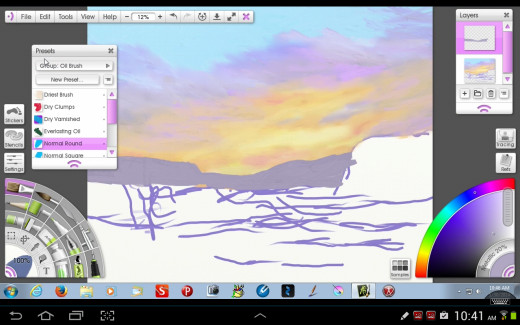
Adding the Distant Hills
To add a little bit of depth to the painting, I added distant hills in the background. You don't have to add anything behind the horizon, but if you want to make your ocean scene along the shore this will help show that idea. I used a light bluish-purple on the hills to give the illusion of depth.
Step 8: Beginning the Sea
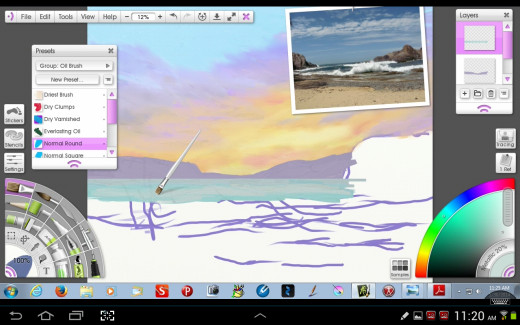
Beginning the Sea
Now it was time to start on the sea. I used a light aqua color to show the sea at the distant horizon. I used the ruler guide to make sure the horizon was straight. It is very important to make sure your horizon is straight because if it is crooked your painting won't look right. The late, great Bob Ross used to make a joke about this and say if you got your ocean crooked, your water would run off the canvas. We don't want that to happen so make sure your water is straight!
Ocean Painting Reference

Another Ocean Painting Book

Step 9: Adding Rocks
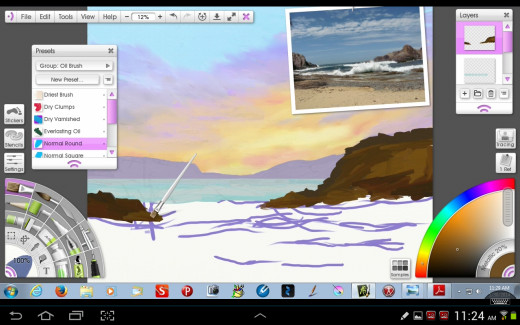
Adding Rocks
In this step, I added the rocky cliff on the right side and the small rock pile rising out of the water on the left. I underpainted the rocks with a dark and light brown color. At this stage, I had not refined the rocks yet. l used another photo reference from pixabay.com to paint the rocks and water.
Step 10: Painting the Foreground Water
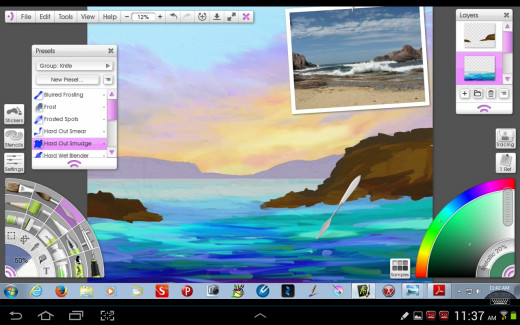
Painting the Foreground Water
When painting the ocean, I always add shades of blue, aqua, and green colors to show the variation of the water. As you come forward, remember that the colors are more intense in the foreground. Here I added the water with a sort of banana shaped stroke to show the movement of the waves.
Step 11: Blending the Waves and Highlighting the Rocks.
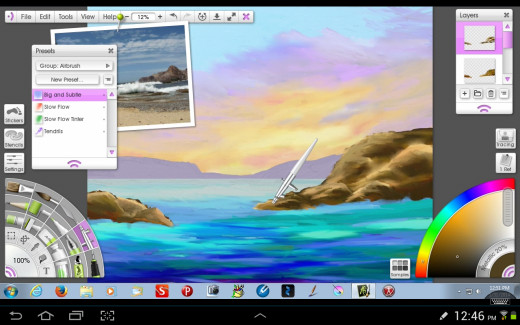
Blending the Waves and Highlighting the Rocks
In this step, I used the palette knife on Hard Out Smudge to blend the waves. I kept the banana shape of the waves, but smoothed out the edges. Adding another layer, I highlighted the rocks with the Normal Round Brush. I used a light orange for the color. I also used the airbrush on Big and Subtle to finish the final highlights to the rocks.
Step 12: Adding the Ocean Spray
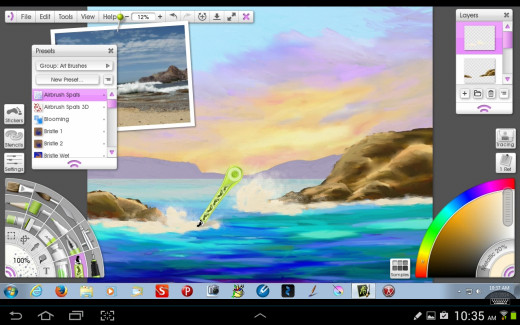
Adding the Ocean Spray
In order to show the waterline against the cliff, I added white lines at the bottom of the rocks with the Normal Round Brush. I then blended these lines into the water. I also used a curved upward stroke with the white paint to show the waves crashing on the rocks. I blended these waves too. I used a very light white orange for the water highlights. To add the spray, I used the Sticker Brush, which has a lot of different effects. For the spray effect, I used the Airbrush Splats 3D option. With a traditional painting, I use a toothbrush with very thin paint to create the spray effects.
Step 13: Working on the Big Wave
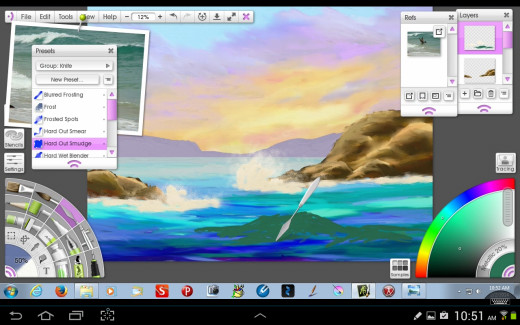
Working on the Big Wave
I wanted to add interest to the painting by adding a big wave in the foreground. To start the big wave, I underpainted it with a greenish blue color using the Normal Round Brush. Again I found a good photo reference of a wave at pixabay.com, which helped me see how the structure of a wave is formed.
Step 14: Adding Spray and Foam
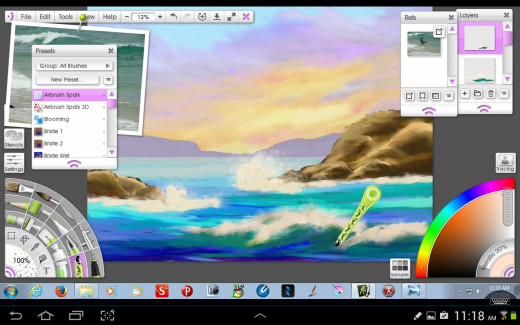
Adding Spray and Foam
I added the foam and spray on the foreground wave. Following the same process as before, I used the Normal Round Brush, blended the orangish white into the wave, and added the spray with the Sticker Brush. I also blended the dark green of the wave in a curved stroke to make it look more wave like.
Step 15: Painting the Ripples.
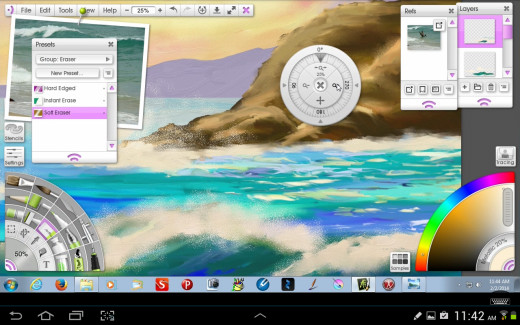
Painting the Ripples
When you observe the ocean, you can see huge waves, but there are also small ripples along the surface of the water. In order to make the ocean look real, it is important to add these ripples. The way I formed the ripples was to add darker blue and white lines using a banana shaped stroke. Then I blended the lines into the water. This gives the effect of light glistening on the ripples.
Step 16: More Work on the Ripples

More Work on Ripples
In this step, I added larger banana shaped strokes for the foreground ripples. Then I blended them in using the Palette Knife.
Final Touches
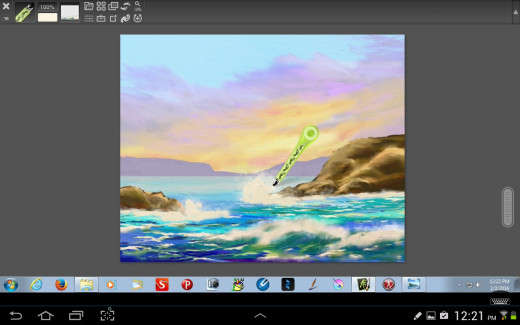
Final Touches
For the final touches, I added some more foam spray and blended the waves a little more.
Final Picture

Final Picture
So here you have it, a nice little seascape painting. You can add more details if you like by finishing it off with a sailboat, a lighthouse, birds, seals, or even a mermaid or sea monster! You are only limited by your imagination!
More Resources

Variations and Additions

Variations and Additions
Here is an example of some of the things you can add to your painting. I added a lighthouse and some seabirds flying in the distance.
A Painter to Study

Another Painter to Study