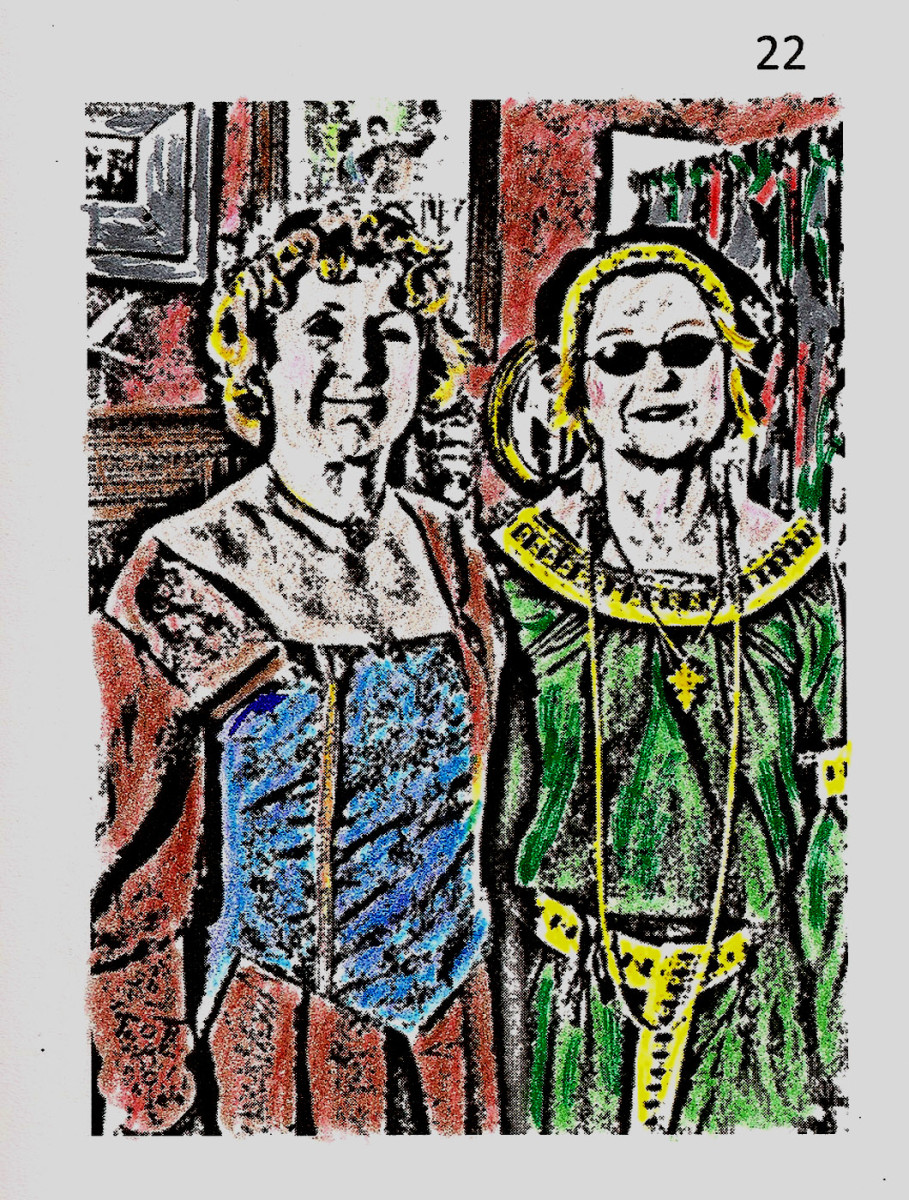Removing the green cast from photos taken under fluorescent lighting
Shot a bunch of photos under fluorescent lighting, but didn't have your camera set to fluorescent white balance? You'll probably find your photos have a nasty green cast. Thankfully, it is possible to remove this cast after the fact.
In this article I'll show you a couple of ways you can remove the cast, using a white balance adjustment or the curves tool.
White balance adjustment
If you shoot RAW, you can adjust the white balance of your photo during the RAW conversion process. It depends on your RAW conversion software exactly how you do this, but most software allows you to do at least one of the following:
- Manually set the color temperature and tint
- Select a preset white balance (hint - select the fluorescent preset)
- Use a white balance color dropper to click on an area in the image that should be white
Some software, e.g. Adobe Camera RAW also allows you to adjust the white balance of JPEG files. But generally it will give a much better result when used with a RAW file.

To correct the green cast in the above image, I opened the JPEG file in Adobe Camera RAW. Then I used the white balance color dropper tool on the top of one of the pipes, as these would be near neutral color in real life. Doing this removes the green cast, and gives the image below:

Using curves to remove the color cast
Now let's look at a more extreme case, even the white balance eyedropper in ACR couldn't correct the color cast in this photo (which was purposefully shot with a green cast):

Open the image in your image editing software, and then go to the curves dialog. The first thing to do is to change the curve for the green channel. Pull it way down to reduce the green.
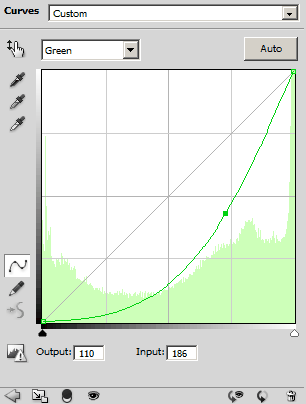
Next, increase the red channel
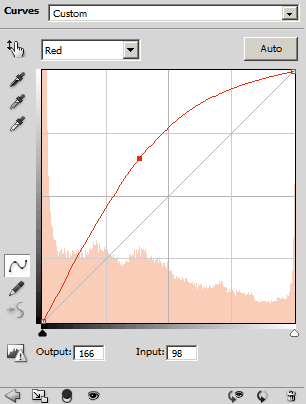
And finally, boost the blue channel

With the tone curve applied, the image looks like this:

Okay, it isn't exactly perfect, but given the extreme green cast in the original, I think it's a pretty good correction. Hopefully your own photos don't have quite an extreme cast as the photo used above (unless you were going for a strong green cast, but then you wouldn't want to be correcting it).
The less strong the cast, the less extreme the curves adjustments you will need to make to correct the cast. For more information about the curves tool and using it to correct color casts please see my article Image editing – adjusting color with the curves tool.
Convert to B&W
Finally, you can always get rid of that green color cast by getting rid of all the color, and converting to black and white.

I hope these tips help. Ultimately, shooting RAW and setting the correct white balance at the time of shooting is the best way to remove the green cast from fluorescent lighting. If you also use a tool such as a whitebal or grey card to manually set the white balance, this will give the most accurate and neutral results.