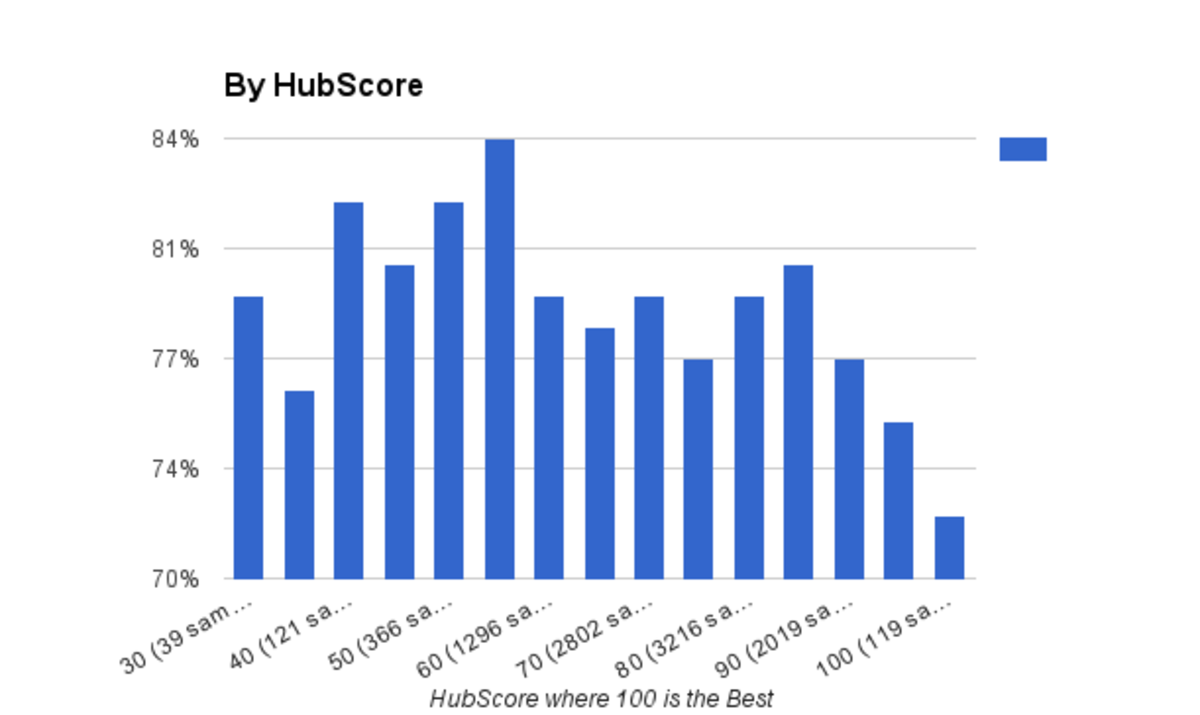How To Use Tumblr As An SEO Tool
Tumblr As A Marketing Tool
Tumblr is a microblogging platform very popular amongst teens and twenty-somethings. It's also an excellent marketing and SEO tool.
This page will have a few sections teaching specific uses of Tumblr for internet marketing and SEO.
I will be updating it over time with more and more (and updated) info, so bookmark it and check back often!
NOTE: Tumblr changes their UI fairly frequently, so the images here may not match what the current website looks like.
Using Tumblr For Article Marketing
As far as article marketing goes, we all know Google mostly frowns upon it. Most of the article distribution sites have been sandboxed and blacklisted. However, with Tumblr you can build a high PR domain name quickly, and then use it for article marketing. As long as you follow Google’s rules, you won’t ever get sandboxed.
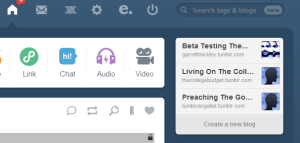
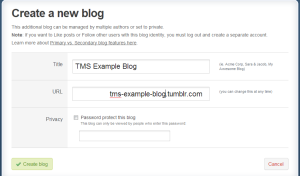
Step 1: Set Up A New Blog
Click on the Create A New Blog button in the top right. (1A)
Fill in all the details. Keep it related to your niche. (1B)
If you don’t want to wait to build up PR on your subdomain (whateveryounamedit.tumblr.com), you can purchase a high PR domain and use it here. If you don’t mind waiting to build PR, move on to the next step. (1C)
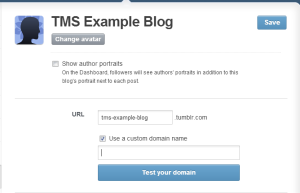
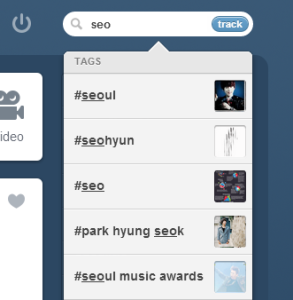
Step 2: Start Reblogging
Search for and reblog content related to your niche. This will help you build followers and content pages for search engines to index.
Be sure to add relevant tags when you reblog. This will also help you build followers by making it easy for your blog to be found when people are searching those niche tags. Put the most important tags first. Tumblr only tracks up to 10 tags, however your blog will still track them. This means only the first 10 tags will be seen when people search Tumblr, but if someone were to search on your blog using the search bar, they still can find specific content.
When reblogging content, be sure to reblog pictures as often as possible. Google doesn’t count pictures as duplicate content. If you can’t find enough images, it’s okay to post small bits of content like in the image above. You can also post any of your own unique content and images to build out pages if you want.
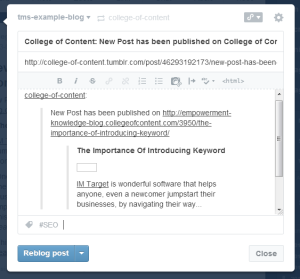
Step 3: Post Your Articles
Once you’ve built your page up to a PR you’re happy with, start posting your content! Just add the content into text posts and insert your links like you would on any other website or blog. Don’t forget to use tags and unique URLs!
Please Answer This Quick Question
Did The Above Information Help You?
How To Become Tumblr Famous
“Tumblr Famous” is a term coined by the early users of Tumblr for blogs that are extremely popular. I’ve put together this how-to guide to help you win the penultimate internet popularity contest.
1. Come Up With A Niche
You need to pick a niche or topic for your Tumblr to focus on. This may be your company, or something related to your company, or something completely different. Make sure when you create your Tumblr, the name is somehow related to your niche. Don’t forget that the bigger your niche is, the bigger audience you will have on Tumblr.
Here’s 10 of the most popular Tumblr blogs so you can get some inspiration:
- President Barack Obama – http://barackobama.tumblr.com/
- Humans of New York – http://www.humansofnewyork.com/
- Mr. GIF – http://mr-gif.com/
- Kate Harding – http://victimblaming.tumblr.com/
- Benjamin “Frogman” Grelle – http://thefrogman.me/
- C.J. Chivers – http://cjchivers.com/
- Marlo Meekins – http://marlomeekins.tumblr.com/
- Terry Richardson – http://www.terrysdiary.com/
- Texts From Hillary – http://textsfromhillaryclinton.tumblr.com/
- I Love Charts – http://ilovecharts.tumblr.com/
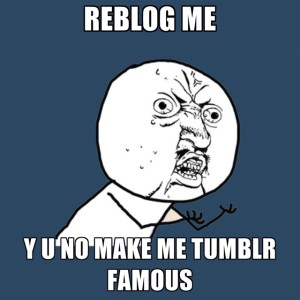
2. Post Regularly
You need to be posting a minimum of 3 posts a day, throughout the day (not all at once). This not only pleases Google, but it also gives opportunities for more people to discover your posts and blog through the tag system. There’s a queue function that will make this easy for you; just set up the times you want things posted and add posts to the queue. Years of trial and error have shown me that the best time for posts are anywhere between 2pm and 10pm Eastern time.
It’s very important to use the queue whether you post few or many posts a day. It will turn off many of your followers if they log in and see that you have posted 20 things in a row, or with in a short period of time. Posts equally spread out through the day will bring in far more followers, and retain the followers that you already have.
3. Tag Your Posts Appropriately
The tag system is how people will find you and your posts on Tumblr. The site only tracks the first 10 tags you put in, so there’s no need to use more than that, but you need to make sure you choose those ten wisely. DO NOT use tags that are NOT relevant to your post. Not only does this annoy other users, but you will not gain new followers plus you can lose followers this way.
4. Follow Relevant Tumblrs
Face it: the chances of you being the only Tumblr in your niche are slim. The good news is that most other Tumblrs will reblog your posts if they’re related to their blog’s niche. Seek out these blogs by using the on site search function, and follow them. Maybe even reblog a few things here and there to get their attention. You’ll get some ideas for what kind of posts in your niche are popular. You know how they say “Keep your friends close, and your enemies closer”? This is the rule of Tumblr marketing. Become friends with those Tumblrs by communicating with them as well.
Protip: Reblog their stuff every once in a while. 90% of your Tumblr posts should be original by you, but it’s okay to reblog every once in a while, and you want to reblog these people because then they will start to recognize your name. And name recognition is basically the definition of Fame.
5. Build Social Media Profiles
It is imperative that you have active social media profiles with at least the following websites:
- Myspace
- Youtube
If you’re savvy with these sites already, you can basically link them all up to communicate with each other. Mine are all set up where Youtube posts are only on YouTube, but I link to them through Tumblr; Tumblr posts to Twitter and Facebook; Twitter posts to MySpace. That way, all I need to do is post something to Tumblr and the rest is done for me. If you have any intentions of making videos (which I encourage), put them on YouTube and then use the Video feature on Tumblr to post the YouTube videos. This gets people on your Tumblr and into your YouTube, where you can get subscribers as well. That way you’ve got people following you multiple places.
If there are any other social networking sites you currently use, I would utilize them as well.
6. Get Active In The Online Community
Remember those social media profiles we set up in the last step? We’re going to put them to work, the right way.
Post to niche relevant forums, Twitter, Facebook, Myspace, YouTube, etc. That means: find the forums, Twitters, FaceBook pages, MySpace pages, and YouTube accounts that are talking about the same things as you, and post comments. This helps get your name and your Tumblr out there. Again, it’s all about name recognition.
Did The Above Information Help You?
Useful Tumblr Plugins
While the website its self doesn’t allow any sort of plugins, you can get plugins for your browsers that help optimize the Tumblr user experience. Here’s a list of useful Tumblr plugins that I use to speed up my processes, giving me more time to relax after my daily SEO duties.
Tumblr Plugins List:
XKit
Download and install XKit here – Works in Safari, Chrome, Firefox, and RockMelt
XKit is a plugin package (kit) with a bunch of useful stuff. I could go into detail describing which one, but I suggest downloading and installing the plugin, and then choosing which features will make your individual experience better. I mostly use the reblog your self feature, follow/unfollow tracker, and widgets. As far as I’m concerned, this is the most useful of the Tumblr plugins out there.
Tumblr Savior
Download and install Tumblr Savior here – Works in Chrome
Tumblr Savior allows you to add tags to a “black list” or “white list” to hide or view posts containing specific words. This is one of the most useful Tumblr plugins if you follow a lot of blogs that don’t always post things relevant to your interests.
Tumblr Post
Download and install Tumblr Post here – Works in Firefox
I actually don’t use Tumblr Post (because I mostly use Chrome), but if you’re using Firefox, I highly suggest using Tumblr Post. This plugin allows you to post to Tumblr without actually going to your Tumblr dashboard. It’ll save you a lot of time in new posts, not only by skipping the dashboard loading time, but also by stopping you from getting distracted reading the posts of blogs you follow (which is a guilty pleasure of mine).
Tumblr Dashboard
Download and install Tumblr Dashboard here – Works in Chrome (see “Share On Tumblr” below for Firefox equivalent)
Tumblr Dashboard is a plugin for Chrome that allows you to share whatever page your own as a new post, without having to go to Tumblr and copy + paste information. It also allows you to view your dashboard in a small window instead of having to look at your dashboard on Tumblr.com. This is another of the most useful Tumblr plugins I know of.
Share On Tumblr
Download and install Share On Tumblr here – Works in Firefox (see “Tumblr Dashboard” above for Chrome equivalent)
This is the same as tool above, except for Firefox.
Tumblr Shortcuts
Download and install Tumblr Shortcuts here – Works in Chrome
If you’re as big a fan as I am of optimizing work flow to decrease time spent working and increase time spent having fun, you’ll want this plugin for Chrome. This gives you 14 keyboard shortcuts for use on the Tumblr dashboard, all of which are extremely useful.
Missing e
Download and install Missing e here - Works in Safari, Chrome, and Firefox
NOTE: Missing e doesn’t have full functionality right now. I suggest using XKit for the same features. If you haven’t noticed, Tumblr is missing the “e”. Well Jeremy Cutler designed a useful plugin that includes all of the features Tumblr should have (including the missing “e”). The features I use most are the dashboard and sidebar tweaks, better reblogging, and the reblog your self feature.
Did You Find The Above Information Useful?
Tumblr Tips And Tricks
I’m not only all about optimizing websites. I’m also all about optimizing my time. The less time I have to spend working on my daily SEO duties, the more time I have to hang out with family and friends, play video games, and take advantage of my local happy hour specials. Here’s a list of Tumblr tips and tricks I put together.
Mass Editing:
http://www.tumblr.com/mega-editor
Use this Mega Editor to select multiple posts for editing tags, deleting posts, or making other changes.
Hot Keys:
Some quick hot keys are J and K, for move forward and backward (respectively). You can like a post by Pressing L, hold ALT and click Reblog to auto-reblog, and CTRL-Reblog to add tags. For more Tumblr hot keys, check out our Tumblr plugins list.
Make A Tumblr Post Via Text Message:
Go to your settings page and get the custom email. Then text message that email to leave a post. You can even edit tags and such that way.
Make An Audio Tumblr Post Via Phone Call:
You’ll need to configure this in your settings first, but afterwards you can call 1-866-584-6757 to leave an audio post for your followers to hear.
Change The Order Of Queued Posts:
Go to your queue and just click and drag on the arrows on the posts. To automatically move something to the top of your queue, just hold ALT and click on the arrows.
Find The Published Time And Date:
If you hover your cursor over the top right corner of a post, you’ll see the corner fold down. Just keep the mouse hovering and it will show you the post time and date.
Message Or Unfollow People On Tumblr Without Going To Their Page:
If someone posted something and you’re sick of seeing them, or just want to send them a message, hover over their portrait next to the post. A little “i” button will appear. You can click on that button to see options such as Ask, Fan Mail, and Unfollow.
See What A User Has Liked:
If you’re wondering what a specific user has recently liked on Tumblr, you can check just by using the URL http://www.tumblr.com/liked/by/(insert username). Inside the parenthesis, add their username (and remove the parenthesis).
Check Stats For All Blogs:
To check the stats of a blog without going to that particular blog, just hold ALT and click on the blog in the tab on the dashboard.
Search For Tags On A Blog:
If a certain Tumblr blog doesn’t have a search bar, just type in: http://(insert username).tumblr.com/search/(search term). Insert what you need in the parenthesis (and remove the parenthesis).