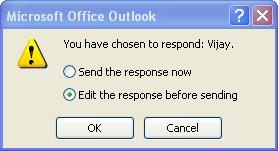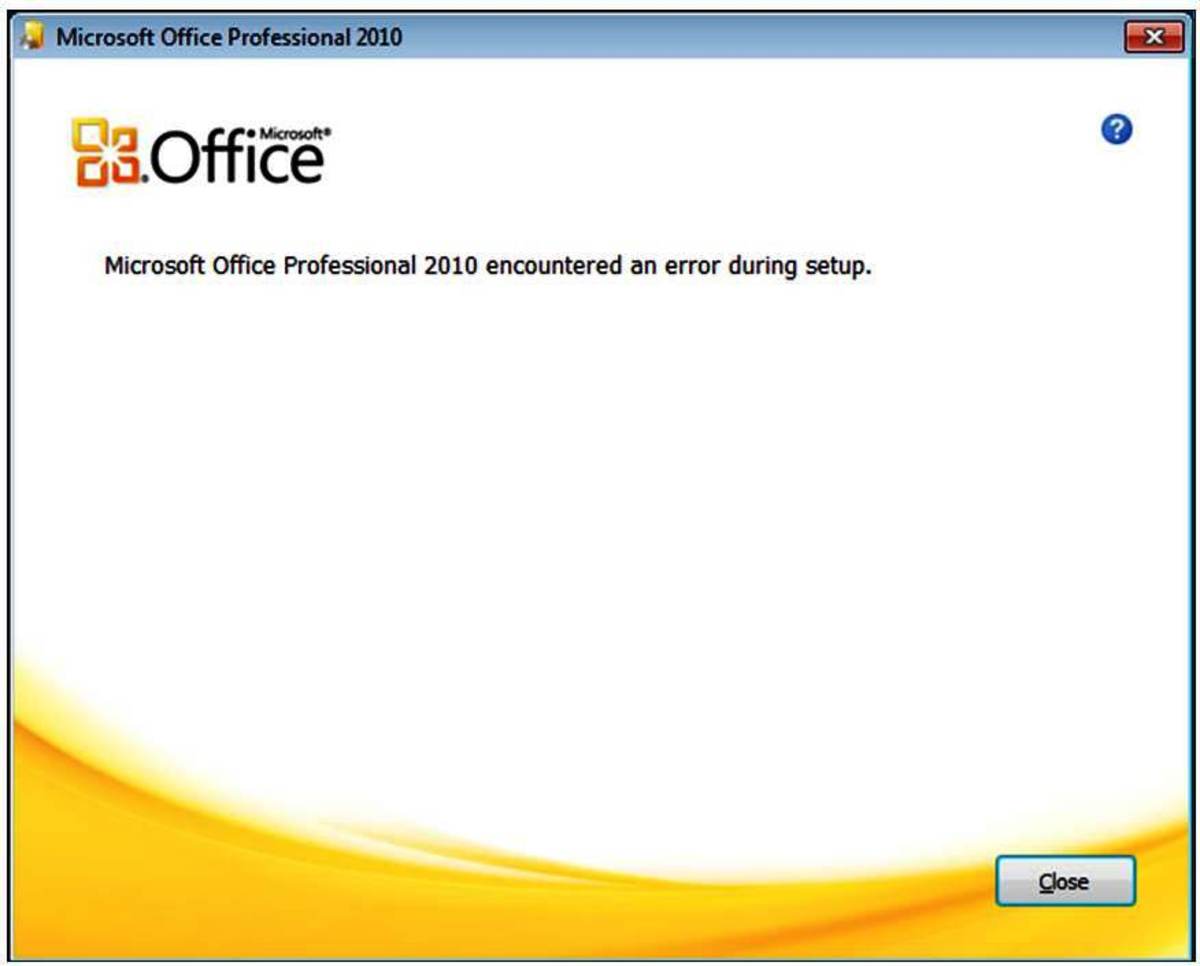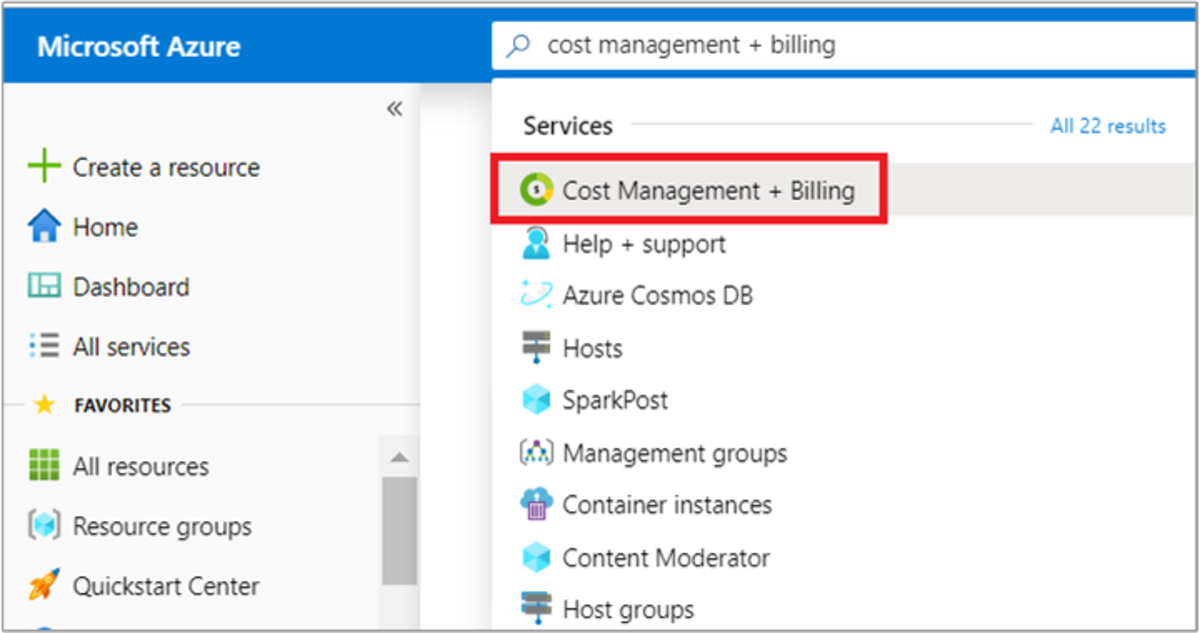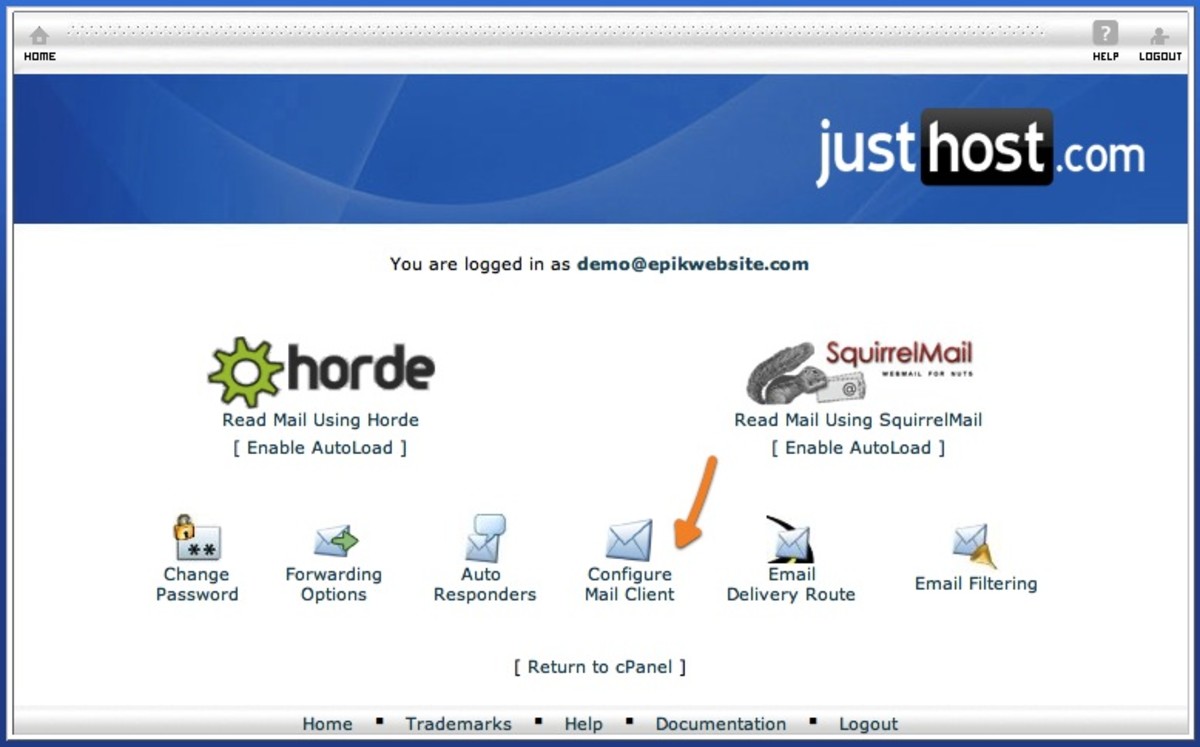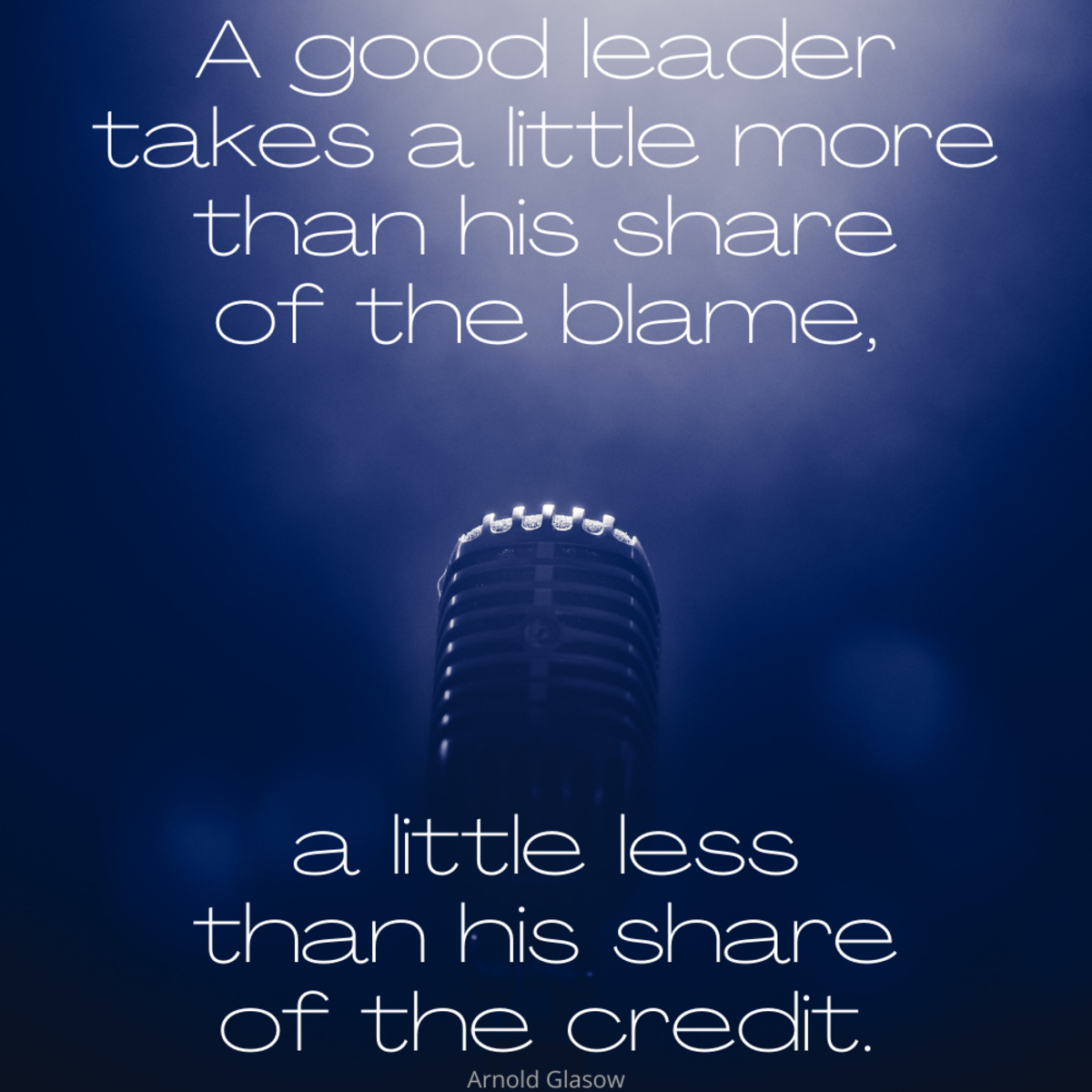How to use Microsoft Outlook to take a fast democracy decision – Voting Feature helps Management
Why do we need this feautre?
In business life, sometimes you need to take many people feedback about specific subjects, but you prefer to get a specific answer about the issue like (Yes, NO) or (Accepted, Rejected) or when choosing the best employee for the month maybe you consult supervisors about the suggested employee (Mohammed, Hani, Jane, George .etc).
For this, some managers send email then manually collect the feedback from the responses, maybe this works for consulting five people but if you want to ask more I suggest to use (Voting feature in Microsoft Outlook).
I use Microsoft Outlook to collect feedback through votes easily, so I can take an easy fast decision related to general matters.
How does voting feature work in Microsoft Outlook?
Make sure that your team know how to vote (you will find a detailed description later in this hub).
- Compose a normal email describing the issue you want a feedback about and ask the team to kindly vote using your voting options.
- To add your voting options, go to option tab press on (use voting buttons), you will find ready options like (Approve;Reject) or (Yes;No) choose one of them or click Custom.
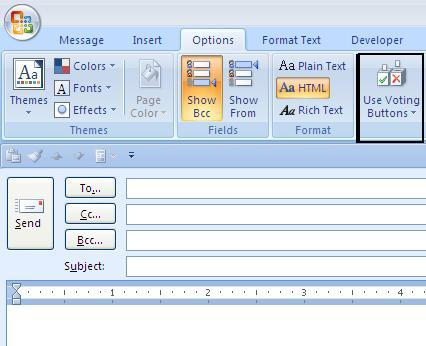
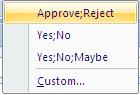
Massage Options
When you click on Custom, a new widow will come (Massage Options) the most important options we will describe are:
- Use voting buttons (Here you will mention like the names in our example) separated by semicolon “;”.
- Tick (Do not deliver before) and choose the date & the time you would like your massage to be sent to start voting.
- Tick (Expires after) and choose the date & the time you would like voting process to end.
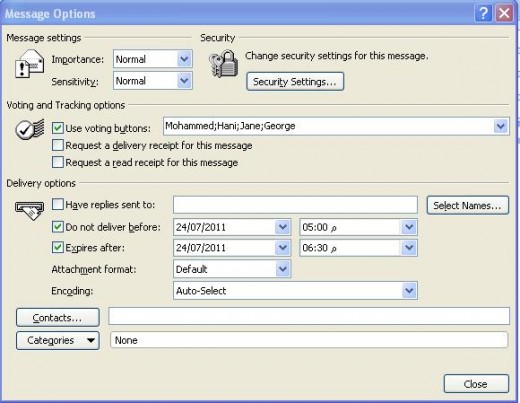
Voting Details
After everybody finishes voting, after the voting expires, or even before you can check a table that summarizes the voting results.
You can do that by opening any response email, then right click on the upper line where it is mentioned (The Sender responded: XXXX), you will find a new bottom (View Voting Responses). Click on this bottom, then you will find a list of the people whom you have send the voting to them, and beside everyone you can see his response & in the upper area you will find a summarize which show how many vote every option has gotten.
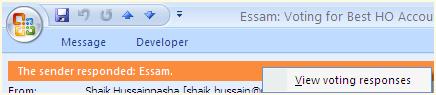
How could the recipient vote?
When you open an email with voting feature active, you will find an extra bottom (Vote) in the upper left corner.
- Click that bottom to get a list of the option.
- Click on the option you like then a pop-up massage come.
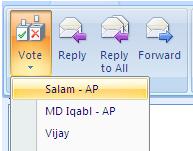
- Choose the second option (Edit the response before sending) if you want to type something more in your response email, otherwise the first one (Send the response now) then click OK.