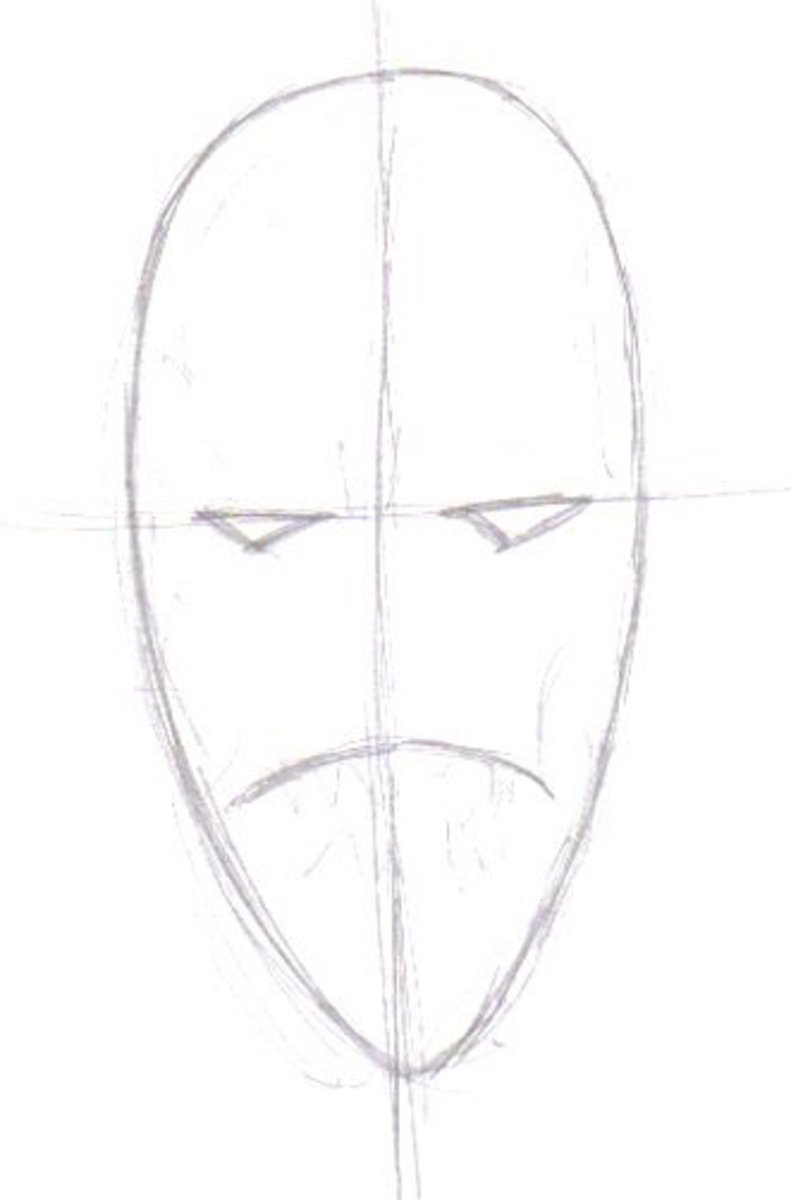Adding comment capsule to an existing hub
Do you forget to add comment capsule to your hub? Don't you know how to add a comment capsule to an existing hub? Don't you know where the comment capsule exists? Do you feel shame to ask where is the comment capsule or how to add comment capsule to your existing hub? Don't be sad. All of your questions and answers are just your front. Just read and get all of your answers fully.
What is a comment capsule?
A comment capsule is an important part of any hubpage. It is specially designed for the Reade's to put their own opinions. Readers read the writings and give their opinions. Obviously, the opinion should be his or her own personal opinions or remarks. He or she will express his or her own feelings and opinions about the writing materials.
For hubpage, it is generally located at the below of the hubpage to take comment form the user. You can put anywhere as your wish. But the good choice is that it should be put below the writings. Moreover, if you don't like to add comment capsule then simply ignore it. It's your own choice.
Comment capsule
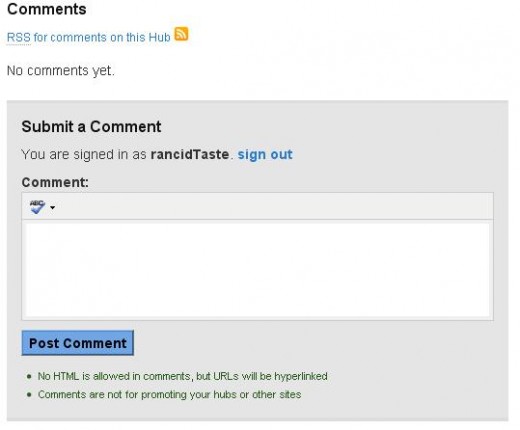
Step by step solution for adding comment capsule
We, human are bus. We write hubpages. Our time is not much. So, to write and publish a good hubpage, we definitely have to hurry. We have to keep many things to our head before publish the hub. That's why, sometimes we forget to add comment capsules to our published hubs. I, personally, forgot that when I published my second hubpage, Lipstick : 7 Lipstick Tips and Tricks You Need to Know. Then, one of my fan, "compu-smart", reminded me by giving a mail that my hubpage has not any comment section. Later, I added it. In the following section, I try my best to describe how to add comment capsule to any existing hubpage:
Step - 01: Logging to hubpage account
At first log-in to your hubpage account. You can do it by typing "http://hubpages.com/" in any browser's address bar. Then, select "My Account" tab and put your user name and password. Then press "Sign-in". If you are successful to log-in then follow the following steps.
Log-in to account
![How to log-in "hubpages" account [marked with pink color] How to log-in "hubpages" account [marked with pink color]](https://usercontent2.hubstatic.com/647645_f520.jpg)
Step 02 : Selecting the hubpage to add comment capsule
After successful logging, you will see all the hubs created by you. Please, select in which hubpage you want to add comment capsule. Then select the title of that capsule. It looks like the following figure.
Selecting the desired hub
![Selecting the desired hub to add comment capsule [marked as pink rectangle] Selecting the desired hub to add comment capsule [marked as pink rectangle]](https://usercontent1.hubstatic.com/647696_f520.jpg)
Step 03 : Selecting "Edit" option
Now, one window will open which will contain the desired hubpage that need to add comment capsule. Select the "Edit" option. The figure looks like the following:
Edit option selection
![Edit option selection [marked as pink rectangle] Edit option selection [marked as pink rectangle]](https://usercontent1.hubstatic.com/647702_f520.jpg)
Selecting comment capsule
![How to select comment capsule [marked as pink rectangle] How to select comment capsule [marked as pink rectangle]](https://usercontent1.hubstatic.com/647704.jpg)
Step 04 : Selecting comment capsule
After the above steps, you will enter edit mode. Go to the top right corner of your hubpage. There is one rectangle type box marked as "Add More Stuff". It's actually a collection of content capsules and revenue capsules. From the "content capsules" there is a capsule marked as "comments". It is the seventh element of "content capsules". Please choose this one by single clicking. This capsule is designed to collect user comment. When you will add this to your page, readers can make comment about your writings. In the right figure, it is clearly described.
Step 05: Save your page
After all the above step, you have to save your page. To save and publish, please go to the above of the page. Please, go to your title and above the title there are there options: "Preview", "Unpublished Now" and "Done Editing".
Please Select "Done Editing" option. And that's all. You have finished your work. You have finished adding comment capsule to your published hubpage.
And now wait until readers make any comment of your writings.
Outlook of comment capsule after adding
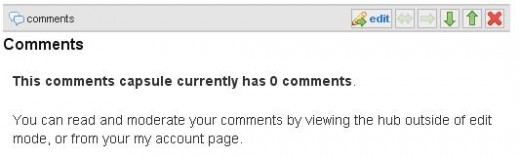
After all these steps, one comment capsul will be added at the end of your page. This looks like the following figure:
How to save editing
![How to save editing [marked as pink rectangle] How to save editing [marked as pink rectangle]](https://usercontent2.hubstatic.com/647739_f520.jpg)