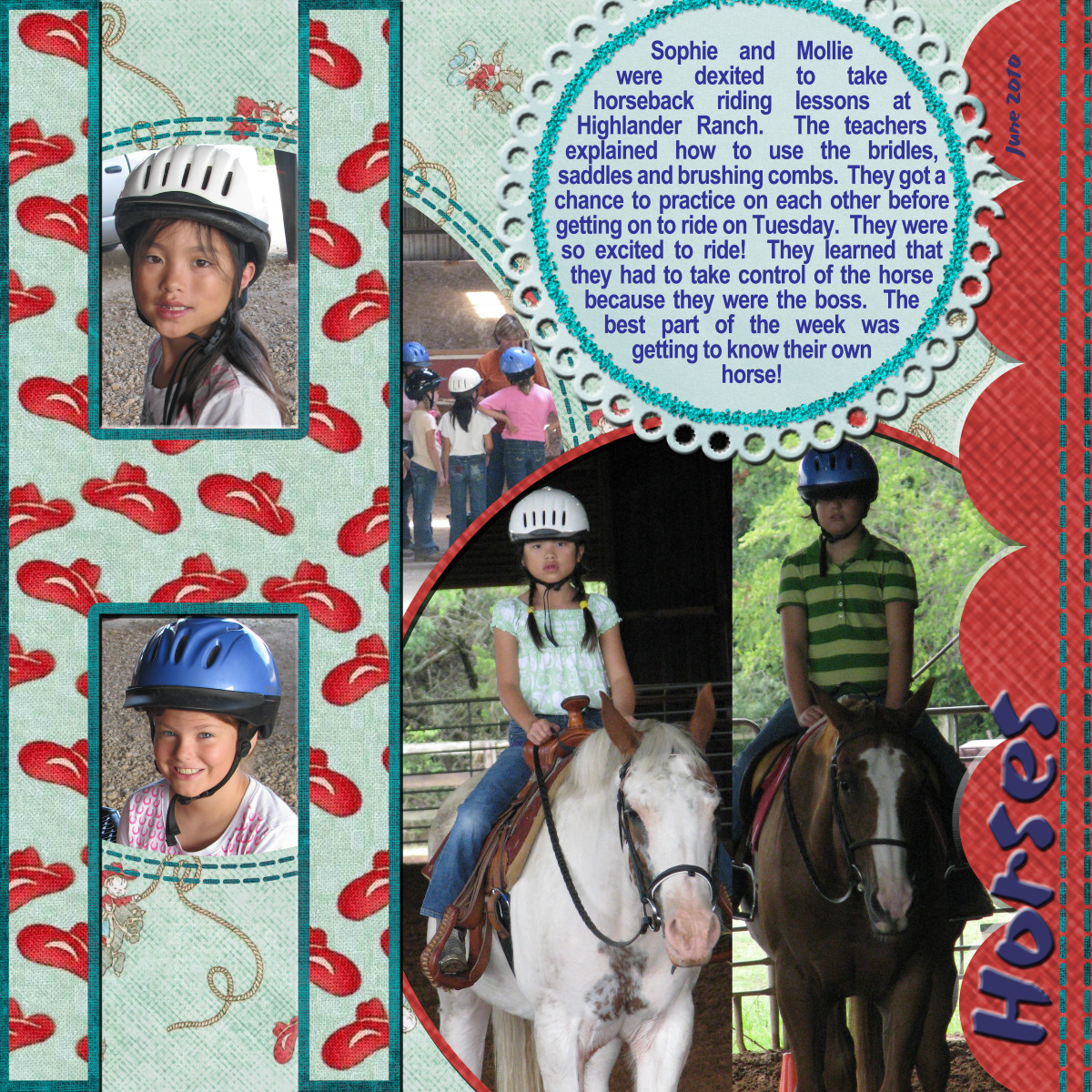How to put Google Analytic on your Google sites

Get help with Google Analytics
Google offers free site to anyone who is interested in getting a site. You can use your own Domain name if you want. The owner of a Google site can also get Google to put Adsense code on the site to track its performance such as traffic analysis, how much it is converting ,where traffic is coming from and how much money it is generating.
These sites are not hard to use and have a lot of addons like weather, Channel, Flicker Photo, News channels and many others to make the site interesting. Just with a little time and patience and know how anyone can have one of the best free sites up and running in no time.
From the feedback I am getting from question posted on various places on The Internet, there is a challenge for some individuals in putting Google analytic on these site. It does take a lot of patience and searching to find how. The people who do know sometimes do not explain it clearly and still refer you to Google Adsense help which if you are not good at following written instructions, love experimenting and investigating you may still not getting it right and become frustrated. It took me some time to find out how this worked This is my attempt at trying to help people who are sort of new to the web.I do hope it does save you all the time it took me to find out.
1. If you own a Google site, you can add Google Analytics to your site to monitor it. You will need to Sign up for Analytics now.
2. Sign in to Google Analytics, and create a new account. (Read instructions on how to Create an account.) then follow them.
3. Click the Add Website Profile link at the bottom of the page.
4. Select the option labeled 'Add a Profile for a new domain,' and enter the URL of your Google site. When entering your URL, please keep these recommendations in mind:
a. If you use a domain of your own instead of Google’s then enter that domain name.
b. If you are still using Google’s then just enter sites.Google.com and not the full site
5. Click Finish. When you have finishing the registration, the website profile screen appears in a coloured box (maybe yellow box). You'll see the registered website with a number in this format: 'UA-XXXXXX-XX.' This is the code that you need in order to get Analytics to work with your site.
6...You will also see the HTML code displayed, in a box below Just ignore It is not needed for your Google site, but is used for your other none Google sites
7. Copy that code UA-XXXXXX-XX and go to your Google site that will be tracked by Analytics.
8. On the upper right hand corner you will find a drop down menu. select More Action
9. Then click on Manage Site and select it
10. Next Select General and enter the tracking ID in the section labeled 'Statistics.
Now your Analytic code should be working effectively. For your other sites if you wish to use analytics you will do the same thing up to item 7 .
You would then select the HTML code displayed in the box and paste it into the HTML of your site.
Have fun watching and using your site statistics for a better web. experience