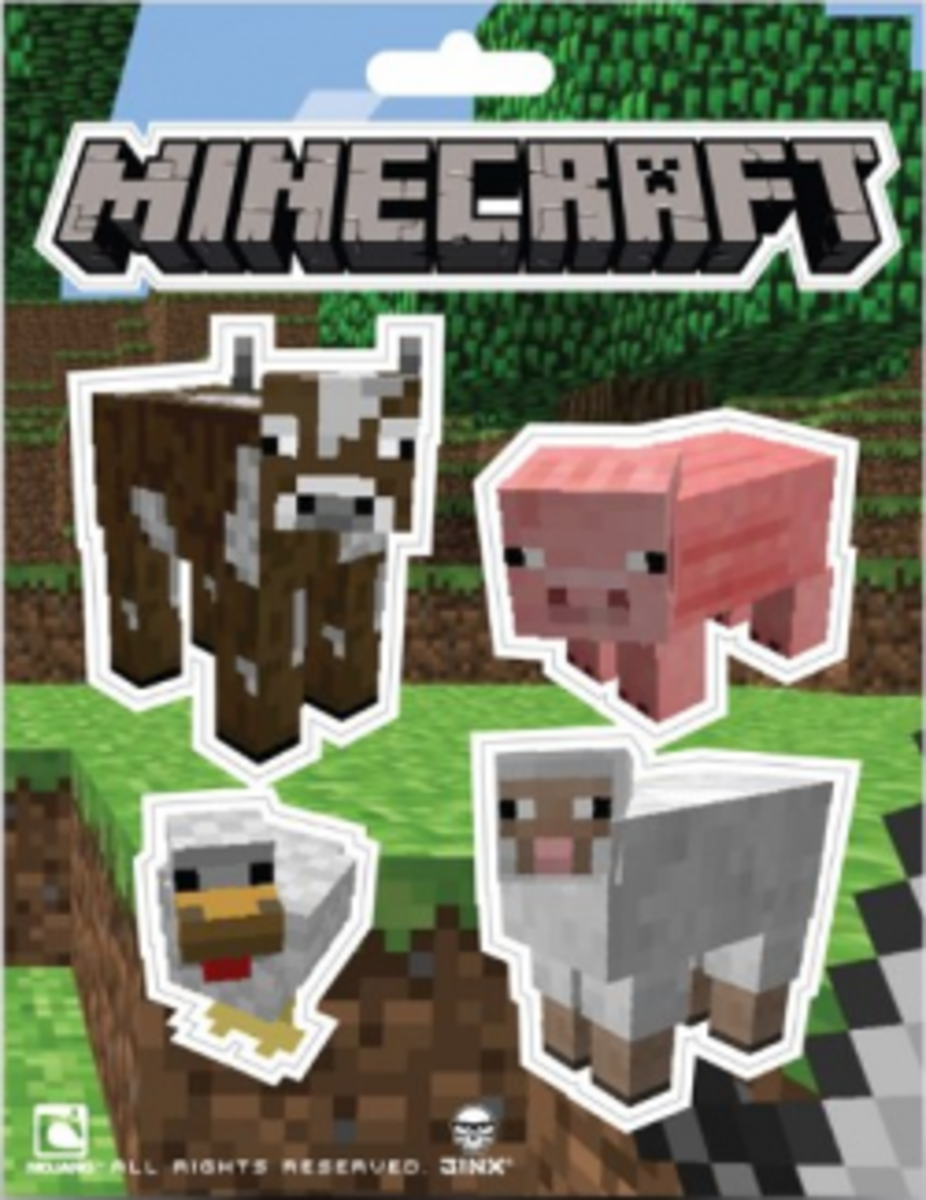10 Ways to Optimize Performance of Minecraft Game

Introduction
Minecraft by Mojang AB is sandbox 3D game that enable players to create and destroy blocks. In this article you would learn 10 ways to optimize performance of Minecraft Game. The solutions presented here are for Windows operating system. Mac users may not find this information applicable. In PCs Minecraft lags due to several reasons. Some of these reasons include server load, issues in PCs settings and lack of proper hardware to run game without any trouble.
Table of Contents
1. Check Minimum System Requirement
2.. Enable Vertical Sync
3. Update Java Runtime Environment
4. Customize JAVA Settings
5. Alter Video Settings
6. Adjust Windows Settings
7. Customize Hardware Acceleration
8. Remove Content from Bin folder
9. Update Device Drivers
10. Disable Antivirus Program
Check Minimum System Requirement:
You won't be able to play game if your system does not meet minimum system requirement of Minecraft. Below is given recommended system requirement for optimal performance of MC.
Operating System: Windows 7, Vista or XP
CPU: Minimum of 1.4 GHz but recommended requirement is 2GHz (Single Core)
OpenGL: 2
Video((recommended): 512 MB
Hard Disk Drive(recommended): 1 GB free space
Random Access Memory (optimal): 2 GB for
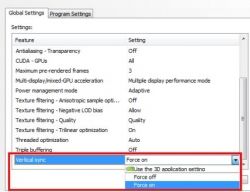
Enable Vertical Sync:
Enabling Vertical Sync would help players improving frame rates and overall performance of the game. Follow the procedure given below to enable Vertical Sync.
1. Close Minecraft | Open nVidia CP | Manage 3D Settings
2. Click on Program Settings | Add
3. Go to "c:\program files\java\jre6\bin
4. Now select JAVAW.EXE | OK
5. In the drop down click on JAVAW.EXE and Select Vertical Sync
6. Force ON
7. Turn On Triple Buffering as well | Apply

Update Java Runtime Environment:
Updating Java Runtime Environment 1.7 would surely provide performance improvement of Minecraft. Follow the procedure given below to download Java Runtime Environment 1.7.
1. Close Minecraft
2. Download JRE 1.7
3. Go to Start | Search "command prompt"
4. Right-Click on Command Prompt and Run as Administrator
5. Now Execute: java-jar path\to\jre1.7.jar
6. You already have Java folder under Program Files, select it as installation destination
Customize JAVA Settings:
Customize JAVA settings means changing its priority above other programs to give slight performance improvement to the installed game. Changing JAVA’s priority above other programs would definitely improve performance of Minecraft. Follow the procedure given below to change JAVA’s priority.
1. Click on Start | Search “Task Manager”
2. Double-click on Task Manager | Navigate to Processes
3. Select JAVA.EXE | Right Click on it
4. Change Priority to High
Alter Video Settings:
Customizing Video setting is another way to improve performance of Minecraft. To change video settings, follow the steps given below.
1. Launch the game | Press Esc during game-play
2. Click on Options | Select Video Settings
3. To improve performance of MC select any level of brightness, fast graphics, normal GUI scale, maximum FPS performance, Turn off clouds
4. Save this setting and restart Game.
Adjust Windows Settings:
Set Windows for best performance by applying instructions given below in order to improve performance of Minecraft.
1. Close Minecraft
2. Click on Start | Right-click on My Computer
3. Select Properties | Click on Advanced System Settings | Advanced
4. Select Settings under Performance tab
5. Select the option Adjust for Best Performance under Visual Effects
6. Apply | OK
Customize Hardware Acceleration:
Changing hardware acceleration would make Minecraft to perform some operations faster. Change hardware acceleration through procedure given below.
1. Click on Start | Select Control Panel
2. Click on Appearance and Personalization
3. Click on Display | Change Display Settings | Advanced Settings
4. Click on Troubleshoot | Change Settings
5. Mover Hardware Acceleration Slider to Full.
Remove Content from Bin Folder:
Locate Bin from Minecraft directory and remove content from it. Follow the instructions given below to remove content from bin folder to improve performance of Minecraft.
1. Click on Start | Search
2. Type "My Computer"
3. Double click on Disk Volume C:
4. Select Program Files | Minecraft |Bin
5. Press CTRL + A
6. Hit DEL
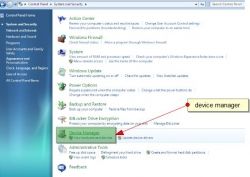
Update Device Drivers:
Try updating device drivers especially for your sound and video card to improve performance of Minecraft. Here is procedure to update device drivers.
1. Click on Start | Search
2. Type "Device Manager"
3. Check for driver updates
4. Note down name of device, check for updated driver on manufacturer's website.
5. Download latest driver and restart computer.
Disable Antivirus Program:
Try disabling your antivirus program before you start playing Minecraft. Disabling antivirus would free up more resources for game, its good tweak to optimize performance of Minecraft.