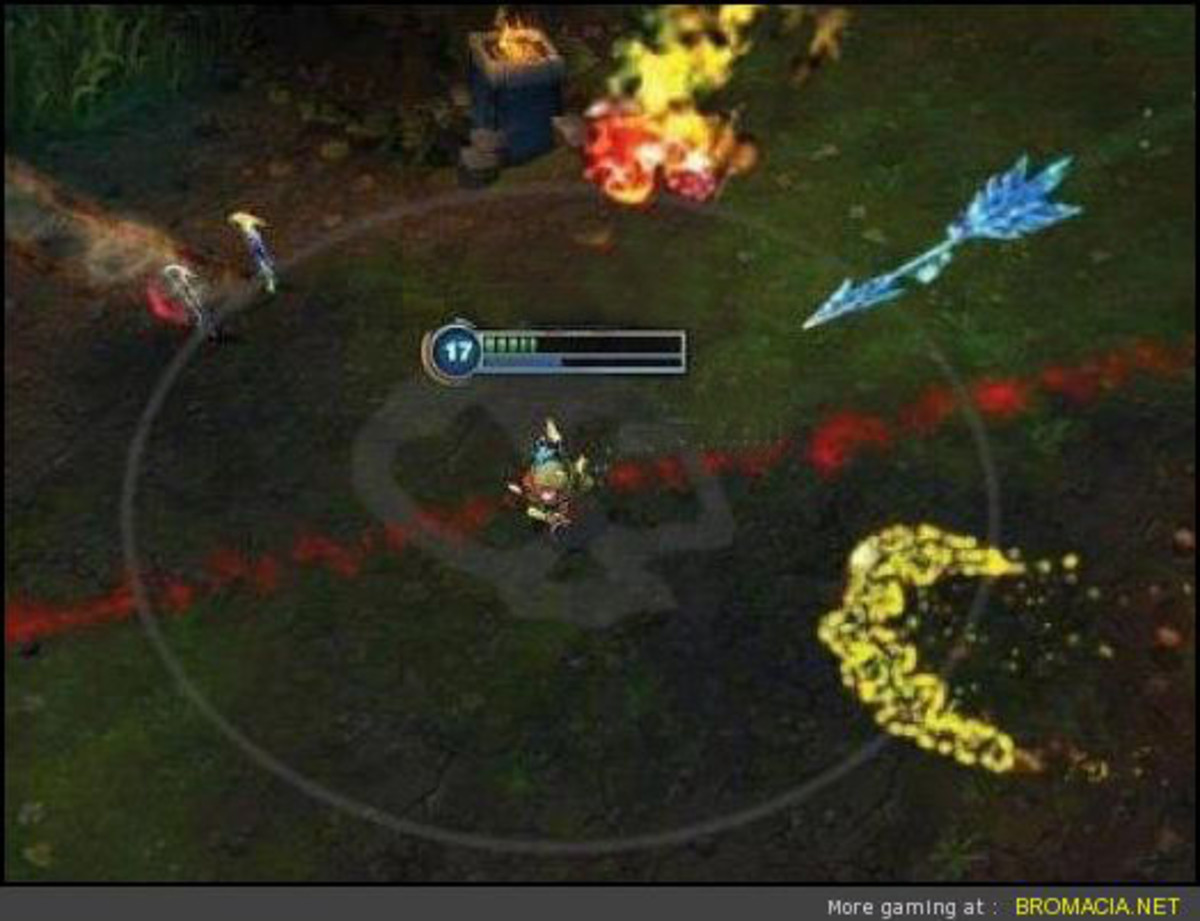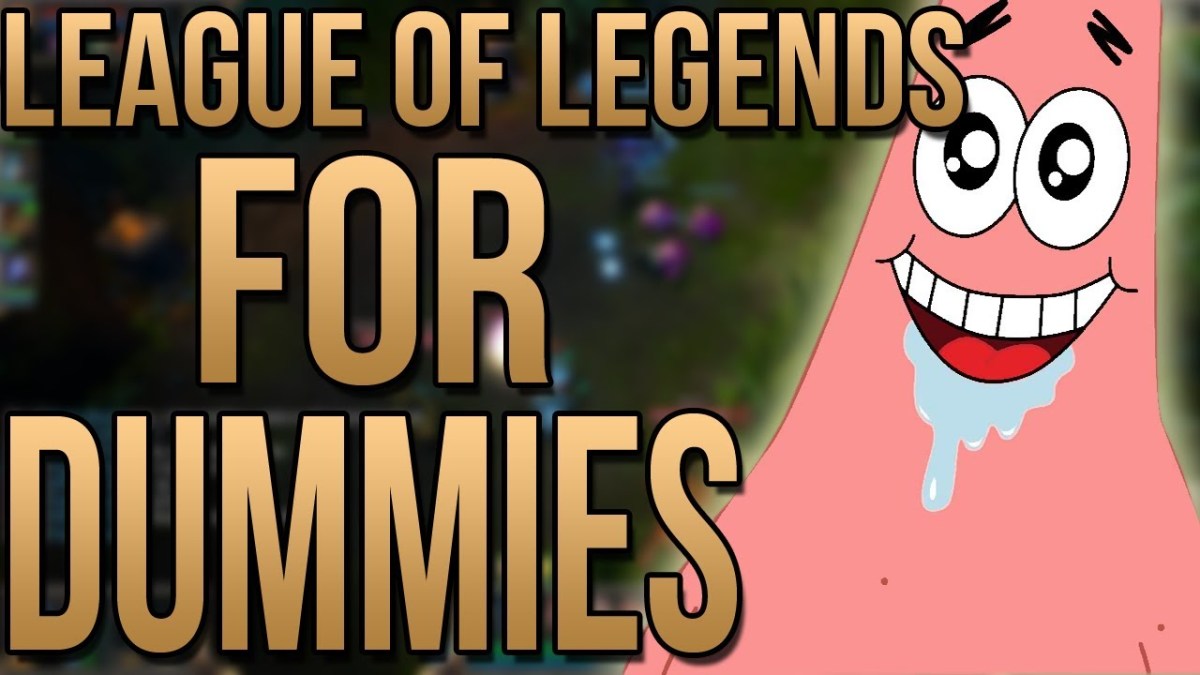- HubPages»
- Games, Toys, and Hobbies»
- Computer & Video Games»
- Online Video Games»
- Multiplayer Online Games
How To Boost Your FPS - League Of Legends

Who Am I?
Just in case you have not seen the First Part of my "How To Increase FPS In League Of Legends" series, I will introduce myself. The Summoner name that I have chosen to be used in League Of Legends is Fl1pz. I am currently sitting in the rank Platinum V and I am still climbing. I have been playing League Of Legends since Season 4 and I am still playing it even today.
I love playing the game and enjoy discussing with the community. Although I have had many terrible experiences playing League Of Legends, I also have plenty of wonderful experiences also. My most played and top Champions are Lucian, Yasuo, Rengar and Twitch. I adore these Champions a lot because of how high their potential can be if played really well.
Other than playing League Of Legends a lot, I extremely take pleasure in reading and writing. I have no idea why reading and writing is very interesting for me, but it is. Now that you know some things about me, we can start with the Second Part of the "How To Increase Your FPS In League Of Legends" series!
Best Performance
The first method in dealing with your low FPS in League Of Legends is to reduce the appearance and quality of the computer / laptop. Let me remind everyone that the results of this first method will make the appearance and quality of your computer / laptop look pretty bad. Therefor, if you are the type of person who does not want his computer / laptop to lose its special effects, its details and more. I encourage you to do not follow me with this first method but go ahead to the second method right below. On the other hand, if you are the type of person who does not absolutely care about how terrible his / her computer's appearance looks like. Then this method is perfect for someone like you! Do not worry, you will not have to download anything and this step is really simple too. Let us now get started with the first step to increase your FPS in League Of Legends!

The first step to this method is to go click onto your "File Explorer" icon to open it up. Then on the left side, right click on the name your PC is called. For example, my PC is set to "This PC." Afterwards, look down and locate "Properties" and click on it. A new window should pop up containing information about your computer / laptop. This information should include your Windows edition, Processor, Installed Memory, System type and more. Let us now get onto the second step.
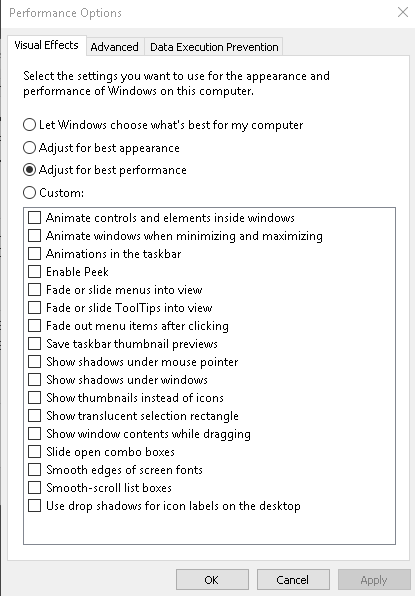
Moving along, go to the left side of the window and locate the "Advanced System Settings" option right below the "System Protection" option. Once you have found it, click on it and a window called "System Properties" should pop up. Then click on the "Advanced" tab next to the "Hardware" and "System Protection" tabs. Next, under "Performance," click "Settings" right below and a window called "Performance Options" should appear. Then if you are not already on the "Visual Effects" tab, click on that tab. Finally choose the option "Adjust For Best Performance" and the "Ok" option at the very bottom. You are finally finished with the first method in increase your FPS in League Of Legends!
Background
While playing League Of Legends, you might not notice that there may be many unneeded background services and processes running. Of course these unneeded background services and processes are going to reduce your FPS by a ton if you do not stop or disable them beforehand. Even the opened apps that you are not using while playing League Of Legends take your FPS away from you. Therefor, you should always close all your unused background services, background processes and applications before entering a game in League Of Legends. I will show you how to do this method step by step and very carefully. Also, do not disable or stop a Windows Service / Background Process just because it is taking a lot of CPU. You should research about the process or service before disabling it because the results may not be pretty and you might damage your lovely computer / laptop. You would not definitely want that, would you? Ok then, let us now start with the second method on making your FPS in League Of Legends higher!
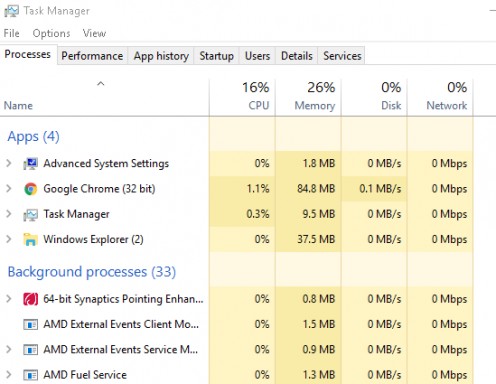
The first step is to press at the same time "Ctrl+Alt+Delete" and you should see the option "Task Manager." Choose "Task Manager." Now, if you are only seeing very few processes running, then at the very bottom of the "Task Manager" window, you should see the option called "More Details" and click on it. The results of doing this will open up more processors that are running in the background. Afterwards, you should be able to see tons of processes running and they will also be categorized. Make sure to only stop processes under the category "Background processes" and "Apps." You obviously do not want to touch the processes under "Windows Processes" unless you know exactly what you are doing. Now choose which background apps and processes to close carefully and make sure you do a bit of research beforehand. Once you are finished, we can start with the second step!
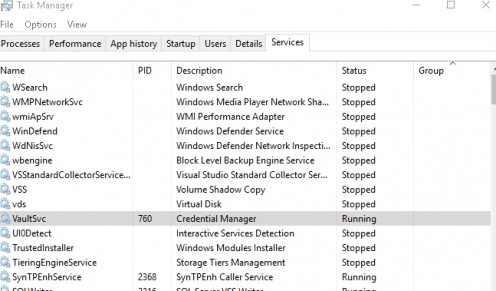
Let us begin with the second step of the second method. Now click on the tabs called "Details" and "Services." You are now able to right-click and close whatever service you choose. Also, I will say this once more. Make sure you know exactly what you are doing and please do research about the service you want to end or disable. If you do something wrong, your computer / laptop may meet with many problems and difficulties. I will not take any responsibility to whatever damage you accomplish with your computer / laptop. Putting that aside, once you are finished ending and closing the services you can exit Task Manager and play some League Of Legends games! Now you are finished with the second method into increasing your FPS in League Of Legends. If you restart you computer / laptop, the processes might come back so always check from time to time.
High Performance
This is now the final step into the "Part 2" of my series on "How To Increase Your FPS In League Of Legends." Let us now begin the third and final method. I highly suggest that before using this method, that you make sure you have a reliable and good fan because your computer / laptop might overheat. No, are definitely not going to overclock because overclocking has many risks and can severely damage your computer / laptop if not done correctly. I will maybe cover it in future FPS guides but not in this one. We will be doing something a little similar, but way more safe and easier. You do not have to download anything and it is done with just one click.

The first step is to find the "Battery" icon at the very bottom right of your computer / laptop screen. After finding the "Battery" icon, right-click the icon and choose "Power Options." Afterwards, a window named "Choose or Customize a power plan" should pop open. Another way of opening this window, just in case you cannot find your "Battery" icon, is to open up your "Control Panel." Once you are in "Control Panel," click on "System and Security" or "Hardware and Sound." Next, locate and find "Power Options" and select it. Then under the category, "Hide Additional Plans," choose the only option there, which should say "High Performance." I suggest you only choose this once you enter the game because it would be a huge waste of energy. What choosing the "High Performance" battery plan does, it makes your computer / laptop run at 100% all the time. Now, you are finished the final and third method on making your FPS better in League Of Legends!

Not The End
You have finished "Part 2" of my "How To Increase Your FPS In League Of Legends" series. Congratulations! If you have not read my "Part 1" yet, go ahead and do so. I will definitely create more parts in the near future so you can wait for those. Thank you once again and have an amazing day!