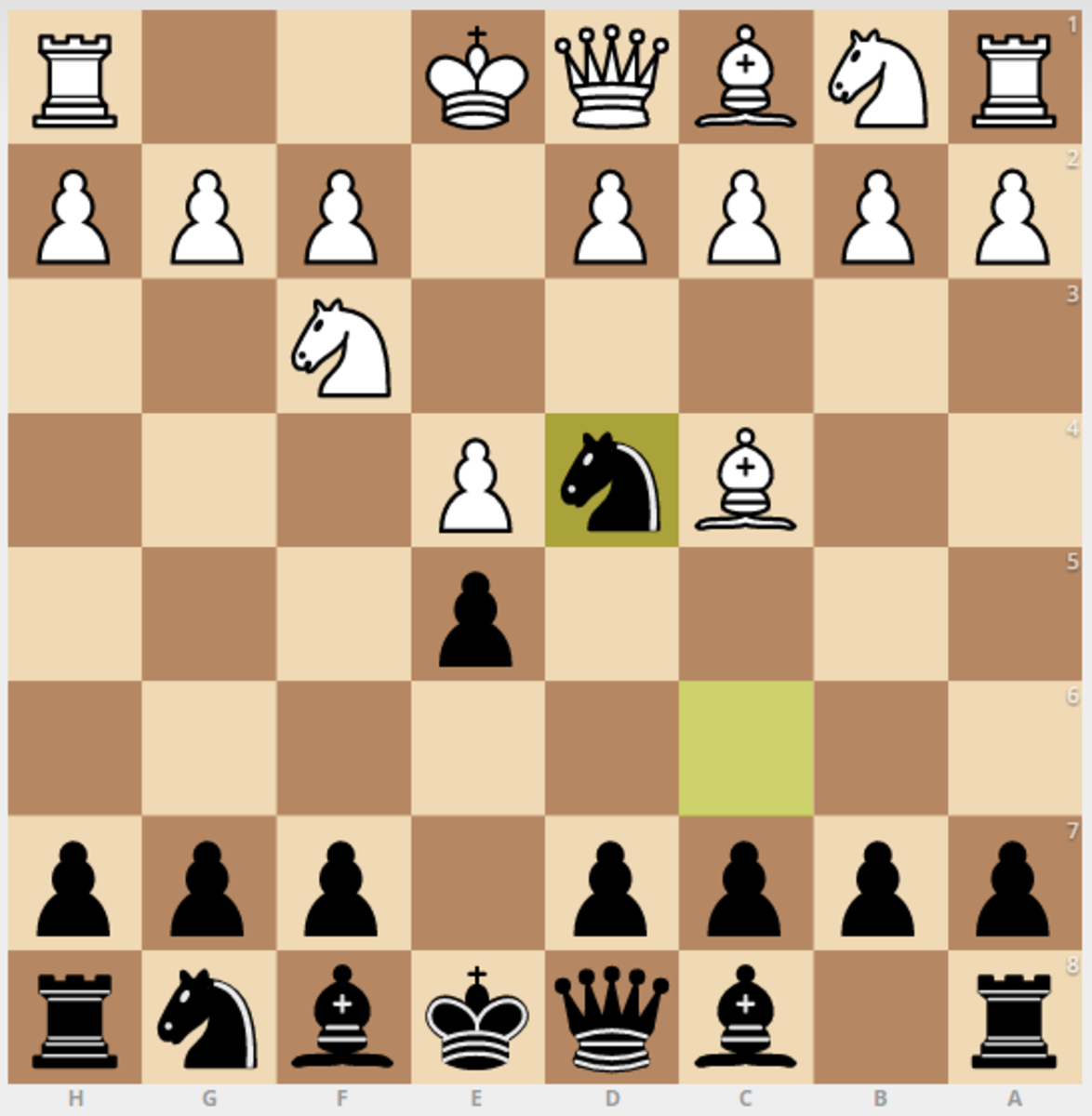How to configure Fraps settings to create game trailers
Many game enthusiasts are uploading videos to YouTube and other media sites displaying game footage, or game trailers that they created. This article is going to explain how to configure your Fraps settings so that you can capture game footage to create game trailers.
Hexen, a Hubber, has created a nice overview of capturing games with Fraps. I'm not going to discuss much about Fraps itself since he goes into more depth in his article. I will however, show you the settings you want to select in Fraps so you can start capturing your footage to create a game trailer.
Fraps FPS Tab
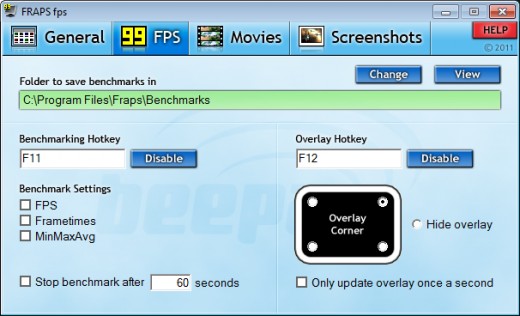
On the FPS tab, the settings can be set to whatever you like. I normally just leave them at the default settings. One thing I may change on this tab is the overlay settings. I prefer my frames per second overlay "in game" to appear at the top right of my screen. The rest of the settings aren't necessary to configure.
Fraps Movies Tab
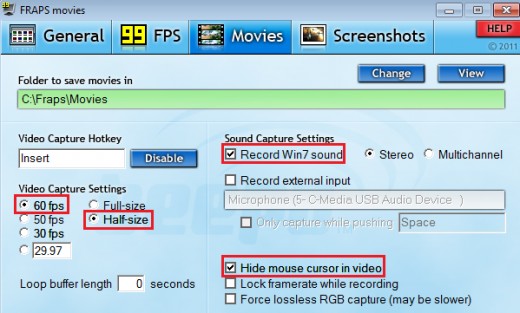
The "Movies" tab is where you want to make sure your settings are set correctly. This is the most important tab.
Video Capture Hotkey: Any
You can set this key to whatever you prefer. This is the key you will press to begin recording game footage in the game.
Video Capture Settings: 60 fps Half-size
When you are capturing game footage, it's important that you have a smooth frame rate in the game. You want to set this setting to be set to 60 fps and half-size.
- 30 fps vs 60 fps
If you are setting your fps to 30, when you actually start to record footage, your frame rate may drop. Your frame rate will most likely drop if you are recording at Full-size. Because your frame rate may drop, you will actually be recording at a lower fps, and you will notice that your footage "skips" or slows down at certain points while you are capturing footage.
30 fps is considered "normal speed", however capturing footage in game with 30 fps can be a challenge. Games such as World of Warcraft, where you are constantly moving the camera around and clicking buttons may take a frame rate "hiccup" during play. If you are recording at 60 fps, and your frame rate drops in certain spots, as long as its over 30 fps, your viewers won't really notice any change in frame rate. You also benefit from this because at 60 fps, your game won't feel "sluggish" when you are playing and recording as it may with 30 fps.
- Full size vs Half-size
As I mentioned above, for game trailers you will want to record at Half-size. If your screen/game resolution is set to HD resolution (1920x1080) then Fraps is going to record the game footage at half of that size which would be 960x540. This is a good resolution to work with when you are video editing. It's also large enough that you can even downsize it further if you want to.
There are a couple of reasons why you don't want to record at Full size. Your file size will be very large. If you are limited on hard drive space, then that's going to be a problem. If you are using Adobe Premiere Pro as an editor, it will take a lot longer to compress the video when it's complete. Secondly, you will most likely incur some sort of frame rate hiccup capturing footage at Full size and at 30 or 60 fps. Thirdly, most people viewing videos on YouTube won't wait to buffer HD videos/footage. It's a nice feature, but the majority of people would rather view lower quality footage that buffers in a few seconds, than to wait for a few minutes. Unless it's for personal use, stick with Half-size.
Note: Capturing footage at Full-size or at 60 fps uses more processor speed and RAM. Only capture at Full-size or 60 fps if your computer can handle it.
Sound Capture Settings: Record Win7 sound, Stereo, Record external input
If you want to record in-game sound, then make sure to have "Record Win7 sound", and "Stereo" checked. Stereo sound is basically left and right (2-speaker) sound. Multichannel is left, right, back front, etc. If you have a surround sound system, you could try using this option. When you are editing footage, it's easier to work with just left and right channels.
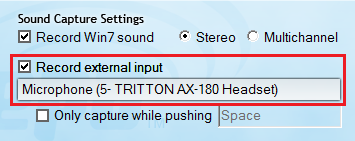
Capture audio from voice chat:
To capture the audio from voice chat sources such as Ventrillo, or Team Speak, you will want to have "Record external input" selected. If it says "No sound recording input was found." it means that Fraps is not recognizing that you have an external headset plugged in. You can see from the screen shot that my Tritton AX-180 headset appears now, after plugging it in to my computer and restarting Fraps.
If you are not planning on using any voice chat in your videos, then there's no reason to have it checked.
Additional settings: Hide mouse cursor in video
Unless you are creating a "How to" video where people need to see what you are clicking on, make sure to hide the mouse cursor. This will give your video footage a more natural feel.
Final Overview
It's important to know what kind of trailer or video you are trying to make before you begin capturing footage. If you are going to edit your trailer to music, and not use any in-game sounds, then there's no reason to capture audio at all. Turning off audio capturing can improve performance when capturing footage. Now that you understand more about Fraps settings, find the settings that work best for your system and go out and capture some footage!
Preferred Fraps Settings:
60 fps Half-size
Record Win7 Sound
Record external input (optional)
Hide mouse cursor in video