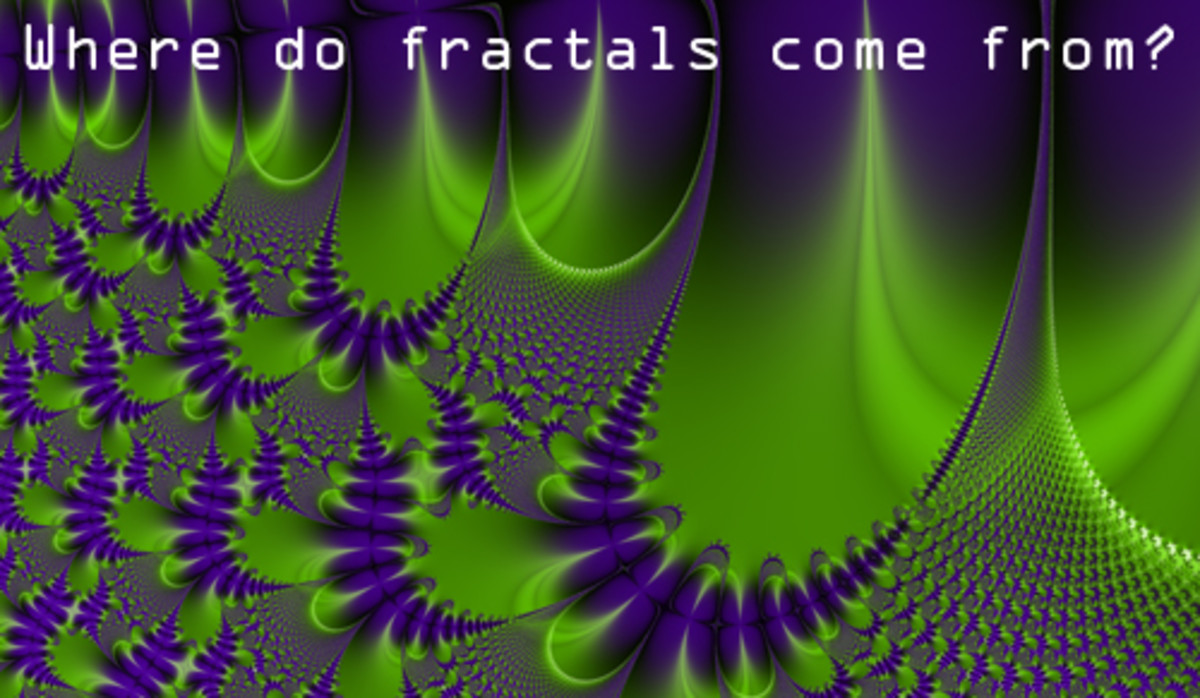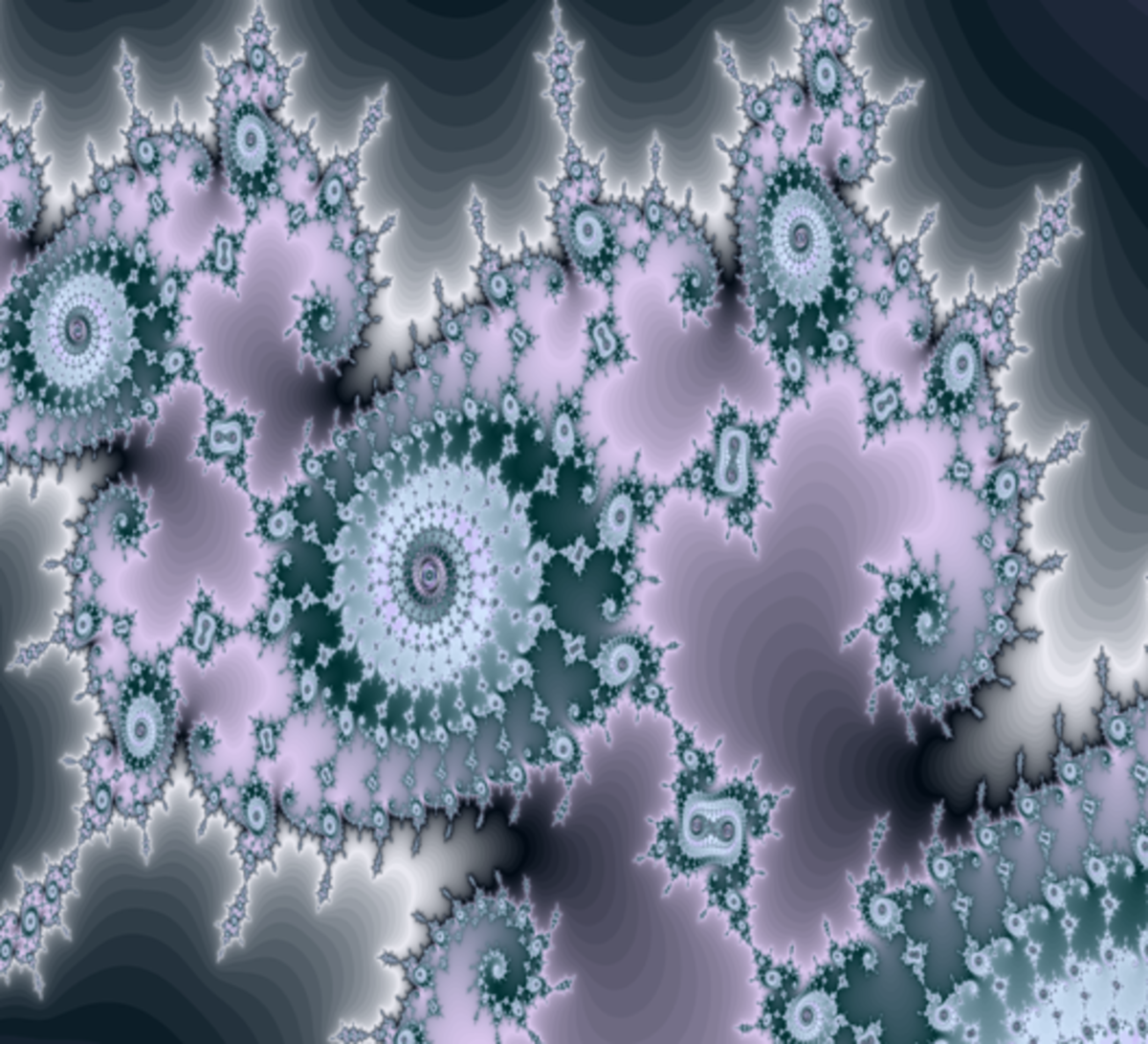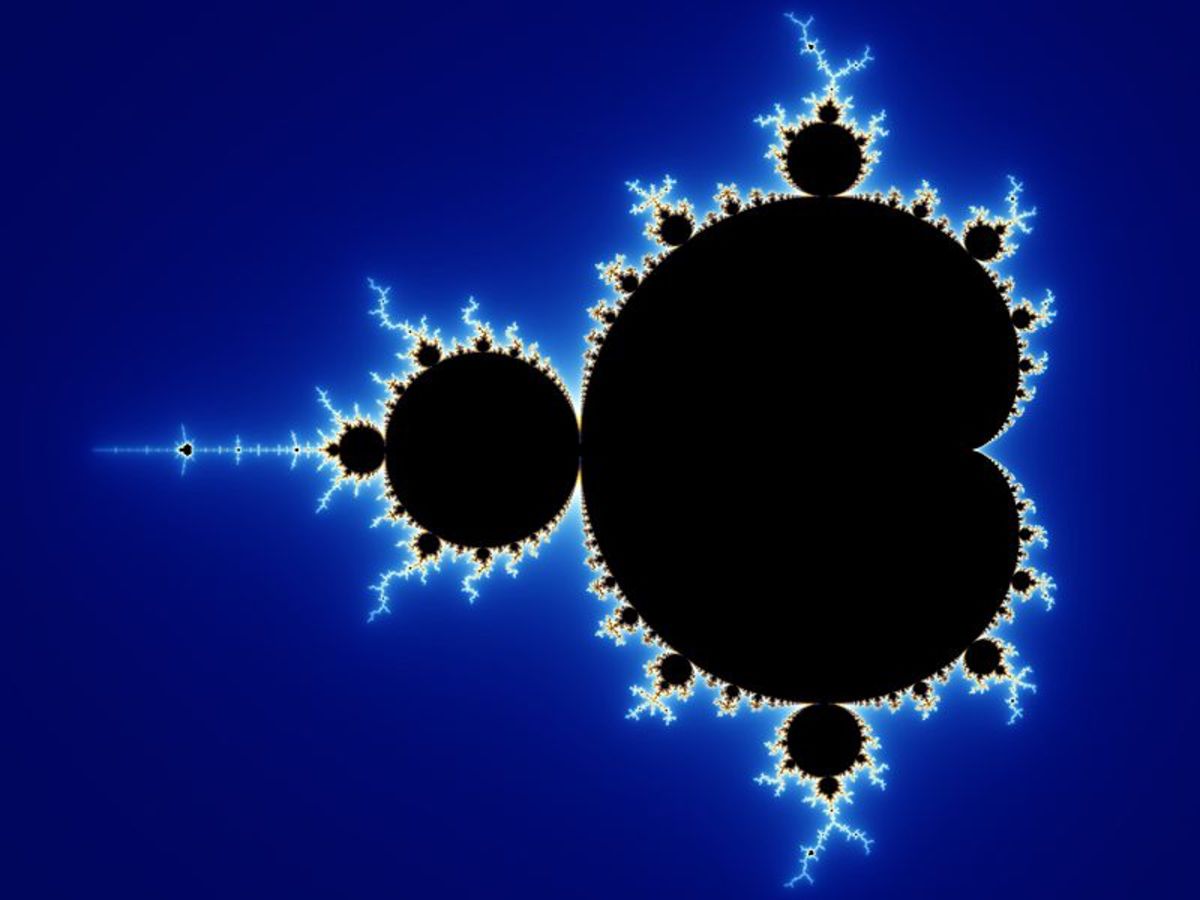Creating Fractals the Easy Way
How to Create Fractal Art Images
Fractal art images, by way of simple definition, are images created (or rendered) by mathematical formulas. What is truly amazing about these images is that no matter how far you zoom in or out, there will always be detail to the image, just repeating itself over and over and changing slightly. This means that the possibilities with just one fractal art produced are endless.
If this sounds terribly difficult and complex to you, don't feel bad. The truth is that it can be a very in depth and complicated process, if you don't know a few tricks and short cuts to speed up the process.
Fractal Art is NOT Just For Genuises
To be clear, I am NOT a math genius, and am unable to even help an
8th grader with her math homework. Once my credits in math were
completed in school, I ran far away from any of those classes. If
fractal images depended solely on me understanding and implementing the
formulas necessary, I would have given up the ghost within moments of
trying.

Luckily (for me, anyway), creating these images does not require a lot of mathematical skill when using the correct fractal program. There are several out there and most of them are free. The fractal program I use most often is Apophysis, but I know the other programs are just as powerful and easy to use. You'll find links to several of them lower on this page.
Apophysis is
created in a way that if you do happen to be a genius, you can write
your own formulas, called scripts, and create endlessly different
results. Or you can use the hundreds of pre-made scripts that users make available (for free) and then use the tools provided to tweak the image without even thinking of math.
If you are interested in creating fractal images on your own, I recommend you download Apophysis, or one of the other free programs. None of them take up much space on your computer, and can be downloaded in a minute of two. Since Apo is the one I use most often, it is the one I will give you some pointers on here.
I would also suggest getting a few script packs
to get you started. I've provided links to two great starter packs in this hub. They are not
necessary, though, as Apophysis comes pre-loaded with random scripts for you to
spend hours and hours playing with it if you choose.
My favorite fractals stem from the Mandlebrot and Julia patterns. Here is a video to explain a bit about them:
Where Fractal Art Began.
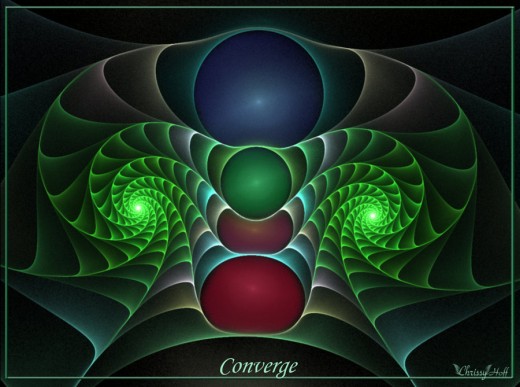

While the images and animations created can be beautiful, chaotic, or both, they are not simply for your enjoyment while on narcotics. Fractal images have been honed since 1980, when the Mandlebrot set was discovered, and have limitless possibilities.
There are a few basics that are helpful to know when starting out with this fractal program.
Not knowing them can make this process slightly frustrating, as I had to find out the hard way. Some of
the tools available to you are:
Editor - Accessed by F4 or going to View
-->Editor. This will open a box with a bunch of triangles in it.
Play around with sizing and rotating these triangles to see how it
changes your fractal image. You can always hit Crtl+Z if you find you
don't like the results.
Adjust - Accessed by F5 or going to View
-->Adjust. Here you can rotate and position the whole image, zoom in
or out, and change all of the colors.
Gradient - A gradient is the color scheme of your fractal. To change it, press F6 or go to View--> Gradient.
Creating a Fractal Image - a Basic Introduction
Please Note:
This is an example of just one way to create these images. Photoshop is NOT necessary. All the photos you see on this hub were made by me and the only thing I used Photoshop for was to add the titles, but the images were made entirely in Apo.

Mutation - Mutation is accessed by hitting F7 or going to View --> Mutation. This is a fun tool that will quickly and easily give you options for transforming the shape of your image. Play around with these options and don't forget the Ctrl+Z if you don't like the results.
Save Parameters - A fancy way of simply saying "Save Picture." This is accessed through File --> Save
Costumes | Party Ideas | Kids and Safety | Movies and Music | Scary Stories | More »
Parameters.
Random
Batch - If you go through each design preloaded by Apopyhsis and don't
like any of them, go to File --> Random Batch to generate a new
batch of fractals.
Full Screen - Use this to preview your
fractal to judge what you'd like to change. Access it by going to
View--> Full Screen or hitting F3.
Introduction to the Apophysis Program

Rendering - Rendering is
done when you are completely satisfied with your fractal and consider
it complete. It can be done by going to Flame --> Render to Disk.
Depending on the image size you choose, rendering can take anywhere
from an hour to several days. Rendering is needed to clear and smooth
the fractal of any noise.
These tools will get you started on
creating beautiful fractal images for whatever use you'd like. This is
not an exhaustive list by any means, as there are many more tools to
help the creative process, but they are the tools I've used the most
often to create images like this.
Fractal images are intriguing
and amazing, and one person may spend a lifetime creating and learning
them without ever learning all there is. Or it can simply turn into a
hobby which produces exciting or relaxing images for yourself and you
friends.
- Fractal Mentor Project
A site dedicated to helping you create fractal images. - Chaoscope > Home
Home of Chaoscope, a 3D fractal software. It is also free, but I have not used it myself. - Apophysis.org
Site to download Apophysis. It is free. - Ultra Fractal: Advanced Fractal Animation Software
Ultra Fractal is a more advanced tool to create fractal art. It is very easy to use and yet more powerful than any other program. You can buy it here.