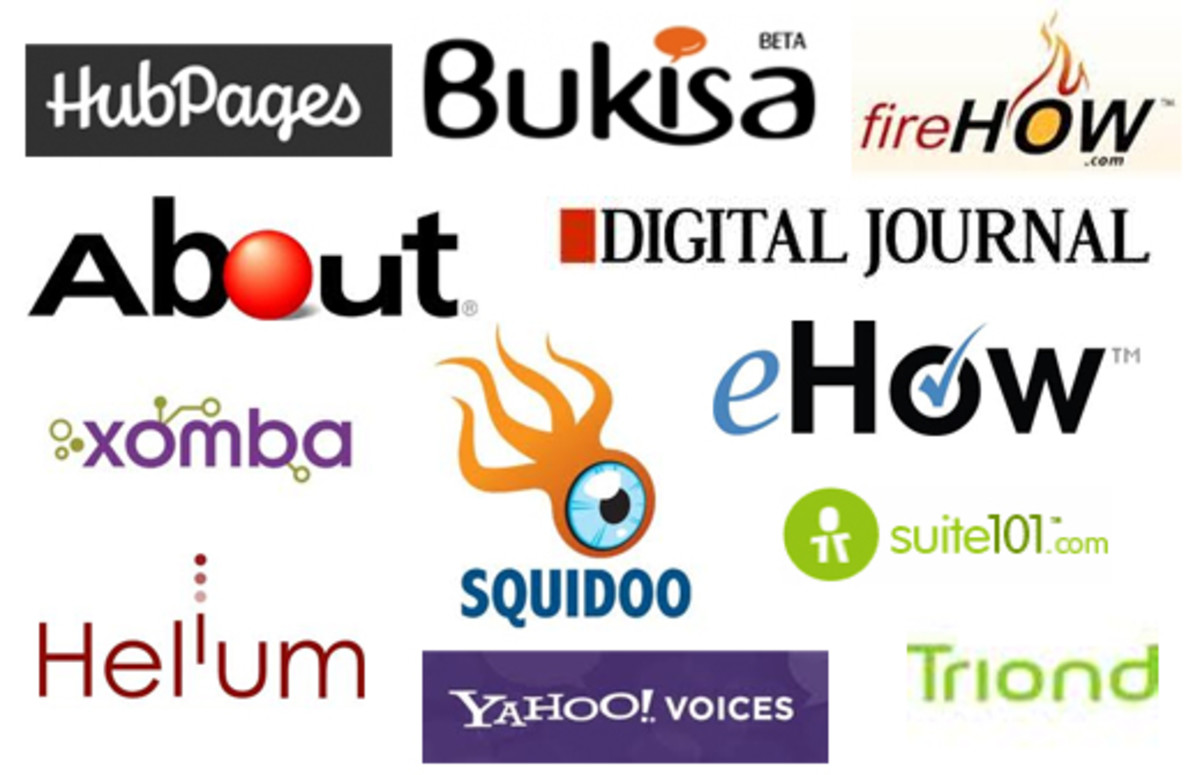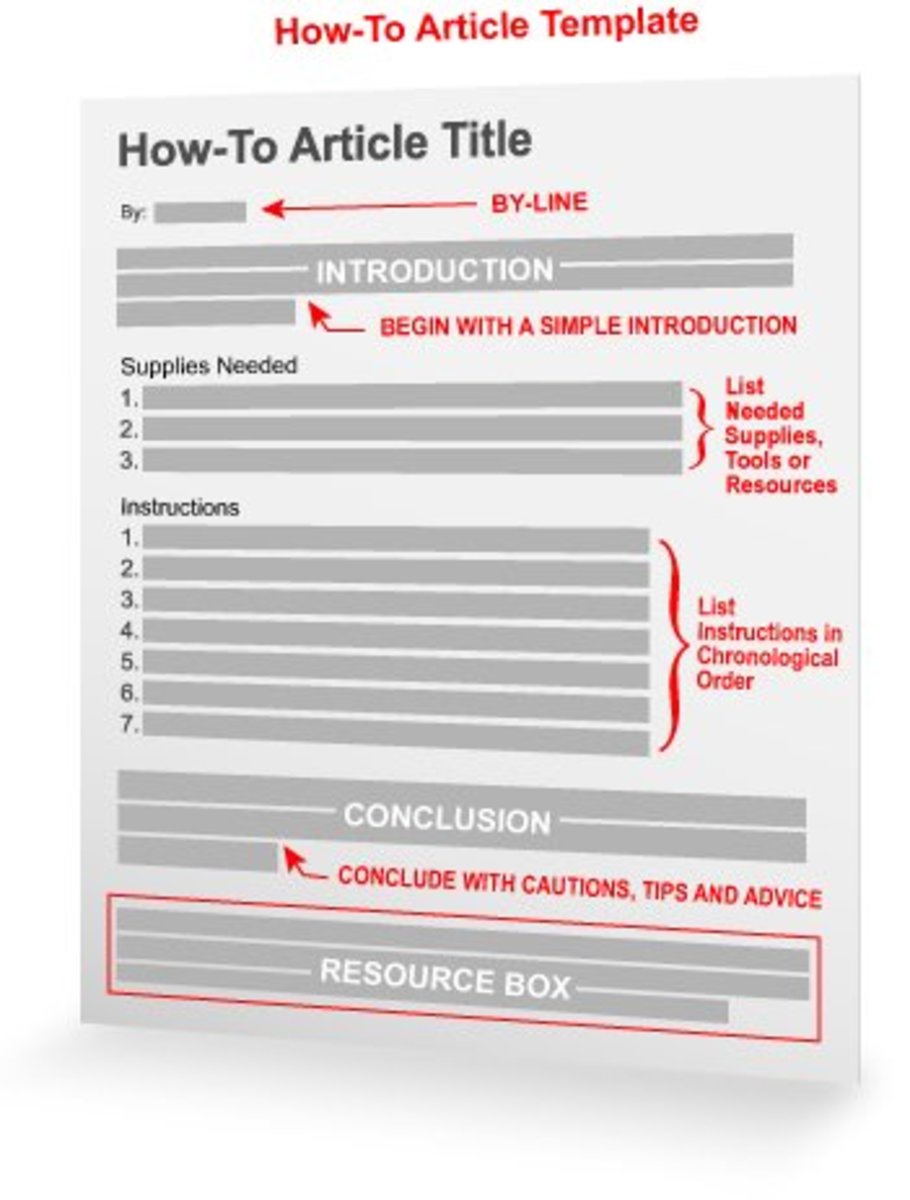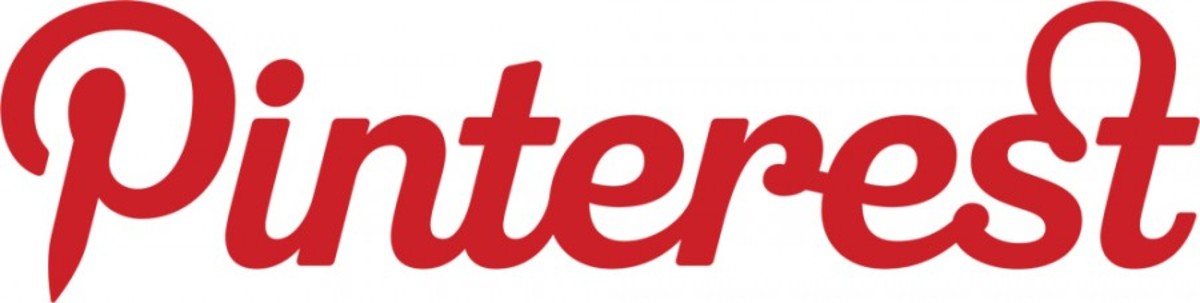How To Start Your Own AdSense Revenue Sharing Site
This is a step-by-step tutorial to creating your own AdSense revenue sharing website with Drupal 6.
I will walk you through all the necessary steps from installing the software to the point where people are actually able to create accounts, provide their AdSense publisher ID and start posting content.
Things you will need to get started:
- Cpanel or Interworx hosting,
- domain,
- FTP software,
- AdSense account
Installing the Website Software
- Log in to Cpanel or Interworx and create a MySqL database and user for your site. This is pretty easy once you have found these menus in the interface.
- Go to phpMyAdmin, click your database name and then the operations tab. Set collation to utf8_general_ci, then hit go. This is important for the database to be able to store characters with diacritics.
- Go to drupal.org and download Drupal 6. We are using Drupal 6, because the AdSense revenue sharing feature is not ported to the latest version (Drupal 7) yet.
- Open FTP and upload Drupal 6 to the server. Make sure to upload only the content of the Drupal 6 folder and not the folder itself.
- Navigate to your domain in your browser and install Drupal 6 following the steps below.
- Set installation language to English, provide the MySqL database name, the username and the password (the ones you mage in #1), also set the server name under the advanced options tab to the name that your hosting company provided, usually localhost.
- Set the site name, provide your email address, set username for superuser account (admin works fine), provide password for superuser account, select default country for the site, select time zone, check update notification options, click save.
- Installation done, click visit site link.
- If you got lost, check out my hub on installing Drupal.

Adding AdSense Revenue Sharing Functionality
No that your website software is installed, you have two things left to do. One is adding the ability to display AdSense ads and to share revenue. For this to happen, we will install a Drupal module called AdSense.
- Go to drupal.org/project/adsense and download the AdSense module. Select the appropriate version based on your Drupal version, Drupal 6 in our example.
- Unpack and upload the module to mysite.xyz/sites/all/modules.
- In your browser, navigate to /admin/build/modules, scroll down and check the Ads (old), AdSense core and Revenue Sharing basic (old) check boxes, then click save.
- If you are prompted to enable the profile module, just go ahead.
- Go to /admin/settings/adsense, then click the publisher ID tab. Provide your AdSense publisher ID, and choose publisher ID module revenue sharing, click ok.
- Click revenue sharing button and set percentage of impressions going to author. Select page types that the revenue sharing feature applies to. Click save.
- Click the old code ads tab and set how many AdSense ads you will need under AdSense blocks. Also, under ad groups, you can tweak the looks of five different ad groups.
- Go to /admin/build/block and locate the AdSense blocks further down the page. Drag these blocks to the block regions you want them to be displayed in and click save. Now, click configure next to each ad block, set the format of the ad, the group (that determines the looks), channel if necessary, and the ad alignment, scroll down and click save.

Congratulations! You're Done.
Basically, you have the ads and the revenue sharing set up. You can make changes and tweak the placement as you are gaining more experience.
What we want now is the ability for people to register accounts, provide their AdSense publisher ID and start posting content.
- Go to /admin/user/settings and make sure it is set so that visitors are allowed to register.
- If you have more time discover the content of this page and change things as necessary.
- Go to /admin/user/permissions, scroll down to blog module and check 'post blog entry', 'edit own blog entry' and 'delete own blog entry' for authenticated user. Scroll down hit save.
You have just allowed users to register on your site and you've given them permission to create and publish content. When a user has logged in, they are take to their profile page. Under the Edit tab they should be able to find a field where they can input their AdSense publisher ID. If you are familiar with Xomba, this looks and works the same.
Of course, this tutorial is just scratching the surface. You have a lot more to work on on your site to make it function better, but this is all you need to do to get started sharing AdSense revenue. If you have any questions ask in the comments section.