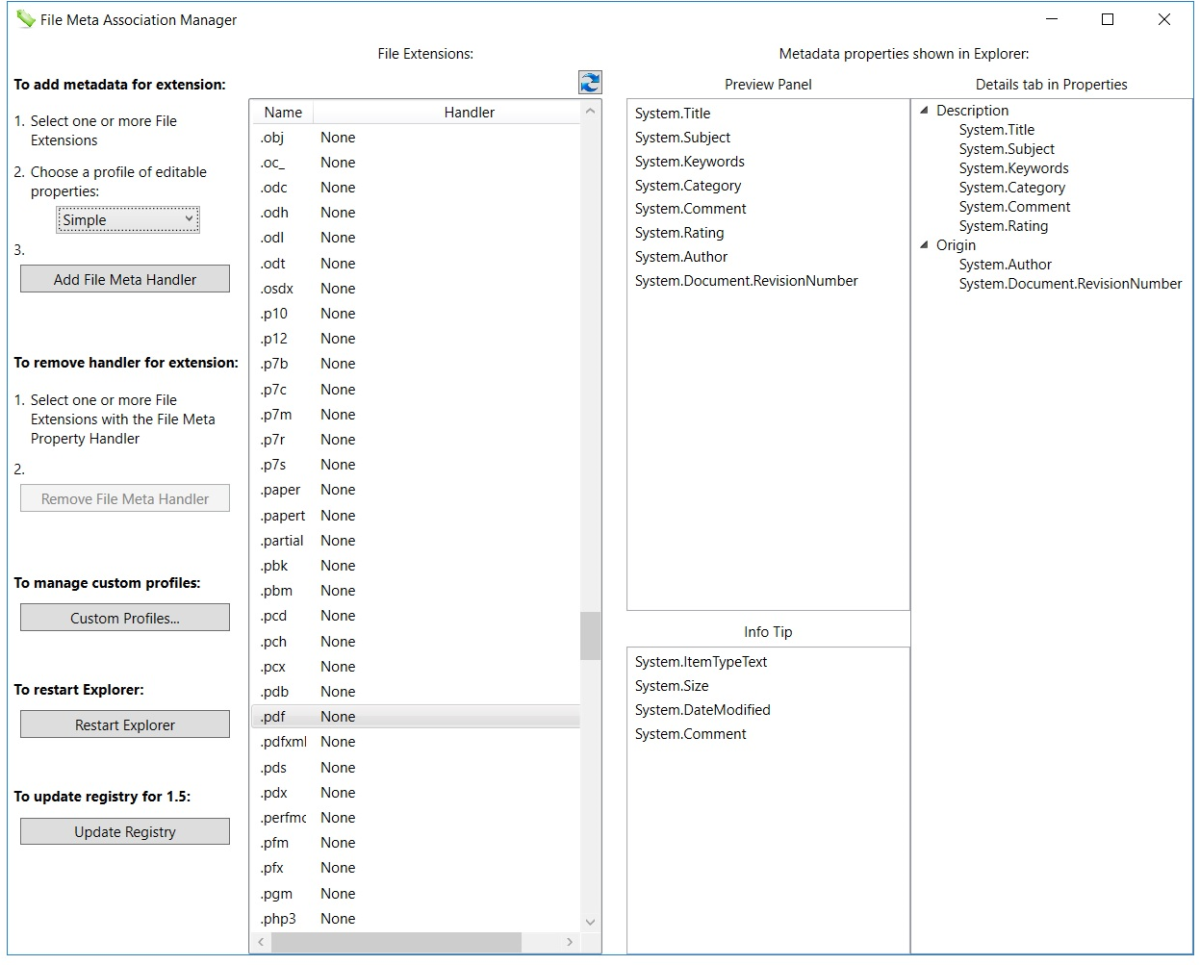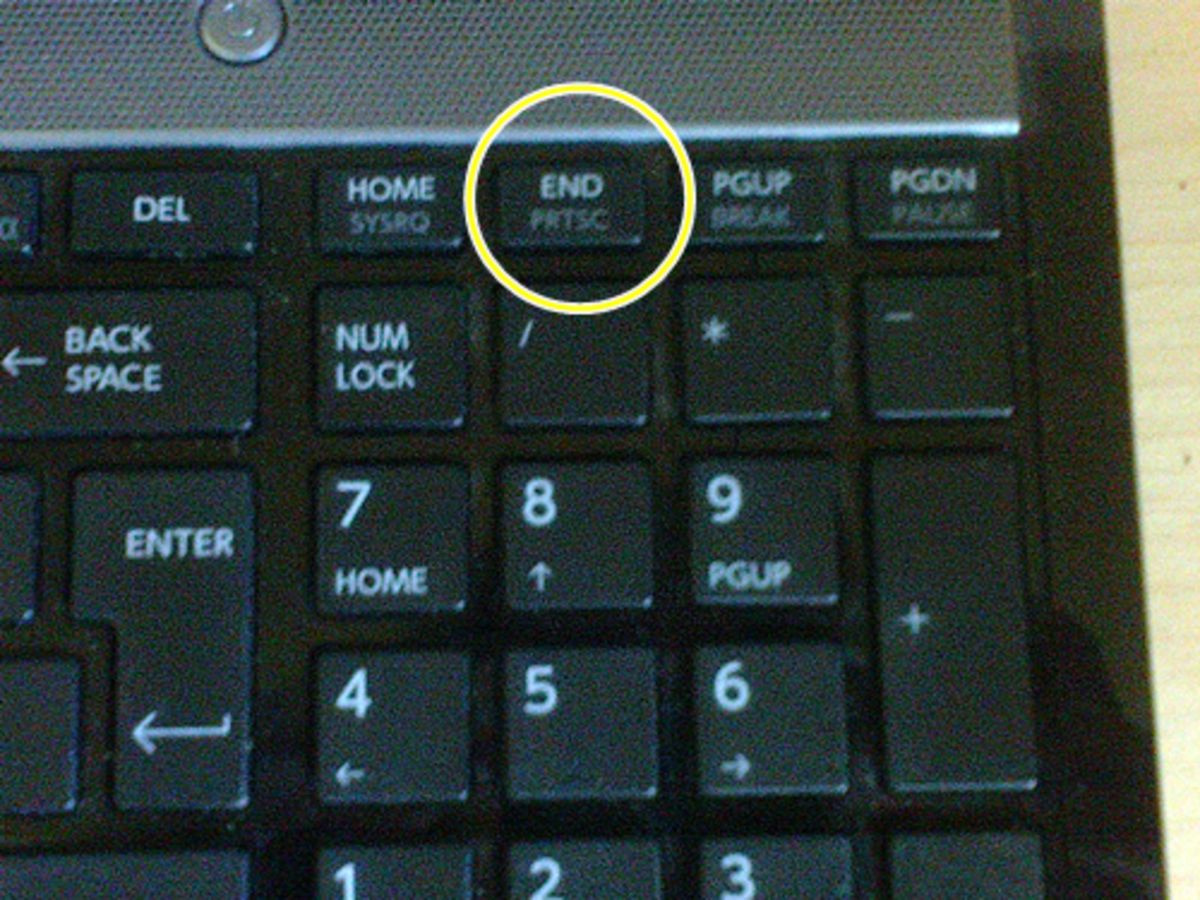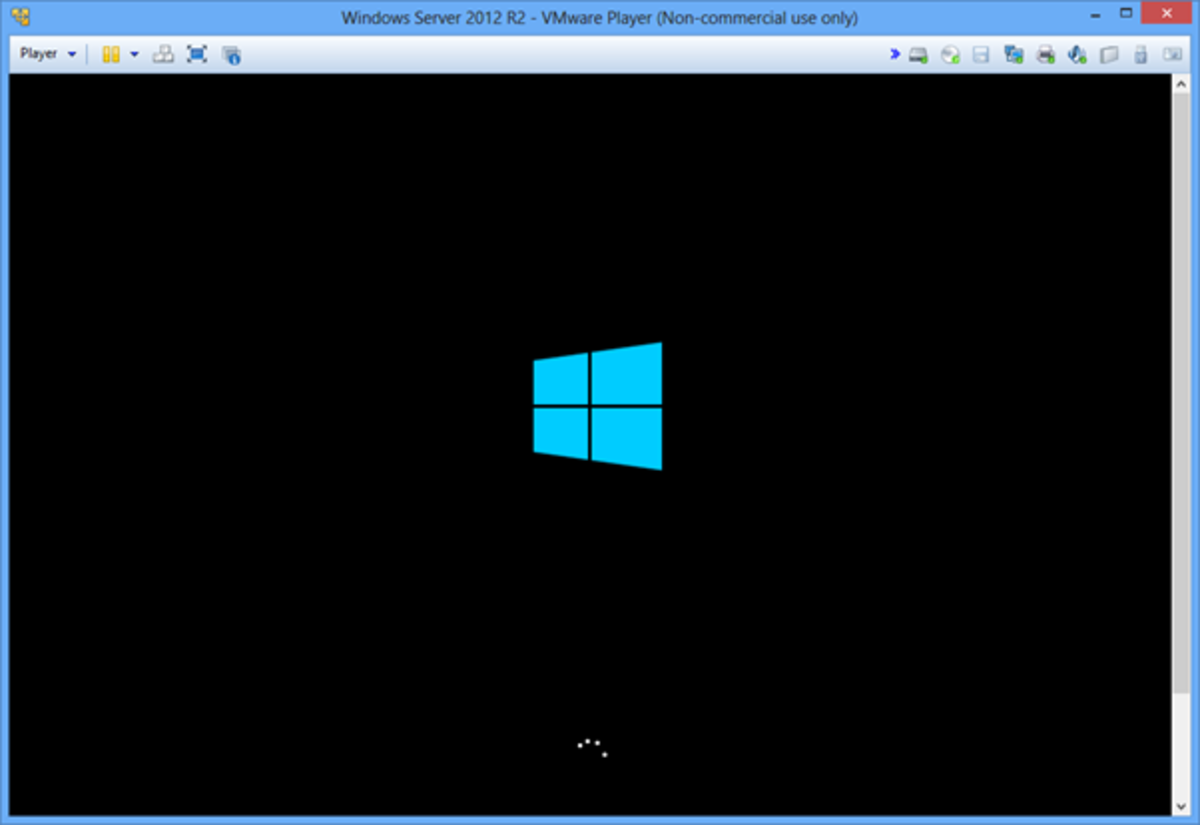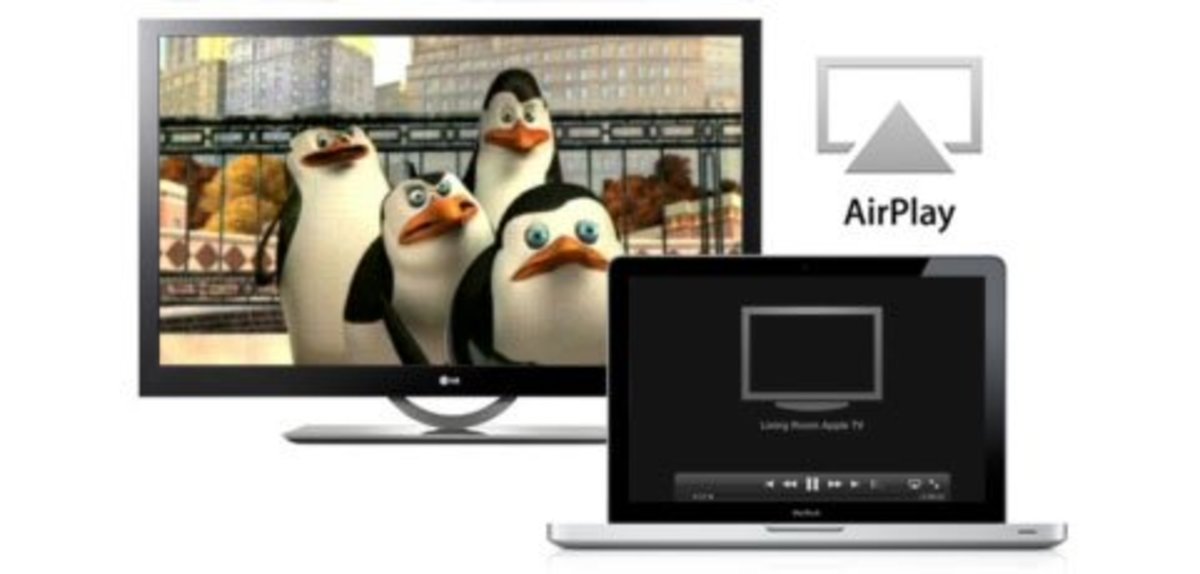How to Install Windows Programs in Ubuntu

Using Wine 1.4
Ubuntu is one of the most popular linux operating systems out on the market. The latest "stable" release is 12.4 LTS ("Long Term Release", aka Precise Pangolin).
There's a newer release available, ---12.10, but while testing it, I saw Amazon ads pop up (?)... every time I opened the dash....., and quickly switched back to 12.4.
Ubuntu, (a FREE, downloadable, Open Source Operating System), is a great place to start if you're curious about linux, and has all kinds of great apps (most of them free), that you can easily download through the "Ubuntu Software Center". This download tool is very similar to the droid "market", (now "google play").
Just like the droid "Market", you can search for and choose a program you like, and in a few clicks you're done.
Those of you familiar with older versions of Ubuntu may remember the Synaptic Download Manager. Although still available, the default (and preferred) installer is now the Ubuntu Software Center (versions 11.1 and higher).
But what if you Really want to install a favorite Windows application, like MSPaint, or Office 2007 Pro? You'll need to know about WINE, which BTW, stands for (Wine is Not a Windows Emulator).
In this hub I'll show you the Ubuntu Software Center and then walk you through the download and use of Wine 1.4 in Ubuntu 12.4.
Ready? Grab an energy drink and let's get started!
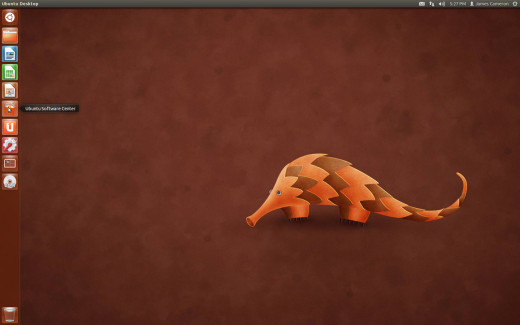
Ubuntu 12.4 - Precise Pangolin
Within the Ubuntu Desktop (pictured above), you'll see to the left "The Launcher" tool bar. It's very similar to the bottom desktop bar in Windows 7. The launcher will show a combination of applications that are running, as well as applications you may place there as shortcuts.
TIP -- Click on an icon to launch an application, right click the icon and select "quit" to end the application. Also, use your mouse to "hover" over the top left of the desktop, to get to that applications specific menu options, for example Firefox options are integrated within the desktop!
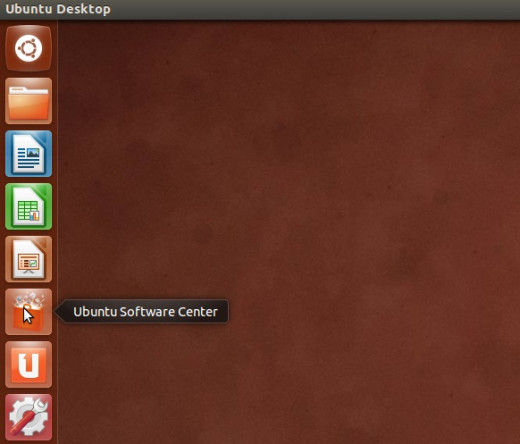
The top Icon in the launcher is "The Dash". We'll discuss that in a second. The sixth icon down on my screen, the icon that looks like a shopping bag, is the Ubuntu Software Center. Simply Click on that and you'll be brought to the main download page.

You can install all sorts of apps from within this window, including the newest Wine package, 1.4. Use the search bar on the top right, and simply search for "Wine". You'll see the results in the picture below.
And sure, we Could do that, but what fun is that? My advice, if your willing to play with Ubuntu, or any linux distro for that matter, you may as well learn some of the commands along the way. I'm going to show you how to quickly install Wine 1.4 from the Terminal.
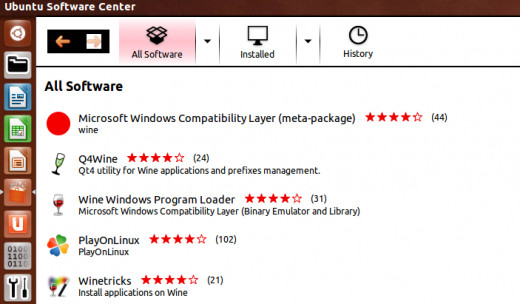
Ubuntu Terminal Commands
- sudo apt-get install wine1.4 --- will install wine 1.4 quickly from the terminal
- sudo apt-get playonlinux --- adds functionality to the front end of wine, espec. for games
- sudo-apt-get autoremove wine1.4 --- make a mistake? use this cmd to fully remove wine 1.4
- wine --version --- quickly check to see what version of wine your running
Using the Ubuntu Terminal
You can get to the terminal by clicking on the "dash" icon as showed above (the first icon on the launcher), OR, a better way would be to click "Ctrl" + "alt" + "T" at the same time.
Welcome to the Terminal, very similar to the Windows CMD console. Simply by using the commands I've listed on the right, you'll be able to install (or uninstall) Wine in seconds.
*note -- if your installing games, such as Steam games, etc, you will want to install the "playonlinux" feature as well.
You'll probably want to install the latest version, Wine 1.4 (which is what I suggest), but you can install any version you wish (if, for example, your having driver issues).
To check and see which applications are most compatable with wine, you can check the "Wine Application Database" by checking out their website here.
Winetricks
So now that we have Wine 1.4 installed, (and we've checked using the wine --version command), we can use a groovy little tool called "Winetricks".
Click on the Dash Icon from the launcher on the desktop. (The very first Icon). Type "Wine" and you'll see "Winetricks". Click on that Icon and you'll see your options as shown below.
TIP - to create a shortcut on the launcher, simply drag the icon from the applications menu to the launcher (similar to the bottom bar in Windows 7).
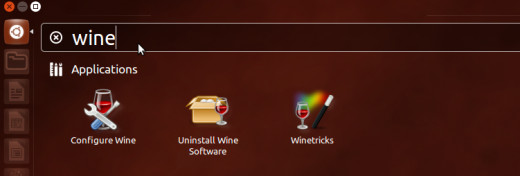
Click the "Winetricks" icon and you'll first see the question, "What do you want to do?". Select "Install an App" from the list, and you'll see the list of applications readily available. Some are Windows apps, but you'll also see some other favorite applications, such as Valve's "Steam", "Filezilla", and "7zip".
For this hub, I'll select Windows Paint.
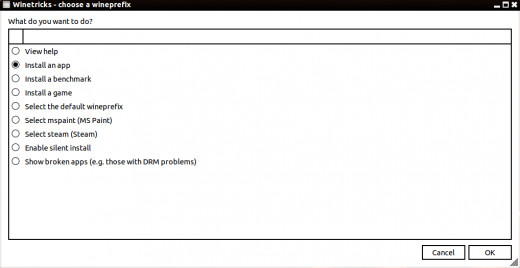
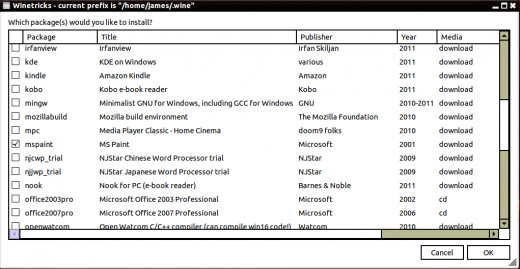
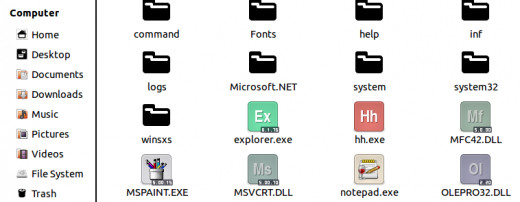
Once you've "installed" the mspaint package, you'll get prompted with the next question: "What do you want to do with this wineprefix?". Select "browse files" so you can see exactly where the mspaint.exe is.
The last step is to right click the mspaint.exe icon and select "Open with Wine Windows Program Loader". That's it!
TIP - Now that Wine is installed, any Windows application or similar non-linux program can be opened (or at least attempted) by right clicking the .msi or .exe and selecting "Open with Wine". I strongly suggest checking out their Application website mentioned above for more details.
Wine is certainly not the recommended way to install apps in Ubuntu 12.4, why would it be? There are so many great options available from within the Ubuntu Software Center, but if, you do need to load an external application, Wine 1.4 is the way to go.
For more the complete guide on Ubuntu 12.4, you can checkout their website here.