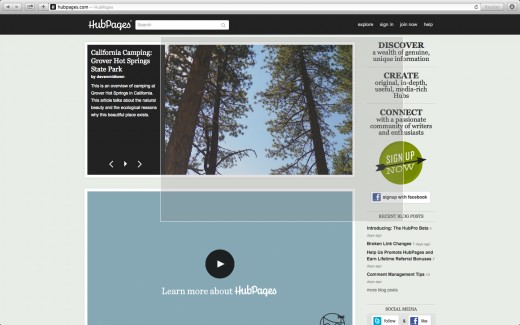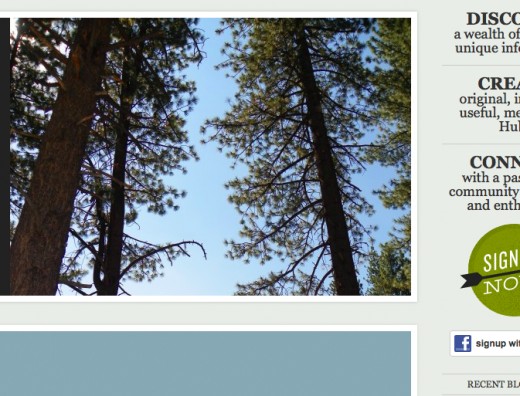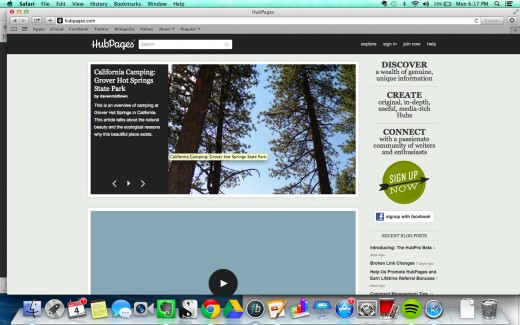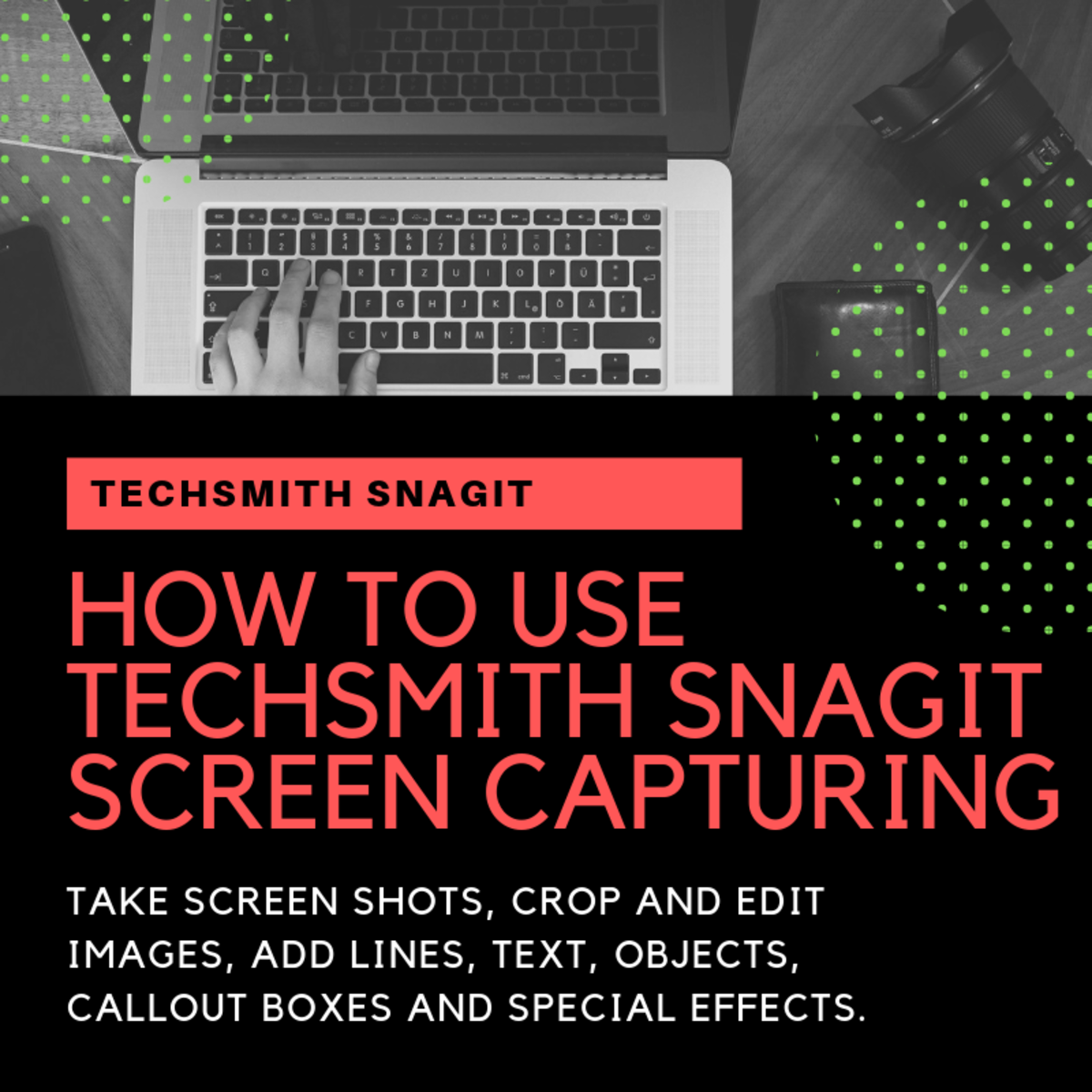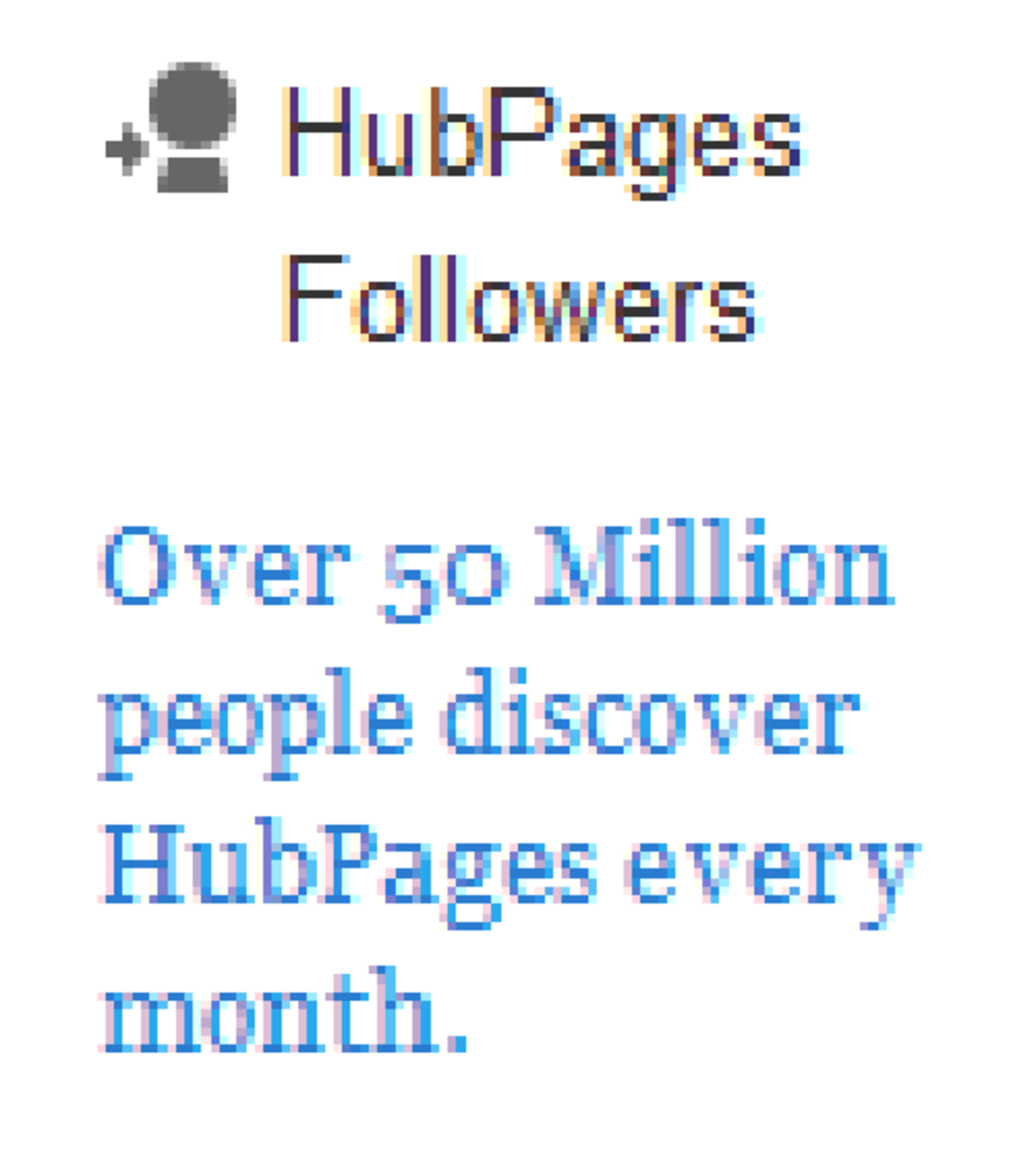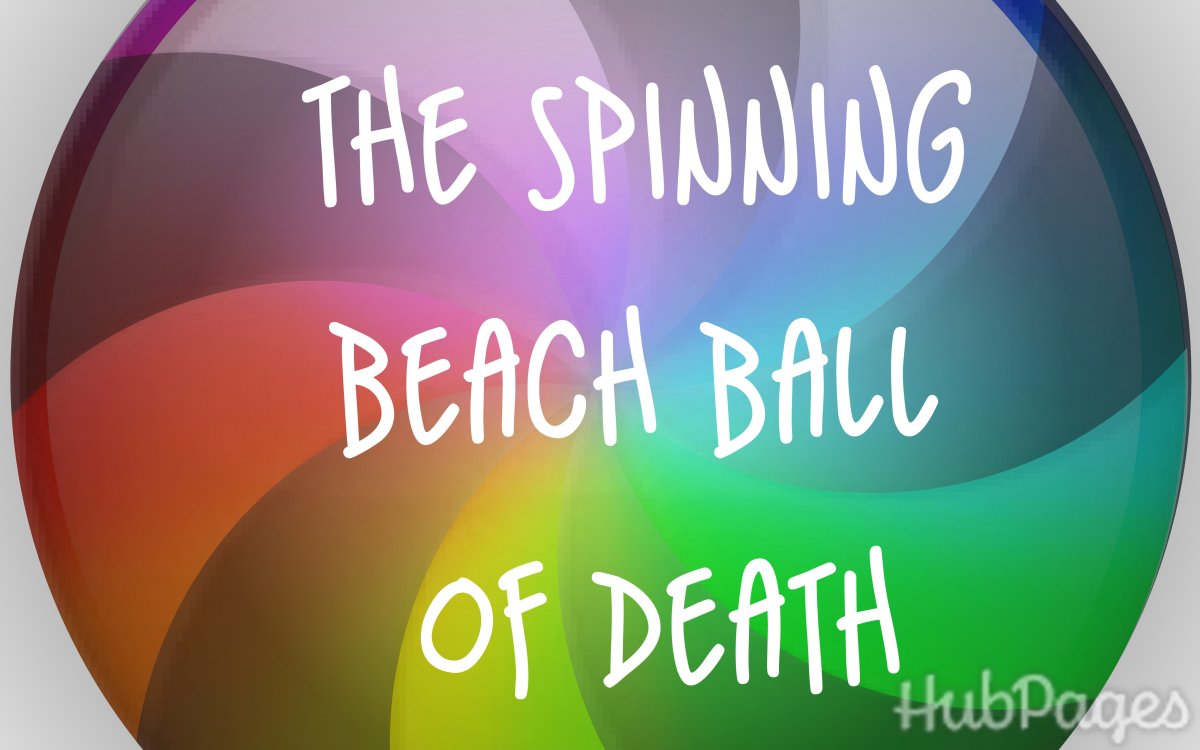- HubPages»
- Technology»
- Computers & Software»
- Computer Buying Guides
How to Do a Screen Capture or Screenshot on a Mac or Apple Computer
Take a Snapshot of Your Computer Screen Using Your Mac
Taking a screen capture on an Apple computer is very simple! Below you'll find the easy, how-to steps.
- Press down the Shift--Open Apple (or Command)--4 keys all at the same time. There is no need to highlight what you want to capture first. If you do highlight, it will be saved on your desktop highlighted.
- An icon that looks like a compass/bulls eye will appear.
- Left click and drag the compass with your mouse from the top corner of what you'd like to capture diagonally to the bottom of what you'd like to capture. What you have selected will be greyed out.
- When you release the mouse, the image will be automatically saved as a .png to your desktop, and the file name will begin with "Screen Shot". You will know you captured the image when you hear the photo click sound.
- If you make a mistake just start over, save it again, and trash your previous capture.
- To capture the entire screen, press 3 instead of the 4 key in the above sequence.
Taking a Screen Capture of the HubPages Home Page
Click thumbnail to view full-size