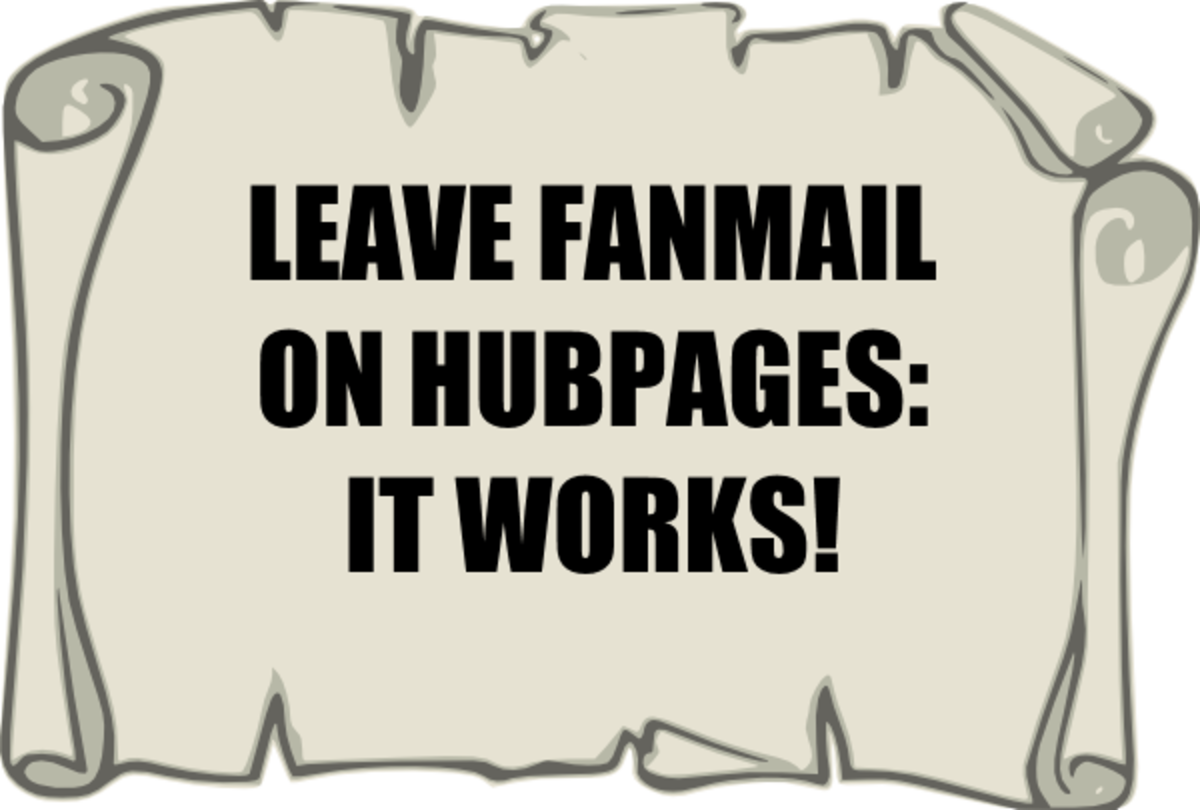HubMob: What, why, and how (include when and where new topics appear, RSS link formatting, getting and using HubMob...
HubMobs were created a couple weeks ago by Ryan Hupfer, one of the staff members of HubPages. Basically, a HubMob is many hubbers writing on one request for the week. There is no limit on the number of times you can answer a HubMob request.
Where to find the HubMob topic
The HubMob topic is usually posted on Mondays. It is found in the Hubber's Hangout forum. To get to it, click the "Forums" link on the top of any page, then scroll down to "Hubber's Hangout". It should be the first thread in the hangout forum. If it's not there, then it hasn't been posted yet for that week. There is also a handy link to the most current HubMob topic: http://www.HubPages.com/info/hubmob
How to answer the request
After reading the directions for the HubMob weekly topic, go to the "Requests" and click on the HubMob request. Pick your title, write a hub on the topic, then add in your RSS feed and HubMob banner. Then, post a link back on the "Hubber's Hangout" HubMob thread.
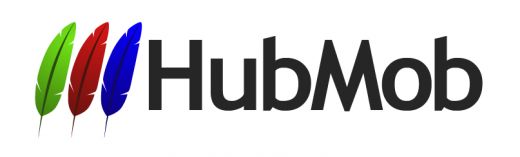

How to get the banner
There are two HubMob banners to choose from. They are shown at right smaller, but they are really full-sized page-length banners. There are two ways to link to them.
- Go to the HubMob forum topic, right-click and view image. Save the image to your computer, then use a photo capsule to upload it.
- Go to the HubMob forum topic, right-click and view image. Copy the URL of the image, then use a photo capsule to enter the URL in the "From the Web" tab.
How to add the RSS feed
The link to the RSS feed will be posted in the HubMob topic thread. Select it, copy, then create an RSS capsule. Paste the RSS link into the capsule and save. This will bring up some of the other hubs that also answer the request. Be sure that your link does not have any spaces in it, or it won't work.
That's it!
Hope to see your hub in the next HubMob!