IE as the Defult Browser in Windows 7: How to Change Internet Explorer as the Default Browser in Windows 7?
Internet Explorer (IE) is one of the most popular browser for lots of the people around the world for surfing Internet. If you are the Windows 7 user, then you find it as the default browser for your computer. You can set Internet Explorer as the default browser for your computer for the first time you opens it. Moreover, if you install other browse like FireFox, Opera and you may change the default browser to them during installation time. But what happens when you like to make Internet Explorer as the default browser for your computer? Yes, this page helps you to do so. A easy step by step instructions are described here to make Internet Explorer as the default browser of your computer.
Steps to Change Internet Explorer as the Default Browser for Windows 7:
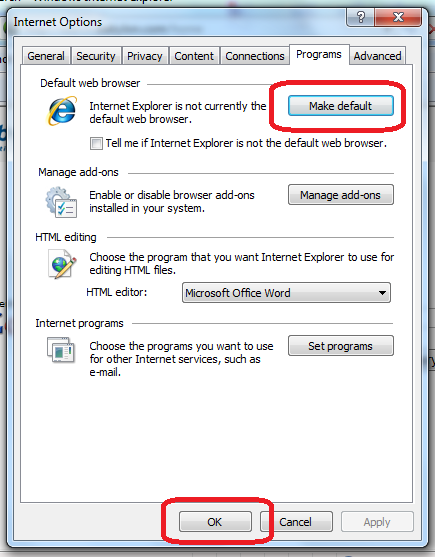
Follow the following step by step instructions to make Internet Explorer as the default browser of your Windows 7 operating system. Remember, the method applicable for Windows operating system only and not applied for other operating system like Linux, Ubuntu, Solaries or others.
Step 1: Open Internet Explorer by clicking the Start button of your Windows 7 computer , and then clicking All Programs and then Internet Explorer.
Step 2: Here, you may find a message or may not find a message. However, if a message is displayed asking if you want Internet Explorer to be your default browser, just click Yes. That's all you need to do to make Internet Explorer as the default browser of your Windows 7 computer.
Step 3: Sometimes, you may not find the message and then you have to do a little bit work. If a message does not appear, just go to the next step.
Step 4: Click the Tools button on the Internet Explorer and then simply click Internet Options.
Step 5: Click on the Programs tab, and then click Make default button.
Step 6: Click OK but, and then close Internet Explorer.Internet Explorer is now the default web browser.
That's all. Internet Explorer is now the default web browser of your Windows 7 computer. Hopefully, you are able to make Internet Explorer as the default browser of your Windows 7 computer. However, if you face any problem to do so, just mention it to the comment section.
@Written by rancidTaste








