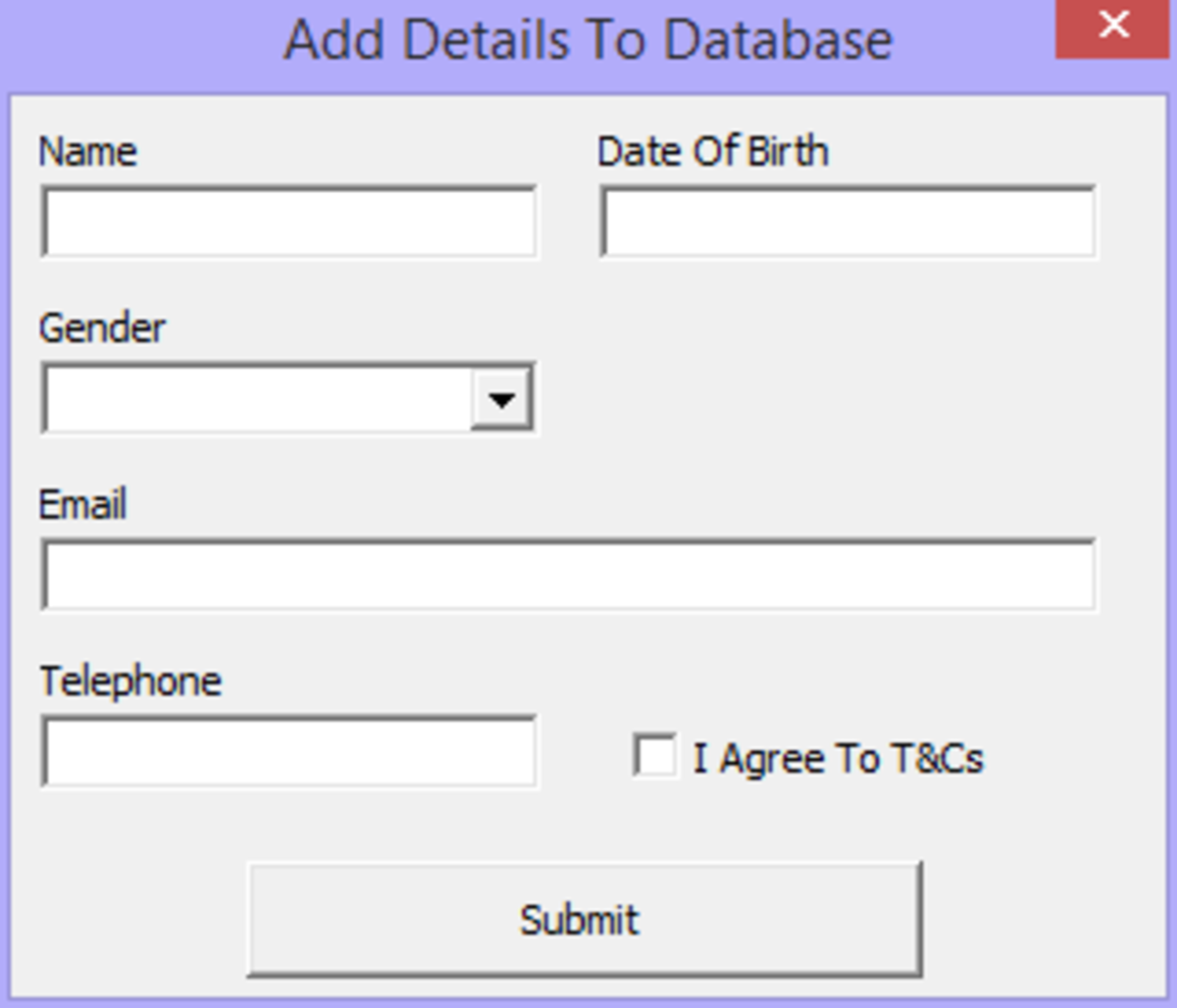How to Hub! - A HubPages Guide for Noobs.
For all of you who are new to HubPages;
WELCOME!
Not only have you found a great outlet for expression, but you’ve also joined a great community of readers and writers. We are here not only to share our own work, but to share feedback with you and help in anyway we can!
Doing my part to help all the Newbies, I’ve made this quick guide to creating and publishing on HubPages.
If you have yet to create your first hub, you’ve come to the perfect place.
This guide, along with the video tutorial, will show you how to:
- Create a hub
- Add, organize, and edit capsules
- Tag hubs for search and ads
- Delete and undelete hubs
- Publish It!
- Track your hubs
- Interact with The Community
Everything that is in the text guide below is also covered in the video tutorial below.
- HubPages
Join the HubPages community now!
Getting Started
At this point I’ll assume you have an account with HubPages.
If not, you should click the link here…
…to get that out of the way.
Feel free to come back.
Once you log in to the HubPages home page you will see:
- A toolbar at the top
- Your profile picture with your current Hubscore
- Your Recent Hubtivity
- As well as Fan Club information.
There are two ways to create a hub; you can click the toolbar button at the top that says start a new hub, or you can click the big green button under your profile picture.
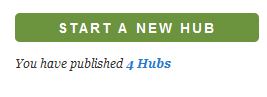
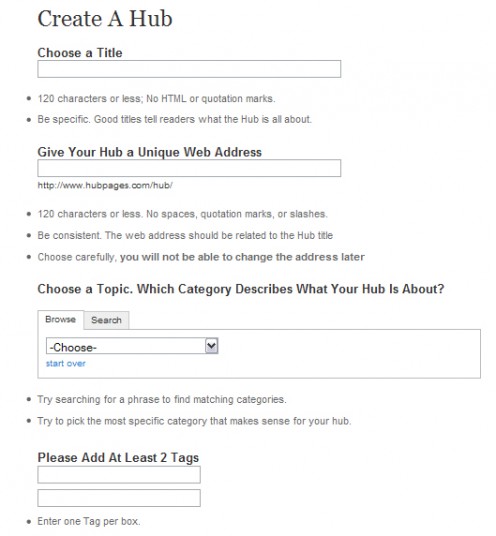
Titles, URLs, and Tags
Once you have created your hub, give it a title and a unique web address. They can be the same thing, or you can change the URL to something easier to link to. Sometimes the name will already be taken and you will need to choose another one. Make the web address a good one, because it is the only thing you will not be able to change later unless you delete your entire hub.
Choose a topic that best describes your hub, this will be the category that it is listed under on the front page.
There are two reasons that you need to tag your hubs. To help people find your hub in a search you add tags about the hub subject. Most of us are used to this kind of tagging. You also add tags for ad word synchronization. This will make the surrounding ads more relevant to the hub topic.
Keep in mind that you can add tags for products or site even if you did not mention them by name, so long as they are relevant to the topic.
For instance say you wrote an article about breast cancer survivors… you could add tags that bring up links for everything from cancer recovery groups, to medication discounts, to post mastectomy clothing alteration. If you think you need more tags, click “suggested tags” for hints from HubPage based on your content.
Being creative with your tags will increase your views, but be sure that you are not recklessly tagging your hubs with every word possible. More tags is not always better, and never as effective as accurate tags.
The (simple) Rules
Once you’ve given your hub a name and a home, you are almost ready to start editing!
First of course you must make sure your hub follows HubPages terms of use.
Don’t be intimidated by the rules screen you see after submitting your hub. The rules are pretty simple and easy to follow if your hub content is legal and is truly your own.
- No Spam
- No Deception
- No Adult Content
- No Gambling
- No Copied Content
- No Unfinished Hubs
- English Only
If your hub follows all these guidelines, your are ready to click continue.
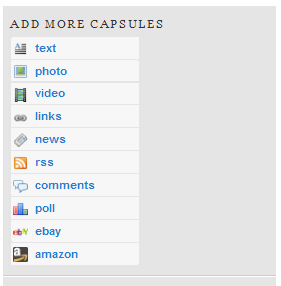
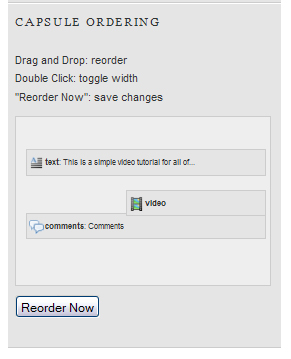
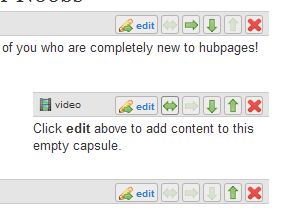
Capsules
Each hub is broken into sections called capsules, each capsule contains content. You can have as many capsules you want depending on how much content you have. By clicking the edit button on each capsule, you can add or adjust content in your hub.
There are currently ten types of capsules:
- Text
Creates a block of text for you to edit, using the text editor or by pasting in preformatted text.
- Photo
Adds a picture from your files or from the web.
- Video
Displays a video from a URL or embed code. HubPages currently supports video from YouTube, Revver, MetaCafe, Vimeo, BlipTV, and Google.
- Links
Adds links to specific sites you choose.
- RSS
Displays an RSS feed of your choosing.
- Comments
Creates a section for comments from fellow Hubbers and other readers.
- Poll
Adds an interactive poll with questions you create.
- EBay
- Amazon
These capsules create specific ad sections with products or keywords you choose to increase your revenue.
A new hub already has three capsules; a text block, a photo, and a comments section. You can add them as you like by clicking the type of capsule you want on the top left, or delete them if by clicking the red x on each capsule.
To rearrange the capsules, you can use the arrows above capsule to move them up or down, or expand and contract them with the double arrow button.
Another way to arrange them is to use the capsule ordering section. Drag and drop them around, or double click them to expand or contract them. Be sure to push “reorder now” or your changes will be lost.
Mix and match these ordering features until your hub looks just right, and don’t forget to save!
At this point you can publish, or save as unpublished for now until it’s all ready to go.
Substandard Hubs
“OMG My hub is substandard!? The score is low and dropping rapidly!”
Don’t Panic.
Until your hub is published, it will be considered “substandard” or not up to HubPages guidelines. This will remain, and your hubscore will be low on this hub, until you finish and publish your hub. This is simply to keep Hubbers from creating a bunch of blank, unfinished, or “test” hubs and to conserve their space for finished hubs.
Publish your hub, and your score will jump up in no time.
If for some strange reason your work doesn't live up to YOUR standards, you can delete it at anytime from your hub tracking page. You then have 24 hours to change your mind and reclaim your hub. If not, the URL will be recycled and someone else can use it.
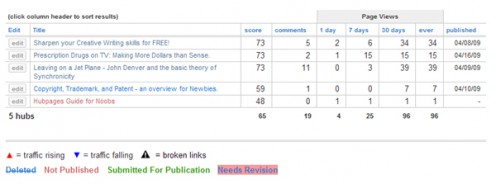
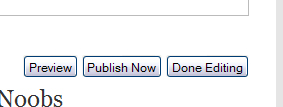
Publishing, Tracking, and Feedback
“So I’ve spent maybe hours creating and organizing my hub until it’s just right… now what?”
You sound like your ready to publish your hub! Do one last review of your hub, click preview to see what it will look like in it’s true form. If it still looks ready click that promising looking gray button that says “publish”. Your hub is now live, and everyone on the internet can view it.
Once your hub is published, you can track it’s progress by clicking the “account” button on the top toolbar.
Here you will see your hubs listed, their view and comment stats, and their current status.
Be sure to be a part of the HubPages community. If you get comments, reply to them. Sometimes you will get a conversation going, and this will increase the interest in your hub. If someone joins your fan club, check out their profile, and their hubs. Thank them for being a fan.
Interaction is the basis social networking. Being active in the community will not only increase your Hubscore, but it will eventually make you a better writer, as you will learn how to write for an audience. In addition you will find lots of interesting people and topics to keep you quite busy!
Thank You for viewing this tutorial. I hoped it answered any questions you have about the basics of Hub creation. If this tutorial helped you create a hub, feel free to leave a link to it in below in the comments.
I look forward to your future hub endeavors!