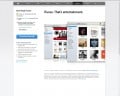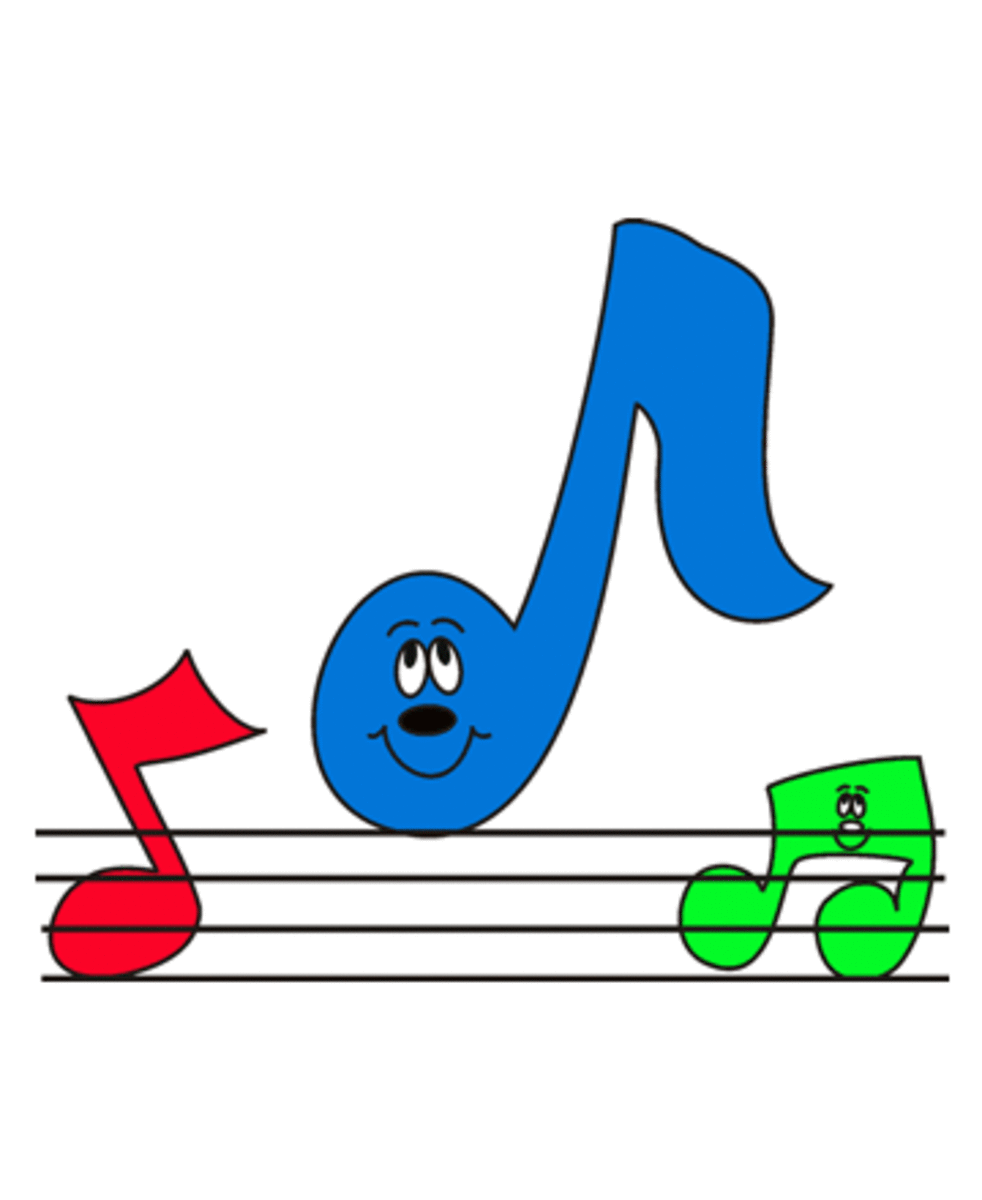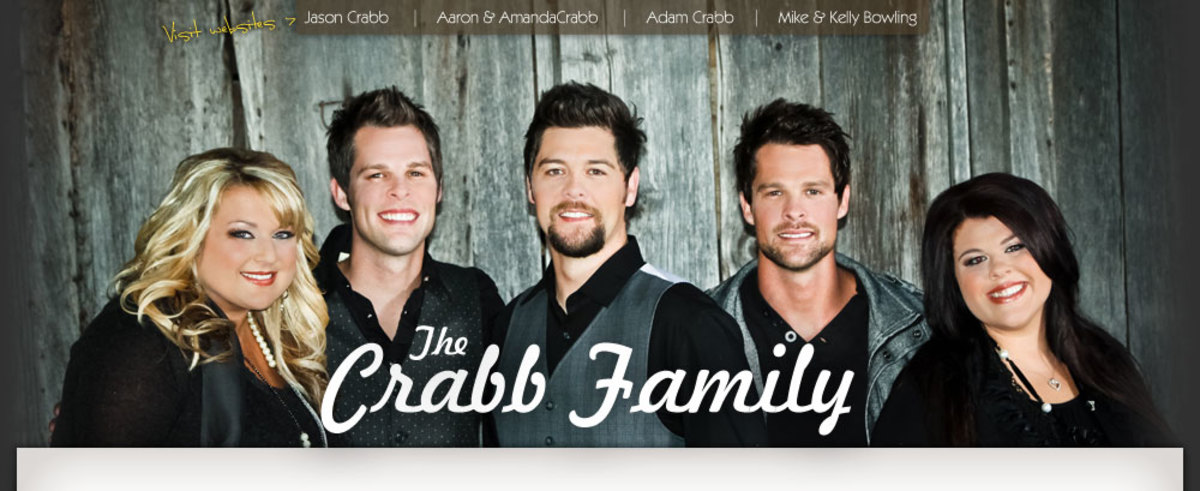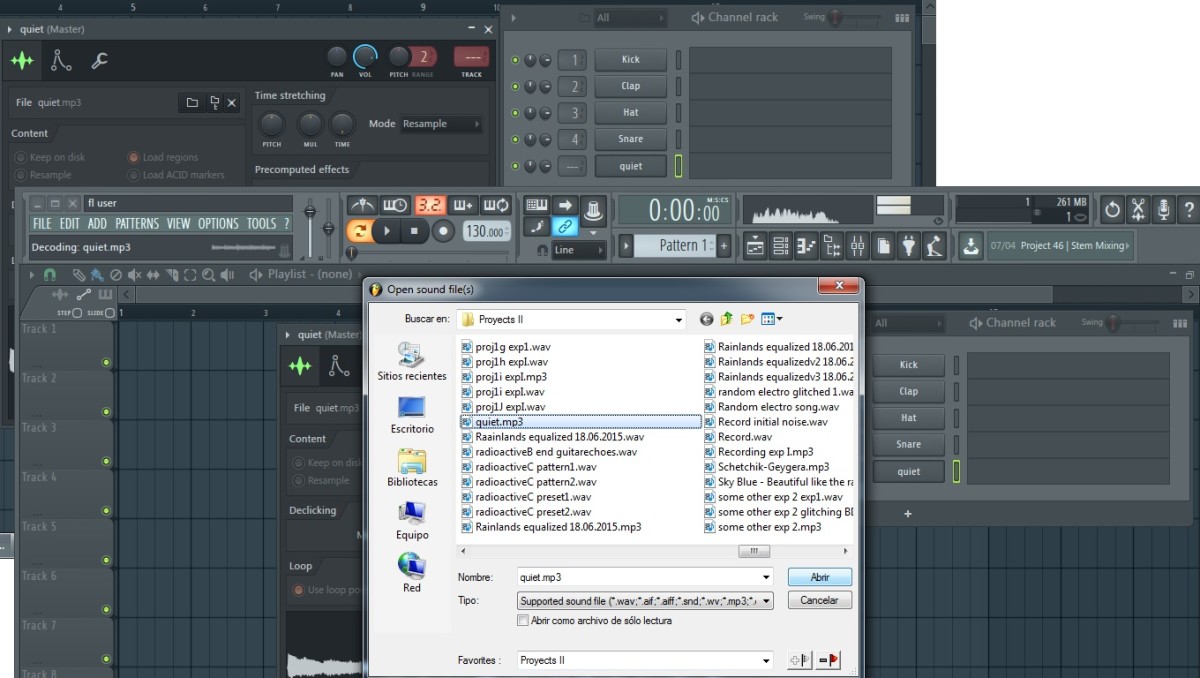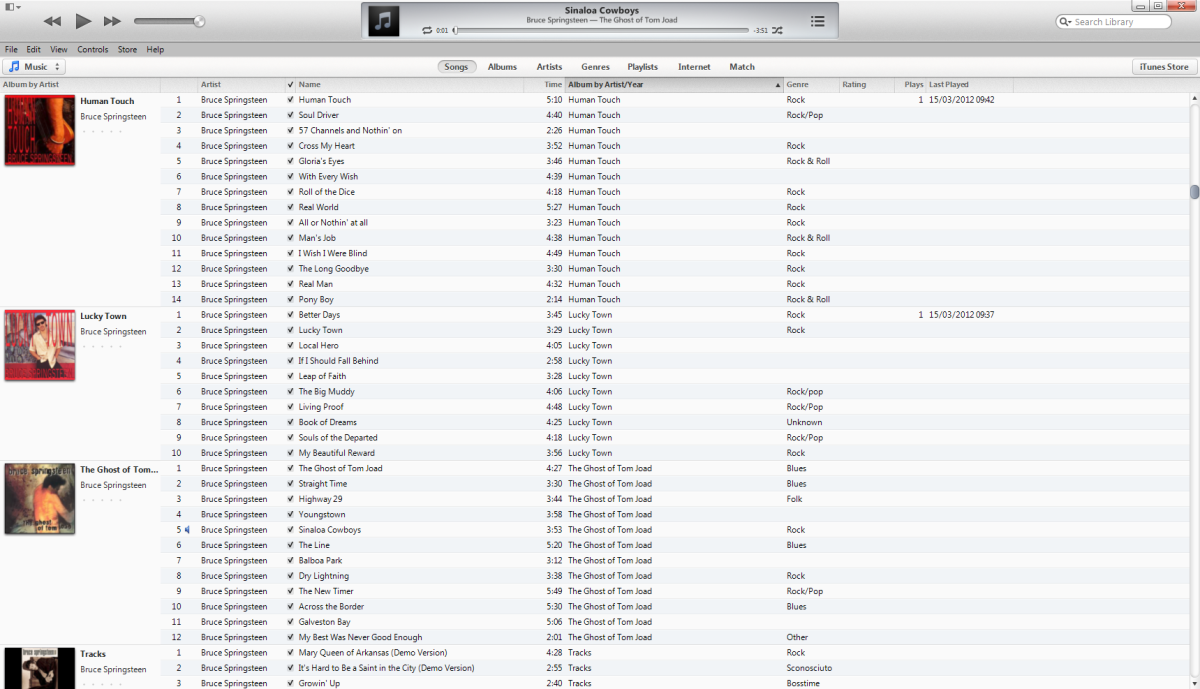Burning iTunes Music to CD

Fig1. The Burn Function
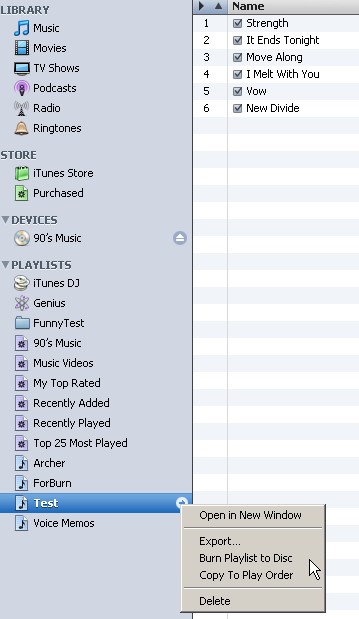
This article was originally published by me in eHow as “How To Burn iTunes Music to CD”. It has been rewritten and updated in Hubpages.
Ever wondered how to copy your iTunes music into a CD or DVD? You need not use other CD/DVD burner software. The iTunes has a built in burner function. Here are easy steps.
For a person who has never copied music from Apple’s iTunes software into a CD or DVD before, the toughest part is finding help. It is even difficult to find instructions in iTunes’ help and tutorial. Fortunately, there are so many sources of help outside of Apple. One thing neat about iTunes is that a separate CD/DVD burner function that is built in. If you perform the steps enough times, you will become a seasoned iTunes user in no time.
You will need a computer with a CD/DVD burner, internet access, iTunes Software, blank CD/DVDs, digital music files.
Download the iTunes software from the Apple website. It can easy be googled by entering “iTunes”. There is a link below. Once you have performed all the steps to install the software, you can start using iTunes.
Once iTunes is open, highlight “Music” under the Library heading on the top left of the program. Add music files if the iTunes software has not automatically done it for you after the install.
To add music, go to the Main Menu, select File. Select “Add to Library” and a “Add to Library” window pops up. Browse for music files and select one or more music files. Click “Open” to add them to the Music heading in the Library. Continue the process until you are satisfied that all the music you want to play or burn are in the list.
Go to the Main Menu, select File, and click on New Playlist. Provide a name for the playlist. If you didn’t get a chance to give it a name, then double-click the name with the mouse to change the name.
Place a blank CD or DVD in your CD/DVD Read/Write drive in your computer.
Go to a specific playlist in the iTune screen. Check to make sure that all the songs you want to burn is listed. If not, add or delete songs as necessary. (Don’t worry, the actual file will not be deleted from the computer, only the name in the list). Shown is an example with a playlist called “Test”. There are 6 songs to burn on a CD.
Highlight the name of the playlist and do a right click. Select “Burn Playlist to Disc.”
The software will copy the music from the playlist into the CD or DVD. When the process is complete, playback the disk to make sure the music you wanted to copy are burned.