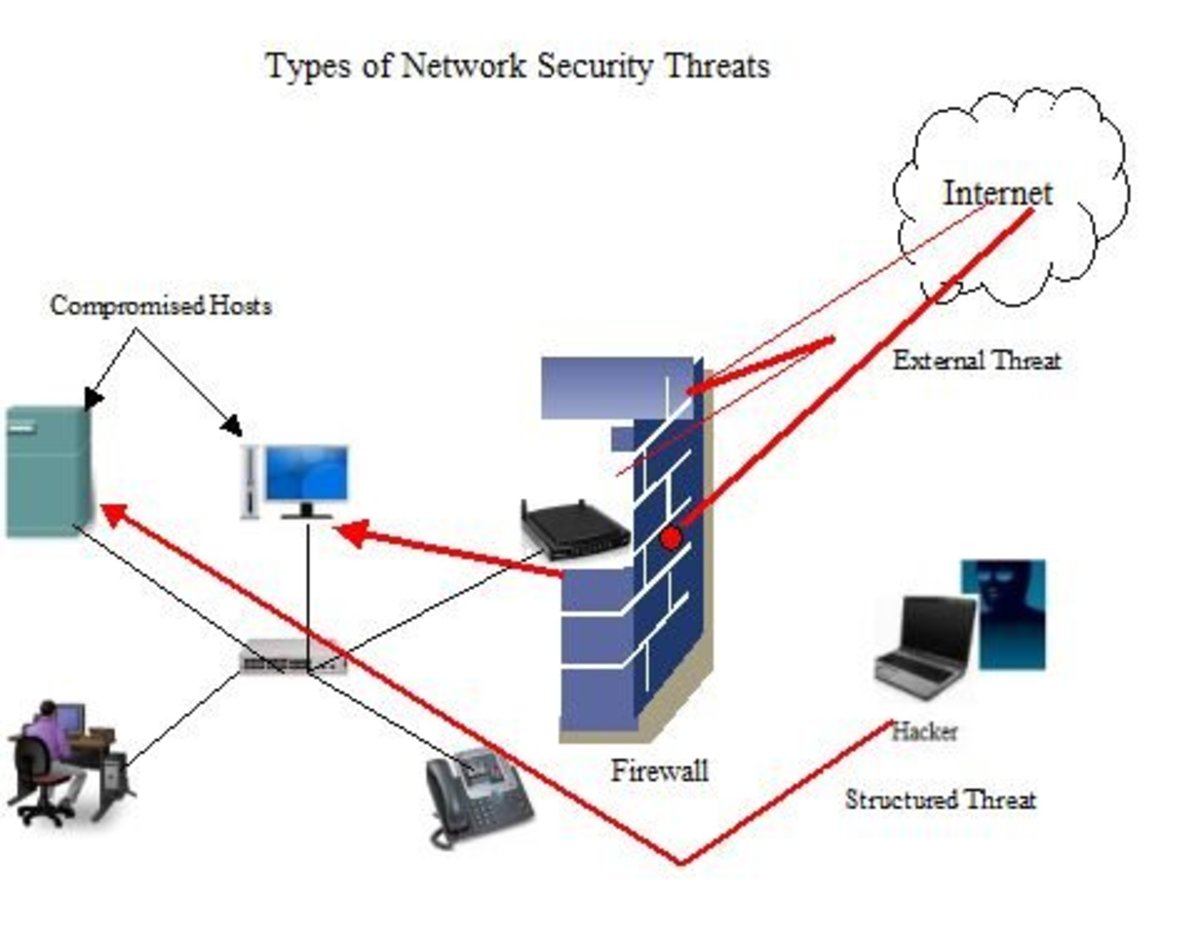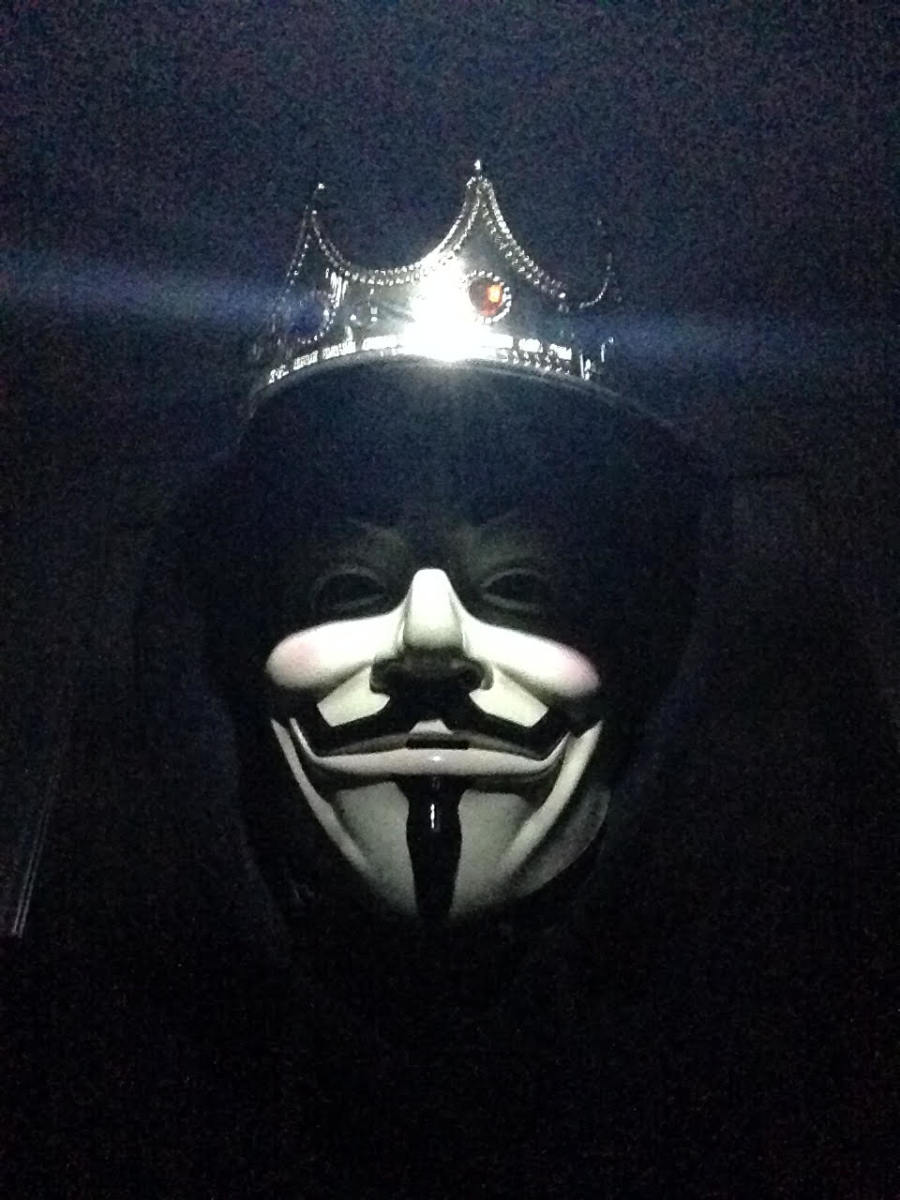- HubPages»
- Technology»
- Internet & the Web»
- Viruses, Spyware & Internet Security
Strengthening Your Ad Blocker In 6 steps
The risks of not using an adblocker.
You may come to this article wondering why you might not just turn off your ad blocker when visiting a few sites that won't let you view their content with one, I'm here to tell you why and how. Below are a couple of questions I have been asked regarding the use of ad blockers.
Why use an ad blocker?
There have been confirmed reports of malicious advertisements handing out viruses to visitors for years, they are only getting more common as time passes.
If it's a trusted site I shouldn't have to worry about it right?
Wrong. There have been confirmed reports of trusted high profile sites infecting their visitor with viruses through ads. The only way a site can hope to stop this from happening is by limiting the specific advertisement agencies they allow on their site, even then all it takes is one rogue advertiser to infect thousands of people.
Viruses through advertisements Sources
- Malvertising Hits DailyMotion, Serves Up Angler EK | Malwarebytes Labs
Popular streaming video site DailyMotion serves up Malvertising. - A rising security threat: Malvertising - BullGuard
Now that you know why you should use an ad blocker, even on trusted sites that ask you not to, let's get into how.
Installing Tampermonkey
The first step in getting around those pesky blockers is getting a script manager. Script managers allow you to load a bit of code, that will be supplied later in this guide, in the background while you browse. Since this guide is dealing with Google Chrome, Tampermonkey will be used.
So let's get started! First go to the link below which will direct you to the Google Chrome Extension page for Tampermonkey.
- Tampermonkey - Chrome Web Store
The most popular userscript manager for Blink-based browsers
Once on the page a pop up will appear. Select "Add To Chrome" as shown in the image below.
Step 1: Adding Tampermonkey to Chrome
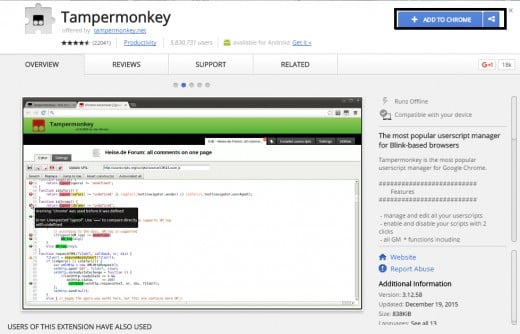
Once you select "Add To Chrome" a second popup will appear confirming your decision. Select "Add extension".
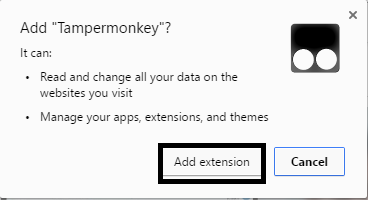
Step 2: Importing Anti-Adblock Killer into Tampermonkey
In this next step we are going to import the code that will actually allow you to get past blocks to your ad blocker.
To begin, visit the Anti-Adblock Killer code page in the link below.
- Reek's Anti-Adblock Killer
Anti-Adblock Killer helps you keep your Ad-Blocker active, when you visit a website and it asks you to disable.
When you open the link to Reek's Anti-Adblock Killer you will be presented a page that has some code on it. Don't touch the code, select the button labeled "Raw" instead as shown below.
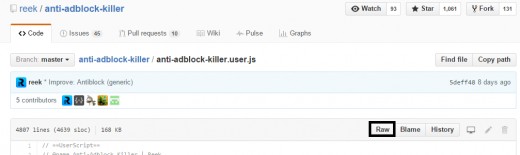
After you have selected the "Raw" button you will be taken to Tampermonkey and asked if you would like to install the script. Select "Install".
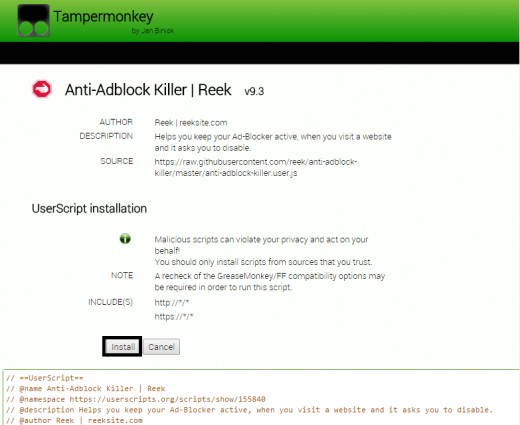
Step 3: Ensuring the Script Works.
To make sure that the Anti-Adblock Killer script is running select the Tampermonkey icon which should now be in the upper-right side of Google Chrome.

Upon selecting the Tampermonkey Icon a small pop up menu will appear. If yours doesn't look exactly like the one below don't worry, we're about to talk about that.
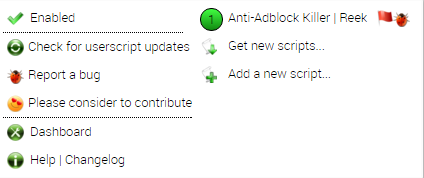
There are two ways Tampermonkey can look. If Anti-Adlock Killer is working you will have a green circle with the number one* on the upper-right corner of the pop up menu, otherwise you will have a red square in the upper-right corner of the pop up menu. If you don't see either of these go back to step 2 because the script is not installed.
*Assuming you didn't have Tampermonkey installed previous to this guide. If you did have Tampermonkey installed previously you may have a different number.
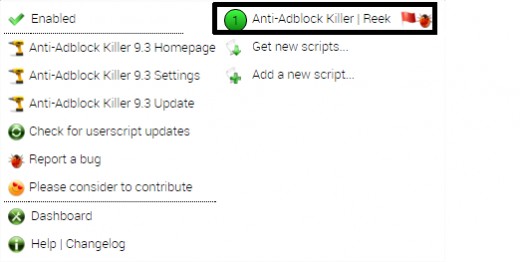

If your Tampermonkey has the green circle it's working. Go visit some sites that require all ad blockers be off before you enter and see if it works. I will include a link to one below.
If your Tampermonkey has the red circle it isn't working. You can fix this by clicking on the red circle which enables the script. Once it has been enabled go visit some sites that require all ad blockers be off before you enter and see if it works. I will include a link to one below.
note: This script isn't guaranteed to work with every site, or ad block program.
Step 4: Updating Anti-Adblock Killer
This step covers updating Anti-Adblock Killer periodically to ensure it is up to date. I personally recommend doing this once a week.
To update your script select the Tampermonkey Icon again. Once the menu pops up select the option "Check for userscript updates" which is to the left of the window.

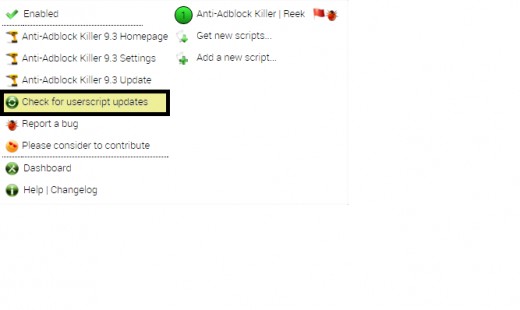
Uninstalling Anti-Adblock Killer from Tampermonkey
Start by selecting the Tampermonkey Icon. Once the pop up menu is up select "Dashboard" on the left side of the menu.

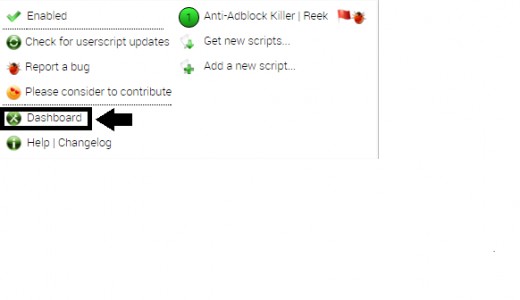
Once you have selected the "Dashboard" button you will be taken to the Tampermonkey Dashboard.
In the Dashboard to the far right under "Actions" there is a trash can Icon. Select the trash can to delete Anti-Adblock Killer from your Tampermonkey Scripts.
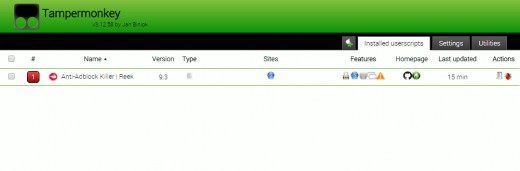
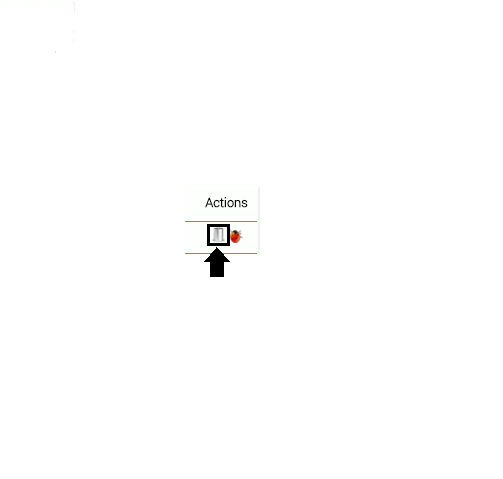
Uninstalling Tampermonkey
First select the options button in the top-right corner of Google Chrome, it looks like three parallel bars.
After selecting the options button you will be given a list of Google Chrome actions. Select "Actions" down towards the bottom of the list.
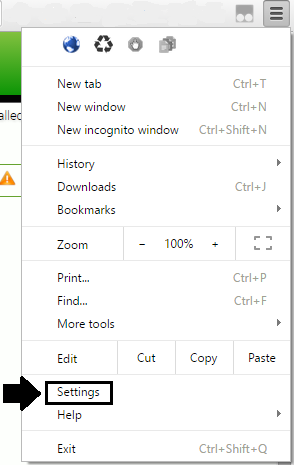
On the Settings page there will be a list of options on the rights side of the browser window. Select the option labeled "Extensions".
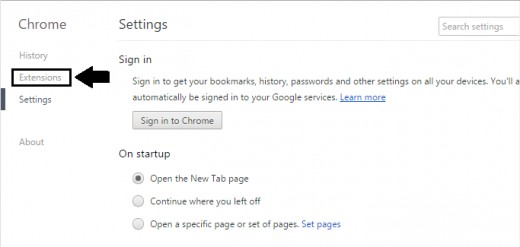
In the Extensions menu there will be a list of all installed extensions. Scroll through the extensions list until you find one named Tampermonkey, then select the trash can icon to delete it.
After selecting the trash can icon a pop up confirming your decision will appear. Select "Remove".
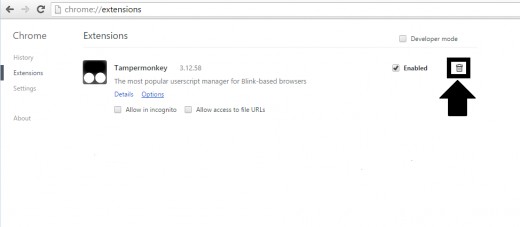
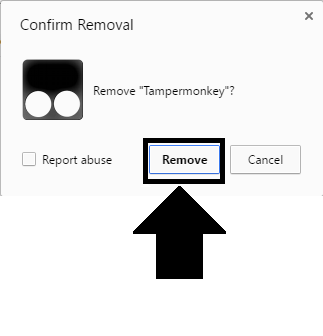
Finished!
You are now done. Enjoy your ad and virus free internet experience.
For more information on Tampermonkey, or Anti-Adblock Killer visit their sites below.
More Information
- Anti-Adblock Killer Webpage
Anti-Adblock Killer helps you keep your Ad-Blocker active, when you visit a website and it asks you to disable. - Tampermonkey Webpage