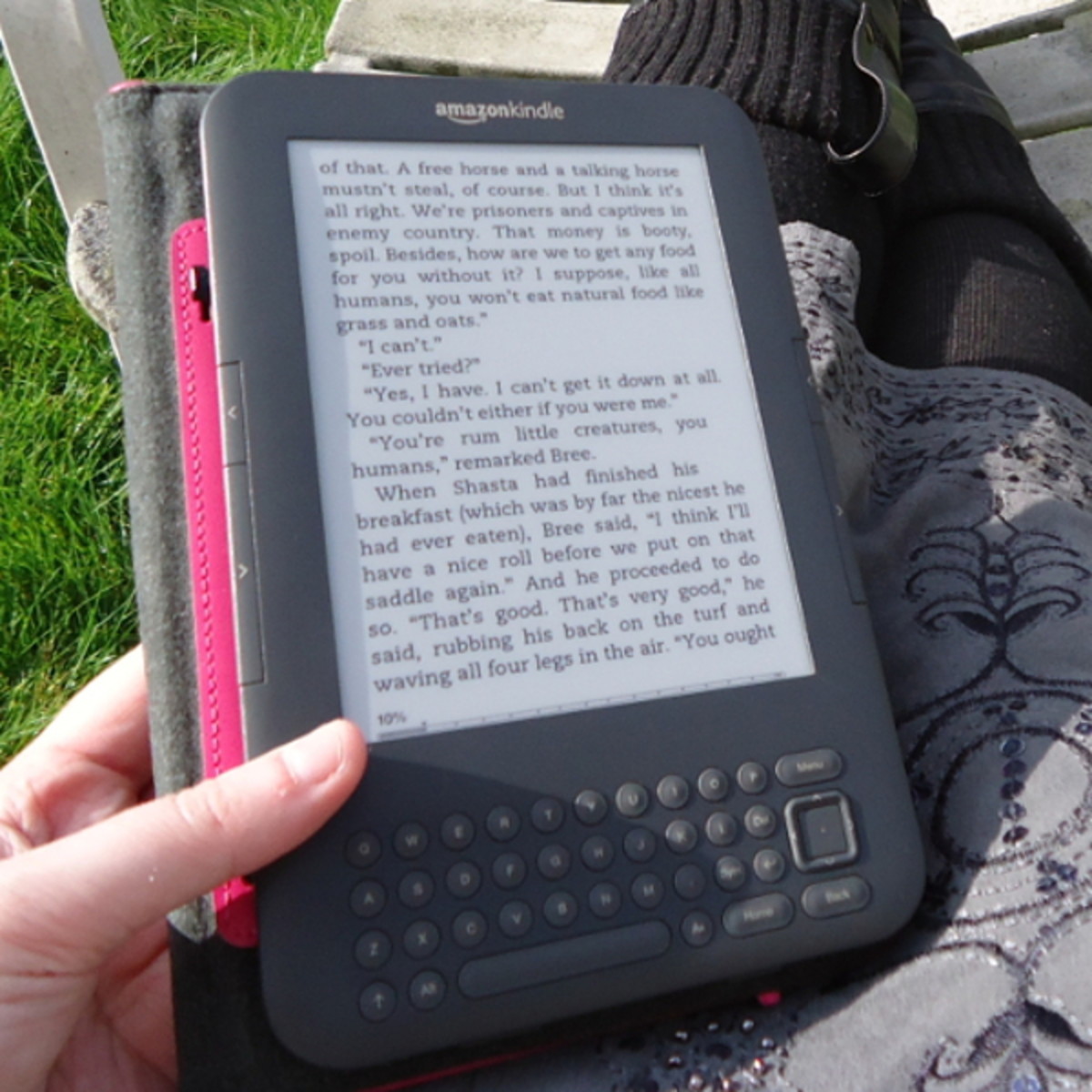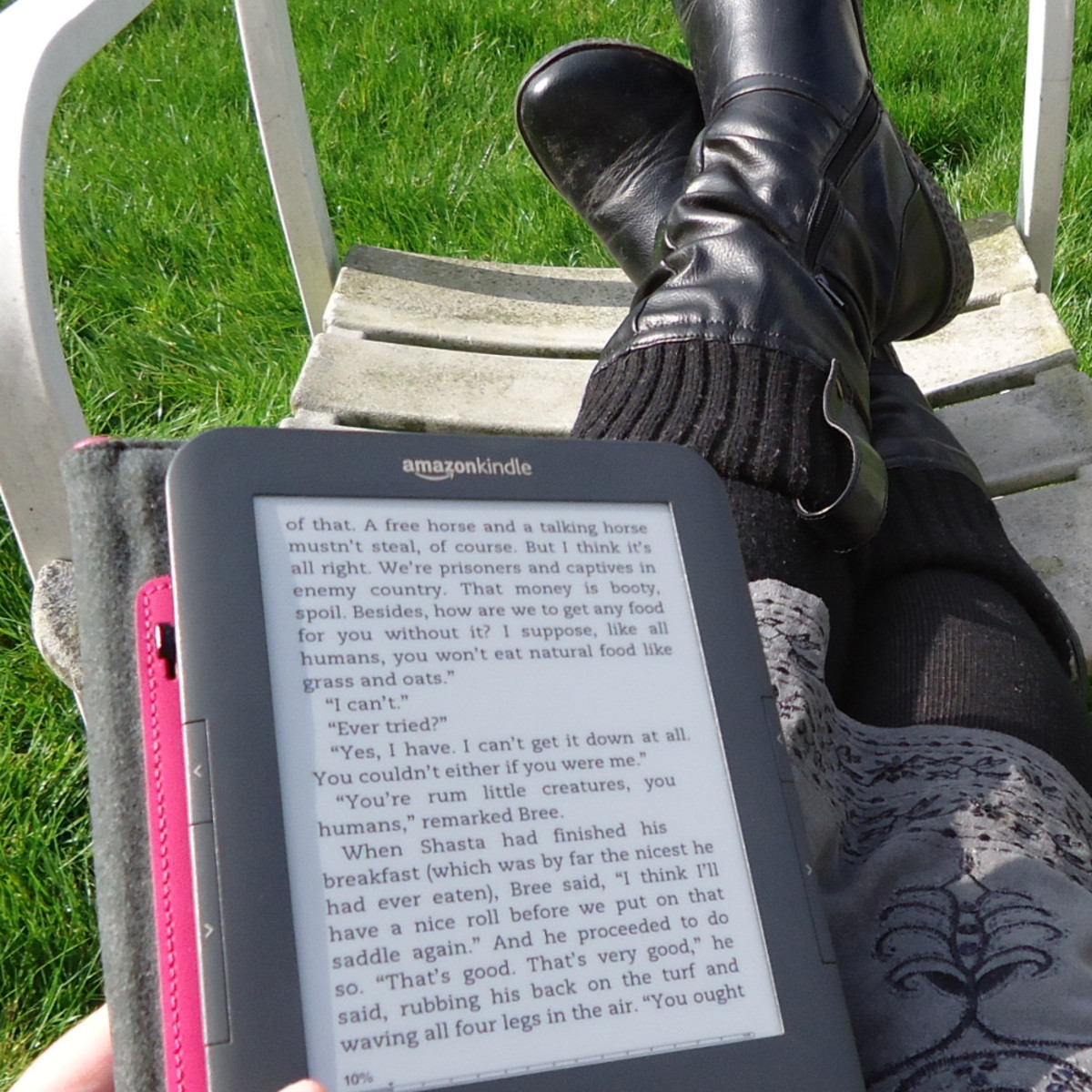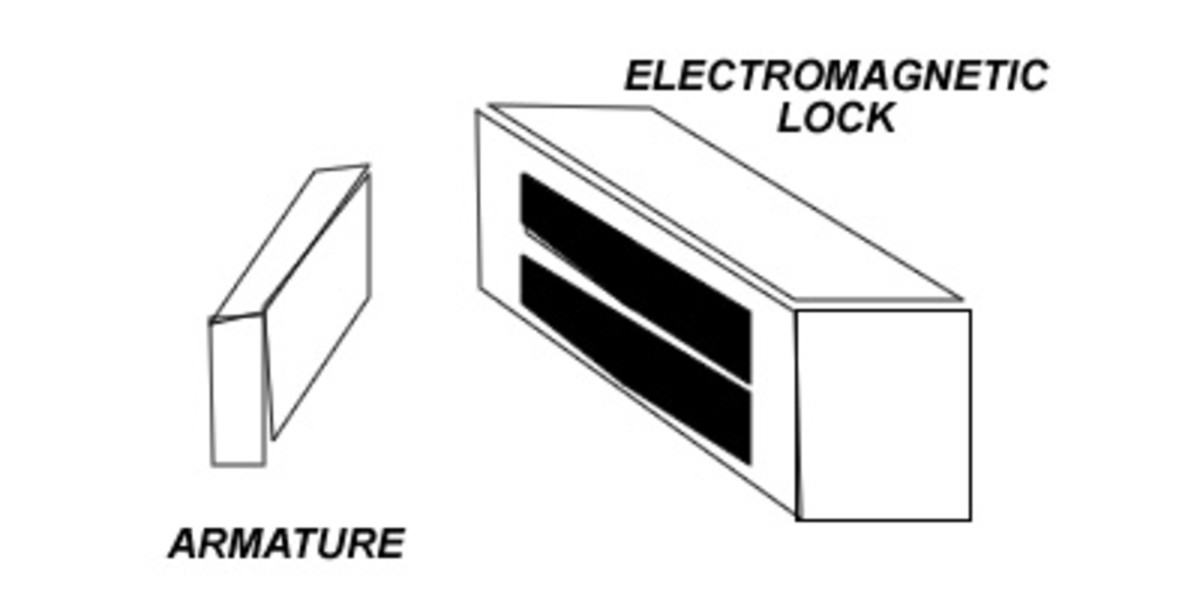CONNECTING YOUR AMAZON KINDLE
OVERVIEW ON THE KINDLE FAMILY
With the launch of Kindle Fire and the launch of Kindle Touch within the next few hours, the Kindle family is growing big
Kindle, an Amazon e-reader, is one of the best in the world. It comes in different sizes, types and colors and with different cababilities.
This hub is more of a help to the second generation Kindle. As for the new Kindle Fire and Kindle Touch, this blog, Amazon Kindle Blog has alot of updated information on the two new versions of Kindles.
IDENTIFYING YOUR KINDLE VERSION
The Amazon Kindle that is in market currently is the Kindle 6” latest generation (3rd generation)
I have heard many people talk about how it is hard to get the best out of their Kindle and I have decided to start by writing how do one connect the Kindle 6” to enjoy the lightest and well stocked library offered by the reading device.
The first step of understanding how to manage your Kindle is by knowing what Kindle version you have. There are two versions, the Wi-Fi version which can only connect to the Wi-Fi networks and Kindle 6” which connects using both free 3G and Wi-Fi networks making it easy to use in areas where Wi-Fi is not available.
The first step of getting the most out your Amazon Kindle 6”, the latest generation is identifying whether your Kindle 6” is either Wi-Fi only or 3G + Wi-Fi, don’t sweat, this is a very easy thing to do.
To identify your Kindle 6” connection orientation, check the box that came with the Kindle 6”, there is a sticker that gives information on whether your Kindle 6” is Wi-Fi only or 3G + Wi-Fi.
In –case you don’t have the Kindle 6” package with you at that moment, don’t worry, there is another yet simple way of identifying the connection orientation. If your Kindle 6” is off, put it on. Once the Kindle is on, press Menu, this is usually on the Home Screen of the Kindle 6”, using the 5-way controller, select “Settings”, proceed to the “Device Info” and Setting page will show you, your Kindle 6” network orientation on the “Network Capability”. It is advisable to make sure your Kindle 6” is fully charged to avoid disappointment.
IF YOU DO NOT HAVE A KINDLE, BUY IT RIGHT NOW FROM AMAZON
REGISTERING YOUR KINDLE
Now that you know your Kindle 6” network orientation, what do you do next? If your Kindle is new there are chances that you don’t have books in your library. That being the point, the first thing is to load the books, this means visiting the Kindle store and buying your favorite books and for this you will need to connect to the network and register your Kindle 6”.
To register your Amazon Kindle, the knowledge of whether your Kindle 6” network orientation is either Wi-Fi or 3G+ Wi-Fi becomes critical as the two network orientation follow different ways of connecting to the networks.
Let’s assume your Kindle 6” is Wi-Fi only and wherever you are, either in the office, hotel, home and even airport, there is Wi-Fi network, the steps are simple as follows:
I had mentioned about charging your Amazon Kindle to full before embarking on the connection and my assumption is that you have done that, if you have not, please charge the Amazon Kindle to avoid disappointment.
To connect using Wi-Fi start by pressing the Home button to take you to the Home Page, that is if you are not in the Home Page. Once on the Home Page, press the Menu button and using the 5-way controller, press and select “View” which is next to"Wi-Fi Settings" and this will display all the available Wi-Fi networks, it is important to note that like a computer the Kindle takes time to locate all the available Wi-Fi networks.
Once all the Wi-Fi networks have been detected, select “Connect” either one of the two will happen, Amazon Kindle 6” will connect or ask for a password. If you don’t have the network password contact the Wi-Fi company and get the necessary details. Once that is sorted, you will notice your Kindle 6” detect the signal and now proceed to buy the books.
For the Kindle 6” 3G + Wi-Fi, the connection is automatic and a 3G network indicator showing either of the three; EDGE, GPRS or 3G will be visible at the upper right corner of the Kindle 6”.
To optimize the charge and enjoy reading for a long period, avoid connecting to the network when not needed. Working with Amazon Kindle offline makes the charge stay longer. To save the charge by being offline, press the Menu button and you will get the option of wither turning the Kindle wireless on or off.