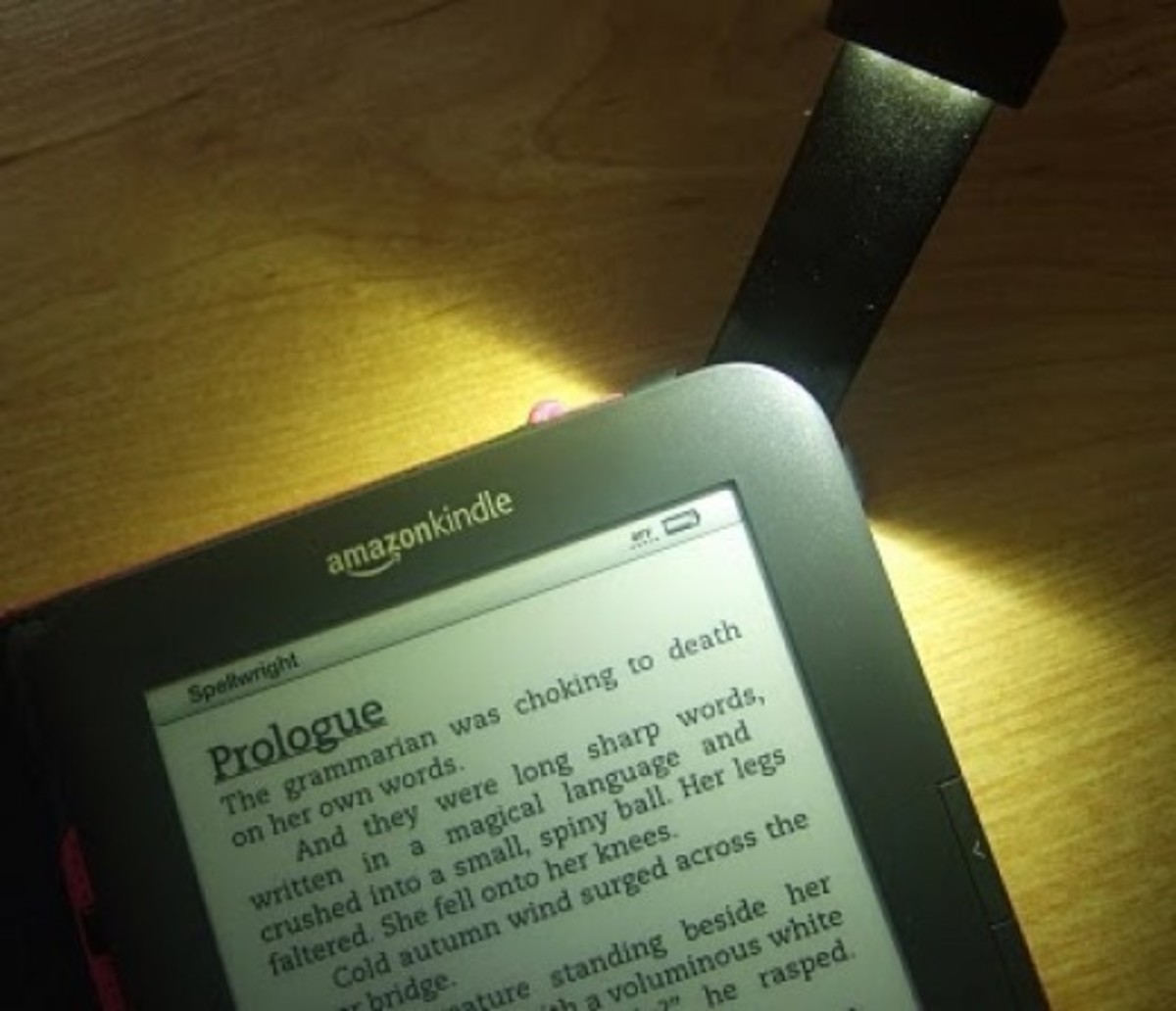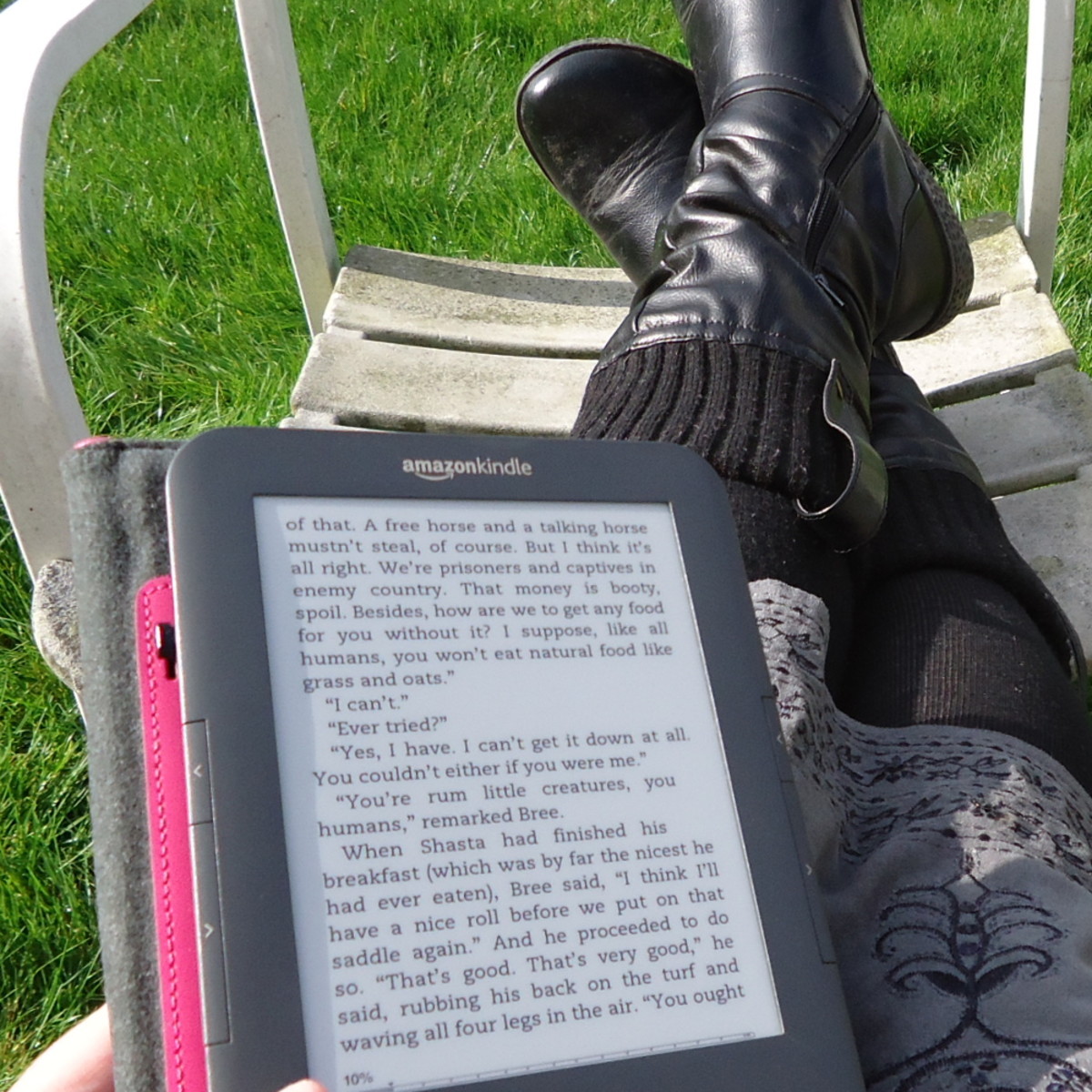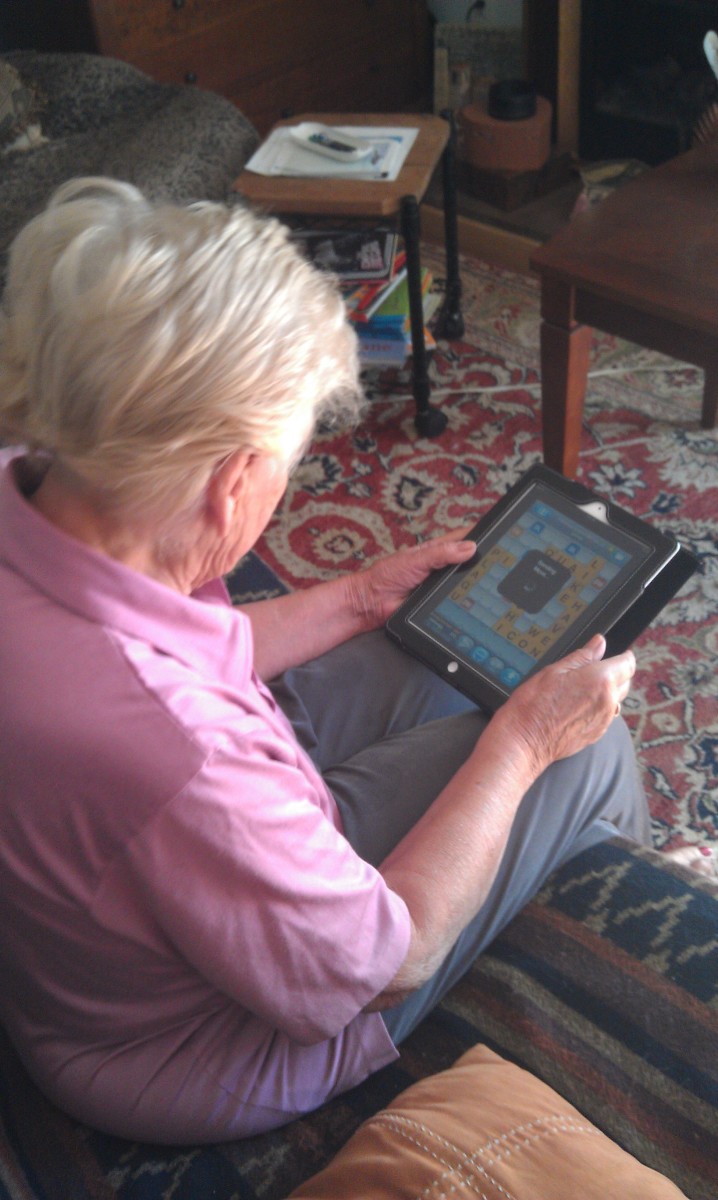Calibre: A Must Have for Kindle Users

If you are like me and have jumped on the Kindle wagon (or any e-book reader for that matter), you may be wondering what you can do to organize your growing library of e-books. Worry no more, for today I want to introduce you to Calibre, a totally free, totally open-source, and totally awesome program (available here) that can do everything from simply organize your collection, to file conversion and more. Let me give you an analogy before I explain some of the features.
If you imagine your Kindle (or other e-book reader) is like your iPod, than Calibre would be like iTunes. It allows you to sort books by author or series, just like iTunes lets you sort songs by artist or album. You can edit or add metadata like cover art and author to any e-book file that is missing this information, just like iTunes lets you add song information to unknown songs. It even automatically detects your Kindle so you can view what books are on the device, sync the ones you want, and remove the ones you don't; just like iTunes detects your iPod and allows you to adjust what songs are on your device. Interested yet?
For the rest of this article, I will be explaining some of the features of Calibre and giving you a sort of How-To on some of them. If you are crunched for time, the short of this article is that I highly recommend Calibre for e-book management whether you have a Kindle, Nook, iPad or some other e-reader.
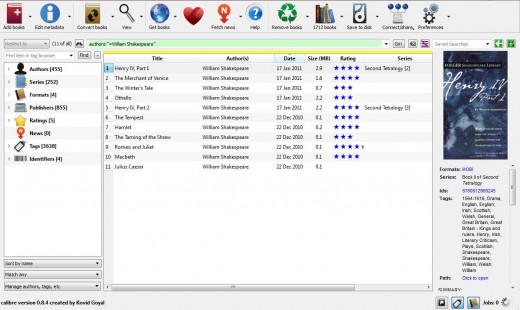
Importing Books and Editing Metadata
I want to begin with importing books. After all, if you don't have any e-books then it's rather silly to have an e-book management program. The red book icon at the top left of the main interface (labeled Add books) is where you will begin. If you want to add a single e-book, than just clicking the button and browsing for your e-book file will work. If you have a folder full of books to add, than you want to click the arrow next to the red book and select 'add books from directories, including sub-directories (multiple books per directory)' and browse for your folder. This will tell Calibre that there are several different e-book files within the folder you point it to and it should treat each file like a separate e-book. After you make the appropriate selection, Calibre will think for a while and then you books will appear on the main interface (as seen above).
Now that you have books in your library, the next step (if you are anal like me) is to make sure that all your books have the right metadata. For e-books, this includes information like the book title, author, series, publisher, and cover art. Depending on your chosen e-reader, not all of this information will be useful but I like to have it all anyway. For example, the Kindle will let you sort books by title and author, but not series or publisher. This step is especially important if you obtain your books from random internet sources like Project Gutenburg as the files you get don't always include the metadata. Most stores (amazon etc.) already have this information so you can skip this step.
Calibre makes this process very simple with the large blue 'edit metadata' button. Clicking the button will bring up another window where you can manually input the information if you know it, or choose 'download metadata' to have the program search for information about your book automatically. Choosing this option will give you yet another window where you can select which of the matches Calibre found as the most appropriate for your book. The program will then automatically apply the information and cover art to your book for easy sorting. Calibre also gives you the option to 'edit metadata in bulk' or 'automatically download metadata and covers'. If you are looking for the easy route, simply select all the books you want and choose the automatic option (or press ctrl+d) to let Calibre decide which are the best matches for you. From personal use, I find this option works well for more 'popular' books, but less known (random sci-fi novels anyone?) it doesn't always choose correctly. For this reason, I tend to double check after an automatic download to make sure it got everything right. I have a screen shot of the metadata editing screen below.
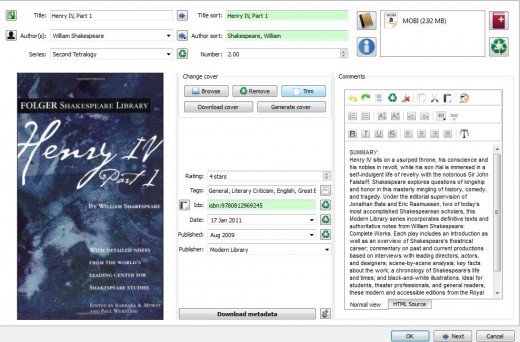
E-book Conversion, Removal, and Device Syncing
A hugely powerful feature of Calibre is the ability to convert in-between several formats of e-books. This is especially useful if your e-reader will only accept certain formats (such as the Kindle). The 'convert books' button will allow you to convert to a variety of formats including EPUB, LIT, MOBI, PDF, and TXT to name a few. I don't change any of the default options when I convert books (usually to MOBI for my Kindle) so I can't give you any insight as to how they work. (If you are a Calibre user and have any expert opinions on custom book conversion, please sound off in the comments. I would love to learn more!) This feature will also allow you to 'bulk convert' so you can convert all your books in one go if you want.
The next feature I want to talk about is the 'remove books' feature. I know it sounds pretty self explanatory but there are two useful options to 'remove files of a specific format from selected books' or 'remove all formats from selected books, except..'. These options are wonderful if for some reason you have an e-book in multiple formats but are only interested in one. This can help save space on your hard drive by getting rid of all the unnecessary formats leaving you with only the one you want.
The last big feature I want to discuss is device syncing. When you plug your Kindle (or other supported e-reader) into your computer, Calibre automatically detects it. You then have the option to view the books on your device, add books from your device to your library (or reverse sync), or add books from your library to your device. Conveniently, Calibre adds a column to the library view that will show you whether or not the books is on the device so you can quickly see books that you need to sync. My major complaint about the Kindle was that Amazon doesn't offer a software to easily sync books with your device and Calibre effectively solved that problem for me.
Other Features
Calibre has many other features such as 'Get books' and 'Fetch news'. Get books will let you search for a book (by title, author etc) from all the sources Calibre knows of. This included the Amazon store, Barnes and Nobel, Google books, and Project Gutenberg to name just a few. It will show you the availability of the book in the various stores, plus the price and DRM status. To buy the book, you simply double click on your choice and you are taken directly to the website where the book is offered. Currently you are unable to purchase the book through Calibre, but this feature makes price shopping much easier. With the Fetch news option, you can have Calibre automatically obtain news from whatever source you choose (I haven't tried this feature yet). Calibre also functions as an e-reader and gives you the option to choose a random book if you're feeling adventurous.
Closing Remarks
I think Calibre is an excellent program for e-book management. It effectively solved every complaint I had about my Kindle and gave me features I didn't even know I needed. Since it's free, there really is no reason not to give it a try. As always, sound off in the comments if you have tried this program and loved it as much as I have, or if you have any questions for me or tidbits of wisdom to share.