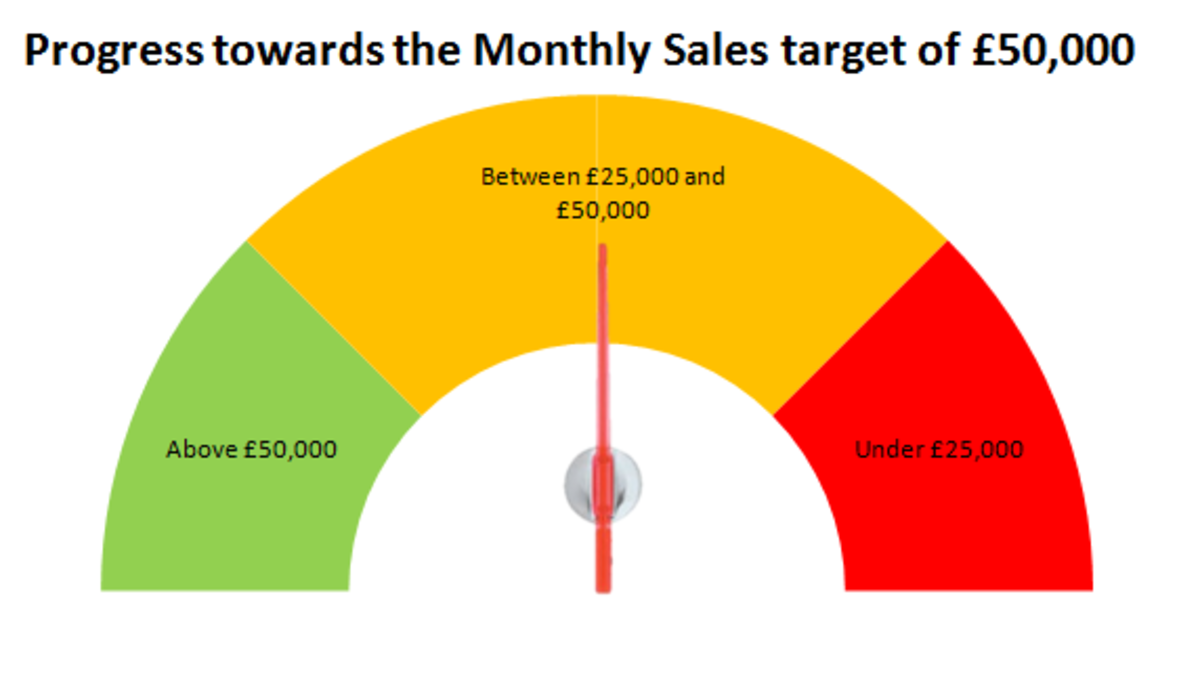- HubPages»
- Technology»
- Computers & Software»
- Computer Software
How to Optimize Your PC Using Tuneup Utilities Software
Important Reminder: This guide is for computer users who run Windows Operating Systems, the versions are as follows: Windows XP (Service Pack 2 or higher), Windows Vista or Windows 7 (all 32-bit or 64-bit versions), Windows 8.

My Lessons Learned
I too had a maddening experienced with my slow performing computer before. Well, that was because I was completely newbie and didn’t know anything about tweaking computer or anything about computer’s health. So, I surf the web for tips and guides on how to maximize my PC’s performance. I did several tweaking and honestly I noticed immediate good results. Another guide suggests to manually delete bin file-types (these are files with .bin extension) to gain disk space. I immediately started to delete .bin files thinking that all these files are trash (recycle bin), then my computer rebooted suddenly, I wondered why. I was feeling anxious, something had gone wrong, and I knew it. I was right! My system was damaged and it won’t let me get through my files or do anything with my computer. After start up, an information error appears and I can’t do anything with it other than read the details. Can’t drag it to move, can’t bring it to close down, all can’t do. I then realized that I had deleted a very important file, a system file. It seems that not all .bin files are trash files, blame it to the stupidity of my youth (lol).
My computer needed formatting, that’s the best and easy way to fix it. Because I caused the damage, it must be I who should do the job to fix it I supposed. I did really fix it but with the expense of losing my important files. The bright side is that I had learned my lessons and it is my pleasure to share them with you.
- Never ever delete files especially when you do not know what type of files these are. Only when you are 100% certain that the files are completely trash that you consider its deletion.
- Manage your files regularly. It is a good habit to always keep track of your personal files. The same is true with your computer saved files. Group your files according by its level of importance and usage or its purpose. Group together video files, audio files, school files, files for your work and etc. By doing so, you will have a convenient and well-organized workplace!
- Manual tweaking of your computer puts you at high-risk. (Unless you really are a computer savvy).
- Always back-up your system.
- And most importantly, don’t be stupid. (No need to elaborate this one).
Just use softwares. There are in fact several softwares programmed for this very purpose. I personally recommend TuneUp Utilities to do the job for you!

Getting Started
TuneUp Utilities Start Center is comprised of five main functions each includes several key features. The following are the five main functions:
Status & Recommendations
Optimize System
Gain Disk Space
Fix Problems and
Customize Windows
TuneUp Utilities
TuneUp Utilities is a software designed to fully optimize your PC. I have been using TuneUp Utilities for over 4 years now, and I can honestly tell you that it is the real deal. The best thing about TuneUp Utilities is that you don’t have to be a computer geek to use it, take it from me who am a newbie to begin with. Unlike any other guide/tip you find on the web or software out there serving with the same purpose, TuneUp Utilities is way more comprehensive, user-friendly and most of all “it does the real job”. With over 30 different program tools each performing individual function, you sure your computer is in the best of health. Just make few clicks and poof! Voila! A well-clean, fully revitalized computer you got!
Is it free?
Certainly no.
There is however a free-trial version available for downloads. The trial expires after 30 days, until then you are asked to purchase the paid version of the software. If you like how things work with TuneUp Utilities then it would be a wise decision to buy one. (I would rather buy one and save myself from possible additional bills resulting from evitable computer hassles).
TuneUp Utilities Maintenance Tasks
TuneUp Utilities offers a highly-commendable feature that helps its users achieve a well-performing computer; a computer that is fully-optimized and system-cleaned. Depending on your preferences, you can choose whether to manually run the maintenance program or just choose to configure it automatically. Nevertheless, both features make your PC always clean for fast and reliable computer experience.
1-Click Maintenance and Automatic Maintenance
1-Click Maintenance is preferably suitable for users who wish to monitor the progress of the running maintenance. Further details will be displayed after the maintenance has been performed. This will allow the users to view or to learn about problems/errors found, that is if there is any. You will be amazed by the number of problems/errors you’ll discover after your run your first computer maintenance. The huge number of errors you’ll found is not an exaggeration. TuneUp Utilities is one of the several softwares I have found very trustworthy. I wouldn’t recommend TuneUp Utilities if I in any conceivable way have realized that there is something wrong with this software which by far (4 years) I have not.
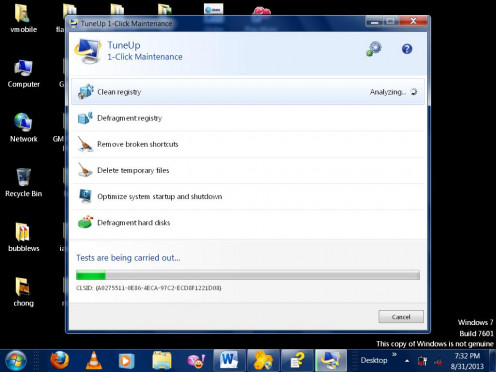
Have you use software programs to optimize your PC?
Below are the following tasks carry out by 1-Click Maintenance
- Cleans and defragments your system registry
- Removes broken shortcuts
- Deletes temporary saved files
- Optimizes system startup and shutdown
- Defragments hard disks
You can run 1-Click Maintenance simply by (as the name suggests) clicking its corresponding icon. 1-Click Maintenance icon will be displayed at your PC’s desktop after the program installation. You can also initiate the program from the start-up menu or from the list of installed programs.
On the other hand, Automatic Maintenance performs automatically (this one is obvious) in the background. You can choose whether to turn on/turn off the automatic maintenance though. You can also specify when the automatic maintenance should be carried out. If you are always busy in front of your PC and don’t want to be annoyed by the sudden maintenance, you can configure to run the automatic maintenance in idle mode. This way, the program will only get to start when you are not working with your PC; this means “no interruptions during work”. Convenient isn’t it?
By default, Automatic Maintenance is put off whenever your computer is running low on battery. Truly convenient. Both option (1-Click Maintenance and Automatic Maintenance) run same tasks
Important Note: The maintenance tasks (1-Click Maintenance and Automatic Maintenance) perform the most important maintenance work needed for your computer system. Having performed these initial tasks should give a significant boost on your PC’s performance – which certainly offers a great satisfaction for computer users especially those who aren’t computer adept. However, there are still several additional ways that can be performed to fully optimize your PC. These are easy ways in fact I (who was completely newbie) have managed to use the features well. I am not boasting, I am just telling you guys how convenient and reliable TuneUp Utilities is.
Below are the additional ways to fully-optimize your PC:
Increase System Performance – This feature makes an analysis to the following computer system parts: Hardware and Software, Internet Settings and Visual Effects. An overview will be presented showing detailed recommendation to increase performance.
- Hardware and Software – TuneUp checks for hardware and software problems/concerns such as programs that have not been used for a long time. You might have forgotten about these programs or never used these programs. Keeping these programs might slow down your system significantly. This feature also checks whether you have enough main memory (RAM) installed on your system.
- Internet Settings – TuneUp also analyzes your Wireless network and shows recommendation/s to increase your internet connection.
- Visual Effects – Helps you identify superfluous visual effects which might have slowed down your computer.
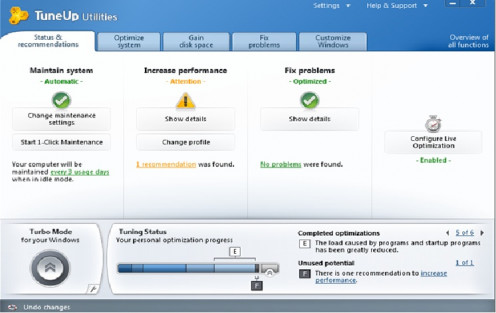
Fix Problems – This allows the user to see the details of any problems found. This also shows suggestion/s for solution/s. The user can decide whether to fix the problem right away or choose to hide it.
TuneUp Program Deactivator – This feature shows the list of all your installed programs. This helps the user to identify software programs that causes heavy system load. This program also let the user to manually disabled unnecessary programs.
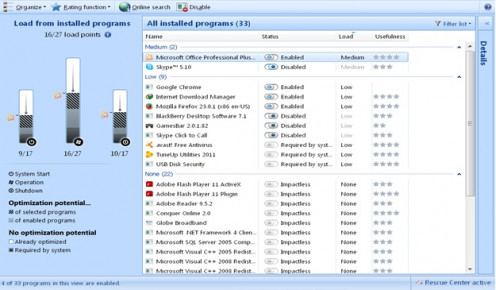
Clean Hard Disk – This option analyzes storage usage. This helps your computer gain disk space by showing you data which can be securely deleted. This data include unnecessary files, Old backups and unused windows options.
TuneUp Utilities also includes options for Customizing Windows, making a restore point and Restoring deleted files. I hope to make separate articles for these. For now, I hope you find this hub useful. That is all. Thank you so much.

© 2013 LG