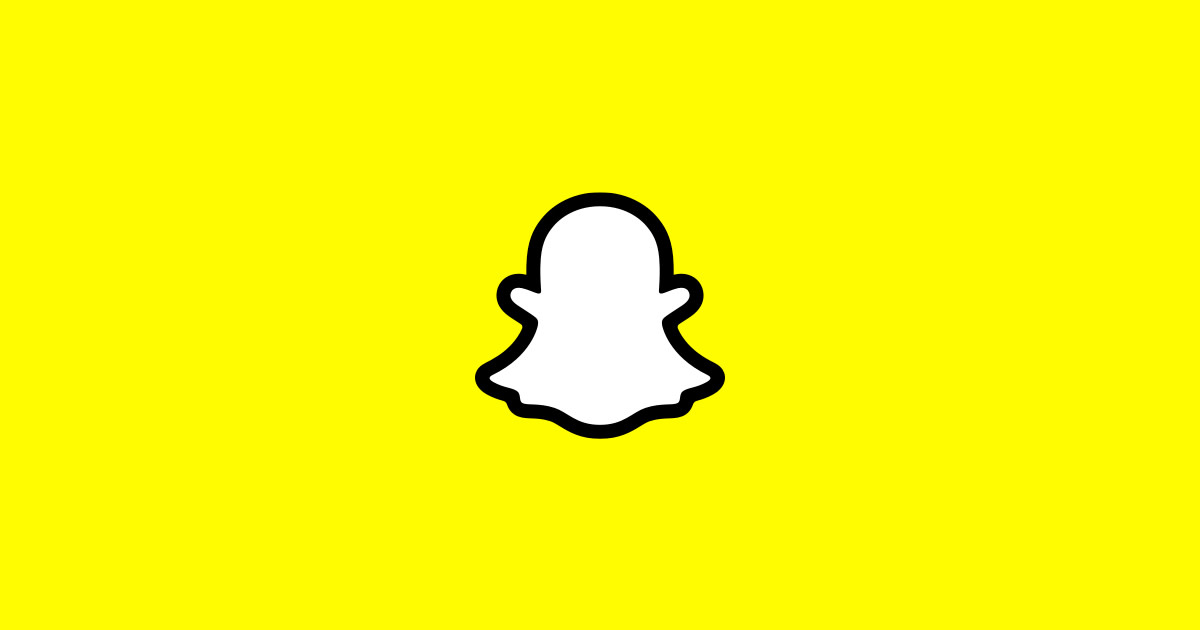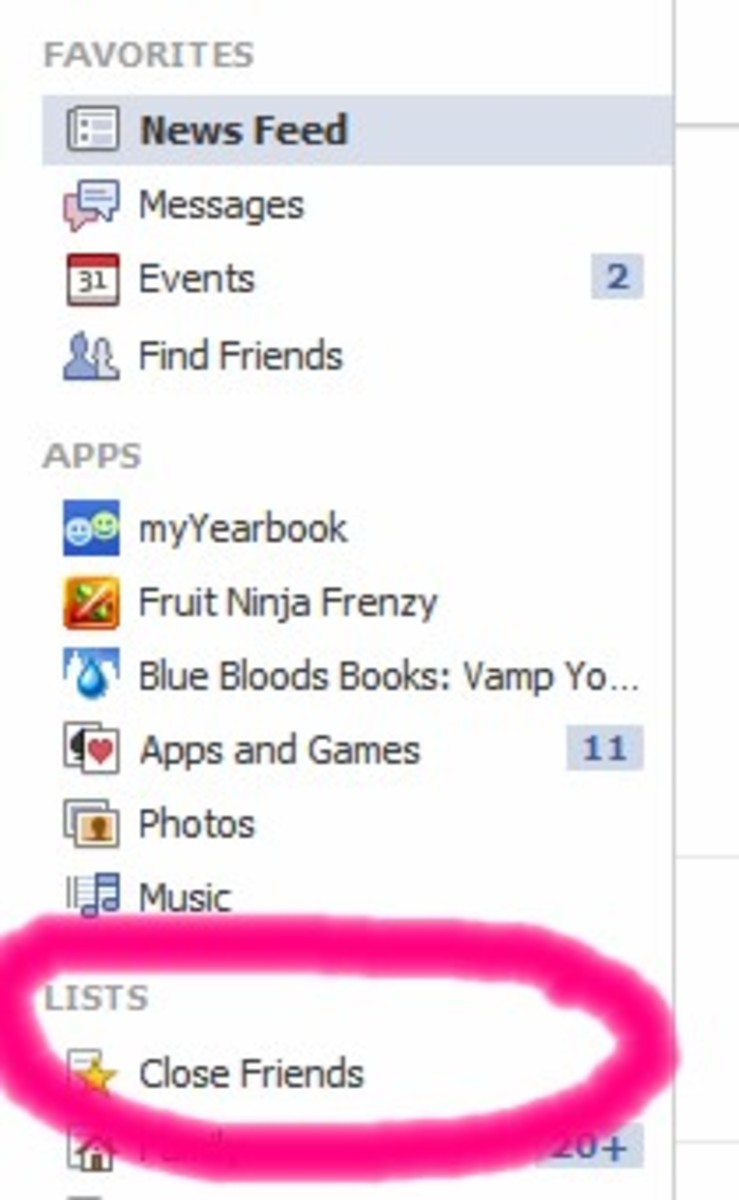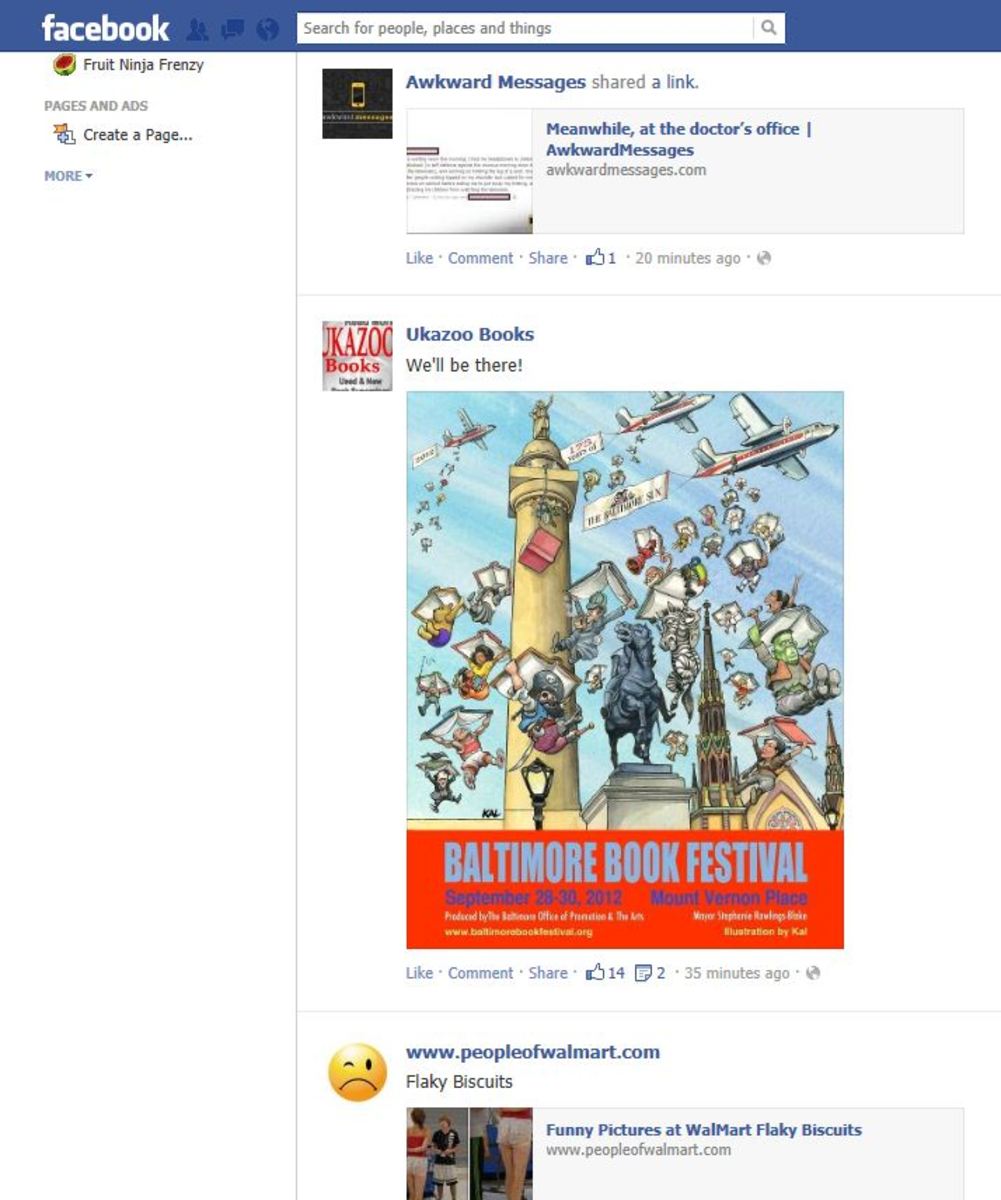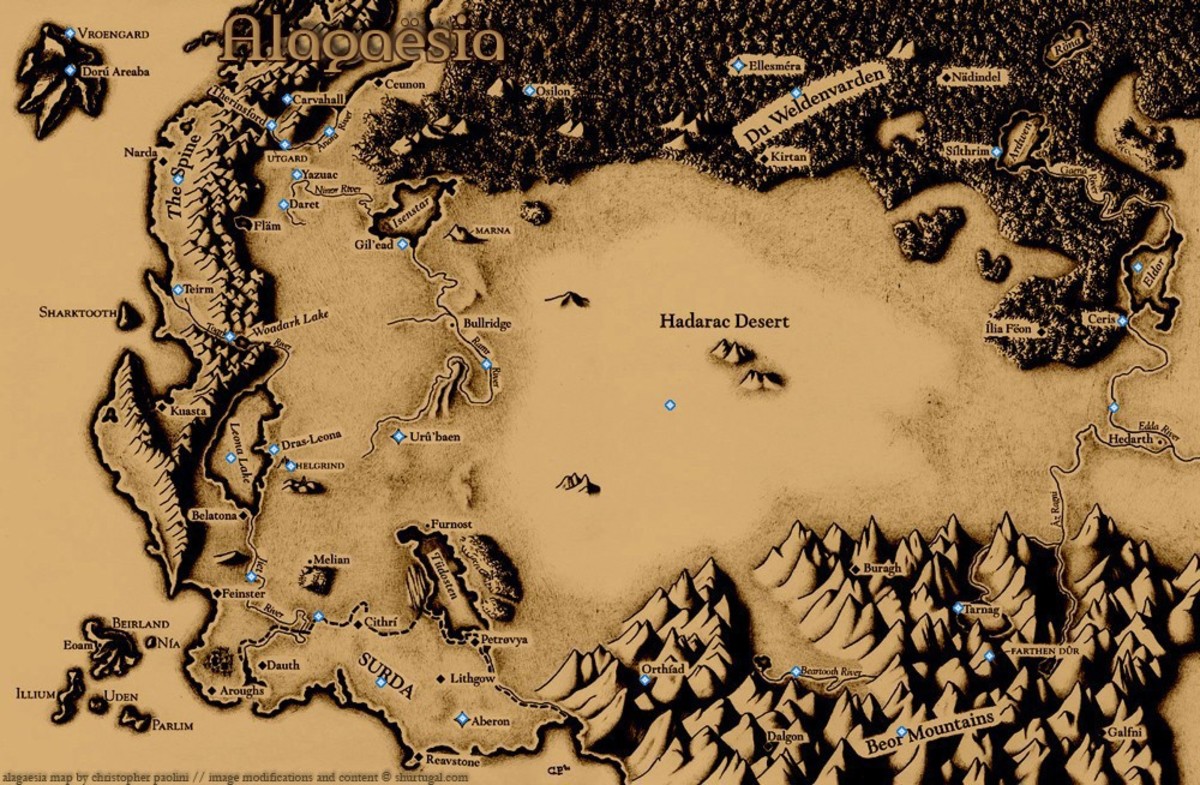Five Simple Steps to Delete Friends on Snapchat
The social messaging app, Snapchat, has created quite a whirl in the world of social media as it allows users to interact through the medium of photos and videos. They say a picture is worth a thousand words; and so, you have every reason to be tempted to hop on the Snapchat bandwagon. In your initial excitement you may go viral in adding friends to your Snapchat list. However, as the initial charm wears off, you may notice some bothersome elements on your friend list – an annoying relative or a snooty colleague – that you’d want to get rid off. If you are wondering how to delete friends on Snapchat, here are a few tips that will come in handy:
How to Delete Friends on Snapchat?
Do you have an annoying contact on your Snapchat list whose mere presence bothers you to no limits? You can restore your peace of mind by following a few simple steps. Deleting friends on Snapchat is fairly simple; however, the process may vary slightly depending on the operating system you use.
For iPhone and iOS Devices
- · Step 1: Open the Snapchat app on your iPhone or iOS device.
- · Step 2: Find the checklist icon on the right hand bottom of the app home screen. You can access your friends’ list by clicking on this icon.
- · Step 3: You can find the friend you’d like to delete either by typing their name next to the search icon, or by scrolling through the friends list. While you scroll down, you may actually stumble upon a few more contacts you’d rather not have on your Snapchat list. Get rid of them all, while you are at it.
- · Step 4: A small grey icon (resembling the settings icon on your device) appears opposite every contact name on your Snapchat list. Click on the icon opposite the contact you’d like to delete.
- · Step 5: Clicking on the icon will lead you to a pop up window where you’ll have options such as Edit Name, Delete and Block. Hit the Delete button on the pop up window to successfully remove unwanted contacts. Repeat the process if you want to delete more than one friend.
For Android and Other Operating Systems
- · Step 1: Open the Snapchat app
- · Step 2: Click on the icon present at the bottom right side of the screen to access your friends list.
- · Step 3: Go to 'My Friends’, and search for the contact you want to delete.
- · Step 4: Instead of clicking on the contact name, slide your finger on the friend’s name moving from left to right. A red icon with edit option will pop up against friend’s name.
- · Step 5: Clicking on the 'edit’ option will lead you to options such as edit name, block and delete. Click on the delete button to remove friend from your list.
The Best Friend Loophole
Snapchat has a best friends’ category option. The top three friends you interact with the most are automatically classified as your best friends. The flipside is that you cannot remove contacts listed as your 'best friends’ from your Snapchat friends list. In order to get delete a best friend, you first have to restrict your communication with that particular contact so that it drops out of your list of best friends. You can then delete them by following the normal procedure.