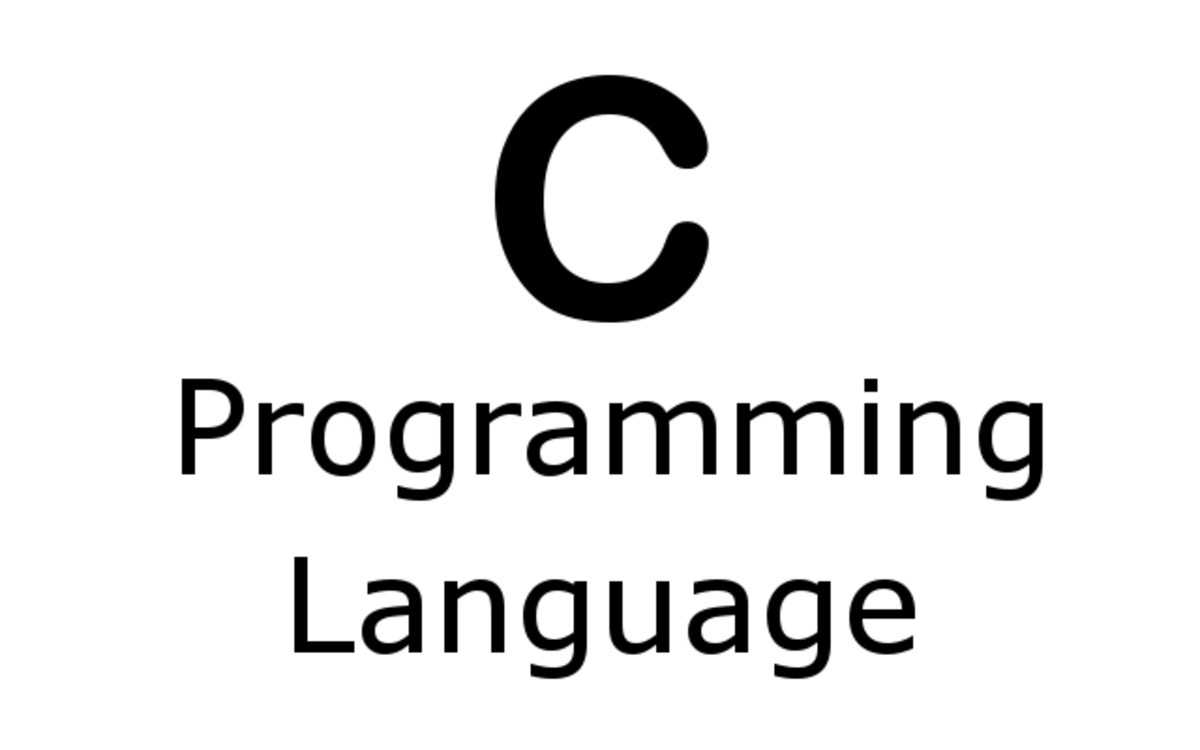Flash Drive Data Recovery Techniques - How to recover files in flash drives
USB Flash drive is a very convenient data storage and data transfer gadget. But as in any other storage medium the flash drive also has the risk of losing its data. This article describes several best practices to follow which will enhance the lifetime and safety of your flash drive and ways to restore files from your flash drive.
Best Practice
- Never remove the pen drive when data is being transferred. Always stop the pen drive before you remove it. Go to safely Remove Hardware which is displayed in the system tray, stop the USB drive and remove it, when it says it is safe to remove the USB drive.
- Always keep a duplicate copy of your file in the Flash drive. If some area of your flash drive is damaged, there is the possibility that the other copy can work.
- Never double click a flash drive. Double clicking may allow any harmful executable file located in the flash drive to execute itself and damage the flash drive and the computer. Therefore always right click on the flash drive and then click open or Explore to open files or folders.
- Always scan the flash drive for viruses before opening the files in it. It will minimize the infection of such viruses to the computer. No need to say that you should use a good anti virus software and it should be updated regularly.
- Keep a copy of the driver software of the Flash drive in the flash drive itself. This will make sure that you can install your flash drive in the computers which run older versions of the operating system where plug and play support for your device is not available.

Recover Data
- Run Error Checking and Scan for Errors. Right click on removable device select properties and then go to Tools. Run Error Checking and Scan for Errors and Fix them. By following this procedure there is the possibility to recover some of the files in a damaged flash drive if not for all.
- Use data recovery software to recover data
- If everything fails, try formatting your flash drive. It will delete everything from the flash drive and create a new File Allocation Table (FAT). In this scenario if there are any bad sectors in the flash drive they will be omitted. This will result in a flash drive with less memory than the original one. But it is better to have a low volume working flash than a high volume flash which is not working!
i.How to format the flash drive using Windows XP
Go to My Computer and Right click on the removable device and select Format
ii. You may come across situations where Windows is not capable of formatting the flash. It may be due to a fatal error in the flash drive and if that is the case there is no option other than buying a new flash drive. But there are situations where you will be able to format your flash drive using the MS DOS Command prompt. Therefore, if Windows cannot format your flash, don’t give up and try to format it in the DOS using the following procedure.
Plug the Flash drive to a USB port
Using My Computer find out the drive letter of your removable device
In the start button click Run and in the Run window type cmd to open the MS DOS promt
In the MS DOS command prompt type F:/fs:FAT32. If the drive letter is different replace F with appropriate drive letter. If the capacity of your device is greater than 10 GB use NTFS instead of FAT32
Press the Enter button tree times
4.Format the Flash drive using Linux.
In many ways Linux is a better operating system than Windows but unfortunately it is less widely used. It is free, less vulnerable to virus (There are only a handful of known viruses for Linux in the world) and user friendly. When you try to recover data from a flash drive, Linux comes in very handy. Flash drives that are not recognized by Windows systems, can easily be read using Linux. Sometimes you will be able to recover files using Linux which is not possible using Windows.a. How to open a flash using Linux i. The exact procedure may differ from the exact distro that you are using but many recent Linux distributions have the auto mount feature, so that the flash drive will be displayed on the desktop automatically just after you plug it in to the USB port (whereas in earlier versions of Linux you had to manually mount your flash drive). If it comes to the desktop you just can double click on it to view the files in it. So if you need you can copy them down to some other place. ii. If you can’t format your flash in Windows, Give it a try under Linux. Linux can format your flash drive so that you can use it in both operating systems
If I have missed something or if you know good data recovery
software for flash drives please feel free to share them in the comments
section