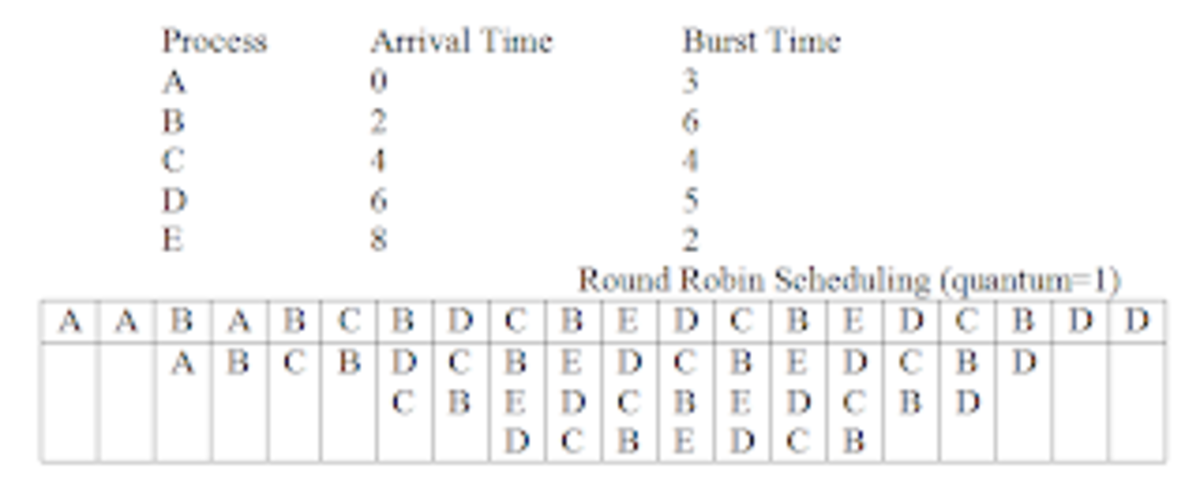- HubPages»
- Technology»
- Computers & Software»
- Operating Systems
How To Create A Wireless Network Between Apple Computers
How To Create A Wireless Network Between Apple Computers
The Apple Mac and OS X are excellent when it comes to security, but also when it comes to sharing between devices. This guide will show you how to set up a wireless network between Apple macs without the need for an external wireless router. This will let you share files and internet connections. These steps are designed for the latest Mavericks OS. You can also check out a guide to the Mavericks operating system, as seen on the right.
There are 4 steps involved. These include:
1. Setting up the host computer
2. Securing your network
3. Setting up your network on another Mac
4. Things to consider
Setting Up The Host Computer
In order to set up a network, you need one device that will manage the allocation of addresses to the difference devices in your network. This host will also allow for resource allocation and date sharing between devices. In the case of a normal wireless network, the router is normally considered this device. In this case, the host Mac will be used.
Turn on Airport
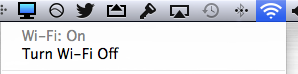
To start, turn on airport. You won't get anywhere without that. Open airport on all the computers you want connected to the network. Once airport is on, you can set up the host computer. First, find the airport icon and click it. Then choose 'Create Network'. You can then insert the name of the network, whatever you choose.
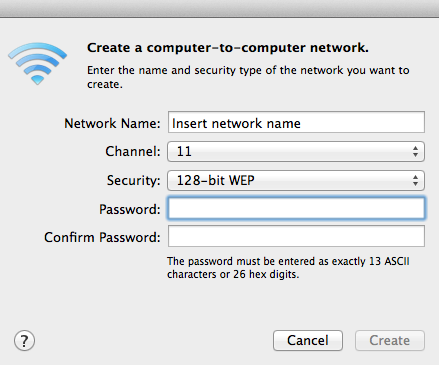
Secure Your network
This step is important. You don't want any unfriendly intruders on your personal network. When you choose the name of the network, you can select password settings. This lets you secure the network so only you and users of your choosing can access it. Choose your password carefully.
Setting Up Your Network On Another Mac
Once your network is secure, you can set up the next computer. To connect on another Mac, just turn on airport and select the wireless network. Connect using the password. You can set up file sharing via for each Mac using the system preferences under sharing.
Things To Consider
Do not set your network up without a password. That is just asking for trouble.
If you have any trouble or your Airport devices are not functioning correctly, do not hesitate to leave a comment or even contact Apple if the problem persists.