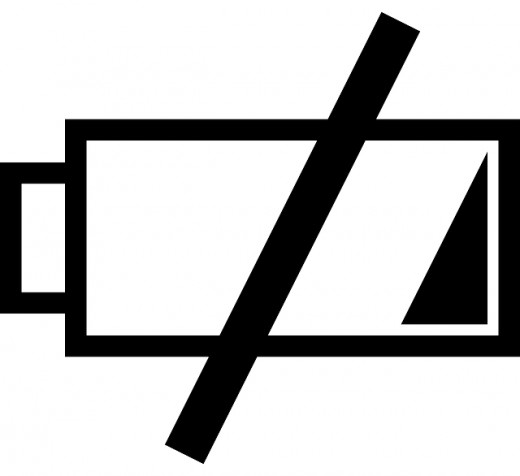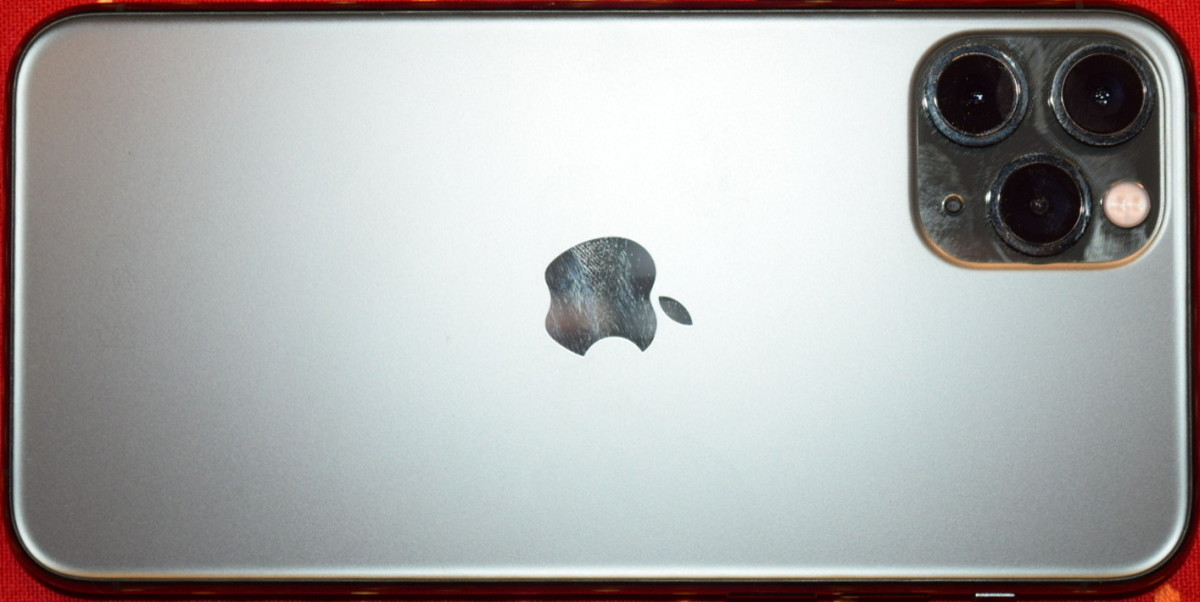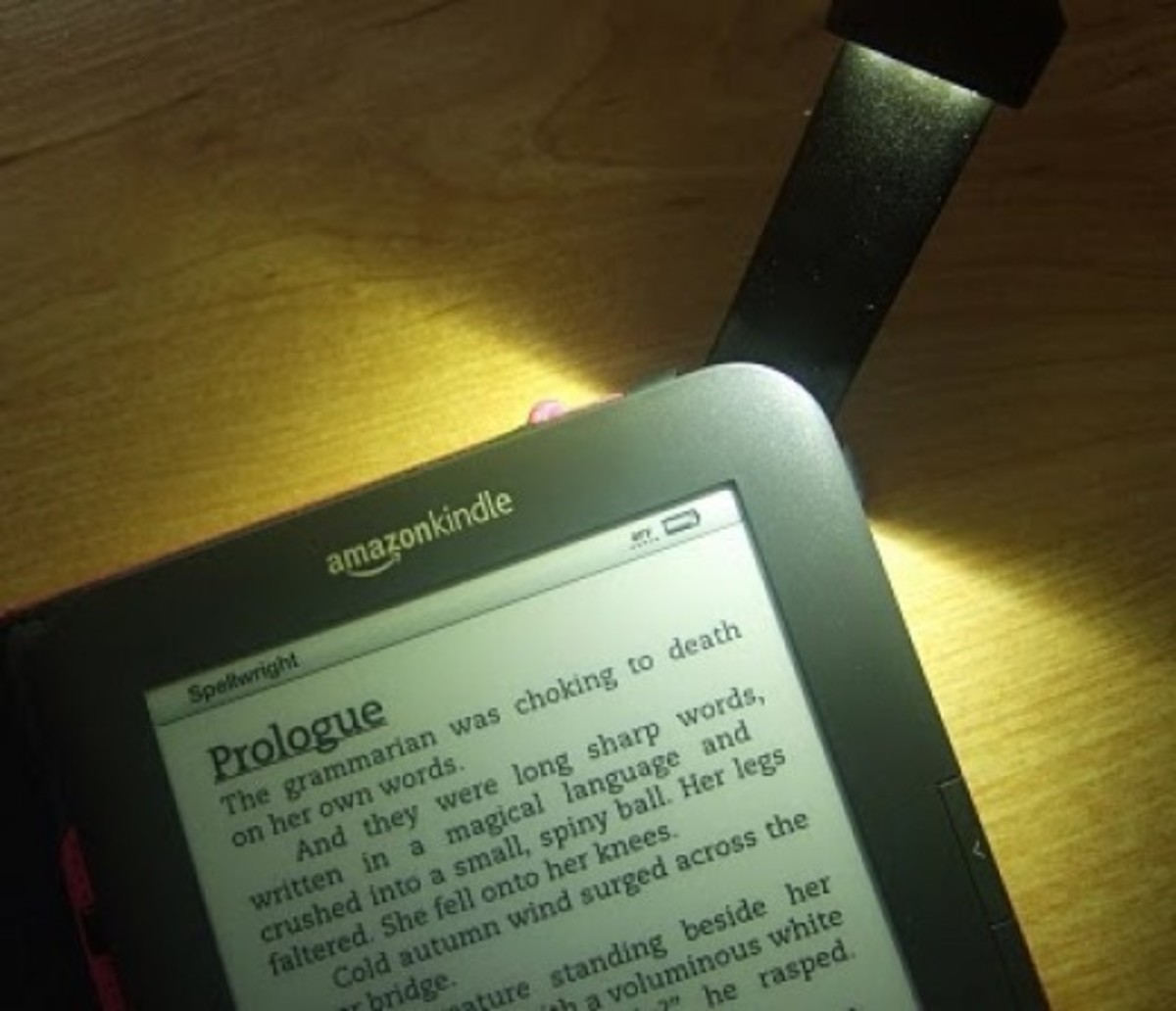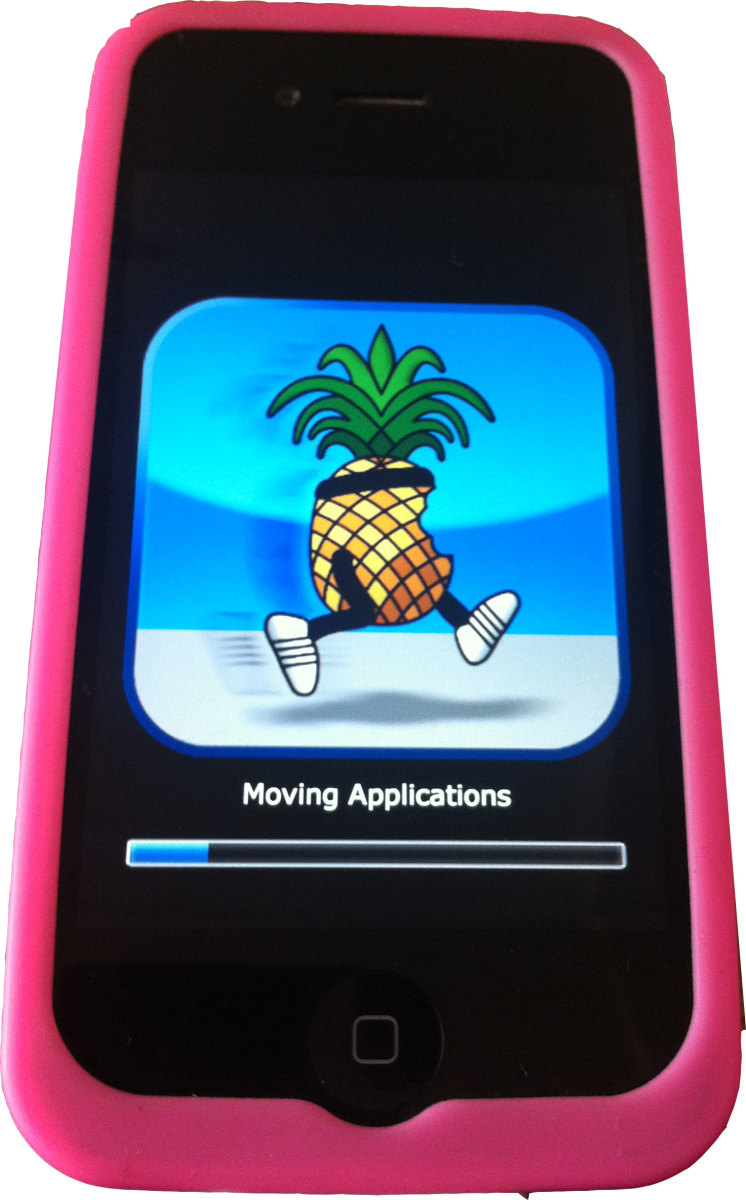- HubPages»
- Technology»
- Communications»
- Smartphones»
- iPhone
How To Simply Save The Battery On Your iPhone


Their is just no doubt why Samsung is crazily doing advertisements that terms Apple users as ‘Wall Huggers’. iOS devices are majorly witnessing battery draining issues, iPhone or the iPad needs to be put on charge at least twice or thrice in a day. I am sharing some tried and tested tips that should help you save the battery on your device without disturbing the way you use your phone.
.......................................................................................................................................................................................................................................
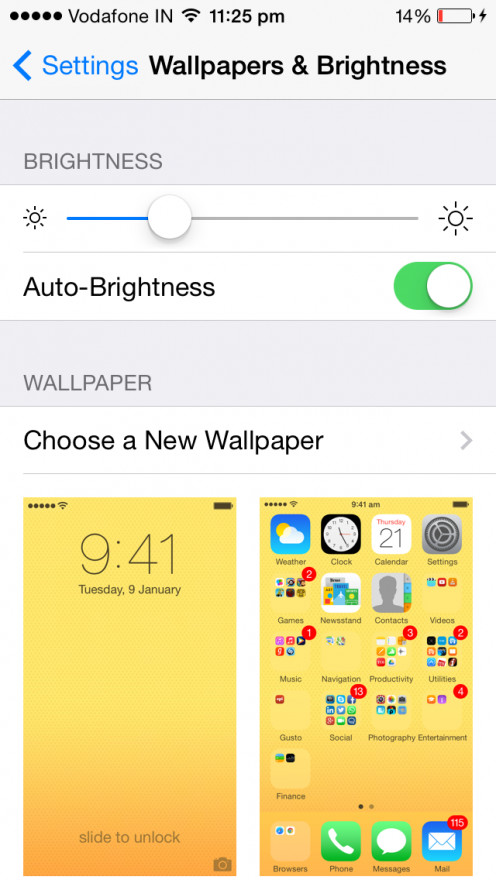
1. Brightness
Quite an obvious reason why we need to alter the brightness meters on our device. The brighter the screen, the more power it requires. Keep the screen dimmer and use ambient light sensor to conserve your battery. Ambient light sensor adjusts the brightness of the screen based on the light around it. When you adjust the brightness on the screen ensure you do it in normal light, not too bright and not too dark as the ambient light sensor will use this a base and adjust brightness accordingly in brighter or darker environments.
How to turn on Ambient light sensor
- Go to Settings App
- Choose Wallpapers and Brightness
- Select Auto-Brightness On
How to adjust brightness on the screen
- Go to Settings app
- Choose Wallpapers and Brightness
- Adjust slider as needed
.......................................................................................................................................................................................................................................
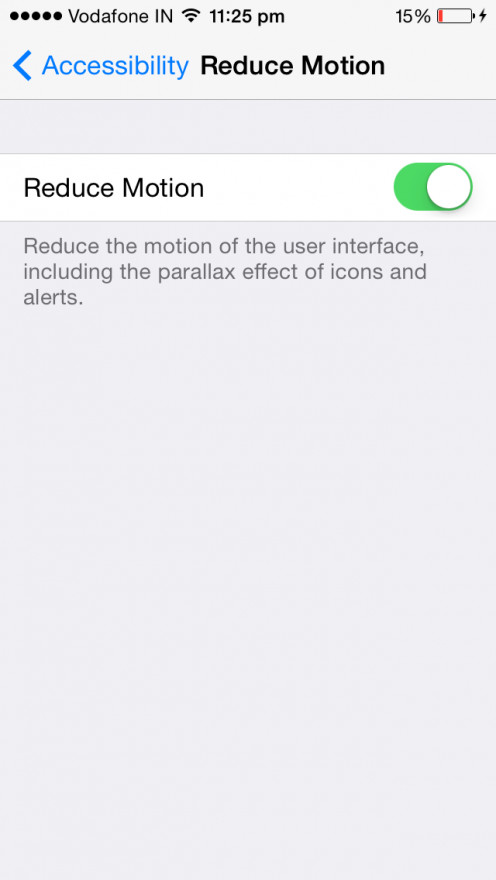
2. Reduce 3D Motions
With iOS 7 came one new feature called Parallax effect, not a very loud yet a cool feature. Parallax effect gives your screen a 3D effect i.e. when you tilt your phone screen, icons on it move slightly as if these two are on different levels. As I said before not very loud, you really need to focus to understand this parallax effect. So if it doesn't interest you, its better to turn it off and save battery
How to turn off Parallax Effect
- Go to Settings App
- Choose General
- Choose Accessibility
- Select Reduce Motion on (green is on)
.......................................................................................................................................................................................................................................
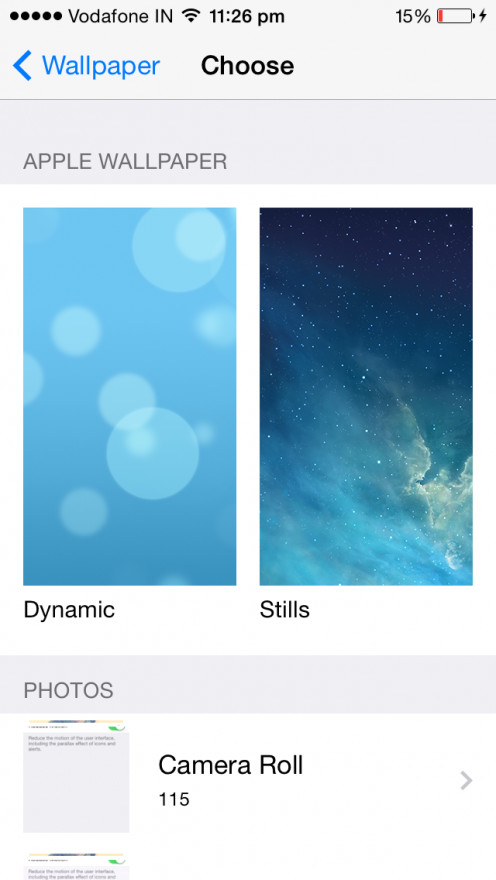
3. Dynamic Backgrounds
Again an iOS 7 specific feature, dynamic background is nothing but animated wallpapers. They do look cool and especially if it is new device you want to put it on, but they continuously use more power. So when you are done with the feel of what an amazing dynamic background you have switch to a static one. You can also choose any picture from photos as your background image.
How to have a Static background
- Go to Settings App
- Choose Wallpapers and Brightness
- Choose a New Wallpaper
- Choose Stills
- Select the image you want
How to select an image from photos for background
- Go to Photos App
- Open the image you want to choose as background
- Touch upload icon
- Scroll the last row with black and white icons to elect ‘Use as Wallpaper’
.......................................................................................................................................................................................................................................
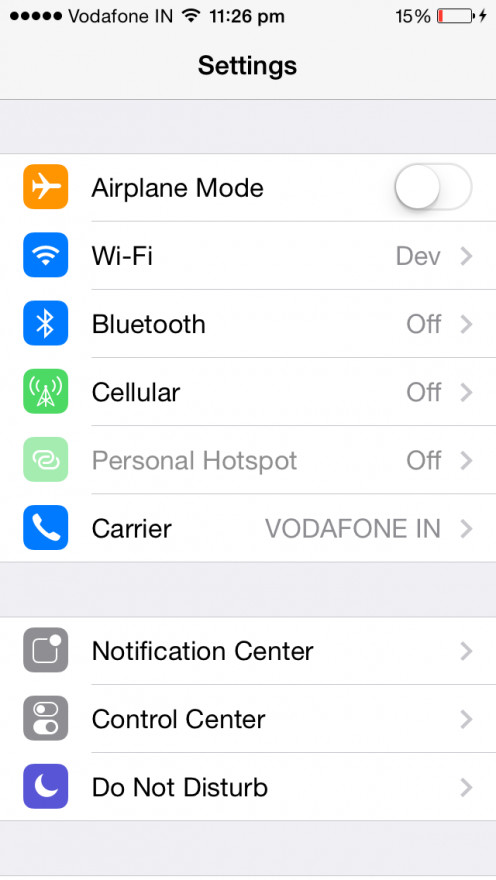
4. Wireless Data Transfer Medium
Wireless Data Transfer happens either through Bluetooth, Cellular Data or Wi-Fi. Smartphones have a feature that makes them search for available options for these at regular intervals if any or all of these are switched on. It better to only switch on the best available option for connectivity, either Wi-Fi or Cellular Data than to keep both of them on to search in idle mode. Bluetooth is specifically used for pairing with other devices for data sharing, audio playback, external keyboard and more. When using any of these then only keep the bluetooth on else keep it off.
How to turn Off Bluetooth
- Go to Settings App
- Choose Bluetooth
- Toggle the switch to Off (white is off)
How to turn Off Cellular Data
- Go to Settings App
- Choose Cellular
- Toggle the Cellular data switch to Off
- Toggle the 3G switch to Off
How to turn Off Wi-Fi
- Go to Settings App
- Choose Wi-Fi
- Toggle the switch to Off
.......................................................................................................................................................................................................................................
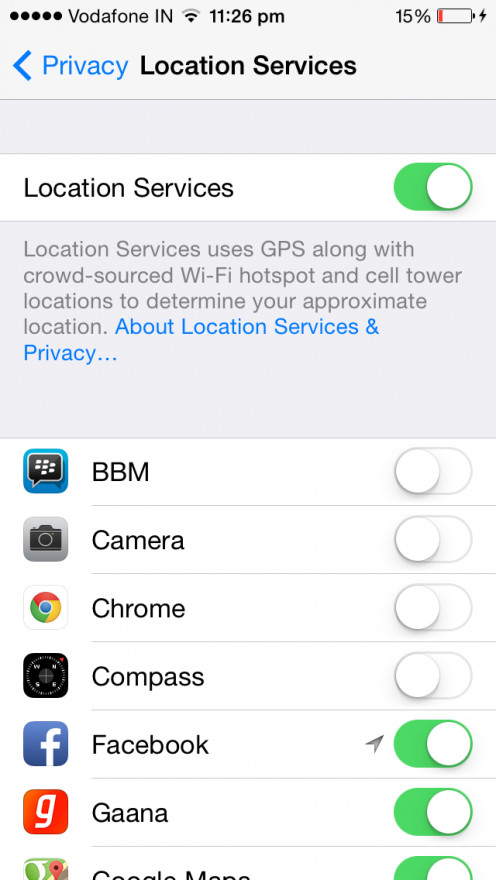
5. Location Services
Location services allows the Apps to detect your location using the built in GPS. Its a great tool when using for navigation or while searching a nearby restaurant, ATM or Gas Station. GPS constantly updates your location in the Apps as most the Apps want to track your location to offer you related location based service. If you are not using any of the location services it better to either switch off completely or only keep the ones you use as switched on.
How to turn Off Location Services
- Go to Settings App
- Choose Privacy
- Choose Location Services
- To switch off location services completely, toggle Location Services switch to off else toggle switch off for Apps with which you do not use location services
.......................................................................................................................................................................................................................................
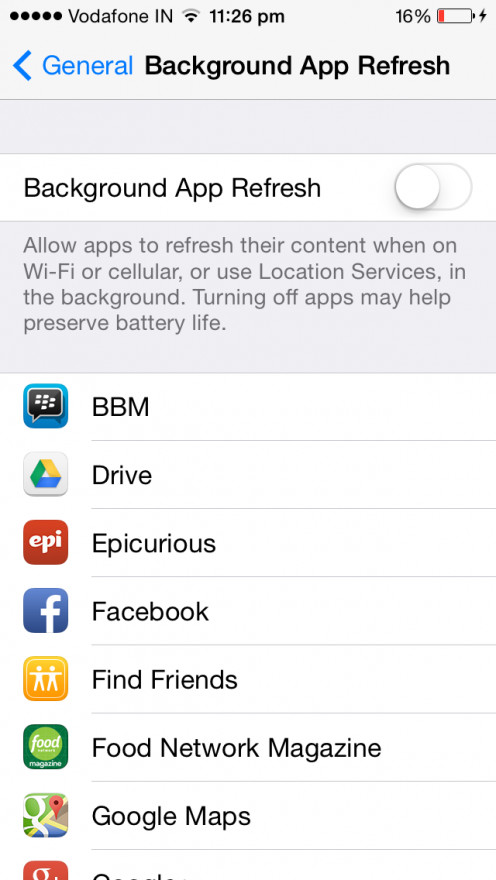
6. Background App Refresh
Another unique feature that came with iOS 7, Background App Refresh keeps updating your App when you are not even using it. It uses the opted data transfer medium (Wi-Fi/Cellular or location service) to get the latest content in App. If you choose to switch this off to save battery, you really don't loose anything as whenever you open the App it’ll first get updated with latest content. So anyway its better to keep it off and save battery.
How to turn Off Background App Refresh
- Go to Settings App
- Choose General
- Choose Background App Refresh
- Again like Location Services either disable the feature entirely by switching off or just switch off for specific Apps
.......................................................................................................................................................................................................................................
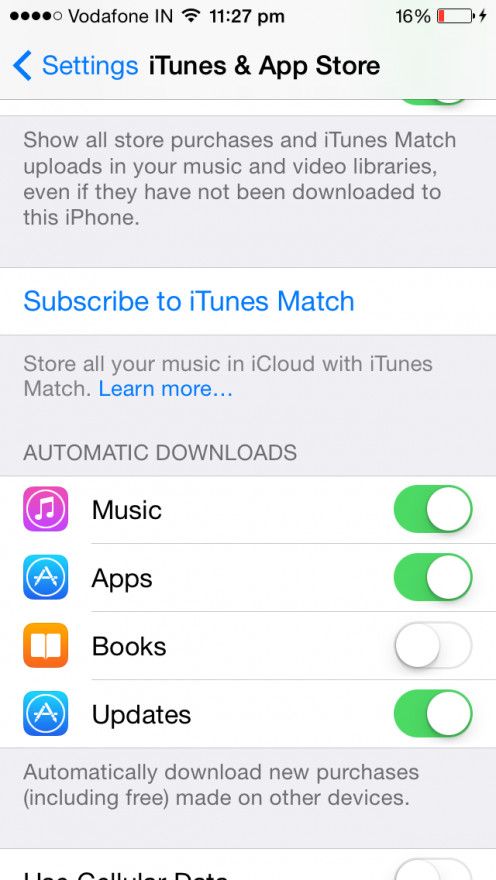
7. Automatic Update for Apps
Similar to background refresh, this iOS 7 feature makes your Apps get automatically updated to the latest version. Undoubtedly saves times of updating the whole App when you open it, but drains battery in background.
How to turn Off Automatic Updates
- Go to Settings App
- Choose iTunes and App Store
- In the Automatic Downloads section, find Updates
- Toggle Switch to Off
.......................................................................................................................................................................................................................................
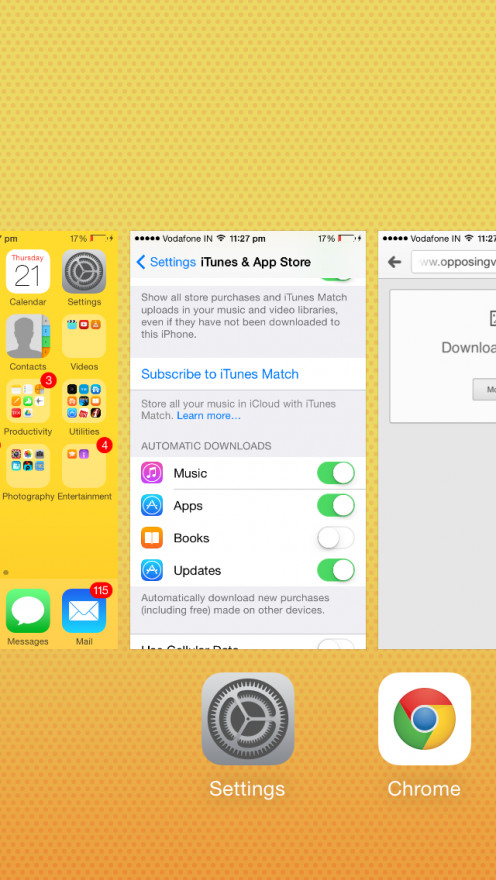
Other tips and tricks
- Another good trick to increase your battery life is to avoid putting it on recharge when it has a good amount of battery in it. Putting the phone to recharge too often disturbs the modern battery’s calibrated data. Its always better to use it to the fullest or near fullest say till around 10% remaining and then putting it on charge and taking it off at 100%.
- Besides these their are other options also like opting out of push mail service and use manual fetching, reducing email fetch frequency, avoid battery draining tasks like watching movie, listening to songs or playing games. But I deliberately didn't list them as I feel a smartphone should remain a smartphone too. If you still feel you can go without keeping these on, please switch these off to save more battery.
- One of the other tricks we use to save battery is ‘Quitting Apps’. Quitting Apps in no way makes the App stop or not function in background in fact it just gets them out of multi tasking list but the whole procedure of quitting the Apps makes the battery drain though.
- Other times when battery drains too often is when your are in constant movement and the phone has to continuously hand-off with previous tower and attach with next one. Also, in a low signal area where the phone has to use more power to communicate effectively with the tower. These are momentary only and hence can be overlooked.
.......................................................................................................................................................................................................................................
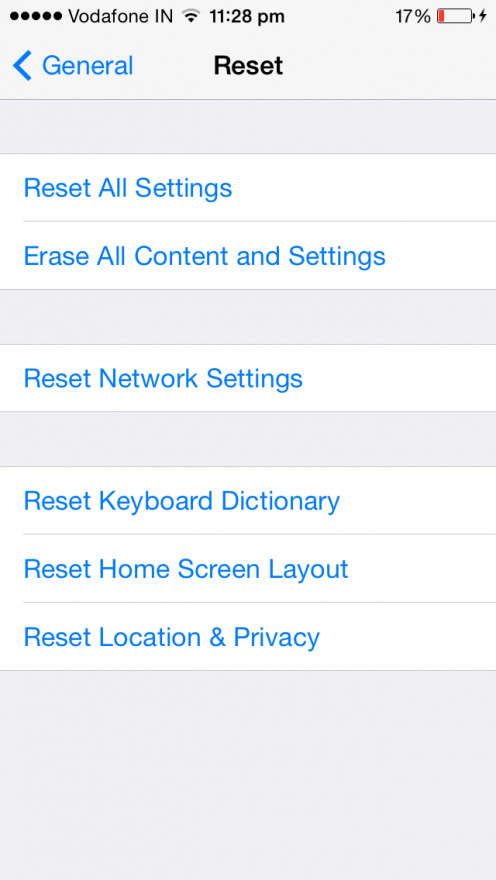
Still No Help ? Try These
- If you are still facing a battery draining issue you can go for bigger solutions -
- Get in touch with Apple Care, who from there end can check and tell which App/Apps in particular could be causing it. Deleting that App can help.
- Reset the iPhone. Two options available, a minor reset where you only delete the settings, and a major reset that removes the settings and user data. Backup your phone before heading for a reset
How to Reset your device
- Go to Settings App
- Choose General
- Choose Reset
- First go for Reset All Settings and if this doesn't work in saving battery then opt for Erase All Content and Settings
- Re-install iOS using iTunes
Work around with these options and you wont need to charge your battery (100% charge) for more than once in a day.
.......******.......*****.......******.......*****.......******.......*****.......******.......*****.......******.......*****.......******.......*****