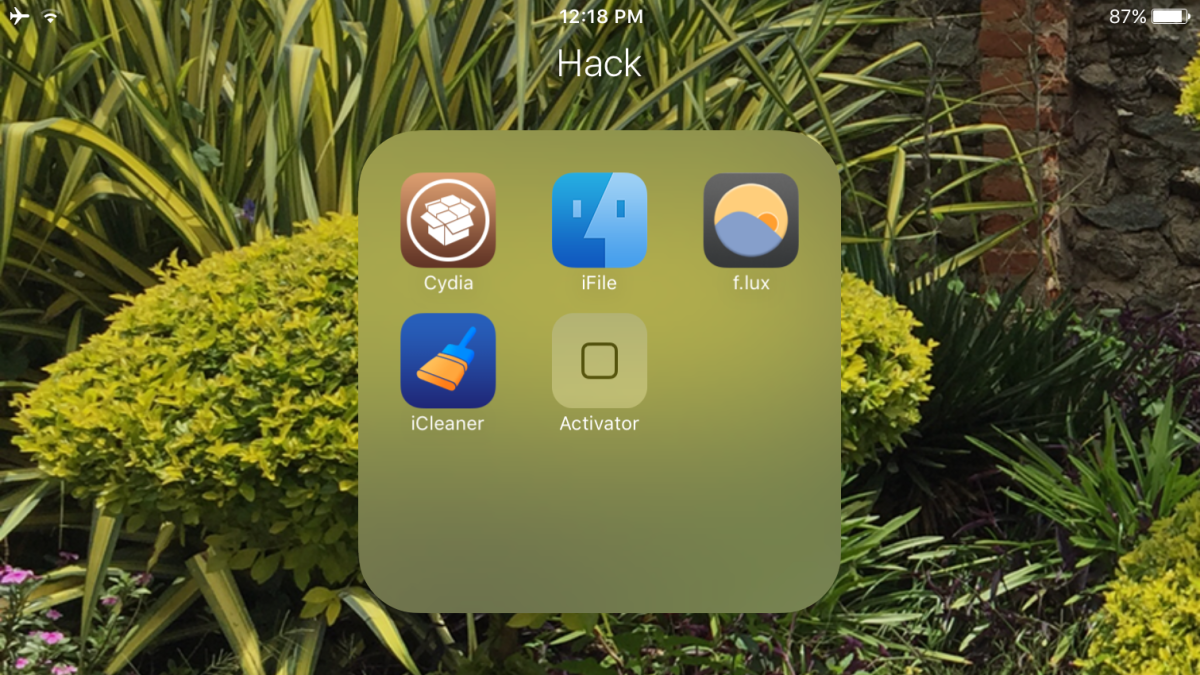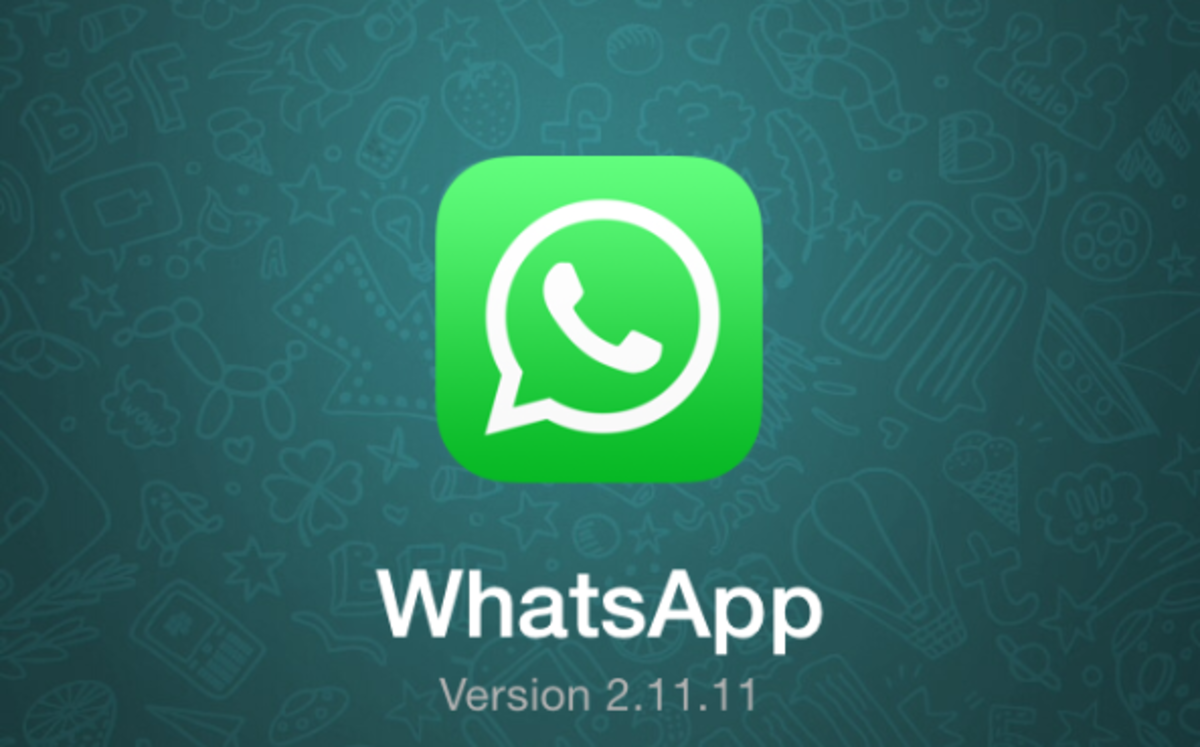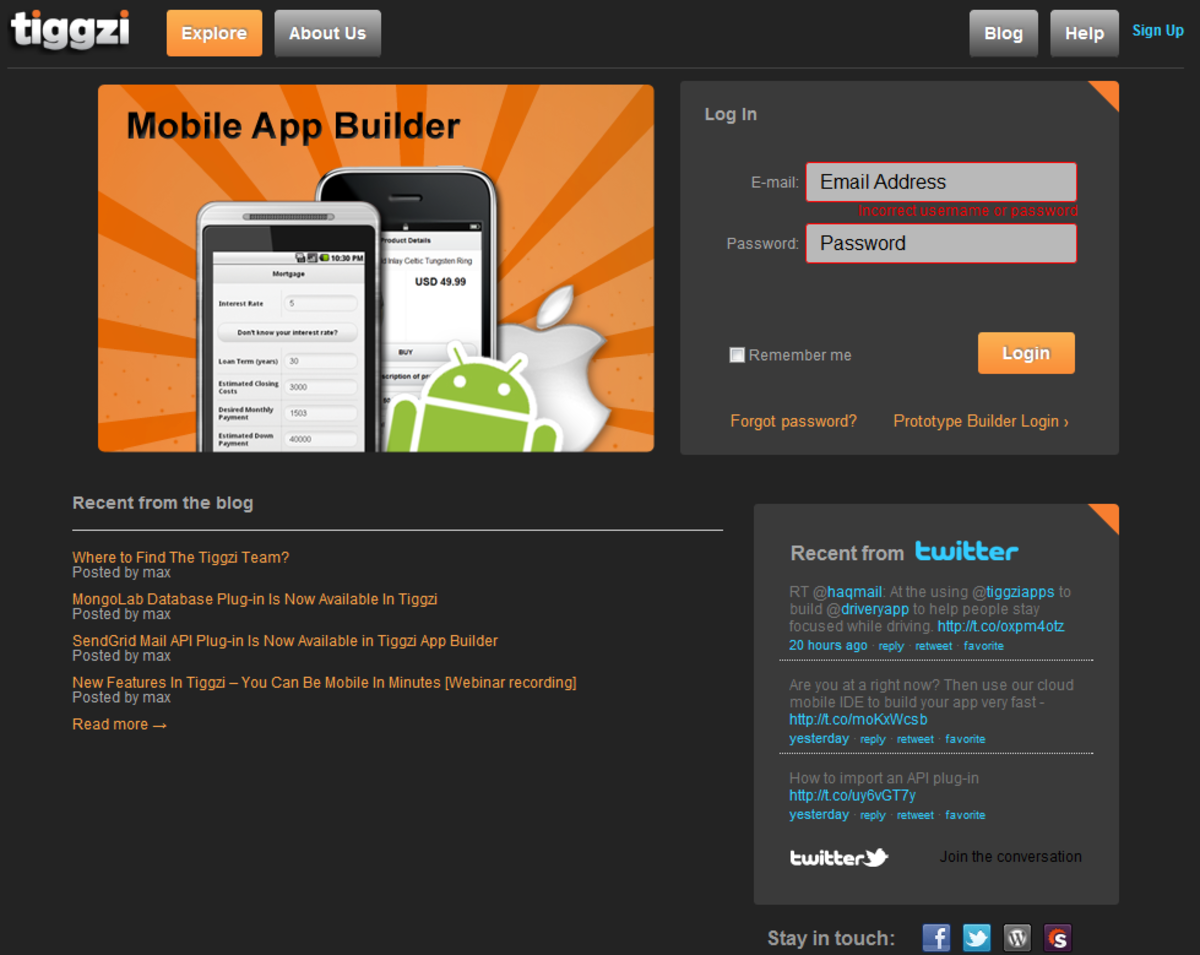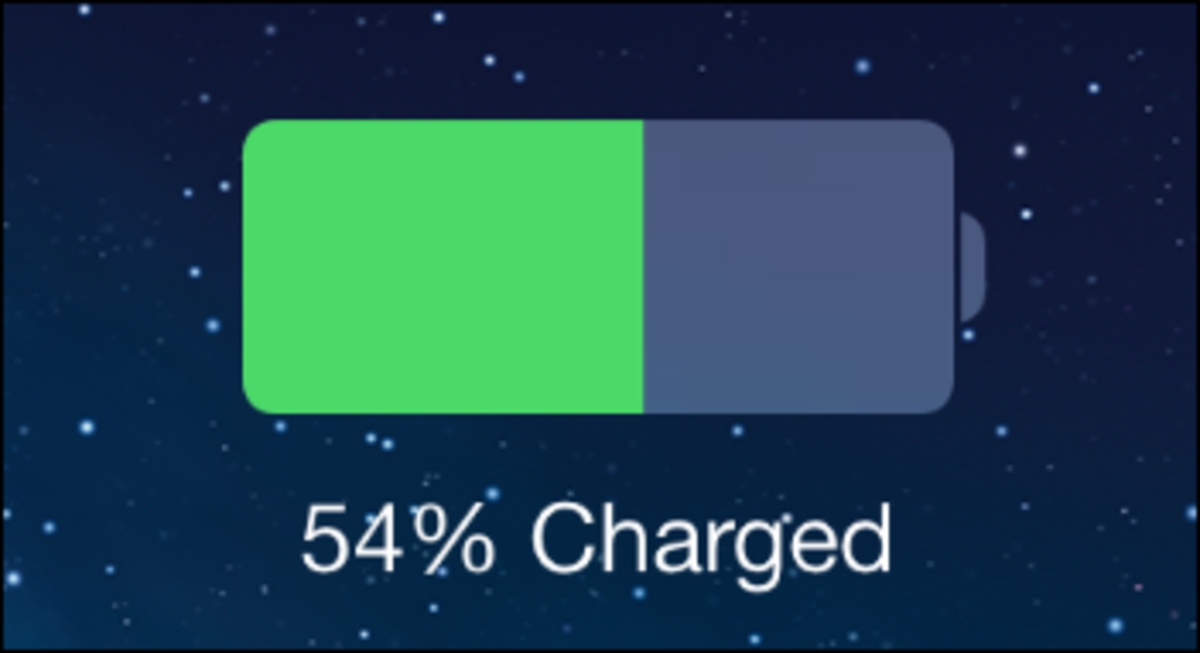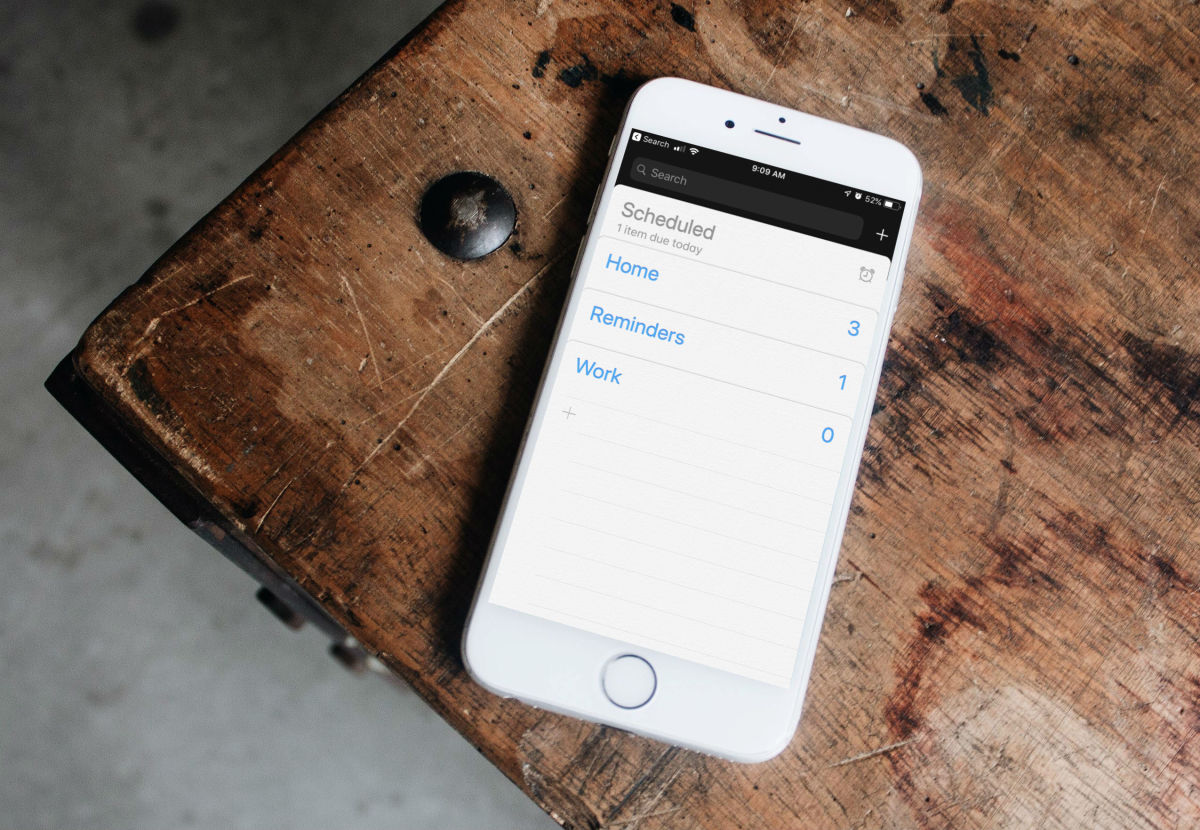- HubPages»
- Technology»
- Communications»
- Smartphones
How to Use Ultrasn0w to Unlock iPhone 4, 3GS & 3G
Ultrasn0w unlock is a software hack for iPhones 4, 3GS and 3G. It is not supported on iPhones 5 and above. Unlike hardware unlock hacks which use sim interposers like r-sim, software unlock requirement is basic i.e. iPhone, cable, PC and Internet connection.
Below is a list of iPhone versions and basebands supported by Ultrasn0w unlock:
iPhone 4
- 01.59.00
iPhone 3GS and 3G
- 04.26.08
- 05.11.07
- 05.12.01
- 05.13.01
- 05.13.04
- 06.15.00
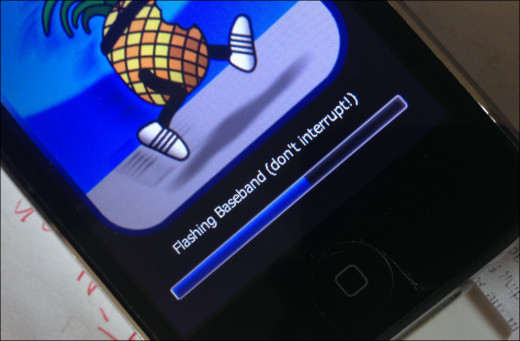
The illustration herein is done using iPhone 3GS running iPhone firmware IOS 6.0 with baseband 05.16.07. Make sure to also have a copy of IOS 6.0 downloaded and saved on your computer.
Make sure to also have a copy of IOS 6.0 downloaded and saved on your computer.
The procedure to unlock iPhone 3GS via Ultrasnow is usually straightforward but may occasionally turn messy when running in IOS 6. The listed basebands: 05.16.07, 05.16.05, 05.16.02, 05.16.01, may not be unlocked straight from the box using Ultrasn0w.
They must first get upgraded to the infamous iPad baseband 06.15.00, then downgraded to baseband 05.13.04. As you probably are aware, flashing your iPhone to iPad baseband messes up GPS services and should not be your baseband of choice.
In order to unlock your iPhone using Ultrasn0w you will have to:
- Jailbreak your iPhone
- Flash iPhone baseband 05.16.07 to iPad baseband 06.15.00
- Downgrade baseband 06.15.00 to baseband 05.13.04
- Install Ulstrasn0w 1.2.8 and Ultrasnow Fixer
1. Jailbreak Your iPhone 3GS
Follow the link below to jailbreak your iPhone 3GS.
- How To Jailbreak iPhone 4 With IOS Firmware 6.x
iPhone jailbreak allows the iPhone 5, 4S, 4 and 3GS to use third party software that are not sanctioned in App Store. Jailbreaking is legal and opens the iPhone IOS to countless tweaks, themes and apps, as designed by third party developers.
2. Flash iPhone Baseband 05.16.07 To iPad Baseband 06.15.00
- Launch Redsnow as Administrator.
- Click on Extras.
- Click on Select IPSW and browse to where you saved the IOS 6 (IPSW) download.
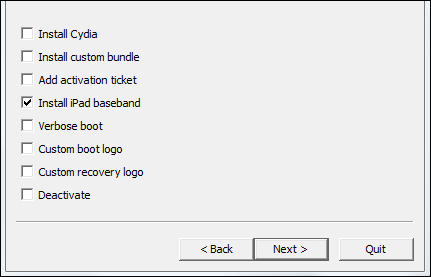
- Click Install iPad Baseband. Make sure to un-tick Cydia as you do this.
- You will receive a warning message about bootrom compatibility issues.
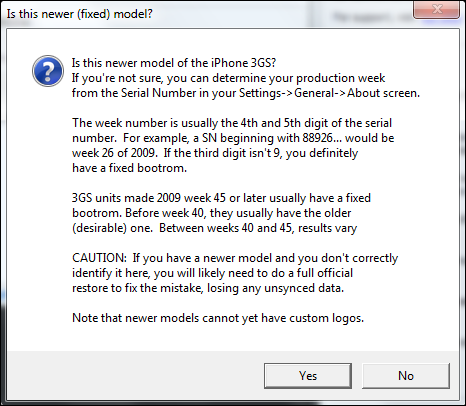
- Make your choice and click Yes or No.
- Enter DFU mode on the iPhone.
- How To Enter iPhone DFU Mode
Entering iPhone DFU mode is a requirement when upgrading or downgrading iPhone firmware. Since iPhone upgrades and downgrades involve modifying the IOS as a measure to install third party apps and preserve baseband firmware, knowing how iPhone DFU mo
- Flashing of baseband 05.16.07 to iPad baseband will now initiate.
- Activity on the PC will then cease and will only continue in the iPhone.
- Upon completion, your iPhone 3GS will now have iPad baseband 06.15.00

3. Flash Baseband 06.15.00 To Baseband 05.13.04
- Run Redsnow as Administrator.
- Click Extras.
- Click Select IPSW, and point to IOS 6.0 download.
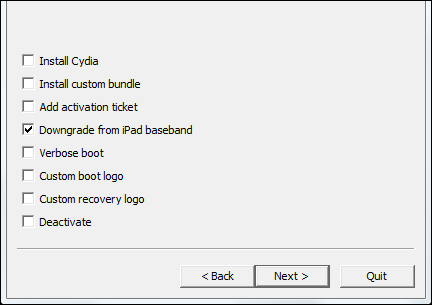
- Enter the iPhone into DFU mode. (See previous instructions on how to enter DFU mode)
- Activity on the PC will then cease and will only continue in the iPhone.
- Redsnow will now fetch and install baseband 05.13.04.
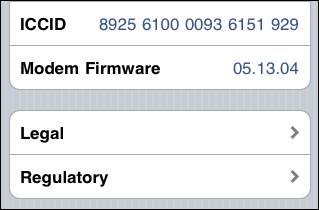
4. Install Ulstrasnow 1.2.8 And Ultrasnow Fixer
- Connect the iPhone into available wi-fi network.
- Head over to Cydia.
Ensure Cydia is updated by upgrading all items.

- Tap on the Cydia app and head over to Manage, at the bottom of the app.
- Tap on Sources, then Edit at the top right, and then Add at the top left.
- Type repo.iparelhos.com into the address bar.
- Then tap Add Source.

- The new repository will install, and you will be asked to Return to Cydia. Accept.
- iParelhos.com will now appear in the list of Cydia sources.
- When you return to Cydia and Manage and Sources, tap on iParelhos.com
- You will see two Ultrasn0w Fixer versions.

- Tap and install Ultrasnow Fixer 6.0.1.
- Head back to Cydia and using the search tool, type Ultrasn0w 1.2.8.
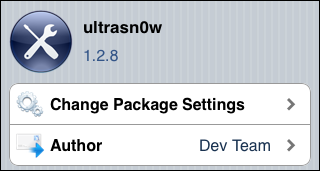
- Tap to install Ultrasnow and once installed, your iPhone 3G should now register the new sim card and its network signal.
Do you think iPhone 3GS is still useful?
Troubleshooting
The instructions and illustrations above are meant to work smoothly and the jailbreak should complete within minutes. Sometimes, however, because of poor internet connection, faulty cable or Windows file corruption, the process may fail. Do not give up. Try again, check for good internet connection, change the cable or try another computer.
© 2014 Alfred Amuno