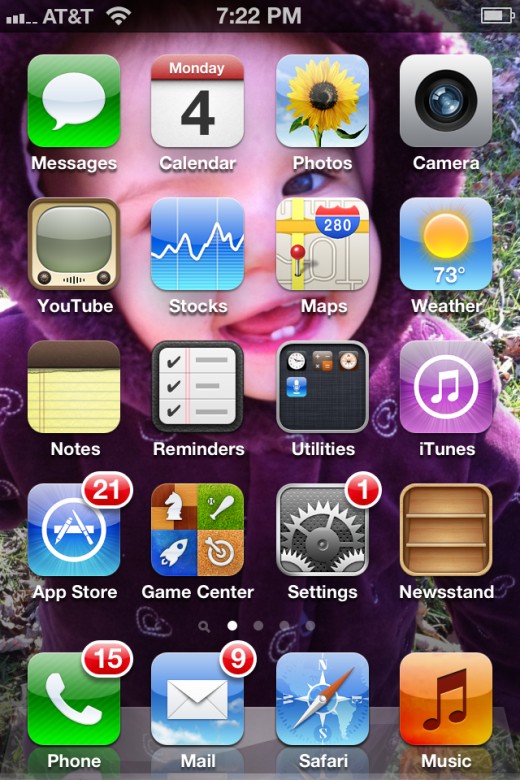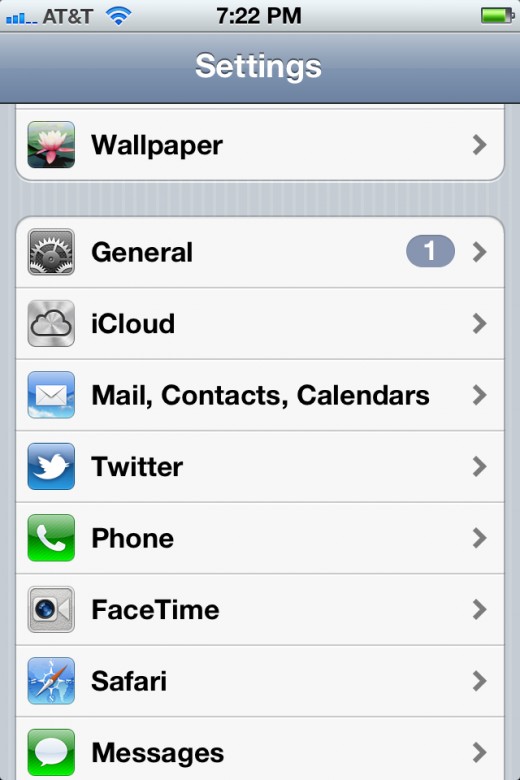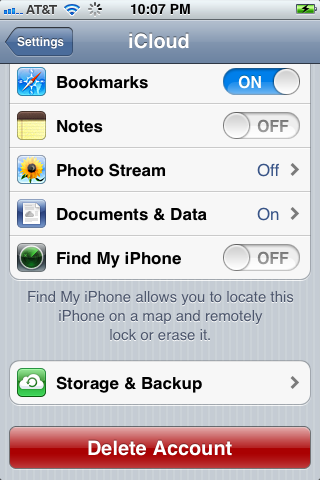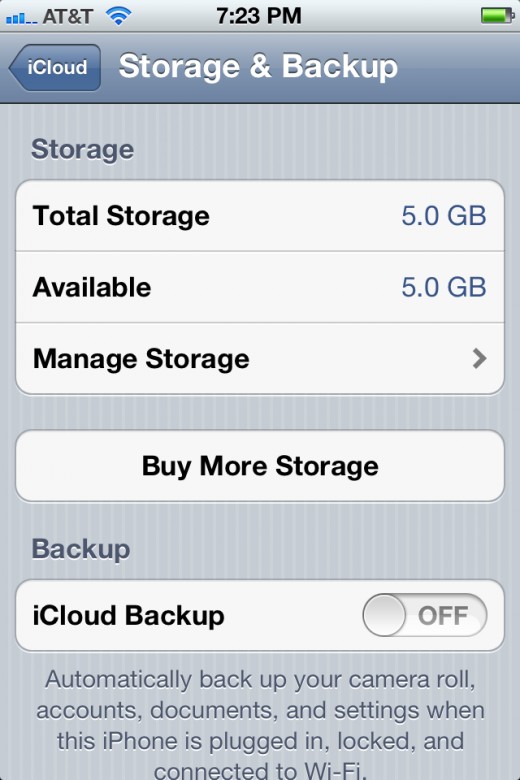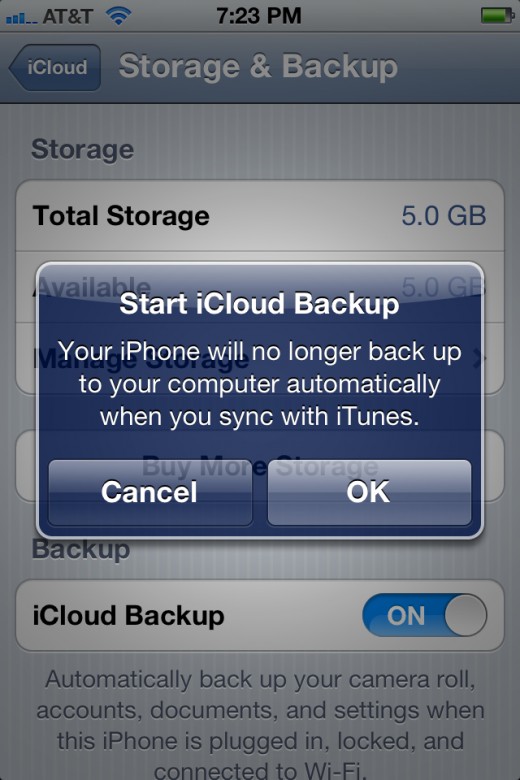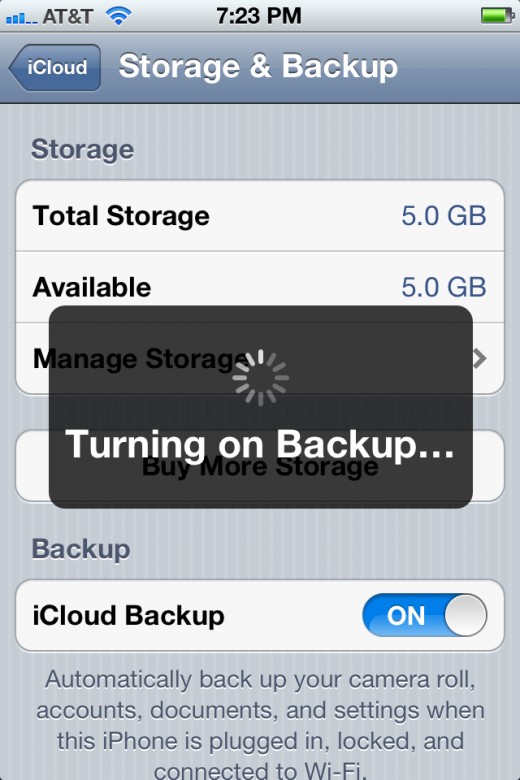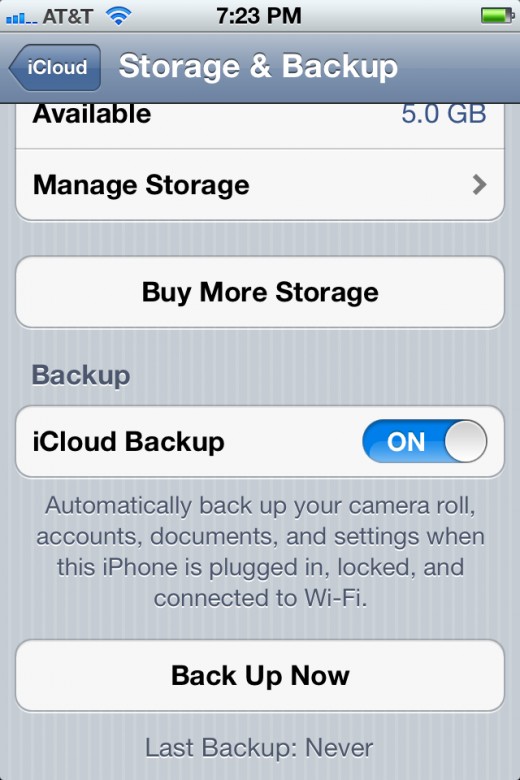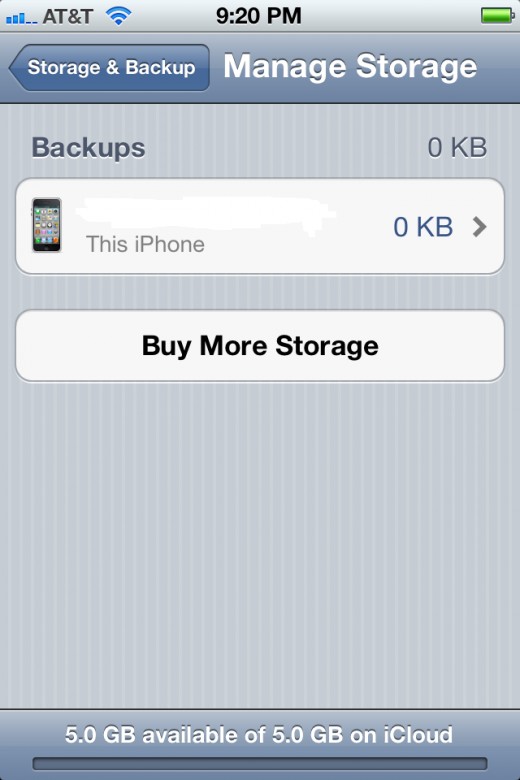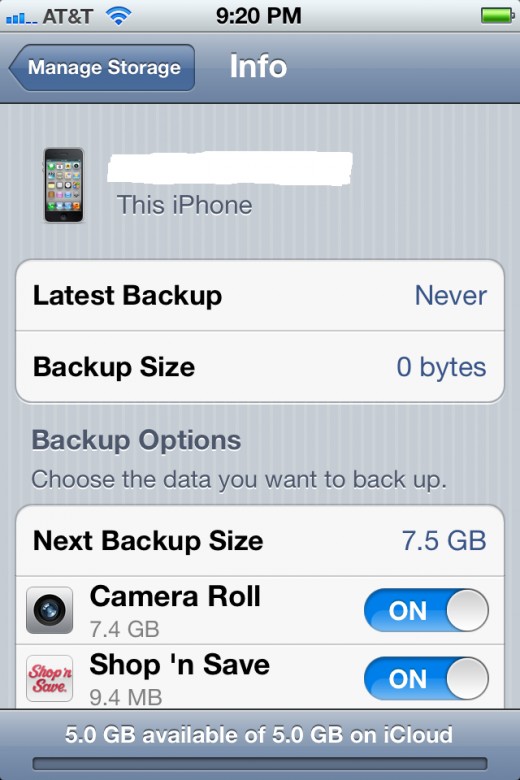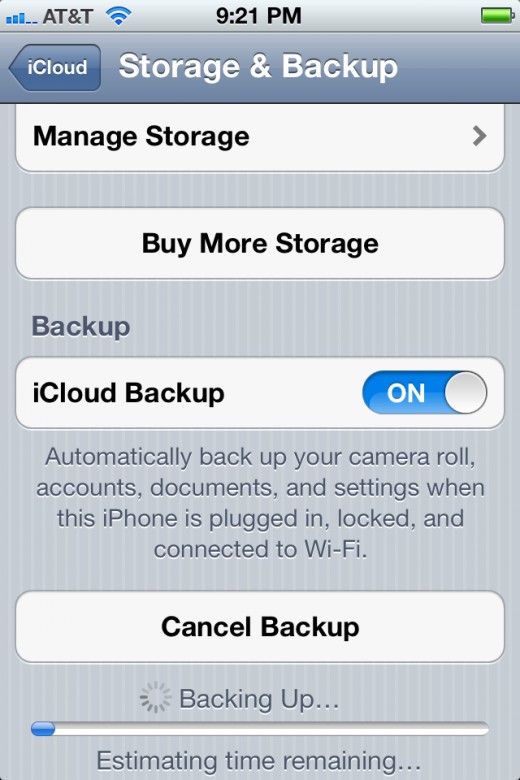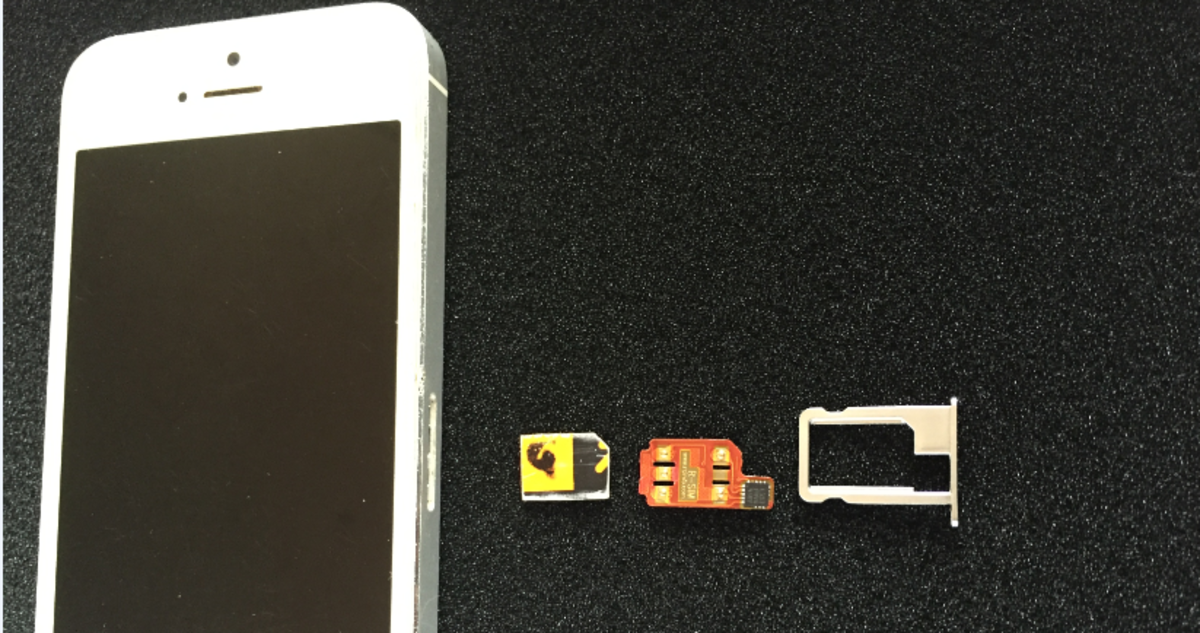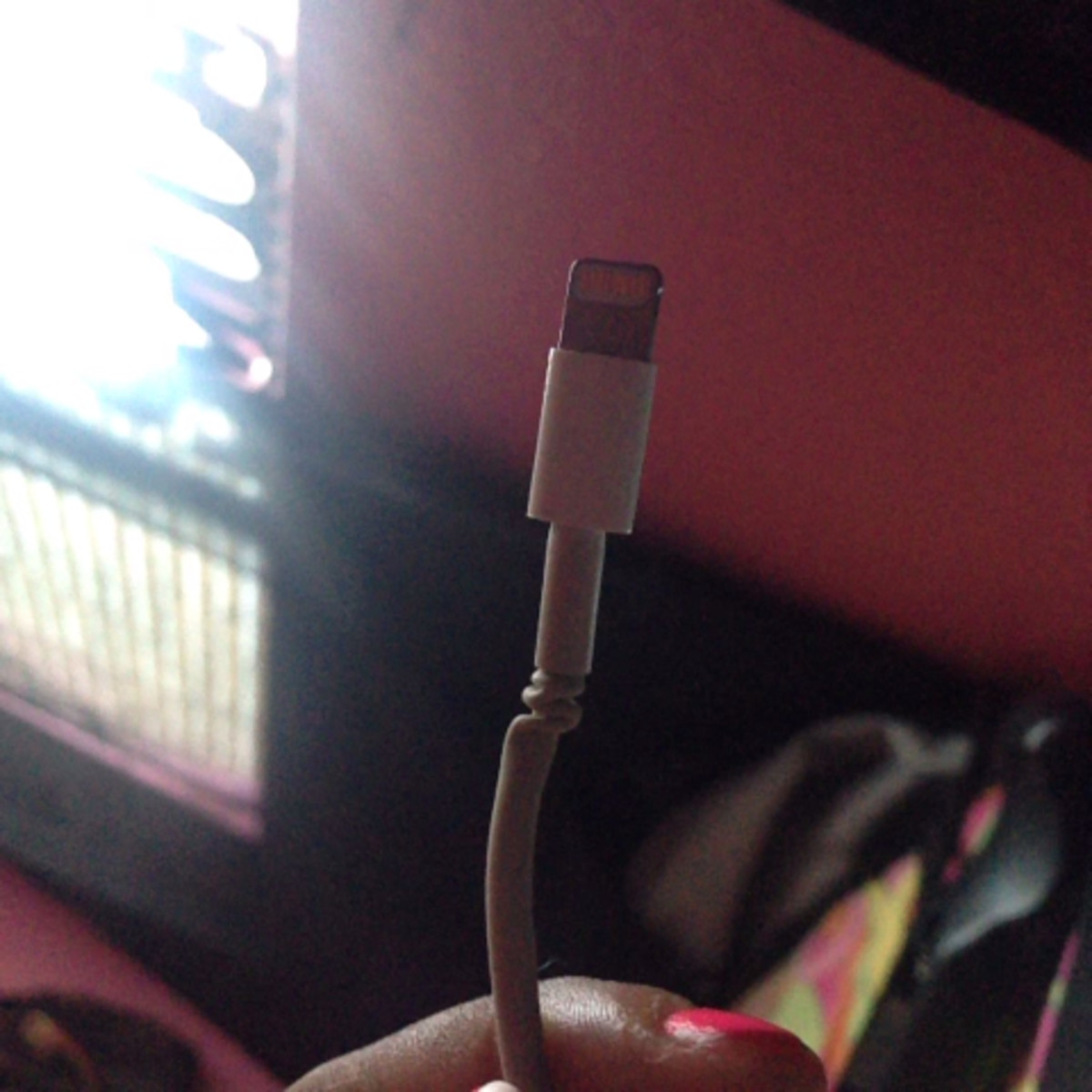- HubPages»
- Technology»
- Communications»
- Smartphones»
- iPhone
How to Back Up iPhone, iPad or iPod Touch with iCloud
Introduction
Are you tired of having to connect your iPhone, iPad or iPod Touch to your computer and then sync it with iTunes to back it up? With the introduction of iCloud in iOS 5.0, you no longer have to. You can set up your device to back up to iCloud, which happens automatically whenever the device is connected to a Wi-Fi network and a power source, and is in Lock mode. Apple gives you 5 GB or storage capacity free, but you can purchase more iCloud storage space from Apple if you feel it's needed.










The Process for Backing Up iPhone, iPad or iPod Touch Using iCloud
- Tap the "Settings" app on your iPhone, iPad or iPod Touch home screen. The Settings screen opens.
- Scroll down to the third section in the Settings screen and then tap "iCloud." The iCloud screen opens.
- Tap "Sign In with an Apple ID" and then enter the username and password associated with your Apple ID. Tap "Use iCloud."
- Scroll down and tap "Storage & Backup" to open the Storage & Backup screen.
- Tap the "ON/OFF" toggle to the right of iCloud Backup beneath Backup until it says "ON."
- Tap "Manage Storage" beneath Storage on the top part of the Storage & Backup screen to open the Manage Storage screen.
- Tap the name of your device beneath Backups to open the Info screen. On here, you can see the last time your device was backed up and also the size of that backup.
- Scroll down to the Backup Options section. Beneath this section you'll see a list of the apps on your device. Switch the ON/OFF toggle to the right of any apps you want to back up to ON; ensure the ON/OFF toggle to the right of any apps you don't want to back up is set to OFF.
- Navigate back to the Storage & Backup screen. Scroll to the bottom and then tap "Back Up Now."
- The device begins backing up to the iCloud. You can track the progress using the progress bar at the bottom of your screen. The progress bar disappears after the update is complete, displaying the time the last backup was completed.