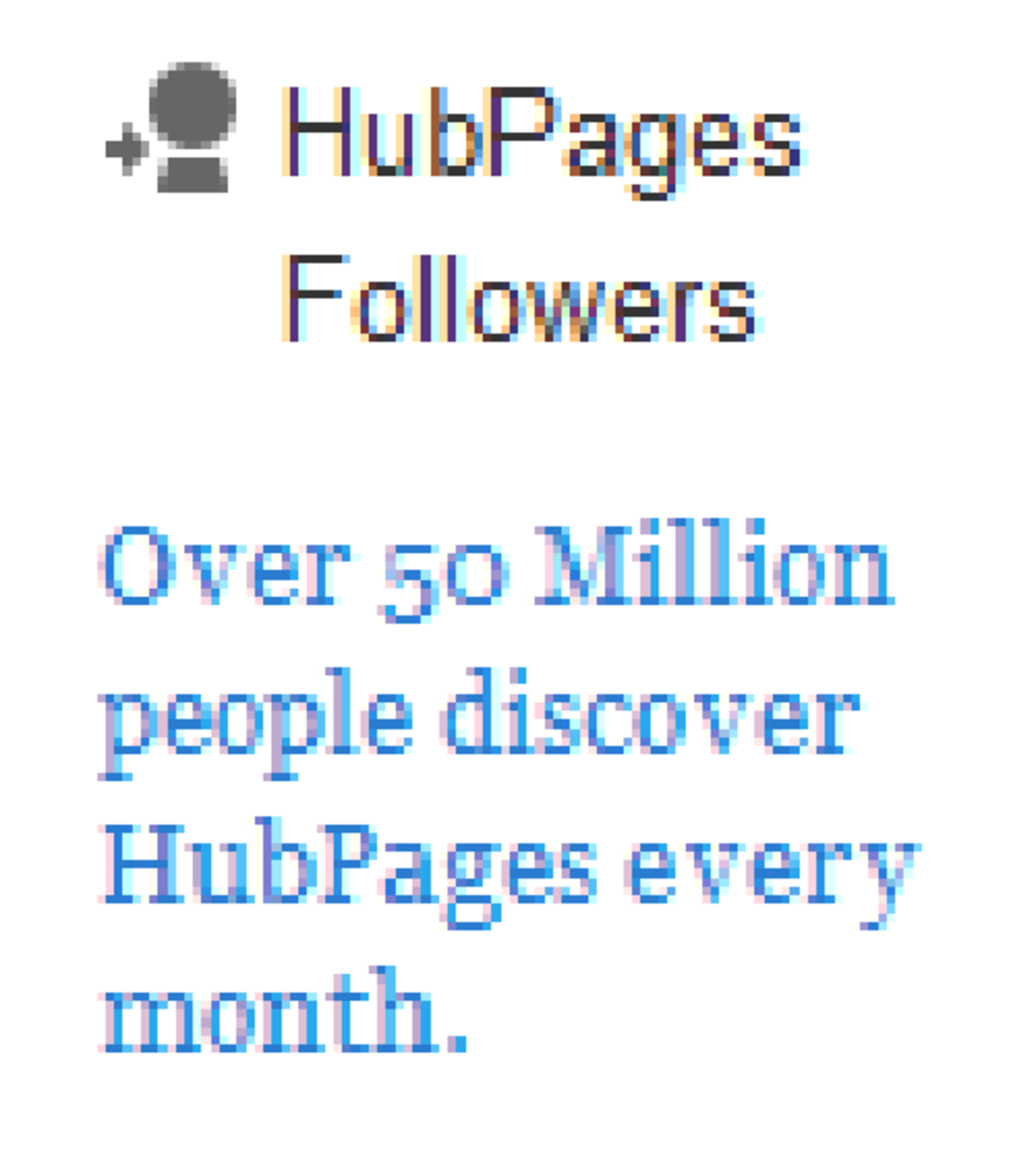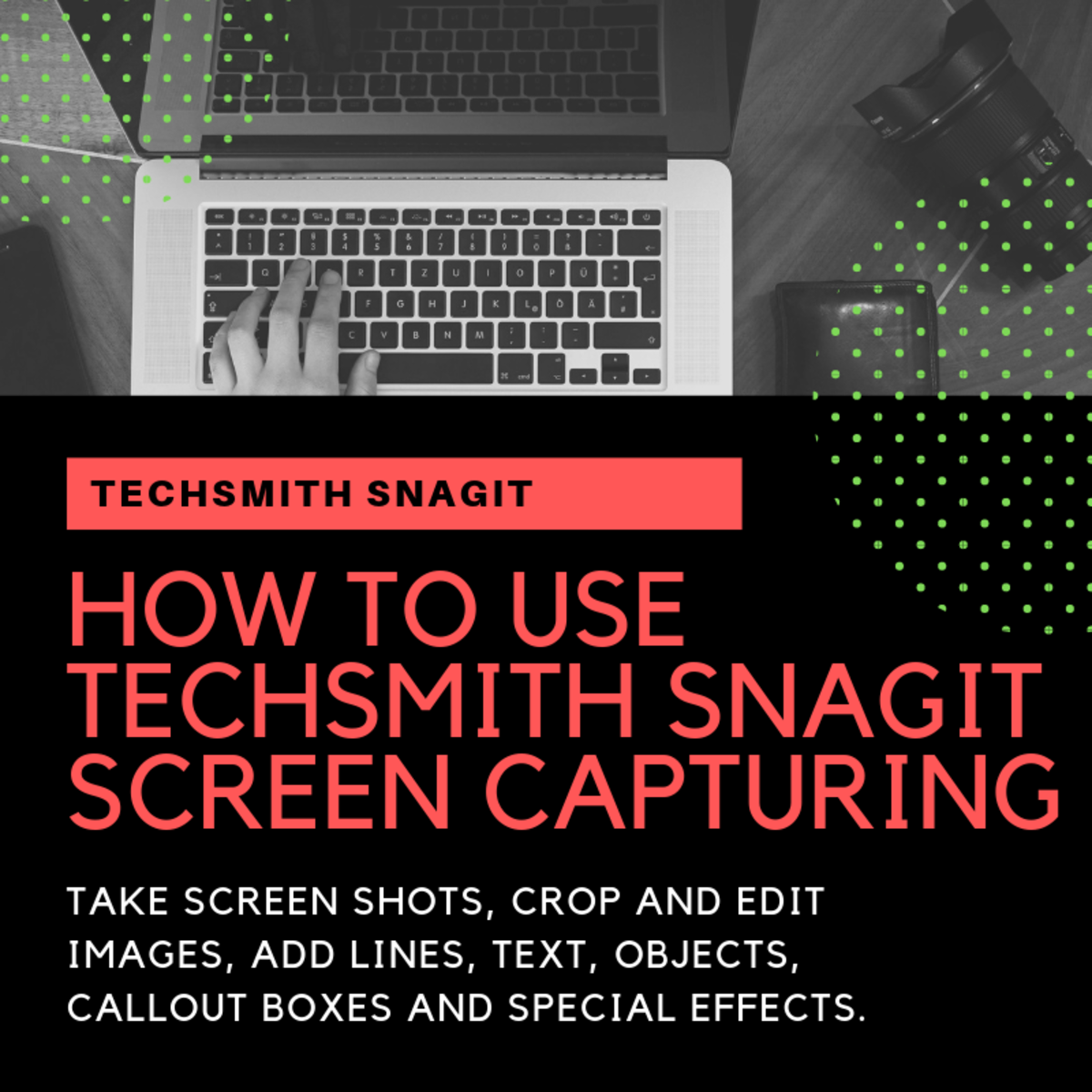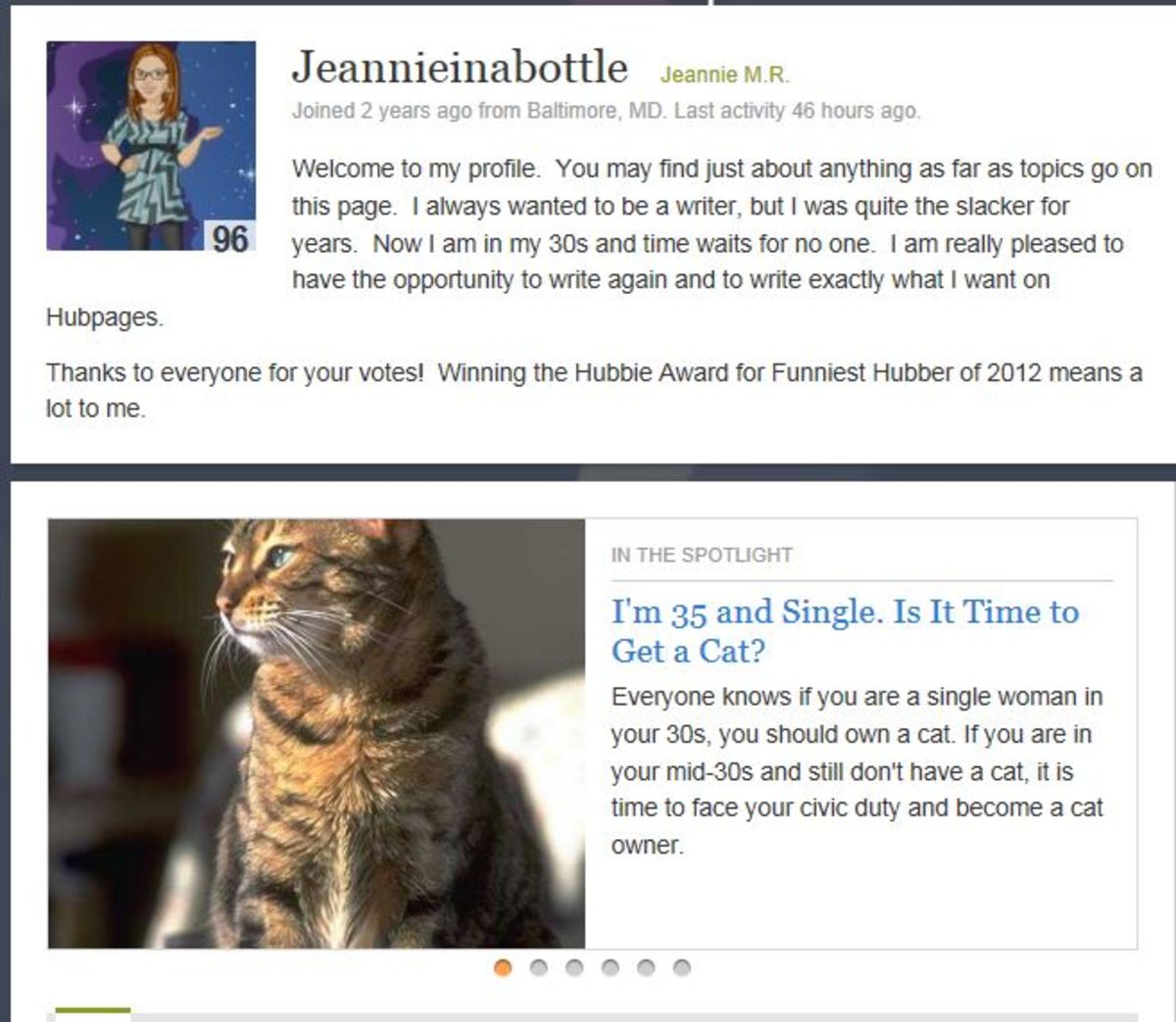How to Capture a Screen or Image with Windows Vista and Write and Draw on It
Image Captured in Vista with Computerized Pen Writing
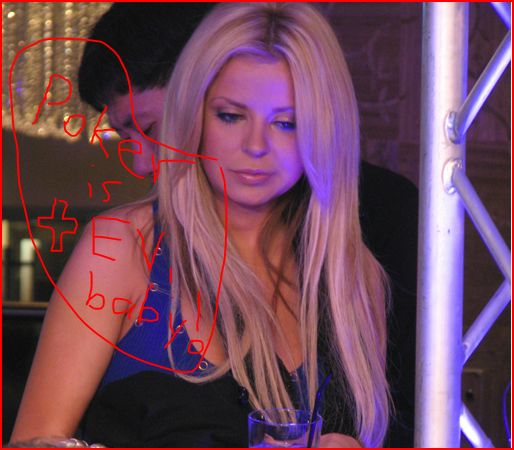
Easiest No-Download Screen Capture Tool I've Seen
If you have Windows Vista (except the Basic Edition), you can now easily capture any part of your desktop, inlcuding webpages and images, without downloading or learning any kind of screen capture software. Vista calls this its snipping tool. This is good for Hubbers and others because it essentially allows you to capture and upload anything, even if it's not an image, and turn it into an image. You don't need to learn PhotoShop or other complicated software for these basic screen-capture tasks.
To get started, just click on the Window image (usually called the Start Menu), and you will see a search feature at the bottom. In that search feature, type "Snipping" and you will see the icon come up in the resulting window. Left click on that to get started.
When you left click on the Snipping Tool, it will come up on your desktop. You will then see an option on the left called "New." Left click on that (you may have to click it twice), and a plus sign will come up, and the screen will fade.
Now, take and hold down your left mouse button, and a red outline will show up when you move the mouse. As you keep moving it, the red outline will show you the image that you are going to capture. And you just release the left mouse button to capture the image.
Having done that, you can save it or even send it to someone. You will also see a pen option, a highlighter option, and an eraser option.
Writing on the screen-capture image is easy. If you practice, you can also draw little pictures like smiley faces and so forth on the screen-capture image.
In the below image, I have captured a part of this article and drew a little smiley face on it:
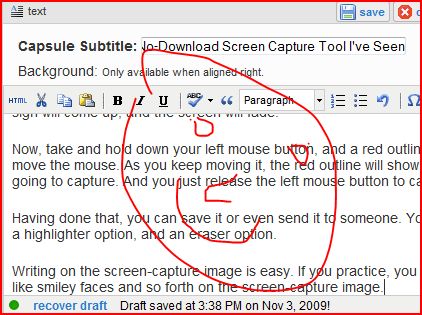
Once you finish preparing your new image, don't forget to save it. Once you find an image online that you want to use for an article, use the Snipping Tool to save and then upload it. This is especially useful for people who don't have a lot of time fooling around with PhotoShop or Gimp and just want to add snarky comments or the like to images.