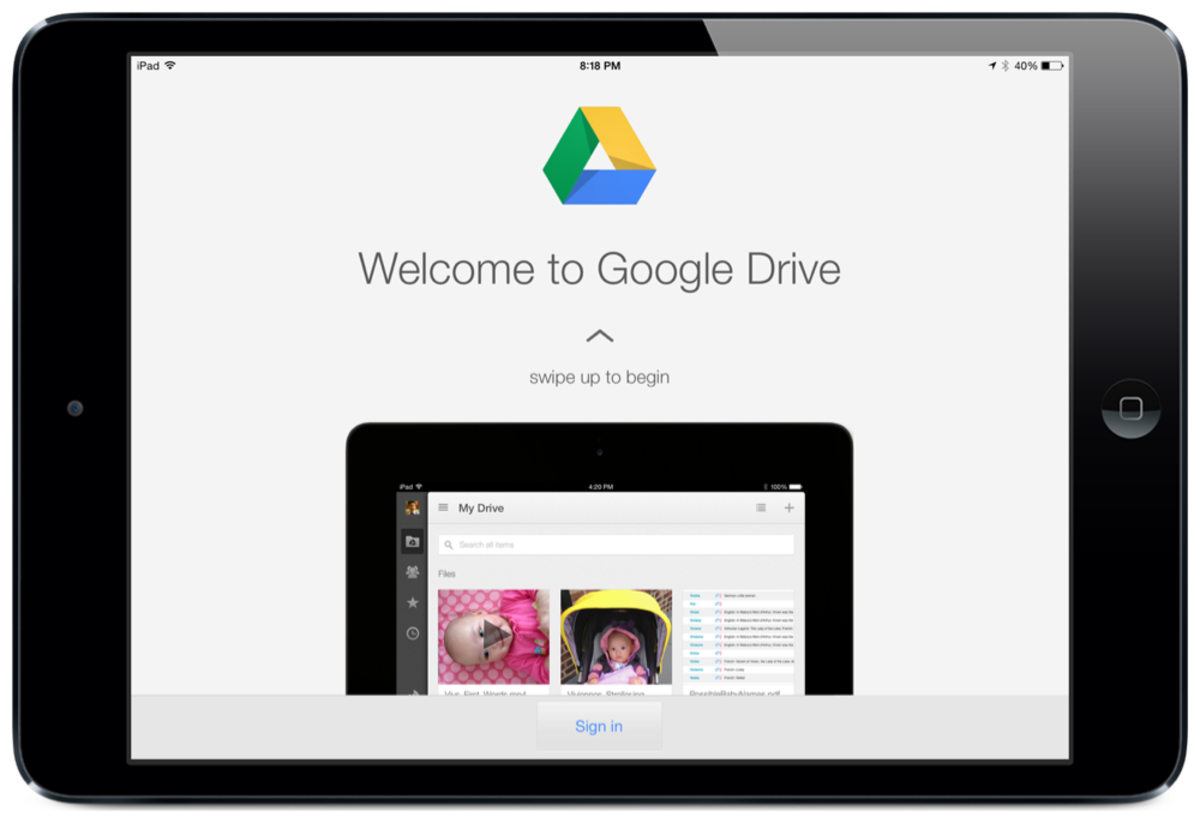How to Convert PDF Files to Word Files Using Mr. PDF Converter

Mr. PDF to Word Doc Converter is a standalone solid converter for converting PDF files to Word files (doc files, rtf files) readable and editable by Microsoft office. The converter can convert .pdf files to .doc files and .rtf files and editible using Office program. Formats of the PDF files (page formats, texts, images, tables, columns, rows etc.) remain original to those converted word files. Editing word files becomes easy as the format and quality remain same with the original files and no other software is required.
Requirements to Convert PDF Files to Word Files
This programs helps to convert pdf files to word files which is editable later using Microsoft Office program. So, following two programs are necessary to convert the pdf file to word file:
- Mr. PDF Converter
- Microsoft Office

Steps to Convert PDF Files to Word Files
Mr. PDF Converter makes it easy to convert any sort of PDF files to word files. Follow the following steps to convert pdf files to word files:
Step 1: Start Mr. PDF Converter program in your computer.
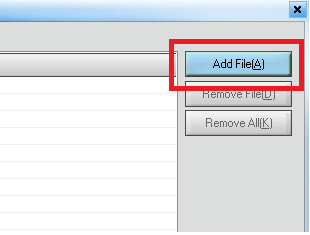
Step 2: Choose a PDF file or a handful of PDF files (files which have an extension or ending with .pdf are generally referred as PDF files) that you wish to convert easily. To choose PDF file(s) use Add File(A) button and select the PDF file(s). Alternatively, you may hold Alt key and press A key to choose the PDF file(s) to select and add.
Step 3: Set the information of the convert mode like the Output Options, PDF Password and PDF Page Range which all are optional. The optional features are below:
- Output Options has two options: Original Layout helps to keep the original layout of the file and Text Only cares only texts.
- PDF Password is required when the PDF file has some password and so before converting have to put the password to start converting the file.
- PDF Page Range provides the option to convert all the pages of the file or some selected number of pages of the file.
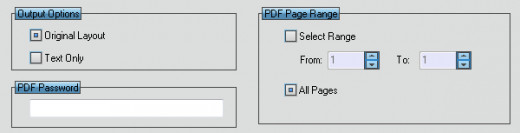

Step 4: Hit the Convert button and choose the location to save the file and start the conversion. The file(s) will be converted to the Word file(s) very soon.
Tips and Tricks
- If the PDF file is password protected, do not forget to put the password before started converting PDF to WORD file.
- If the PDF contains many pages, converting the full file may need some time. You can speed up the work by selecting the less number of pages.