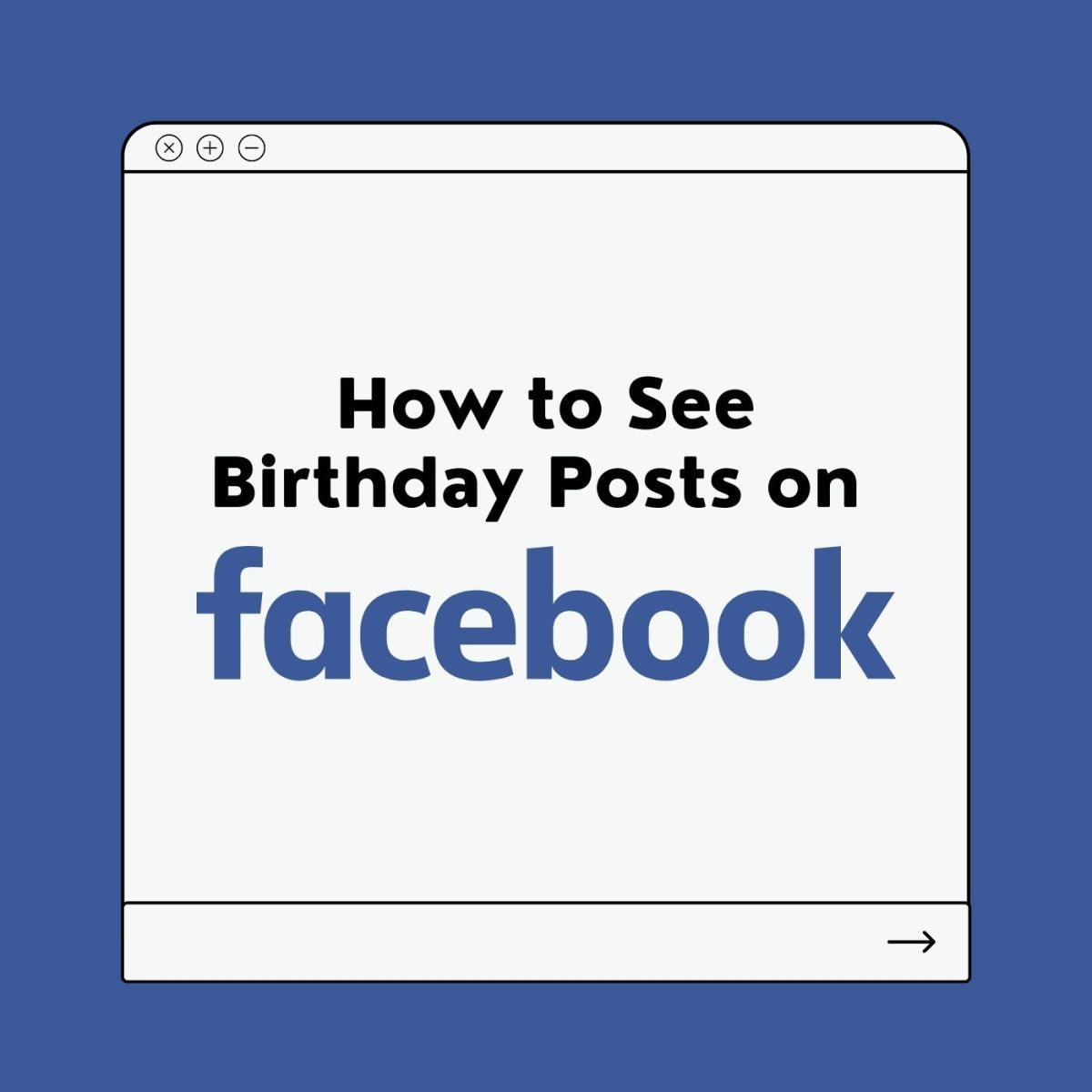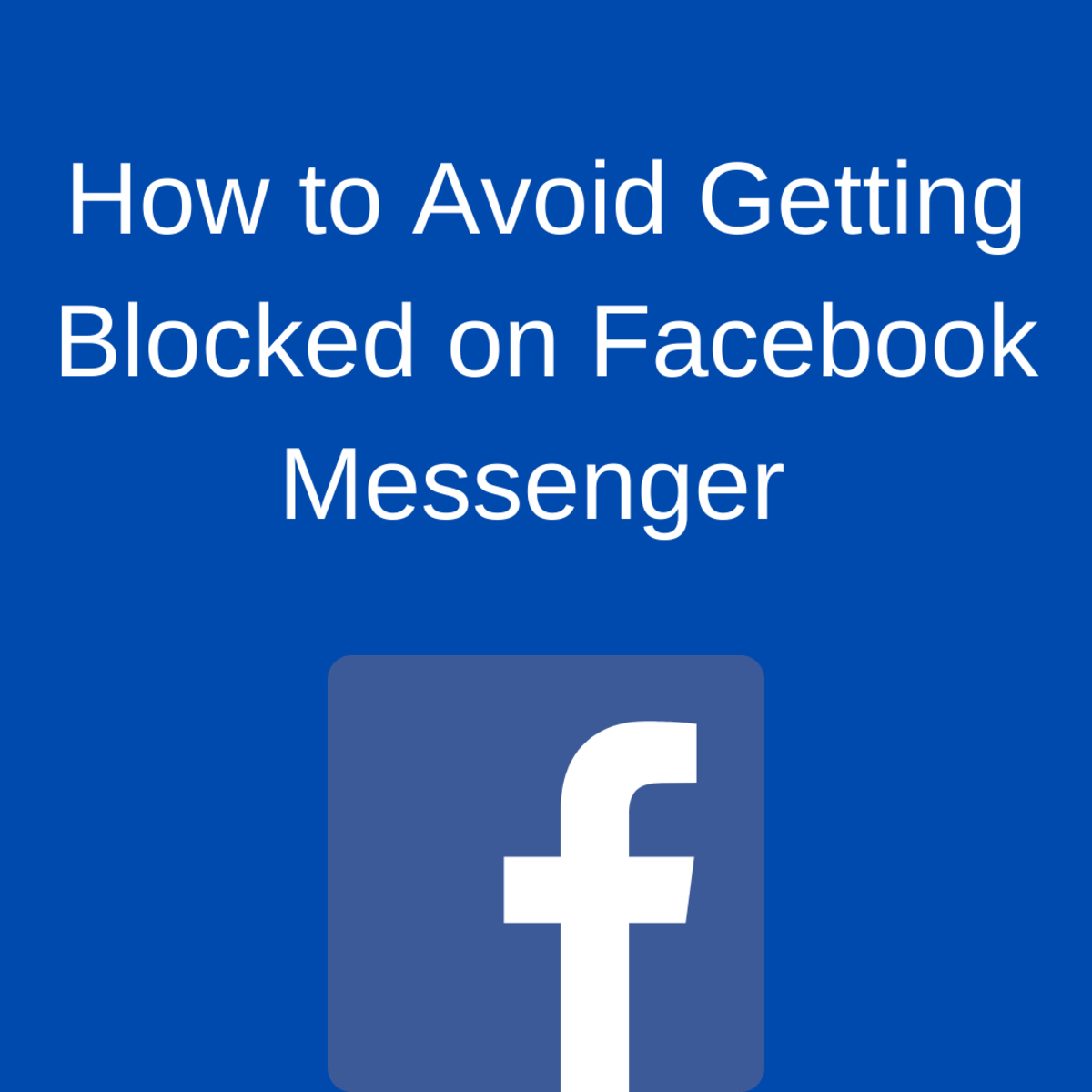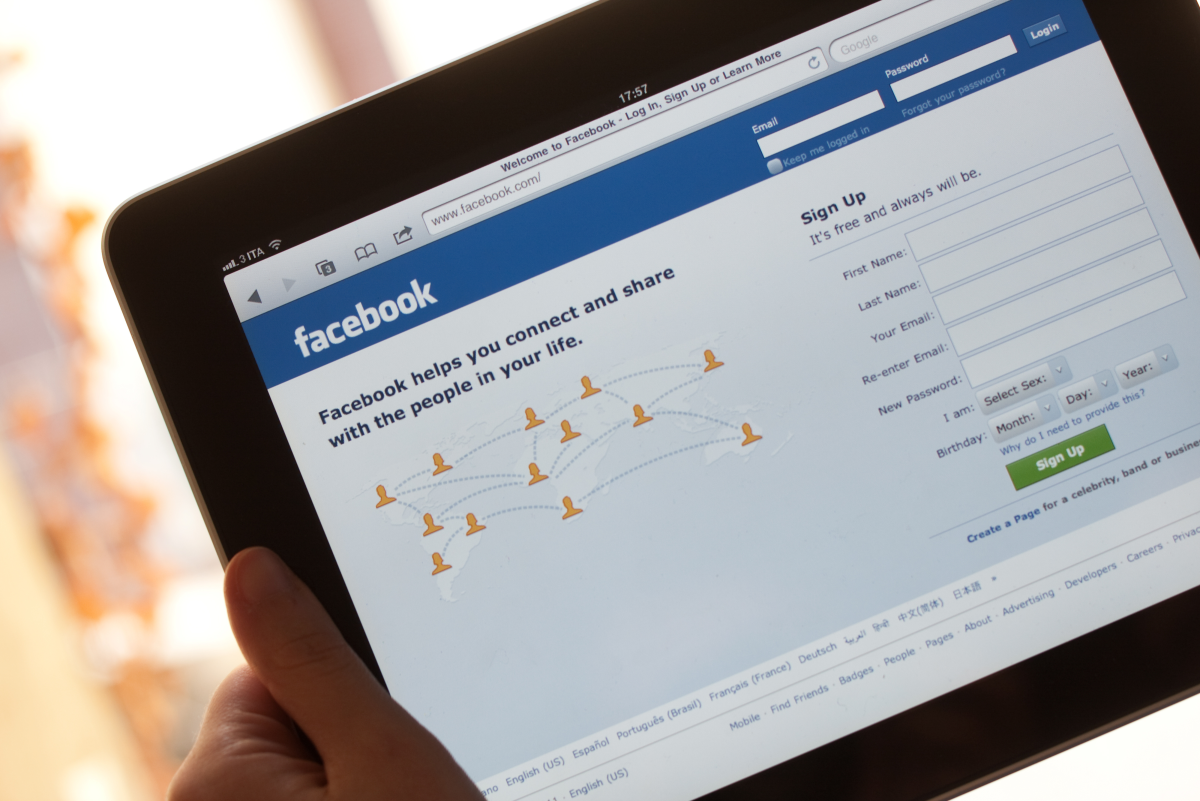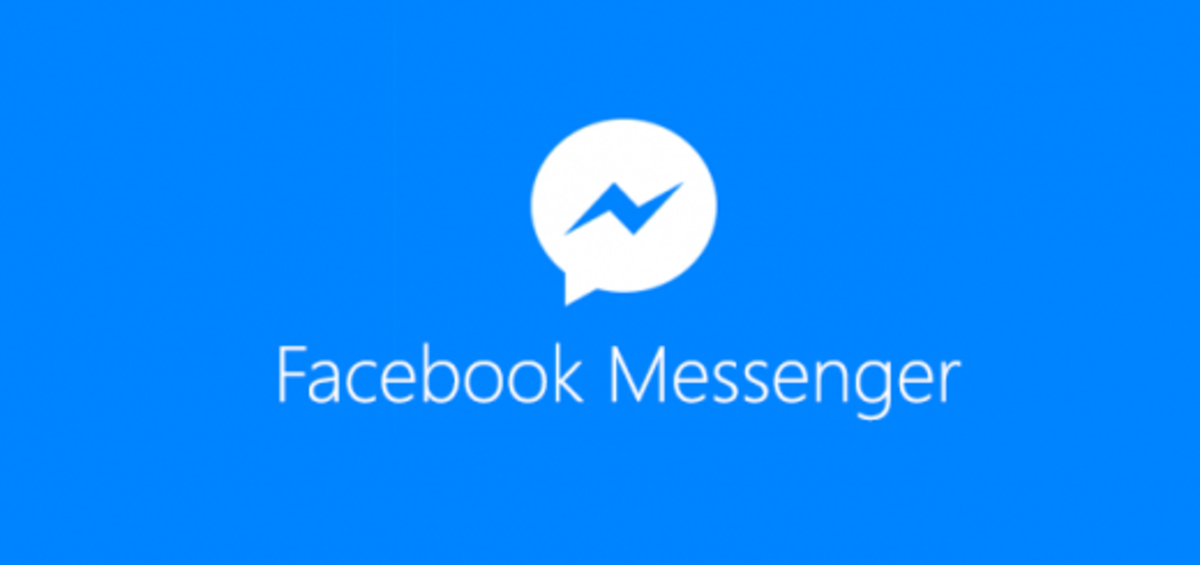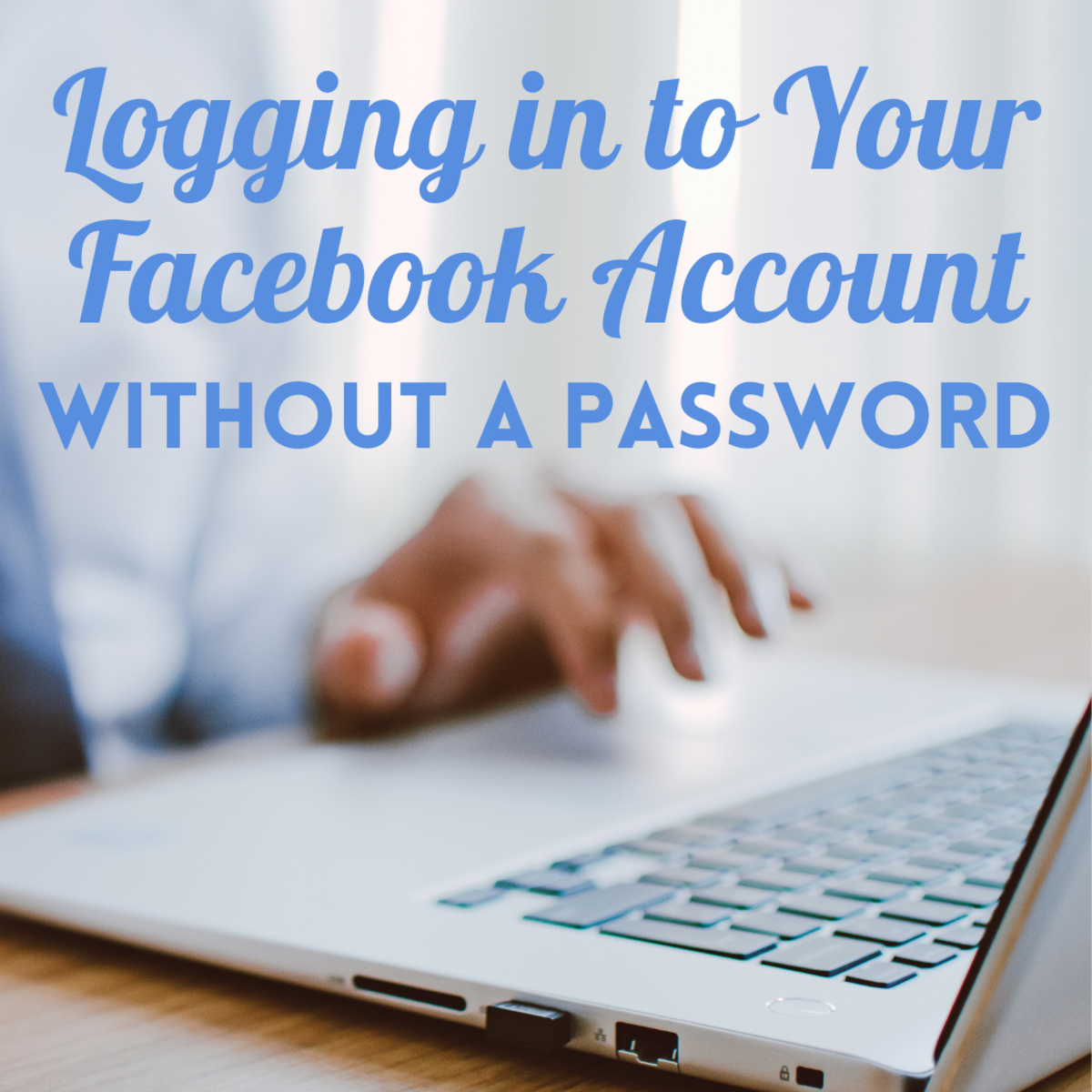- HubPages»
- Technology»
- Internet & the Web»
- Social Networking»
How to Edit Photo Album Privacy on Facebook
When Facebook changed their privacy settings recently to make the controls simpler, one of the things that got pushed to the background was the privacy of users' Facebook photo albums. It is still included in the main page that allows you to make all settings "Friends Only" or "Everyone," but accessing more fine-tuned controls for your albums is more difficult now. You're probably wondering why you would need to edit the album privacy for your photos, after all you can select who you want to share your album with when you first upload it. Well sometimes people forget to edit that setting. Or maybe they change their mind. Or perhaps they befriend someone who they really don't want to see a certain photo. Whatever the reason, this guide will help you edit the settings for your album privacy on Facebook.
Check out some other guides for Facebook:
- Friending your parents on Facebook without sacrificing privacy
- How to friend your parents without sacrificing privacy
- How to stop certain friends from writing on your Facebook wall
- How to stop certain friends from commenting on your posts
- How to appear offline to some friends but not others
Begin by clicking "Account" > "Privacy Settings" on the main page.
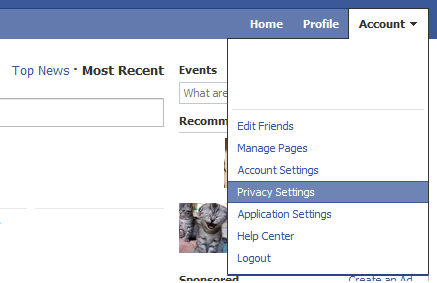
Then, you will be on the main page for your settings. If you just want to make your albums visible to "Only Friends" along with the rest of your content, then just select "Only Friends" and you're done. But if you want more control over each individual album, click "Customize settings" with the little pencil next to it.
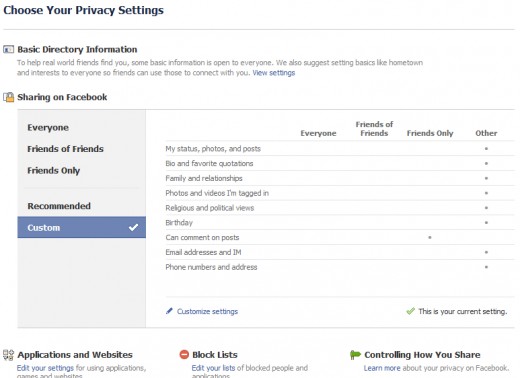
You will then see the custom settings page. Look towards the bottom of the first section called "Things I share" for a link to "edit album privacy" as shown in this picture:
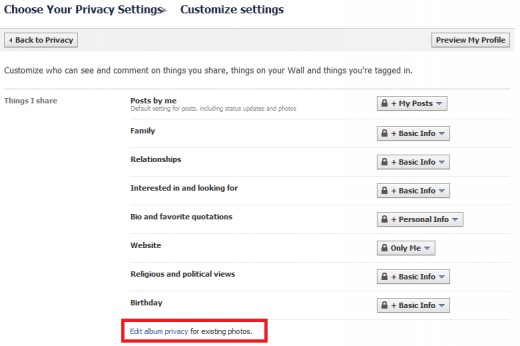
You will then see each one of your albums which you can then customize using the drop down menus next to them. For example, you may want to make your profile pictures available to everyone, but your mobile photos friends only. That is possible by customizing them this way.
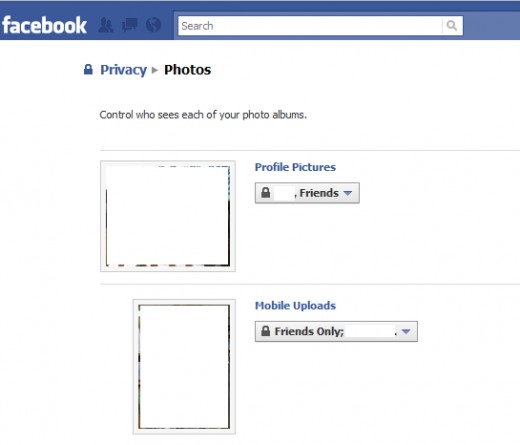
Now, if you want to hide a particular album from one friend or several friends, you will need to edit the custom settings by clicking "edit" next to "custom" in the drop down menu.
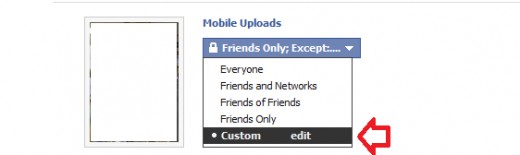
You will then notice a box that appears where you can type in the name of certain friends who should not be able to see that photo album.
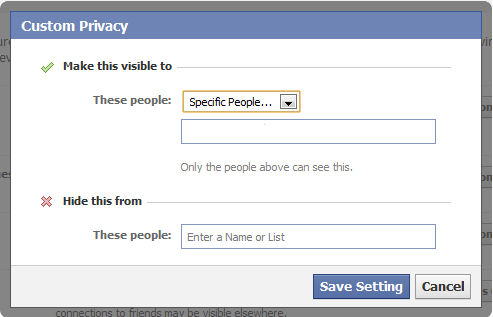
Once you finish, save the settings and you are finished! Be aware that hiding an album from a certain friend does not prevent them from seeing other albums or posts.
Tags: hiding photo albums on Facebook, Facebook album privacy, Facebook photo settings, hiding pictures on Facebook, hiding Facebook albums, private photo albums on Facebook, editing privacy for Facebook photo albums, Facebook settings for albums, album privacy on Facebook page, hiding certain photos, hiding certain albums on Facebook, preventing friend from seeing Facebook photos, stopping friend from viewing albums on Facebook, making albums private, making albums private on Facebook profile