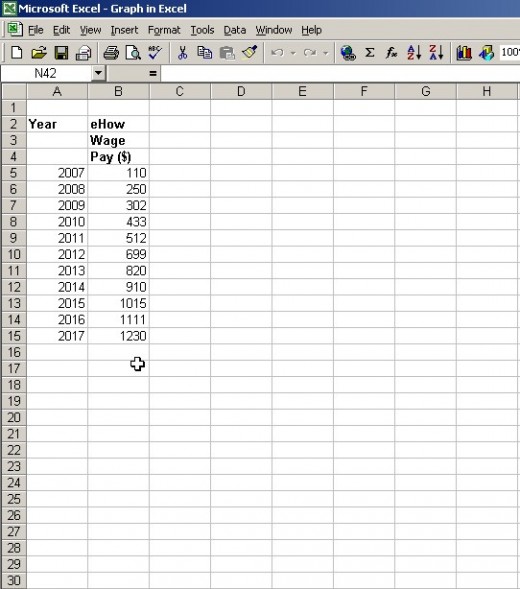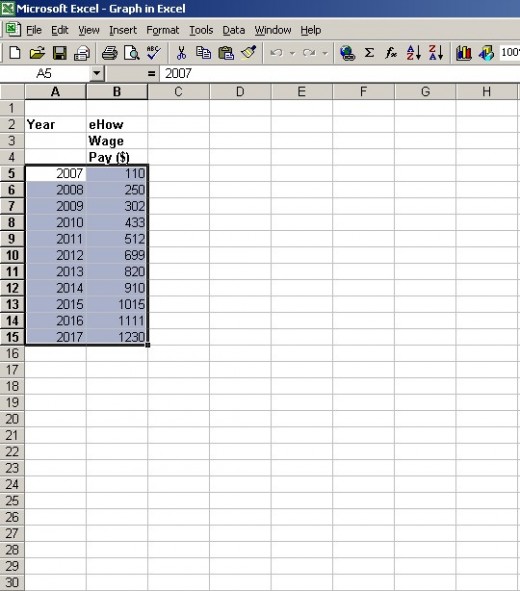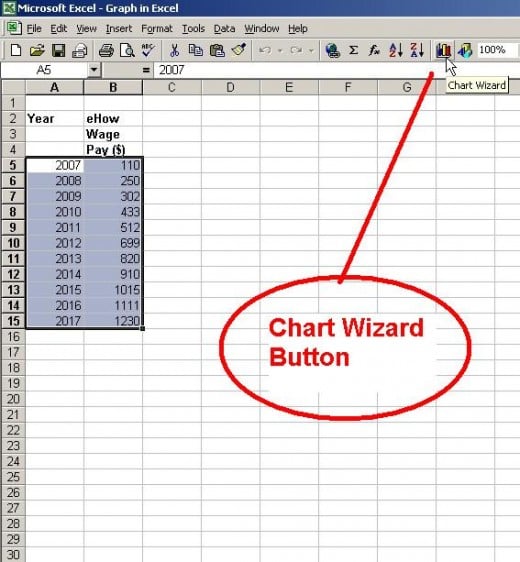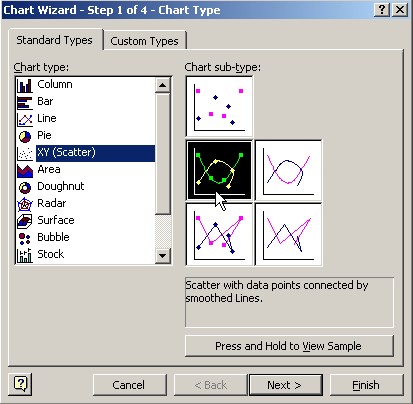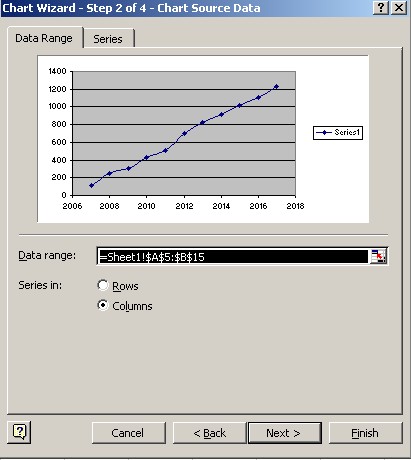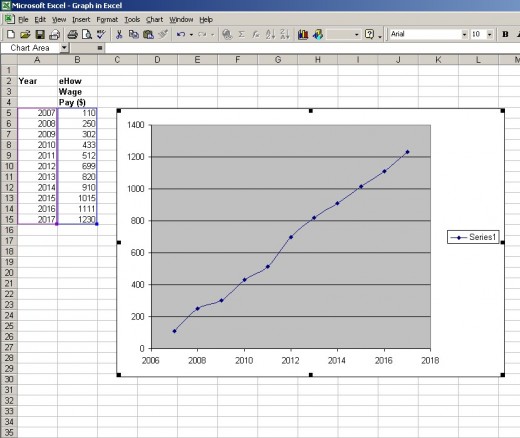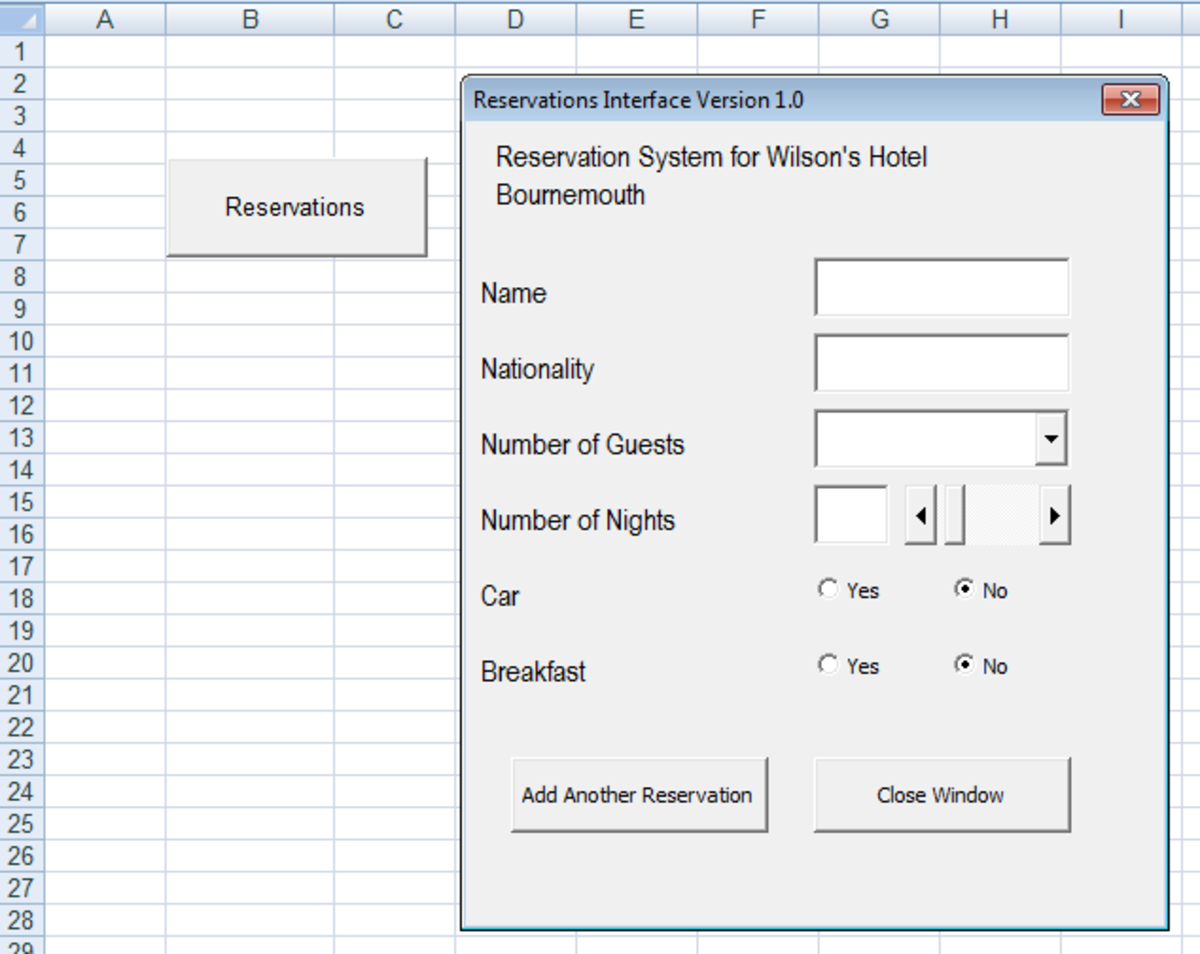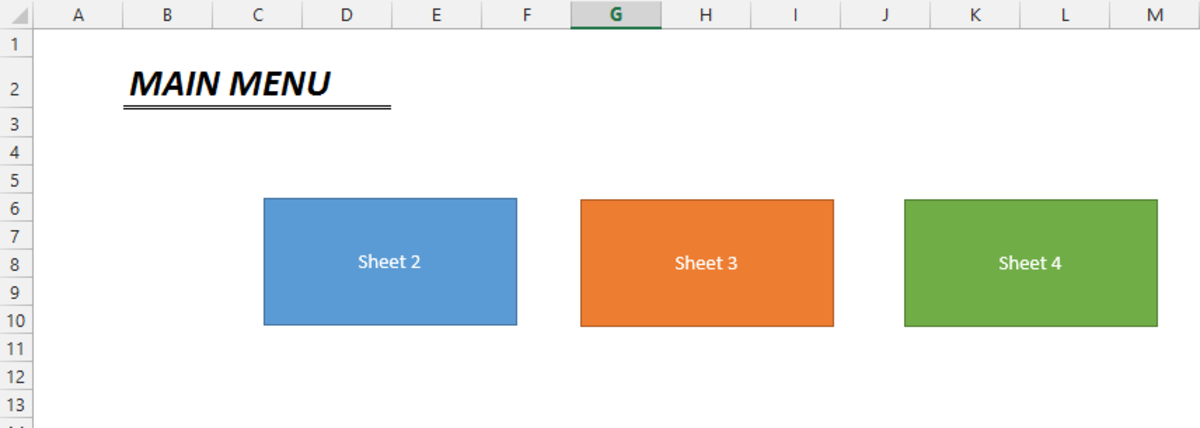- HubPages»
- Technology»
- Computers & Software»
- Computer Software»
- Office Software Suites»
- Microsoft Office
How to Make a Graph With Excel
Making a graph by hand is a very useful skill in business and in school. However, creating a graph in a spreadsheet program such as Excel will save you time. Here are instructions to make a simple graph of related data points connected by a line.
Although these steps were performed using Excel 2000, you can still apply these principles on the newer versions. OpenOffice has a free spreadsheet software called Calc. Calc is very similar to Excel 2000.
Step 1. The best way to learn how to plot data is by example. We are going see graphically how much salary is made from 2007 to 2017.
Step 2. Run Microsoft Excel. Put a label called “Year” in column A and “eHow Wage Pay” in column B. See Fig 1.
Step 3. Enter the data shown in the Fig1. In column A, the year is entered starting with 2007. In column B, the salary was entered for the corresponding year.
Step 4. Highlight the data by clicking on 2007 with the mouse and while holding the left mouse button, drag the cursor to the last data, 1230 in column B. The result should look like Fig 2.
Step 5. On the main menu, click on the Chart Wizard as shown. It looks like a tiny blue, yellow, and red bar graph. See Fig 3.
Step 6. You will see the Chart Wizard window (see Fig 4). With the mouse, select XY Scatter and then select Scatter with Data Points Connected By Smooth Lines. Click Next.
Step 7. On Page 2 of the Chart Wizard, you will see a draft picture of your graph (see Fig 5). Note that the year is plotted on the X or horizontal axes and Wage Pay is plotted on the Y or vertical axes. There is no need to make any changes. Click Next.
Step 8. For Page 3, click Next. Click Finished on Page 4. Your chart should look similar the example shown in Fig 6. You can move the chart by clicking on it and dragging it anywhere on the Excel sheet.
Step 9. To add a Title to the Chart and the X and Y axes, select the colored plot or the entire chart and do a right mouse click to get a menu. Select the Chart Options to get the Chart Options window. Enter the labels you want to place on the Chart.