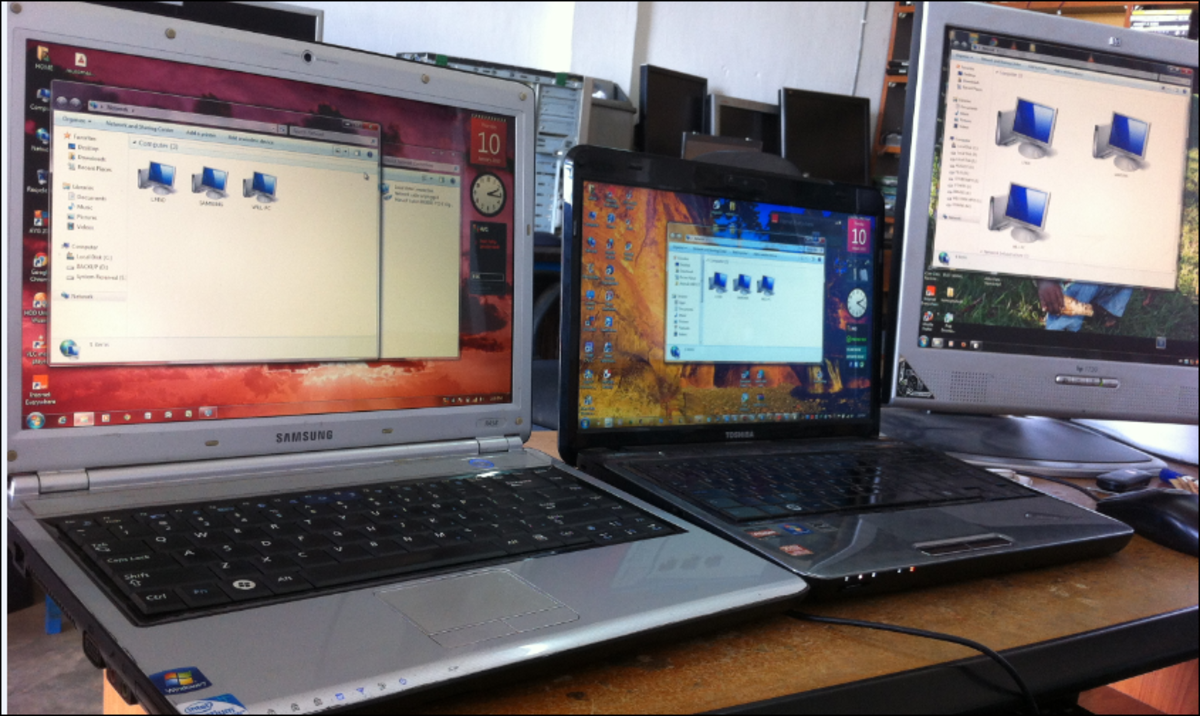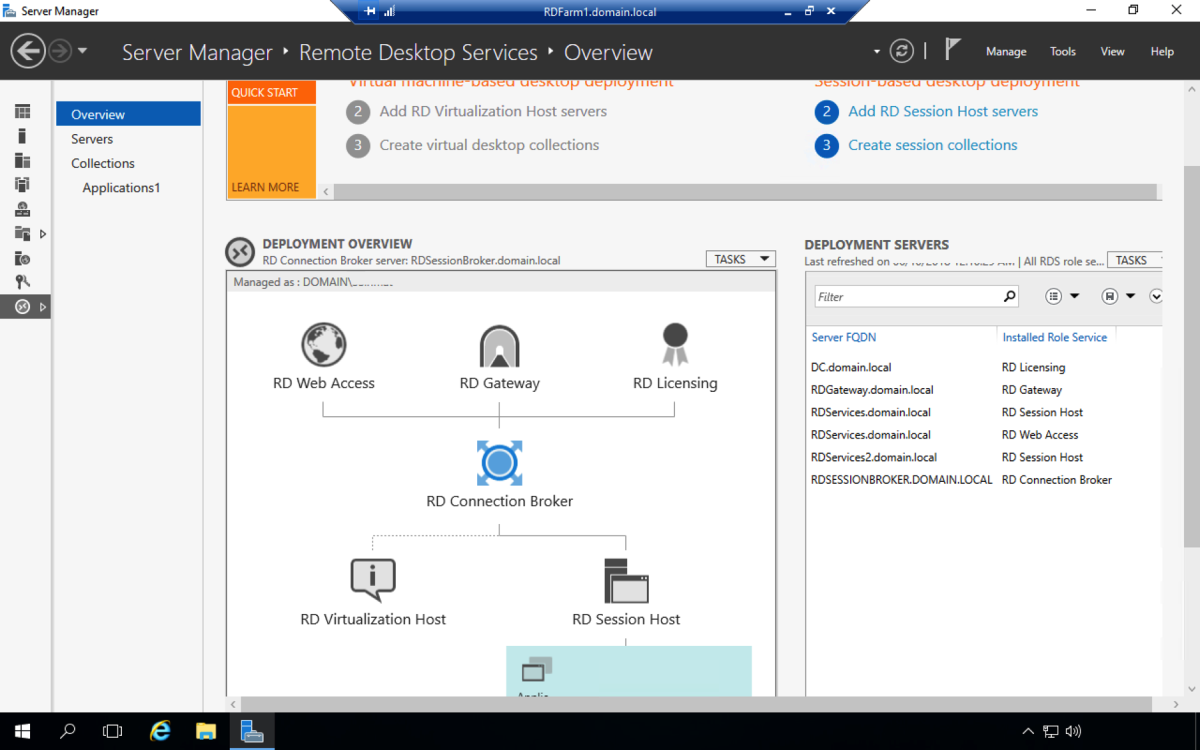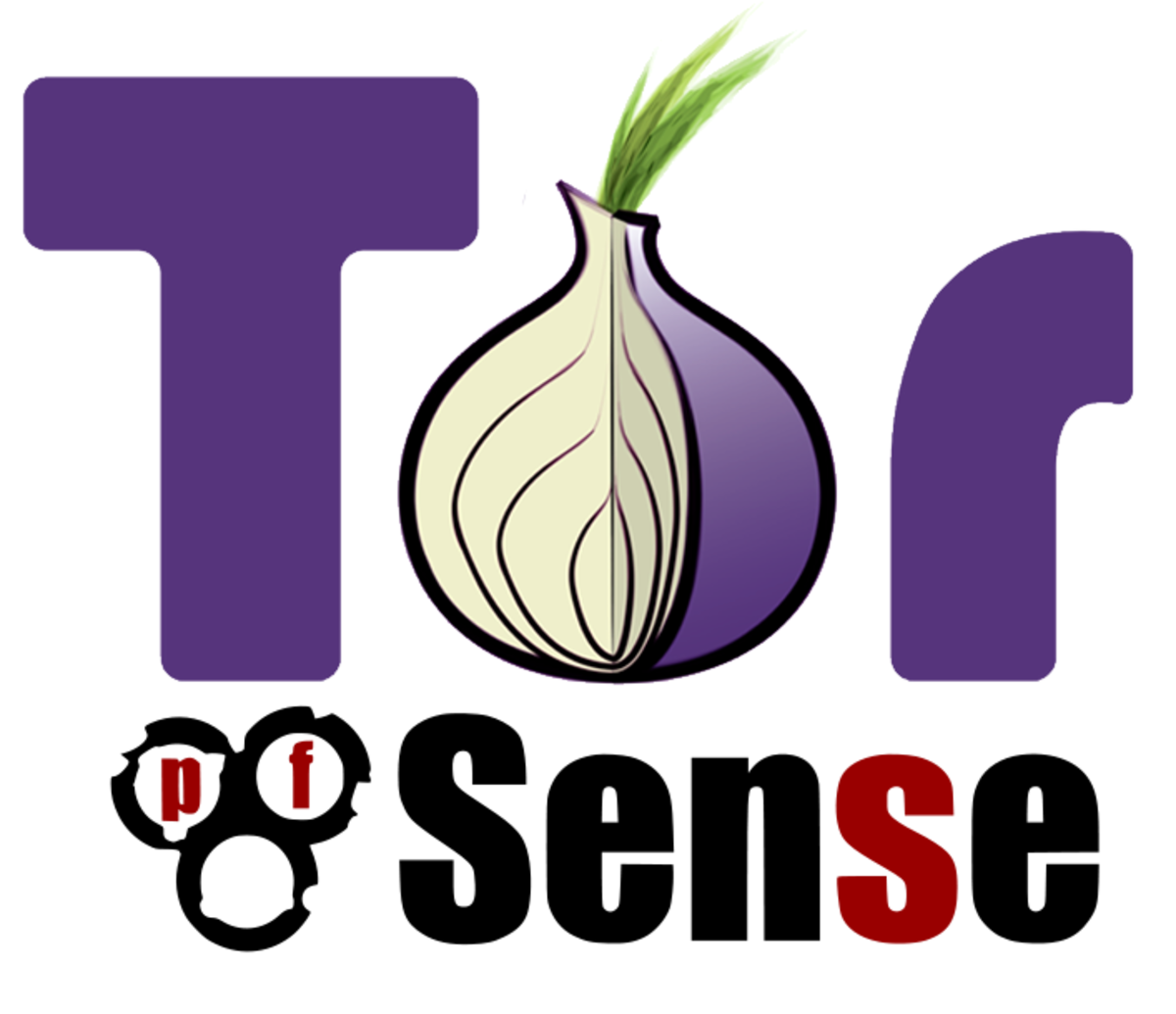- HubPages»
- Technology»
- Computers & Software»
- Computer How-Tos & Tutorials
How to share resources between two computers
If you have a single internet connection at your home and you want to use that one connection on 2 computers then what will you do? Obviously you will use a broadband router to share your DSL or broadband connection using Wi-Fi or Ethernet cable. Similarly other things can also be shared between two computers which include other network devices, storage, Printers, and files.
Now let’s assume that you want to share or transfer some file from one computer to another computer or want to take print out from a printer which is connected to another computer but you don’t have DSL router to connect two computers then what will you do? There is an easy way to connect two computers without router or switch and that is through Ethernet cable.
However a straight cable will not work here until you have LAN card which supports regular Ethernet cable and do the automatic crossing of signal. If you don’t have such Ethernet card then you will have to arrange a crossover Ethernet cable, which can be used to directly connect two computers.
Setting up computers to share files:-
- Before connecting the computers to each other, you will have to power them off. This is required to avoid any OS related corruption and electric problem.
- Once both the computers are switched off, connect each end of crossover cable to network cards of both the computers.
- You can now power on your computers and login as usual.
- After you logged in to your computer, Go to my computers and right click on it and select properties. Give a name to your computer on opened window.
- You will have to give a workgroup name, which should be same for both the computers. By default the name is workgroup, however you can name it anything.
- Go to network properties and click on TCP/IP properties.
- On the open window, you will have to assign an IP address to both of your computers. It can be of any class A, B, OR C. We can take it the C class network IP address, so you can take it as 192.168.0.1 and 192.168.0.2 and subnet mask can be taken as 255.255.255.0.
Once you have finished the configuration, you can now share files and resources between two computers, but before sharing anything you will have to enable the sharing option, it can be done by following below steps.
- Just right click on the folder you want to share and click on properties, there you will see a tab called “sharing”. You need to enable sharing from this tab in order to share files under that folder.
- Now when your folder is shared you need to connect this folder from other computer. You can connect to this computer and all its shared resources either by searching on My Network places or you can also type the computer name in windows explorer in this format \\computername, this is called UNC path.
- You can now read and modify files on another computer depending on permission you have been given by administrator of other computer. Similarly you can connect and give print outs to a printer connect to other computer.
So this is how you can share files and printer between two computers. However if you want to connect more than two computers then you will have to buy a router, switch or hum having multiple Ethernet ports. These are all central devices and you all computers in your network connect to these devices through Ethernet cable.