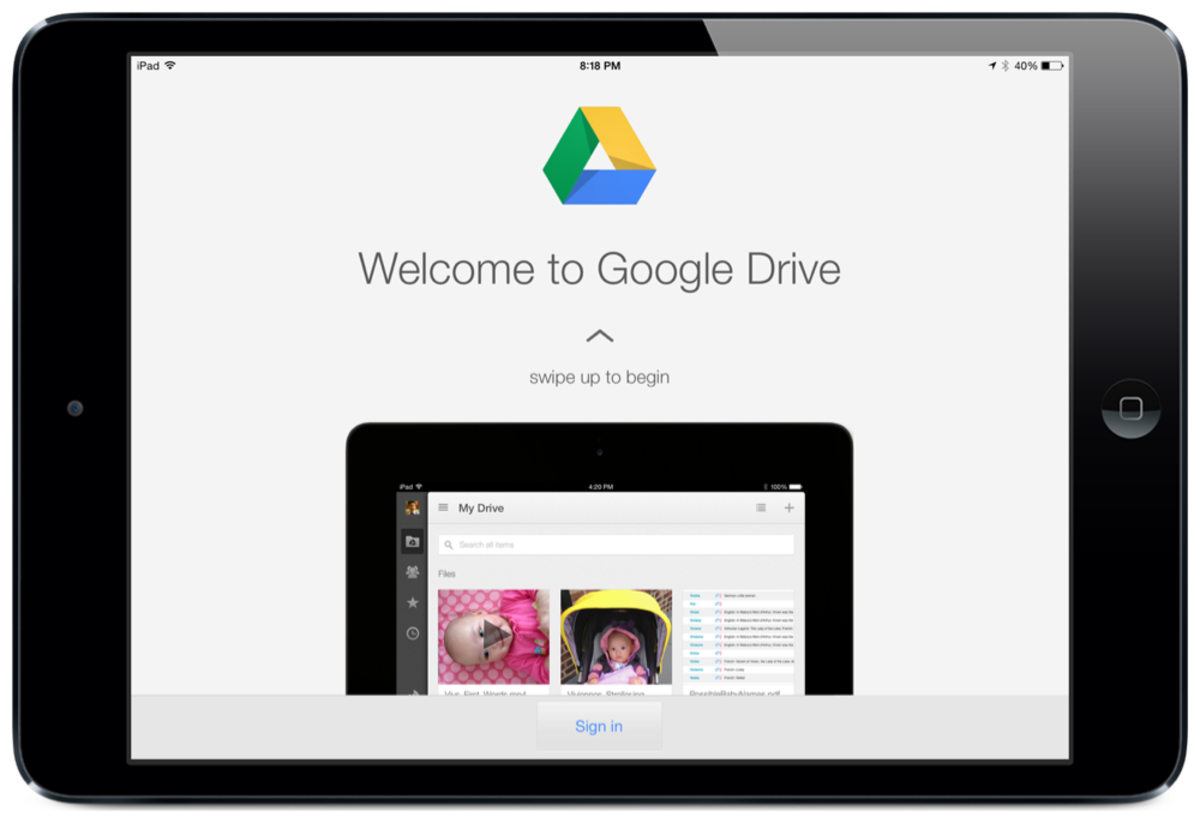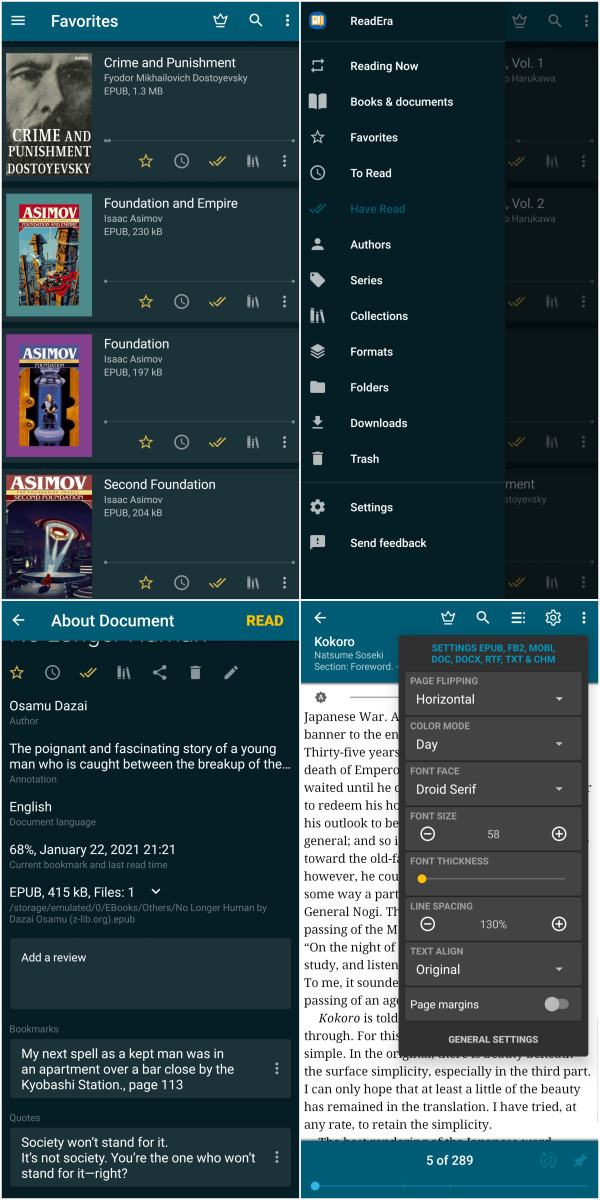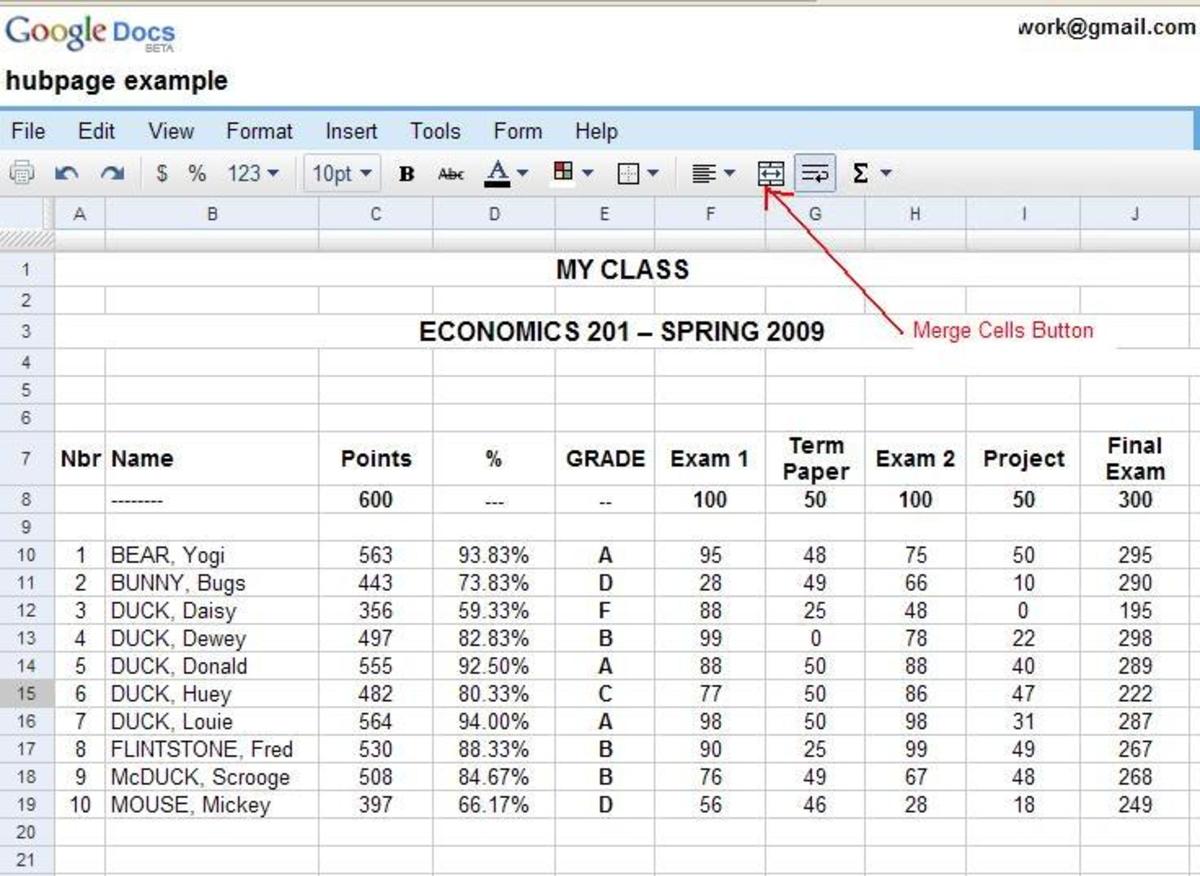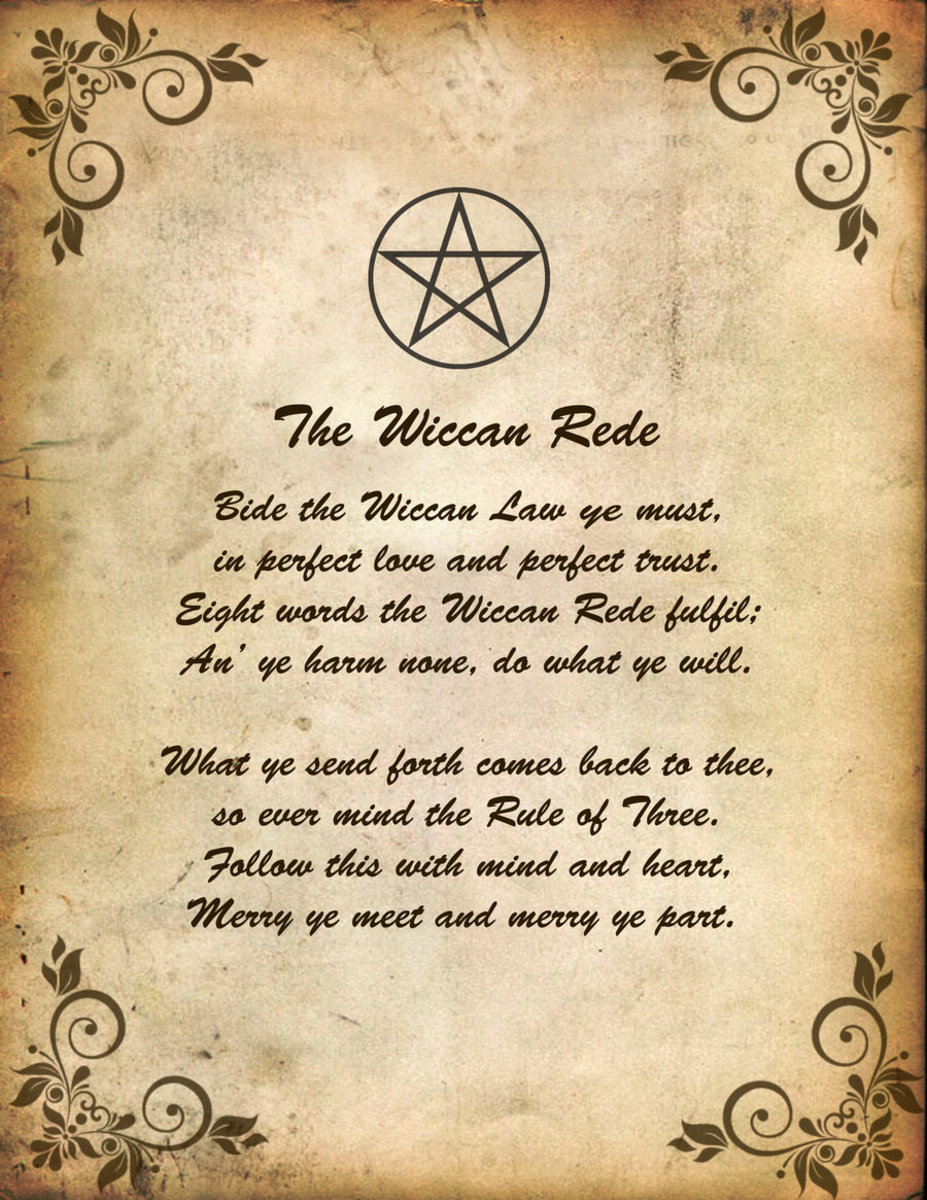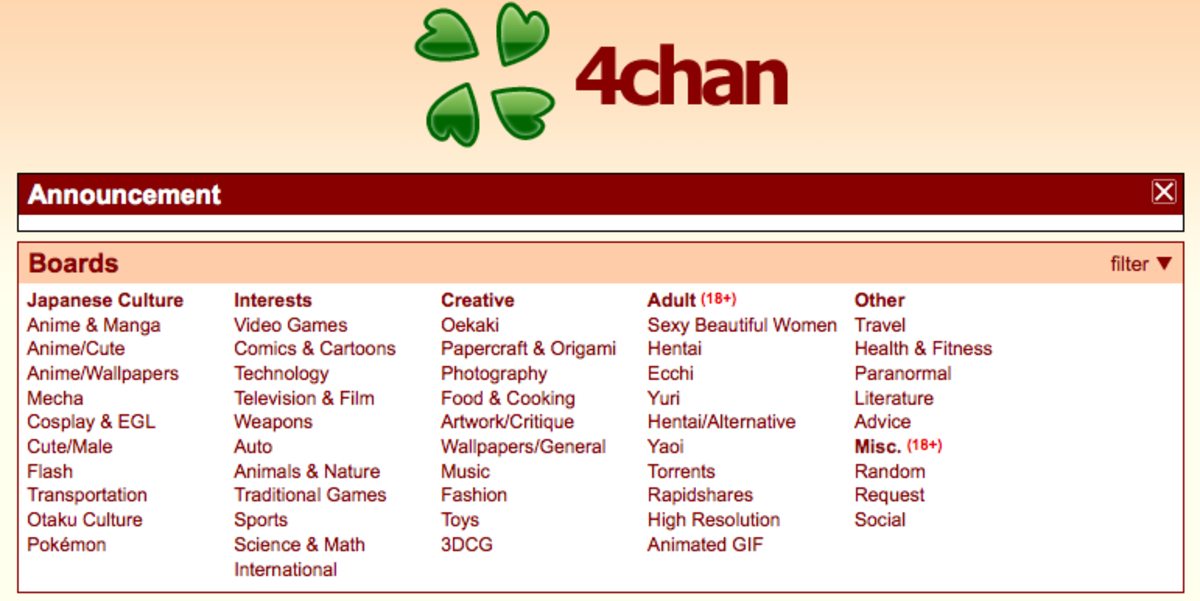How to Create New Google Document, Presentation, Spreadsheet, Form and Drawing in Google Drive
Google Drive is a file processing and storage suite which includes apps like Google Docs, Slides, Sheets, Drawing and Forms.
These great web apps will help you accomplish office tasks right on top of your Chrome browser, in addition to 15GB of free data space you are entitled to as a Google user.
Overall, Google Docs will give you the opportunity to create new files on your tablet or mobile while travelling, and then continue working on the files on your laptop when back at home.
All these happen without you having to carry along any of your devices. All you have to do is log into your Gmail account and start working.

How To Access Google Docs
There are a number of ways to start accessing and later on create new Google files:
- Google Extension:
You can start by creating a new Google Docs extension right inside your Chrome browser. To do this, head over to Chrome Web Store and search for Google Drive Quick Create extension.
After installation, the Google Drive extension icon should appear in the extension bar at the top right corner of the browser.
When you click on it, a drop-down menu will appear listing the different Google Docs file types.(see image below)
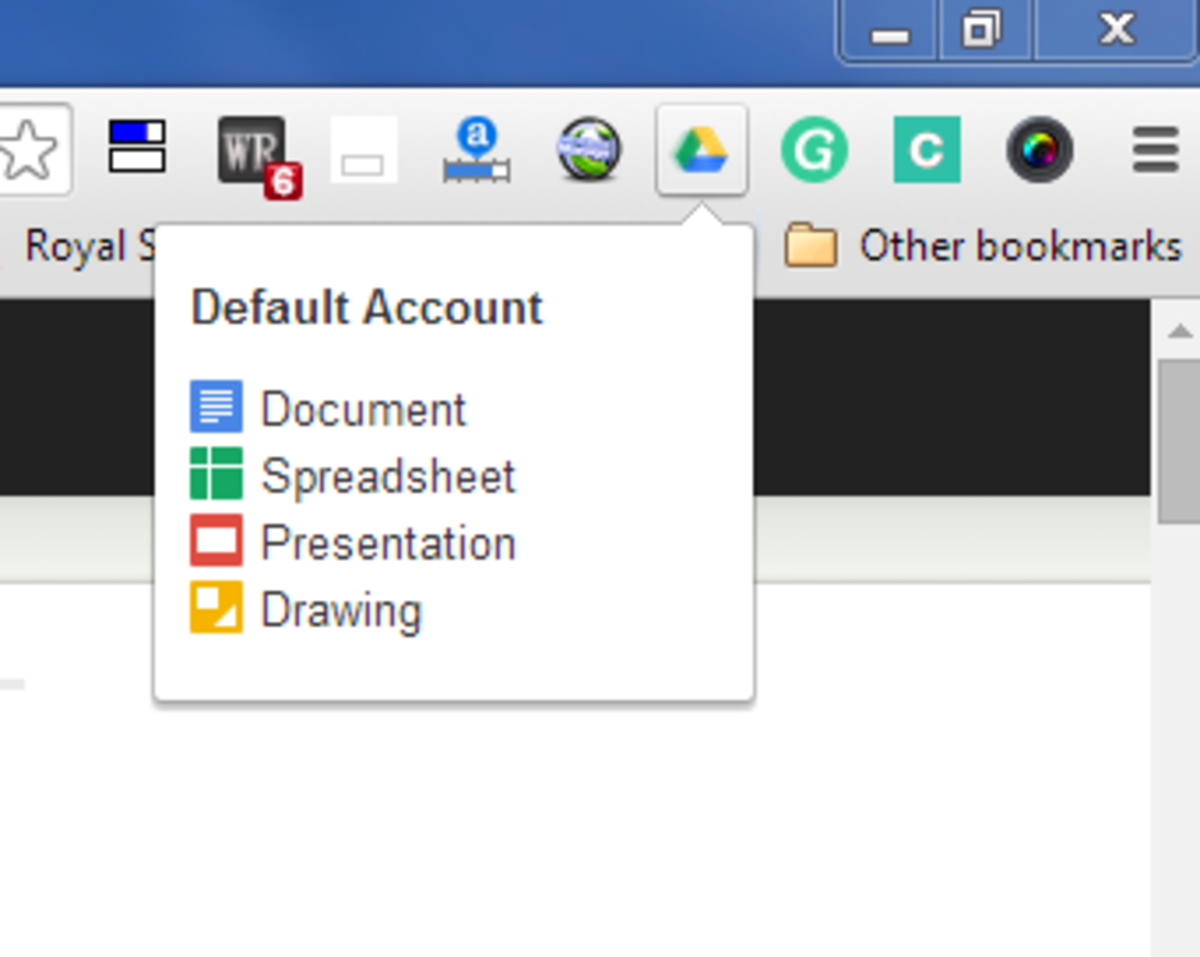
- Within Google Drive:
Google Drive home is where you save your Google Docs files and other uploaded files. You can type google drive in your browser and you will be redirected to the Drive page.
Within the Drive page, head over to the red CREATE button. click on it and you will be shown a menu list of Google Docs file types. (see image below)
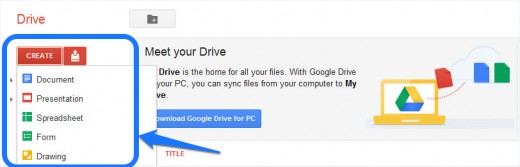
- Google Apps Launcher in the Task-bar:
If you have installed Google's App launcher, which should appear as an item in your Taskbar, simply click on Google drive icon and you will be redirected to Drive home page.
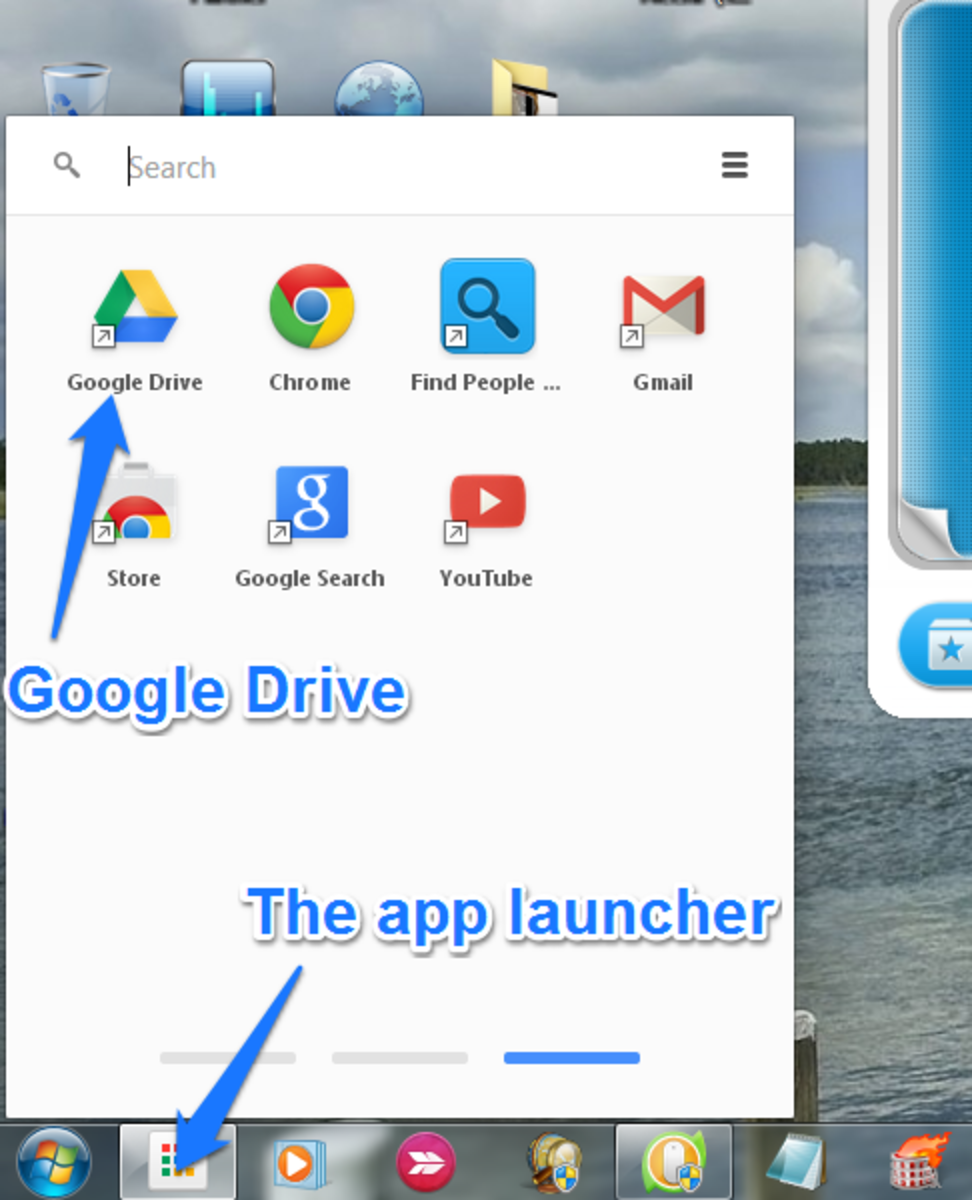
- Google Apps Shortcut in the Bookmarks bar:
The Google Apps icon at the top left corner of the bookmarks bar is another shortcut to Google drive. When you click on it, you will be shown popular Google apps including Google Drive. (see image below) Click on it and you should be redirected to Google Drive page.
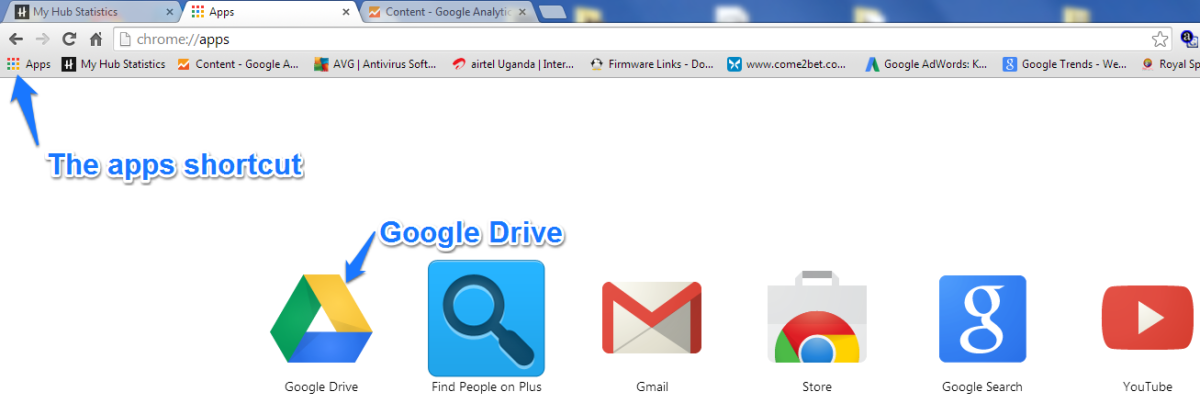
The Google apps shortcut within Gmail should also redirect you to the Drive page.(see image below)
- Google Apps shortcut in Gmail:
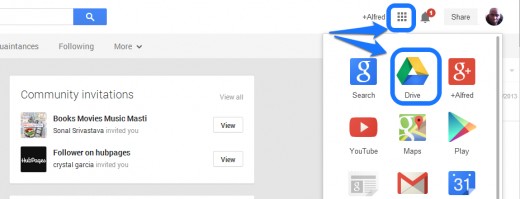
- In-app access:
Another way to create a new Google Docs file can be achieved right inside the file you are working on.
For example, you can create a new Document, Presentation or Spreadsheet file right inside the Drawing file you are working on.
To do this, simply open the File menu and in the drop down menu you will be shown the new file types you can create. (see image)
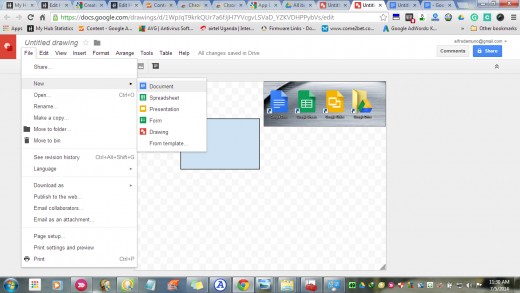
How to Create New Google Docs File
Now that you have configured your access to Google Drive and Docs, it is now time to create your files from scratch. Your file types could be
- Google document
- Google spreadsheet
- Google presentation
- google drawing
- Google form
#1: Create A New Google Document
Google Document is the equivalent of your traditional Microsoft Word application. You can create and edit all kinds of files like letters, articles and assignments using Google Document.
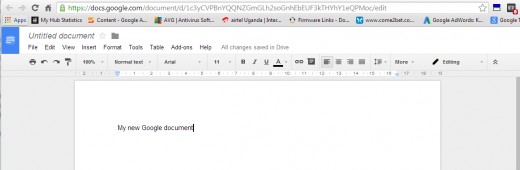
Unlike the traditional desktop wordprocessing software, Google Docs integrates other online features to make wordprocessing even better.
- Add-ons: allows you to add various utilities that can help facilitate different functions.
- Word Define and Research : allow you to search word meaning and reference allover the internet.
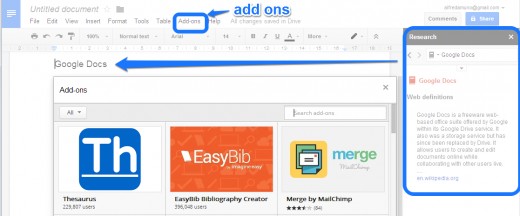
#2: Create A New Google Spreadsheet
This is the equivalent of Microsoft Excel. This Google Docs type works just like all other spreadsheets. You can do basic and complex accounting from this tool. You can create and edit formulas and once again, seek assistance from your Google Circle of friends.
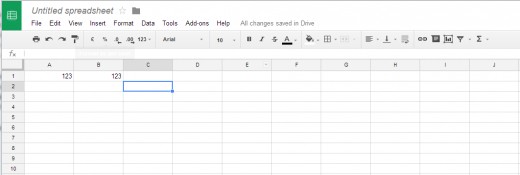
#3: Create A New Google Presentation
Google slide works just like Microsoft PowerPoint. You can design speeches, prepare lectures and prepare offline and online presentations.
You could as well invite your Google Plus audience to help assess your presentation, by giving constructive advice and corrections.
You could even design your presentation just for your Google plus circles.
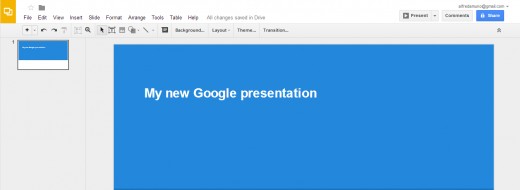
#4: New Google Drawing
Whereas drawing is not taken seriously in traditional office packages, this Google Document app allows you to let free your artistic abilities right in your browser.
You can do caricatures and make great art for business or pleasure. You also have the web as clipboard and not worry when your computer freezes. You can access the clipboard from anywhere.
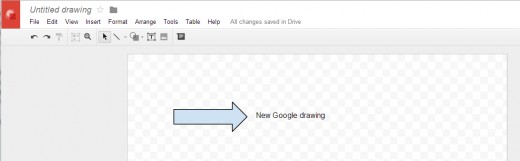
Drawing also allows the drag and drop feature, to ease processing time.
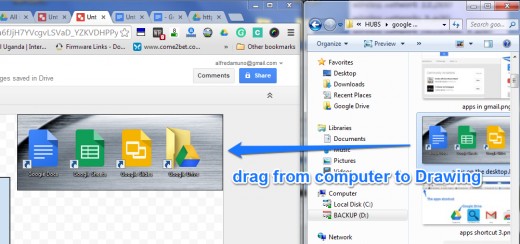
#5: Create A New Google Form
This is unlike what you will receive in your traditional office package. A Form is an opportunity for you to create and share findings with your friends and other readers.
With Form you can create surveys, quizzes and even do college research. What a better way to find opinion from different people from around the world. Nothing beats an international convergence of minds.
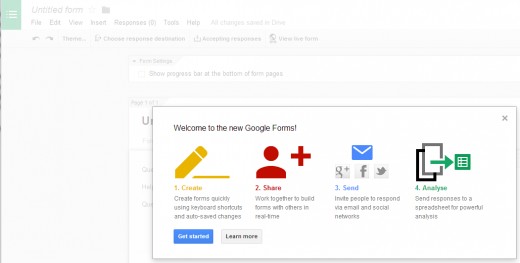
Do you regularly use Google Docs?
What You Can Do With Google Docs
- With Google Docs, you are able to create, edit, share and save files right on top of your browser, using Google Drive. This means that you do not have to be in one place in order to accomplish computing tasks. It works just like traditional email files but with additional options to edit and move your file like never before.
- You also need not have to click on anything to save your files because Google Drive automatically saves your files as you type them. No need to develop goose bumps when using unstable power.
- A big plus for Google Documents is the fact that you can invite friends and experts alike to help edit your writing or drawing. It is always important to perfect your work before it can be presented to a much larger audience.
- Why not make use of your Google Plus circle to help make appropriate changes? This document could be a curriculum vitae, research work, a business project, or a presentation for high school kids seeking new carrier challenges.