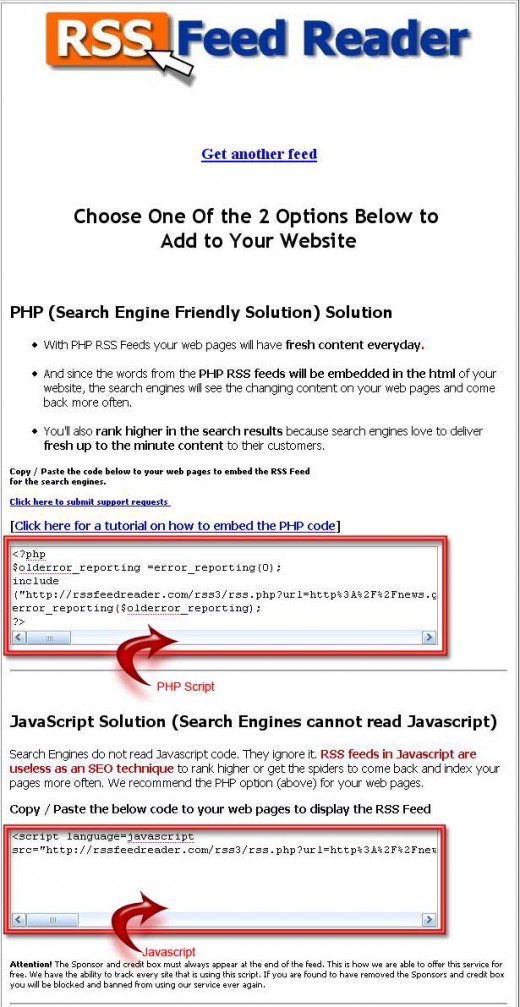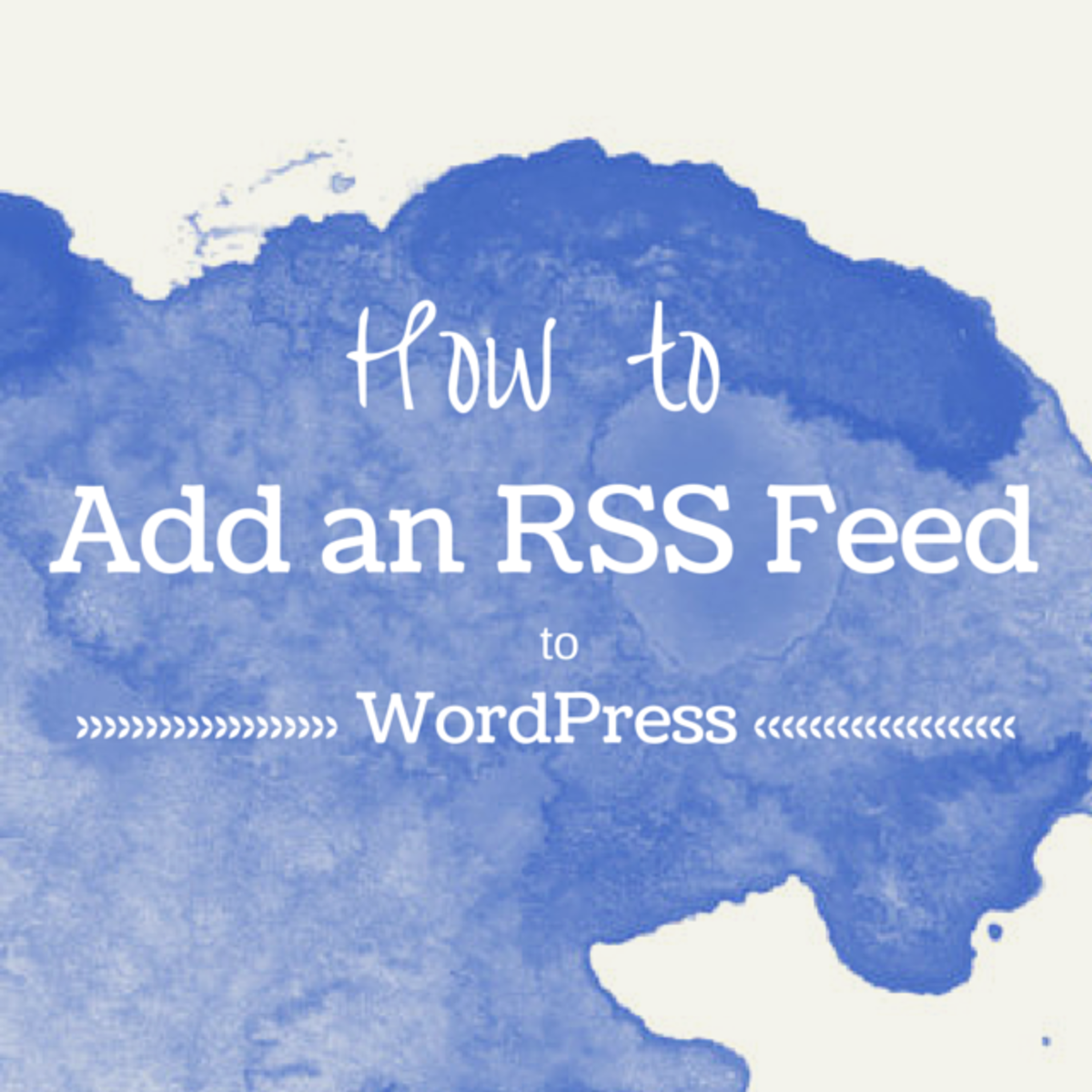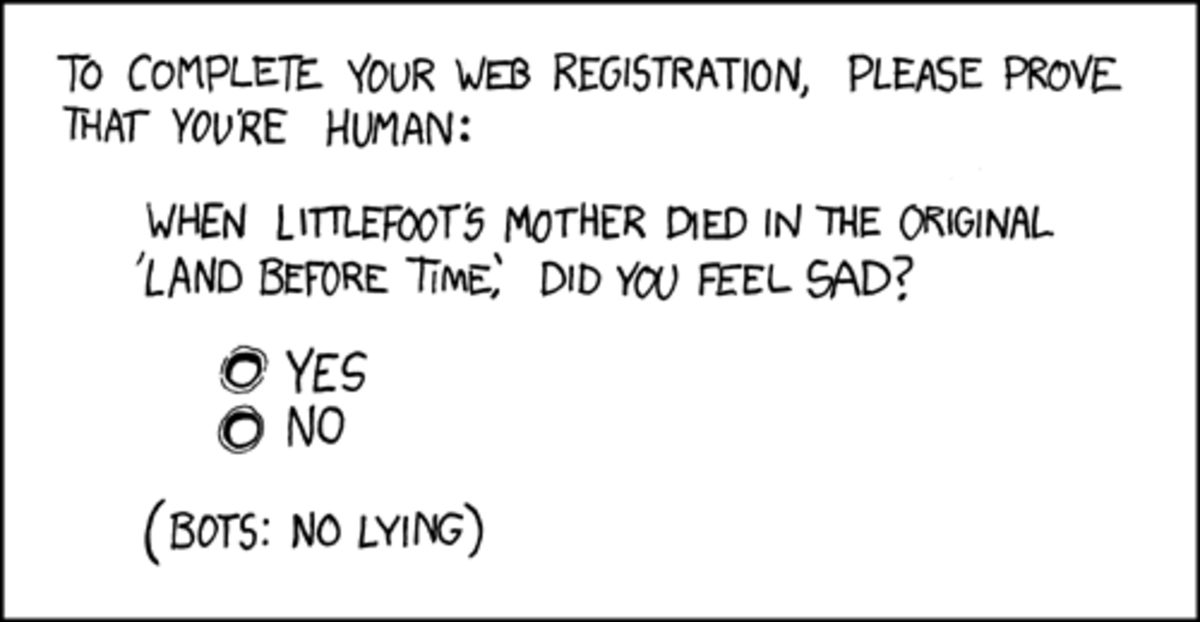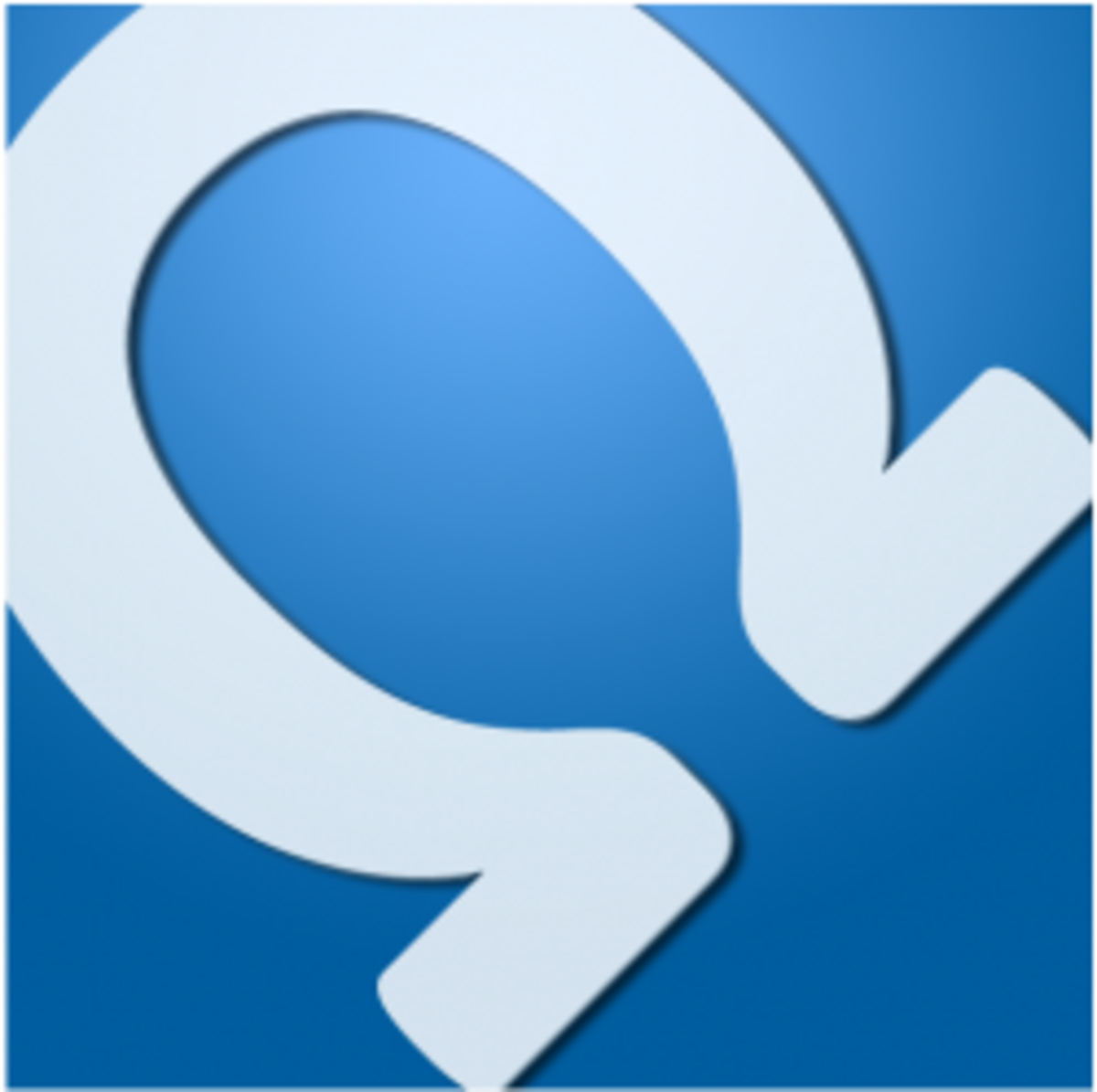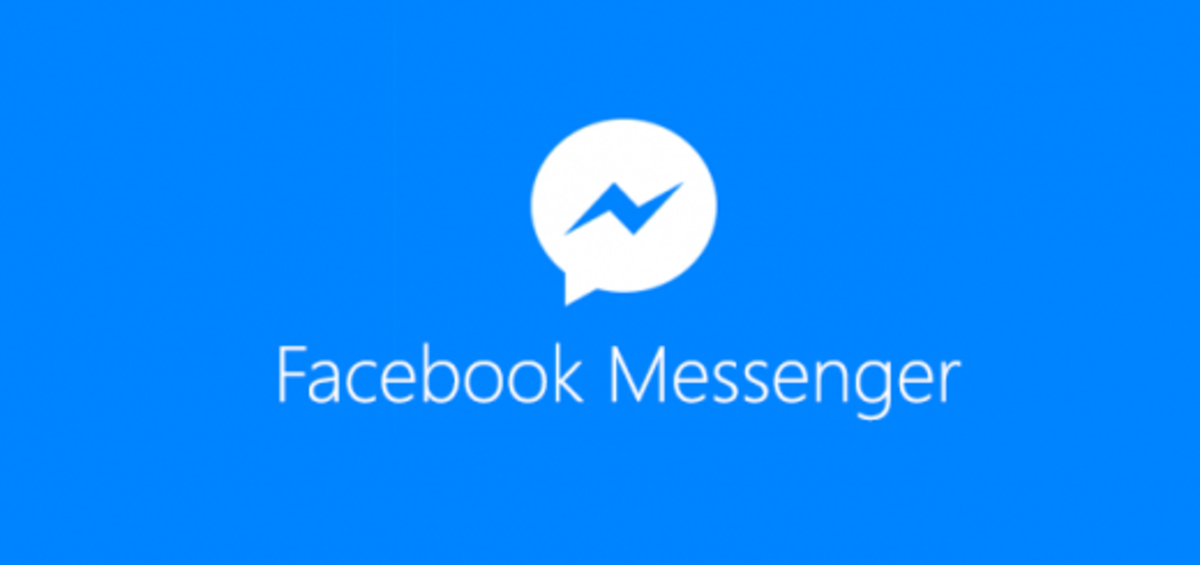Illustrated Guide to RSS Feed

Syndicated content, known as Really Simple Syndication (RSS) is a simple and free system that distributing dynamic information links related to the content of your web site and static information about the RSS site in an XML format. We can say that RSS is a system that "syndicates" your content.
Syndication as defined by Wikipedia is a web feeds that make available a portion of a web site as soon as it becomes available to other web sites or individual subscribers. By using syndication, you don't have to visit every site individually or even worse remembering the site name to see if anything has changed - you can just skim through the headlines, read the article summaries from your feeds, and if you feel that you want to read the full text, you can just click the headlines.
Syndication feeds have become a standard tool on the web recently. Blogs and even website can be syndicated to user RSS feeds. Many content rich sites use RSS to keep the user with up-to-date information, breaking news and other stories. You can easily draw traffic by using this syndication feeds if your web site content is good.
RSS feeds are a popular new technology that is quickly growing on the web which can easily distribute information from different kind of web sites to a wider number of internet users. Recent browsers integrated the ability to read RSS news directly. You can also use a special RSS Reader or Aggregator to read the RSS news.

Podcasting is another common source of RSS feeds. Podcasting is the syndication of digital media content using RSS instead of just using plain text or HTML. The different with standard RSS Feed Reader or Aggregator is that the feed contain an audio file in it.
RSS Reader or Aggregator
You read RSS files using RSS Reader or Aggregator. RSS Reader or Aggregator is an application that source RSS updates and organize those lists of headlines and contents for easy reading. This program is set up to periodically check for new contents or updates in the feeds you subscribed to in a simple form. RSS feed reader offers the most efficient ways to catch up news, blogs, newsletter, etc. Many of the best RSS Aggregators for Windows are available for free.
How it works?
First, content owners create an RSS feed - an XML formatted web page - to make their content to be available to other web sites. The XML format consists of the link, title and brief description of ten or so articles elsewhere on the site. RSS Feed Reader or Aggregator as the software client easily read these feeds because they are created using the RSS standard.
By syndicating to the feed, users can read feeds using these software clients. Making a collection of web feeds accessible in one spot is known as aggregation, which is performed by an internet aggregator.
Users who are interested in the content of the RSS feed, will click the feed link and get the cryptic XML code. Copy and plug the RSS file script into the web site, and whenever the script is loaded, it will display the list of RSS news on the web site. With this way, both web user and website owner gain advantage since advertising becomes more targeted to those who are actually interested in their products.
Atom is an XML syndication format similar to RSS which is still being developed. Atom feeds entail a different strict format aside from character encoding. RSS is currently more widely supported than Atom, so in order to reach as many customers as possible, put weigh more on using RSS feeds on your web site.
Structure of the RSS Files
Syndicating your own web site content is a great way to provide updated information to your subscribers automatically and to draw traffic to your web site. The RSS files are served in an XML format and the files holds at least one channel. A channel can contain only one or several items inside. You can use an XML editor or an text editor to make or edit your feeds.
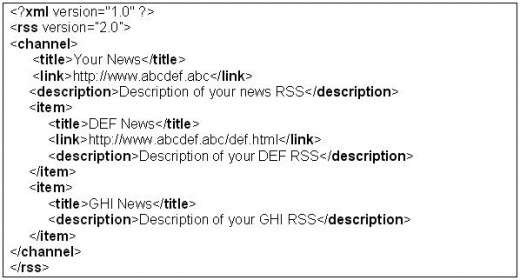
The channel tag must hold these tags:
- Title tag which holds the title of the channel
- Link tag which holds the URL that provides the channel
- Description tag which holds the description of the RSS provider or supplier
- At least one item tag as the content.
The item tag must hold these tags:
- Title tag which holds the title of the article
- Link tag which holds the URL of the article
- Description tag which holds the description of the article
Consider adding an image to your RSS feed to enhance its appearance in an RSS reader. The image size should not be larger than 144x400 and the recommended size is 88x31. You must put the image file in the same directory as the RSS file. Image tag is the sub-element of the channel tag and it is an optional tag. The link tag in the image tag is the feed URL when user clicks on the image.
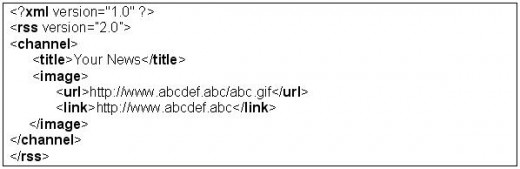
How to publish news in RSS feed?
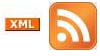
In order to give an access to the XML file, a link is displayed as the picture on the right side. For feeds in Atom format, replace the "application/rss+xml" below with "application/atom+xml". In the example below, the xml file name is feed.xml.

You can upload your XML file into your website after you have validate the RSS file at RSS feed validator. Add an RSS button image instead of a text link on your web page which links to your XML file as below.

In order to update your feed, you just add items on top of the xml file, and remove the older items in the below to keep the articles within the same number. You can have up to 15 items tag.
Up until this stage, you have upload your RSS feed in your web site. How do you make the browsers detect your RSS feed? Insert the following line below into the web page in between the <head> tag of your web page:

Your next step is to let other internet users know about your feed by submitting your RSS in RSS directories or using the "ping" service.
How to Add News Feeds to Your Web Site?
I will show you how easy to setup an RSS News Feeds on your web site using RSS Feed Reader. Register your name first if you don't have any account yet. RSS Feed Reader will send you your username and password to login.
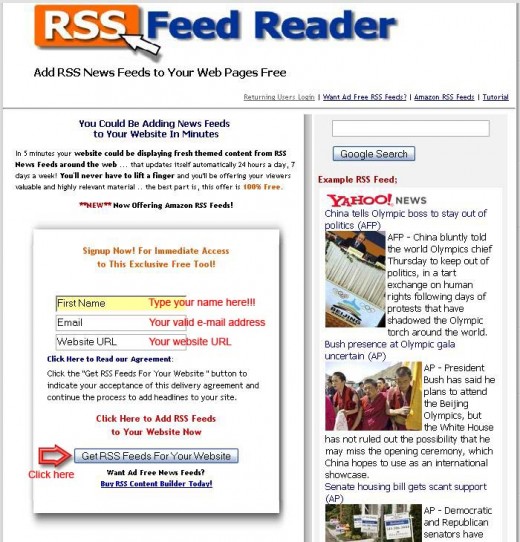
After successfully login, you will see the page as below.
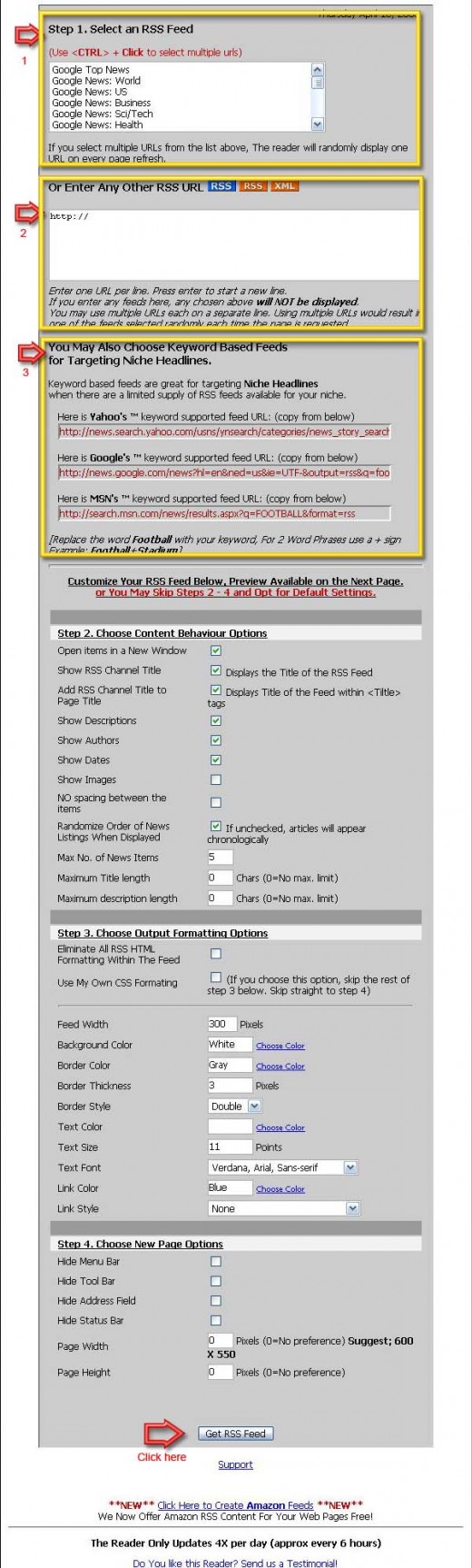
There are 3 ways that you can generate the RSS reader script code. The first is to select an RSS feed base on the selection box, then click "Get RSS Feed" button below (see picture above). You can select multiple URLs, the reader will randomly display one URL on every page refresh.
The second way is manually enter the RSS URL. I will show you how you can get the RSS URL below. You can find RSS URL by searching through the RSS directories like Google News.
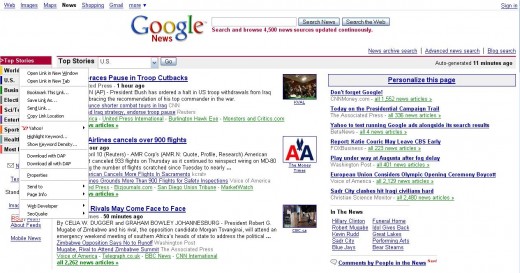
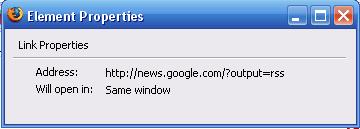
Search the RSS link on the left below. Right-click on the RSS link, and click the Properties submenu. You will get something like the picture on the right. Voila ... You got the RSS URL of Google News (http://news.google.com/?output=rss).
You can get a feed for any Google News section. For instance, if you select a feed link while you're on the Business page, you'll get a feed of business news. As an example, if you're looking for "Internet marketing" feeds, then you just change the above script into http://news.google.com/news?q=internet+marketing&output=rss
The third way is to pick keyword based feeds for targeting niche headlines. Keyword based feeds are great for targeting Niche headlines when there are a limited supply of RSS Feeds available for your niche. You just change the q=keyword that you're targeting.
You can customize your RSS Feed by changing the setting in step 2 up to step 4. After customizing the RSS Feed, click the "Get RSS Feed" button to generate the PHP Script and Java Script code. Insert this script code into your web page. I prefer PHP script code rather than Javascript because PHP script is search engine friendly.