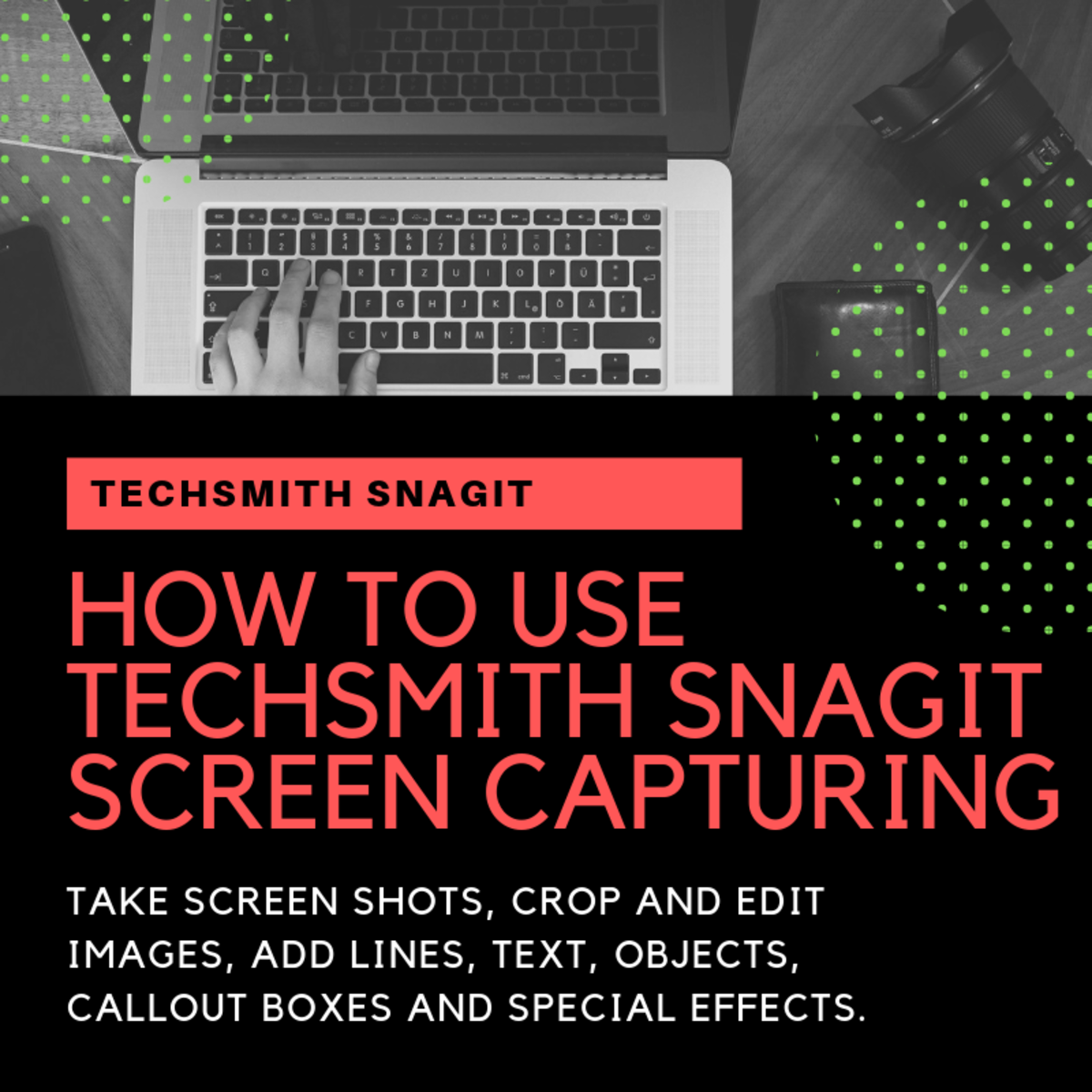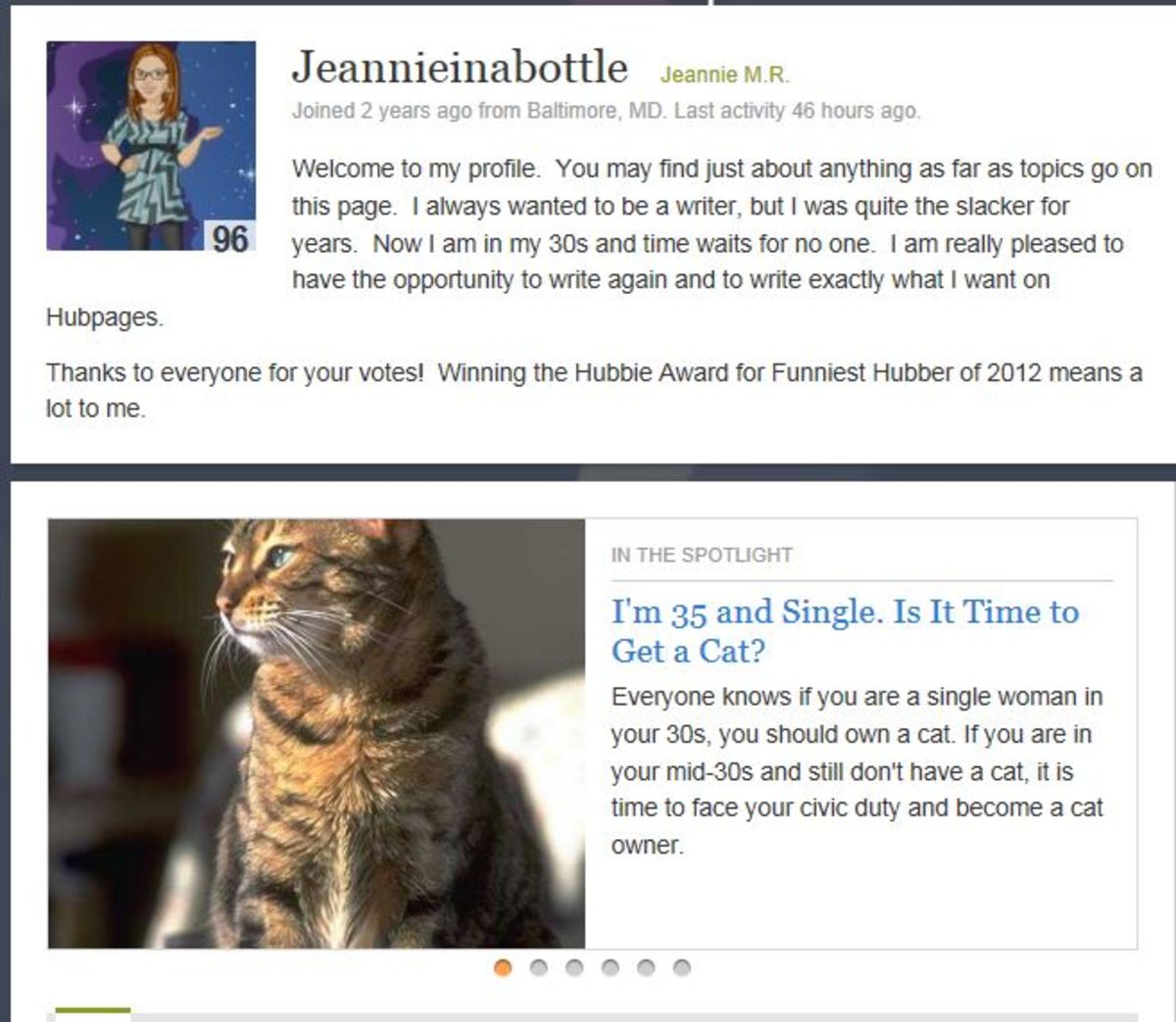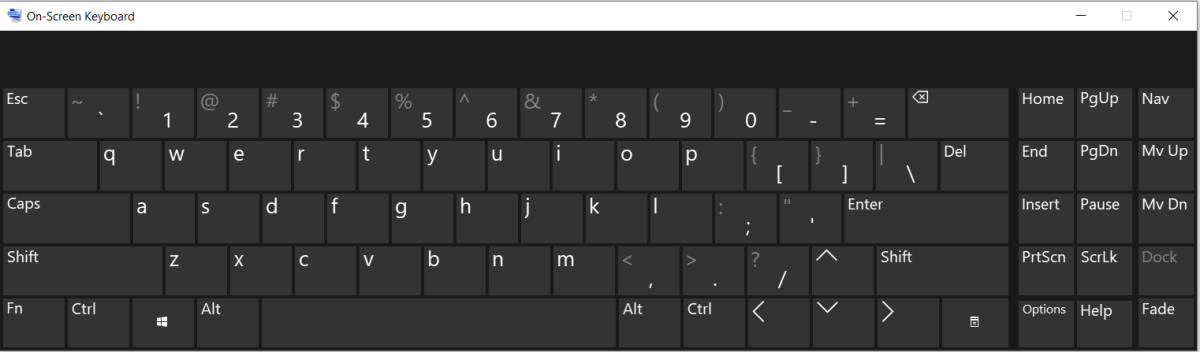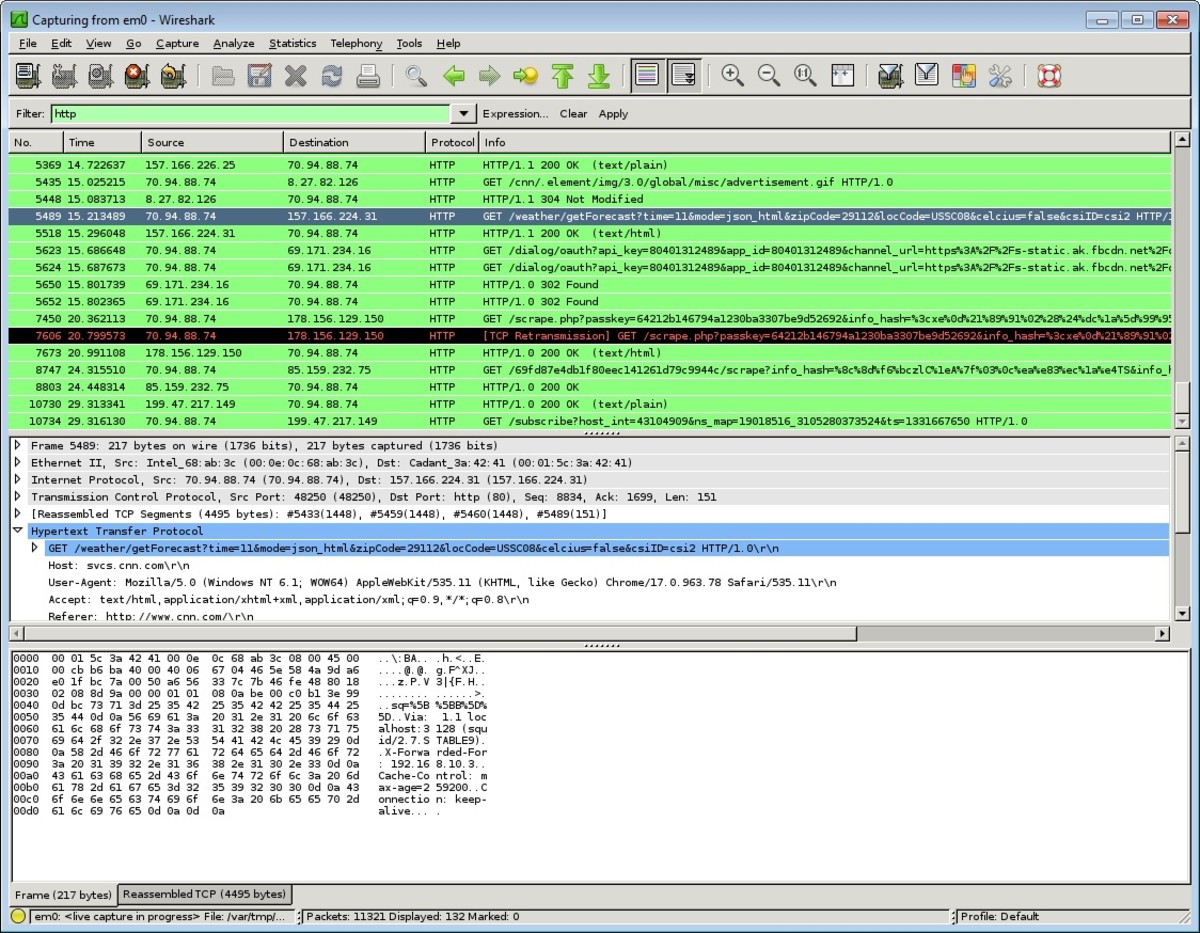Windows Snipping Tool and Other Inbuilt Screen Capture Software
Looking for free screen capture tools? Windows snipping tool, Windows steps recorder and Print screen are screen capture software embedded within Windows 7 and 8, and are absolutely free. The Print screen tool is also available in Windows XP.

The Three Windows Screen Capture Software
Windows operating system comes pre-loaded with its own inbuilt free screen capture software
- Windows XP only takes advantage of the Print Screen utility, but a free Windows XP Snipping Tool download is also available.
- Windows 7 comes preloaded with Snipping Tool and Print Screen Utility.
- Windows 8 ships with the mentioned tools in addition to Steps Recorder.
1: Windows Snipping Tool
The Snipping Tool is a small nifty screen capture software that is embedded within Windows which can make screen capture painless.
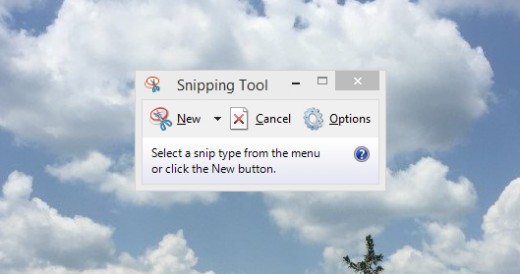
To access this utility in Windows 7, simply go to Start menu; All Programs; Accessories and then Snipping Tool.
In Windows 8 it can be accessed by;
- typing 'snipping tool' when in Metro Interface,
- or accessing it from within System32 folder on the Windows installation drive.
The file name is called Snipping Tool. Just find it and create a shortcut on the desktop.

The Snipping Tool window is as small as shown in the image on the right.
To use it, simply click on New and the software will grey out the desktop screen. You now have a + symbol which you can use to select/draw out the area on the screen which you want to capture.
The image below shows the new Snipping Tool window after it has captured an image.
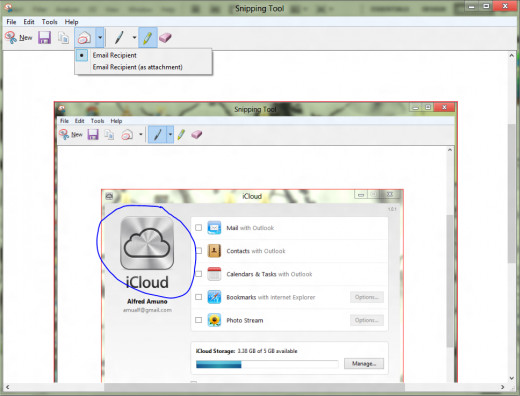
The user can now save, email or edit the captured image. The pen tools can be used to scribble and the rubber (eraser) can be used to swipe off additional drawings or writings the user has added to the image.
The Snipping tool saves user work in PNG, JPG, GIF and HTML file formats. This makes the files usable in various software platforms.
2 Windows Steps Recorder (PSR.EXE)
Steps Recorder is a Windows 8 tool that can be used to create sequential recording of actions that are taking place on the desktop.
It can be accessed by searching or simply click on it in System32 folder on the Windows installation drive.
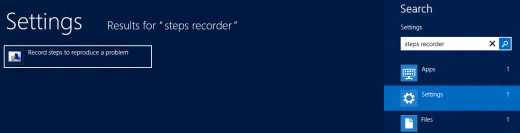
Steps Recorder is Located in the same folder as Snipping Tool. It's local name is PSR.EXE and once open, looks like the image below:

Steps recorder is an important utility if you want to explain a problem page by page and want someone to look at it later and probably find solutions for you.
Much as Microsoft wants to limit this tool to a problem solving software, it can actually be used to do much more. It can be used to create slide recordings that can be used for illustrations.
A sample screen of just one of the many pages looks like the one in the image below:
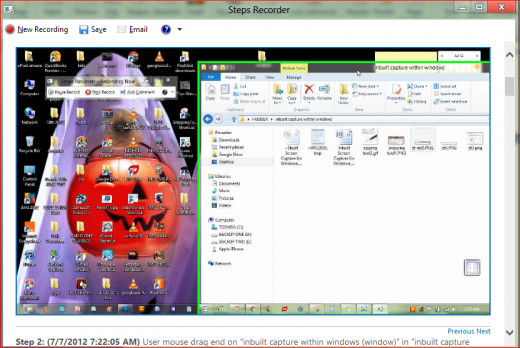
The green boundaries indicate areas where the user is working.
The steps in this tool are then saved as a zip file which can be emailed or copied to a storage device.
A Microsoft video explaining Steps Recorder can be viewed in this link:
3 Print Screen (PrtSc)
Print Screen is as old as the computer itself and possibly needs no explanation.
Print Screen is a feature that allows the user capture the complete image of the computer desktop by pressing the PrtSc key on the keyboard.
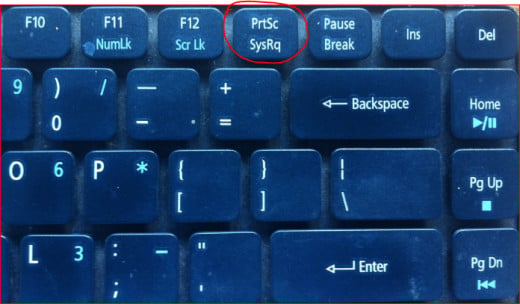
Once the key has been pressed the current information on the desktop is saved in the clipboard.
The information saved in the clipboard can then be pasted or copied onto any image editing software like Paint or Photoshop, for editing.
Windows 7 Snipping Tool
Free Screen Capture Software for Windows XP
Windows XP is not loaded with capture tools similar to Windows 7 and Windows 8. An alternative snipping tool download, which is similar to the above tool is called Windows XP Snipping Tool.
However, Windows XP users also have the inbuilt Print Screen utility which can be accessed by punching the Print Screen key on the keyboard.