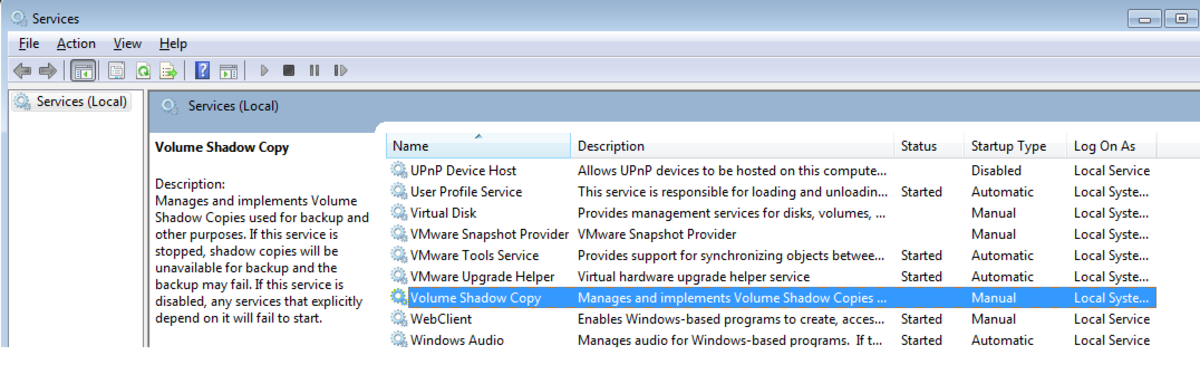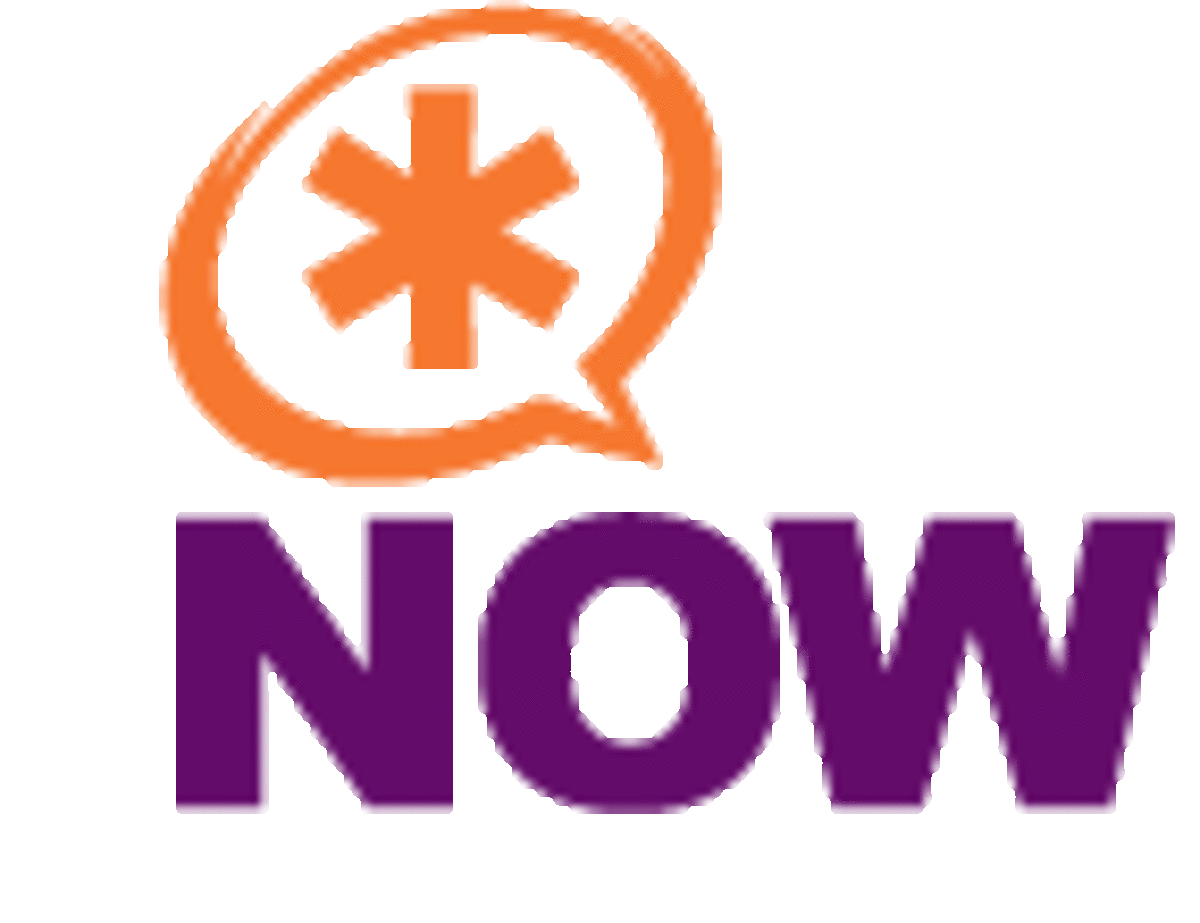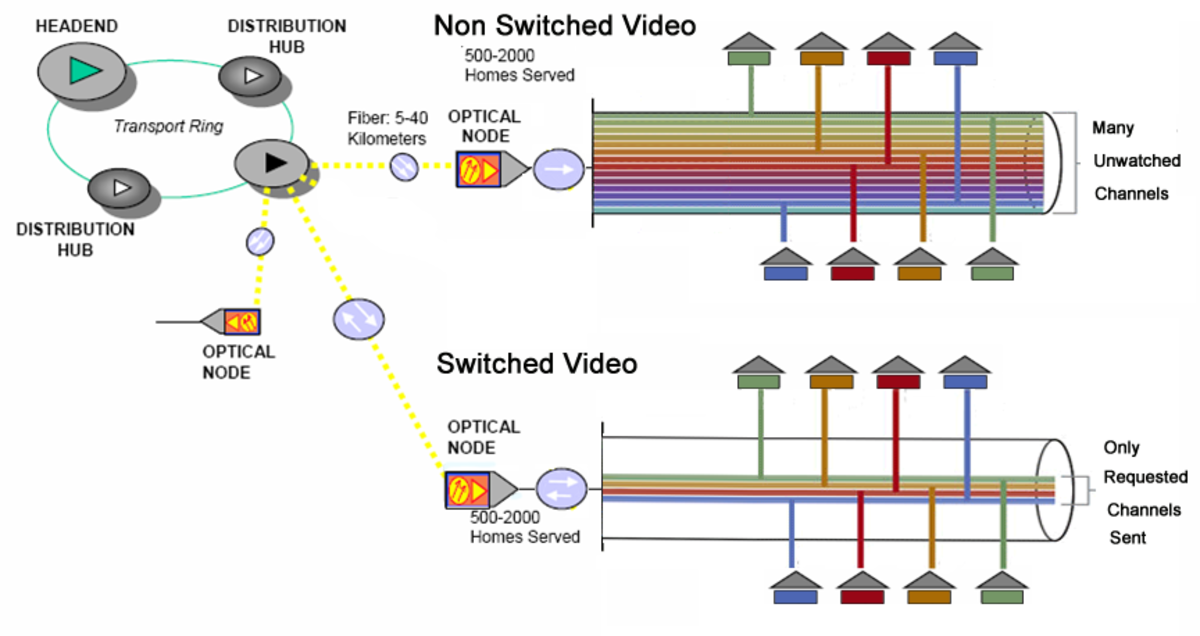Installing and configuring network cards

You can expect most PC's that you buy today already come equipped with a built-in network card. Nowadays the network card is integrated into the main motherboard. If you have to install, replace, or upgrade the network adapter and here is some help to get you connected.
Installing a network adapter.
When installing a new network card, you need to make sure that the card is compatible with the existing PC hardware that you are installing it into. The card driver should be compatible with the operating system installed on the PC. You will also need to make sure that you have the drivers for the network card handy too. Even if the card claims to be PnP, you just might still have problems installing. You will have to remove the case of the PC completely, and look for the expansion slots that will accept the new card. These will usually be parallel white slots that are called PCI slots. There will be a push required into the slot, and there now should be a screw to tighten it into the case. You should now be able to plug the RJ45 cable in successfully.
Configuring the network card.
Since most of the new network cards are PnP-compatible. PnP card adapters are automatically detected and configured by most operating systems. This configuration includes setting aside certain system resources such as the IRQ, I/O, and DMA for the card including the installation of the correct driver.
In case the network card is not PnP, you will be need to install the network driver manually. The driver is usually on the included cd, or downloadable from the website.
Troubleshooting network cards
One of the easiest methods to troubleshooting your network card and the connectivity is to check the visual status indicators on the network cards. Almost every network card or device has a visual indicator that will show that the devices is working. Most network devices have LEDs that change color according to the condition of the device or an interface of the device. Usually the devices follow the color convention of:
No light or yellow
The device or the port is not currently operational. It is either not connected or it is faulty.
Solid green
The device or the port is connected, however there is no network activity on the port.
Flashing green
The device or the port is working. It is currently transmitting and receiving data.
Flashing amber
The network is congested and there are collisions occurring on the network device. Sometimes devices will provide separate LEDs for power, activity, and network collisions. Use the LEDs to help you first diagnose the problem..
Troubleshooting network media
The cables and connectors that are used to interconnect network devices are sometimes the cause of network connectivity problems. Some of the main key points you will have to check are that the correct cable types and the connectors are used and that they are properly attached. The total length of the cable used to connect to the devices must not exceed the recommended specifications. UTP cables also sometimes susceptible to interference which is generated by cross talk and electromagnetic interference. UTP cables should not be run in areas of high EMI interference, including being near transformers or beside high-voltage electric cables.
Troubleshooting wireless connectivity
Wireless signals will degrade as they travel a further distance, away from a wireless signal-generating device such as the access point. This degradation of a signal is caused by several environmental factors including EMI, RFI, walls, and other obstacles. Make sure that the wireless device such as wireless router, or the access points, and the wireless adapters all support the standard that is used on the network.
The Service Set Identifier (SSID) enables the wireless clients to connect to a wireless access point and they can access network resources. If a wireless client is reporting connectivity problems, wireless configuration should be checked to make sure that the client is using the correct SSID. The SSID has to be the correct case also, upper and lower.