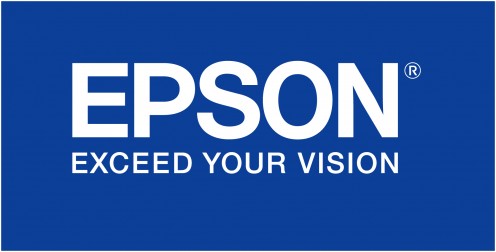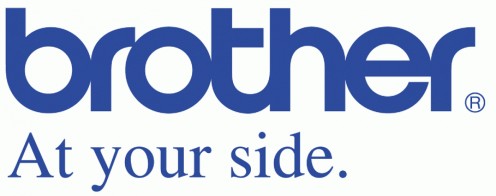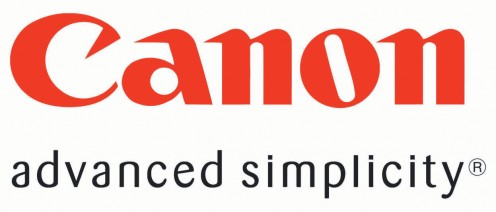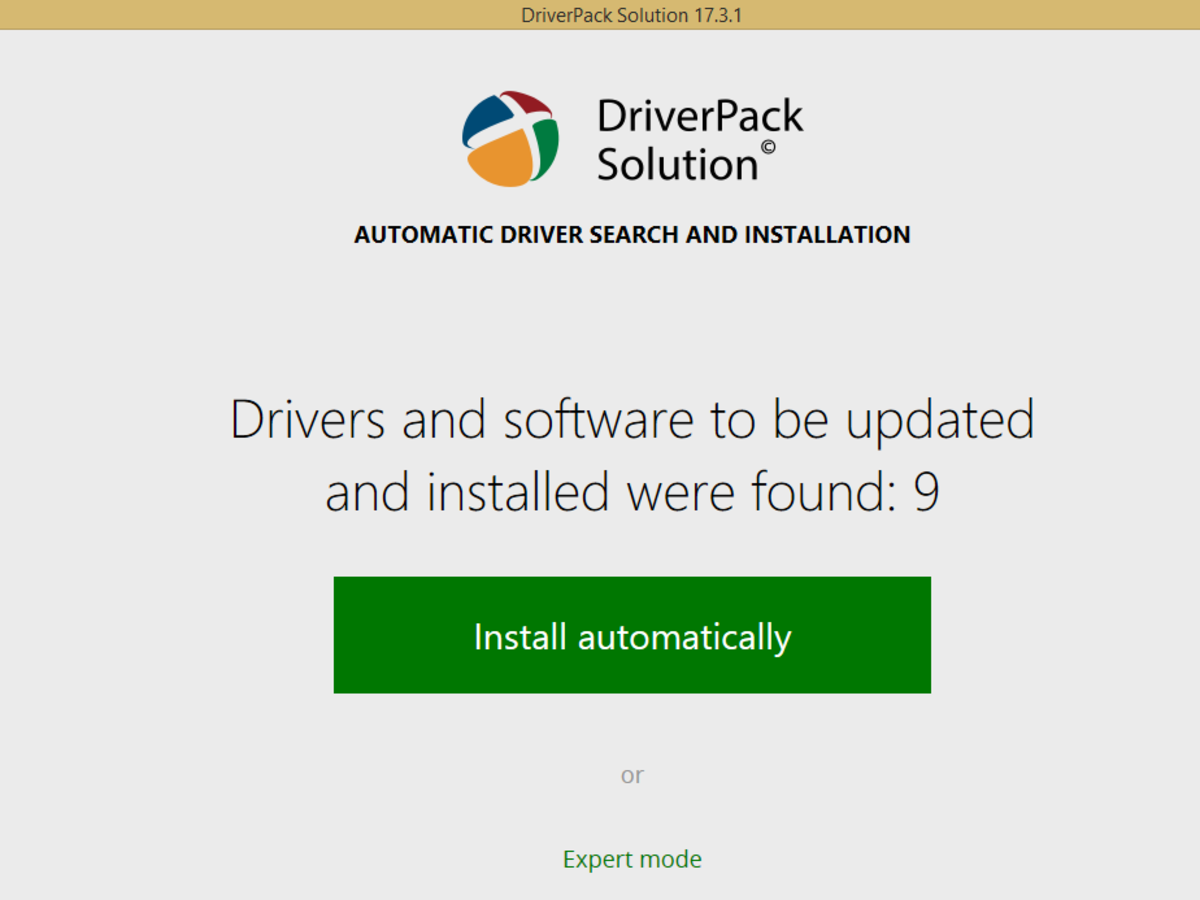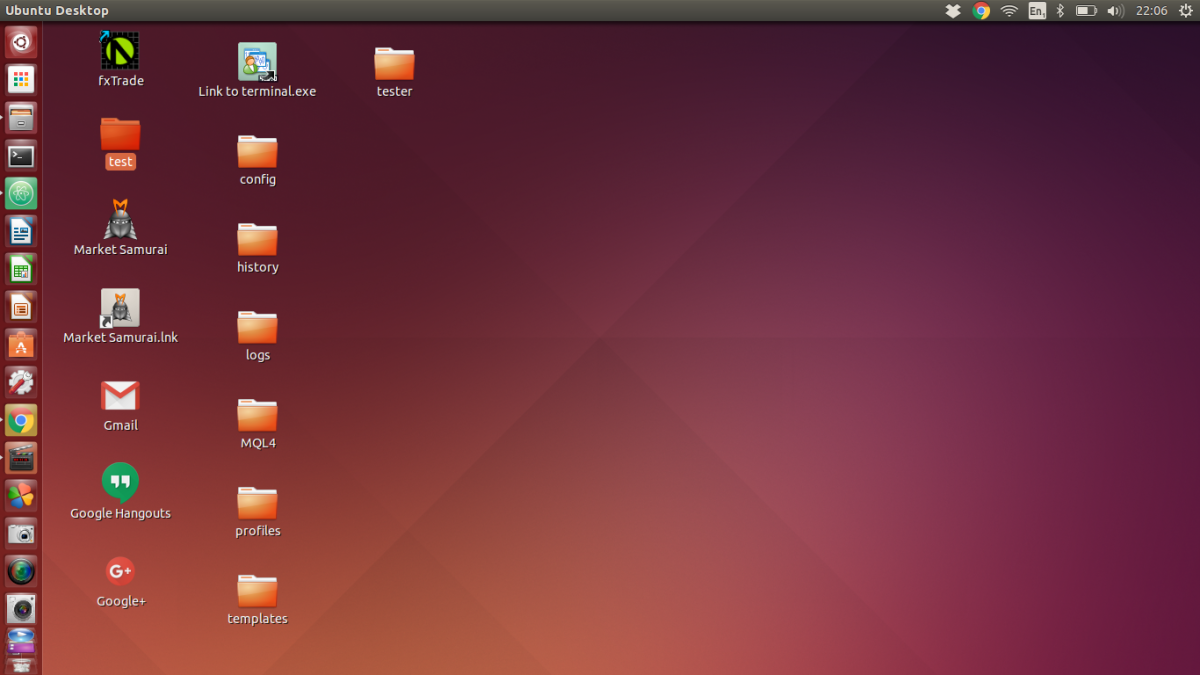- HubPages»
- Technology»
- Computers & Software»
- Computer Buying Guides
Missing Canon Printer Driver Settings and/or Features on Mac OSX Leopard
The Gutenprint driver
QNRTLJSMZLGH
Gutenprint (formerly Gimp-Print) is a collection of free software printer drivers for use with UNIX spooling systems, such as CUPS, lrp and LPRng. These drivers provide printing services for UNIX systems (including Linux) and Mac OS X.
It was originally developed as a plug-in for the GIMP, but later became a more general tool for use by other programs. When Apple Computer brought out Mac OS X, it omitted printer drivers, claiming that it was the printer manufacturer's task to produce these. Many of them did not update their drivers, and since Apple had chosen to use CUPS as the core of its printing system, Gimp-Print filled the void.
Many users incorrectly called it Gimp, so the software was renamed Gutenprint to clearly distinguish it from the GIMP. The name Gutenprint recognizes Johannes Gutenberg, the inventor of the movable type printing press.
If your output is faint or if the driver settings and/or features are missing, your system may have automatically added the printer using the Gutenprint driver. Many printer drivers are provided with Leopard but some drivers may need to be downloaded from the manufacturers website.
Determine Which Driver is Currently Being Used
1. Click on the Apple icon in the upper left corner of the Finder and open System Preferences.
2. In the System Preferences window, click on Print & Fax.
3. In the list of printers on the left side of the Print & Fax window, click once on your printer to select it.
4. Check the name of the driver being used; it is displayed in the center of the Print & Fax window next to "Kind".
5. If the driver name displayed next to "Kind" is Gutenprint, the incorrect driver is being used. Follow the steps in the next section to select the correct driver.
Selecting the Correct Driver
1. Turn off the printer.
2. Delete the print queue and remove the printer from Print & Fax by clicking on the minus (-) button under the list of printers. Click OK to confirm the removal.
3. Go to the manufacturers website and select your printer or All-in-One model from the appropriate list.
4. After selecting your Printer or All-in-One, the web page will either confirm that the correct driver is provided with Leopard or give you a description and download option for the correct driver for your printer.
5. If the driver for you model is included in Leopard, skip to step 6. Otherwise, download and install the Leopard driver before continuing with step 6.
6. Click on the Apple icon in the upper left corner of the Finder and open System Preferences.
7. In the System Preferences window, click on Print & Fax.
8. Turn on the printer. The system should add the printer automatically.
9. If the printer driver for your model is included in Leopard (not downloaded from the manufacturers website) and the system does not add the printer or if it adds it using the Gutenprint driver, contact Apple for assistance. You may need to reinstall the drivers provided with Leopard.