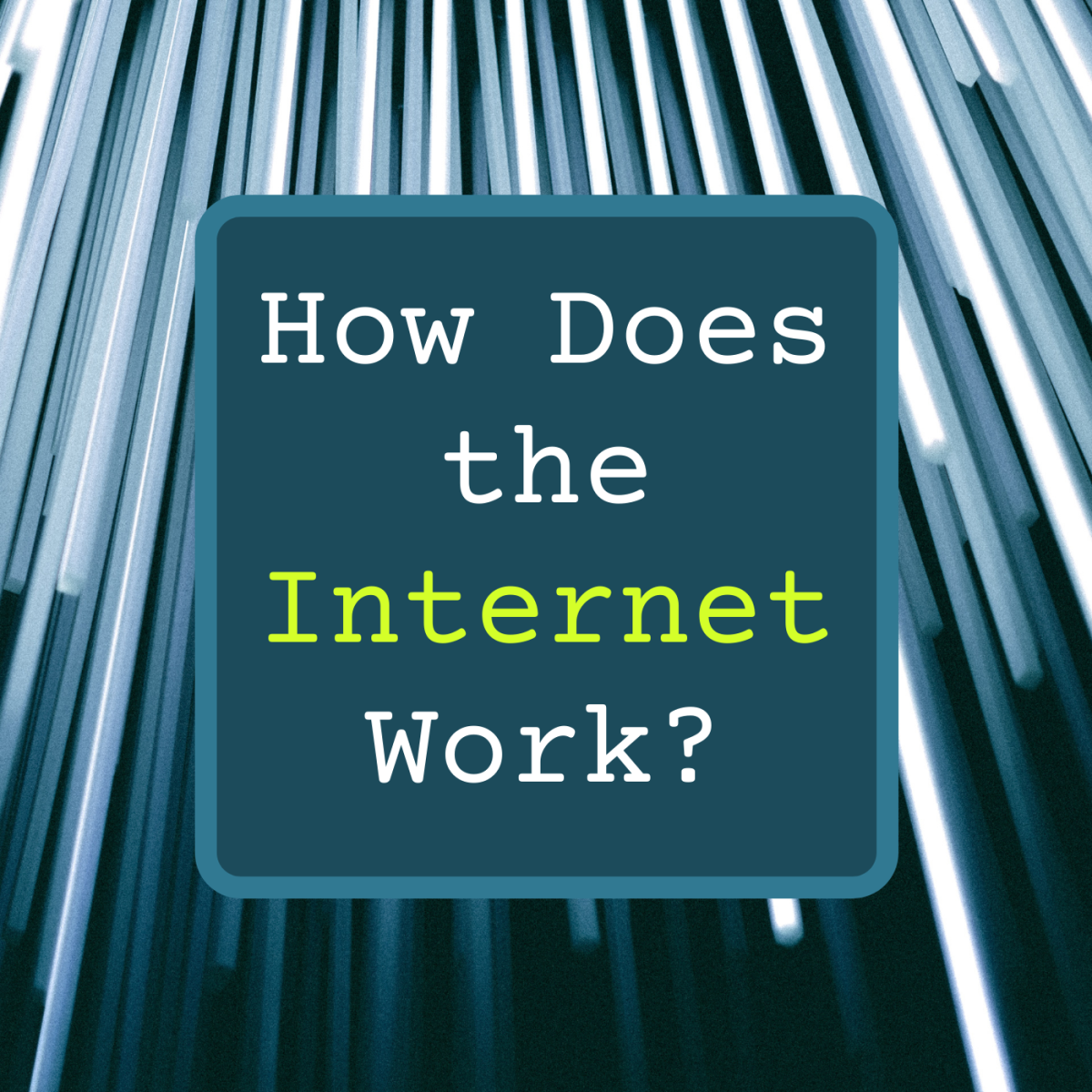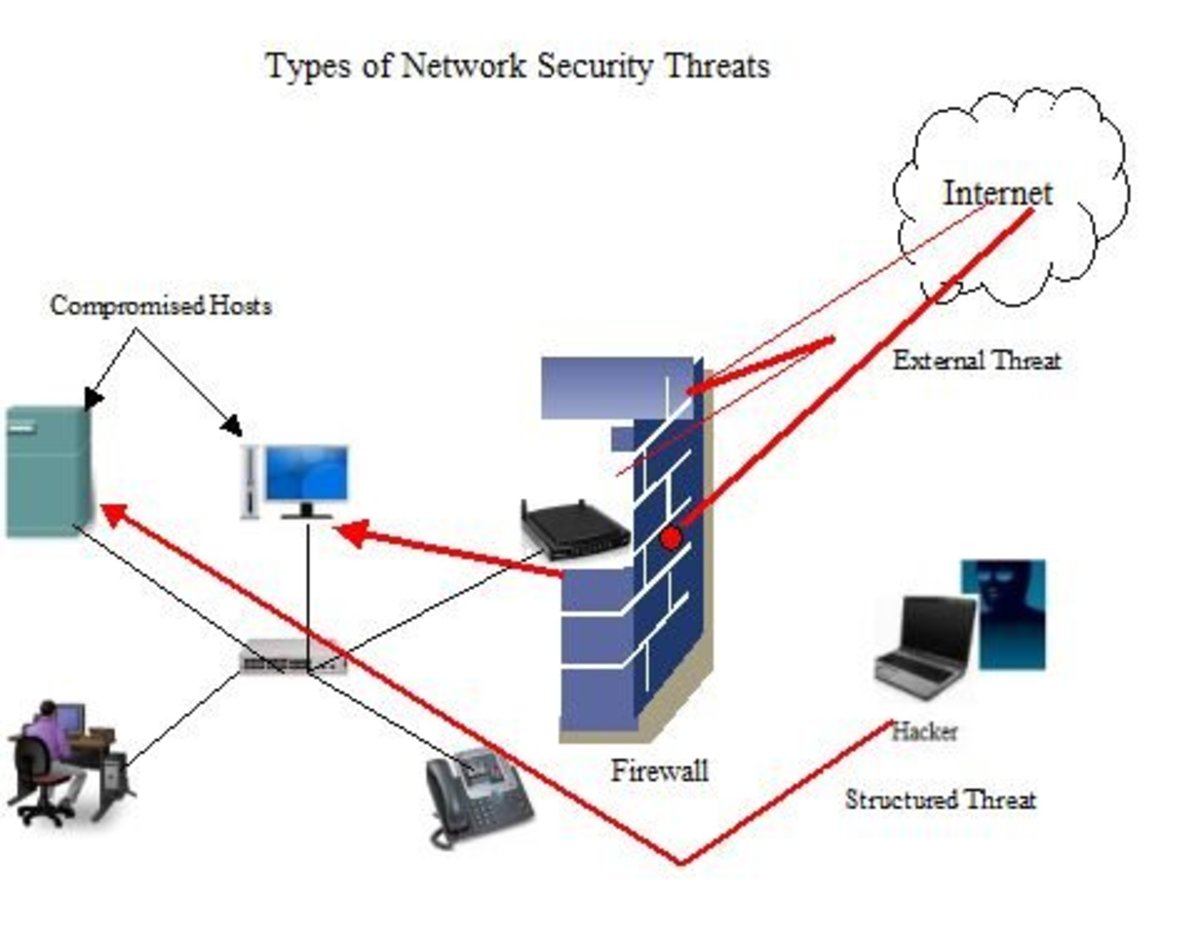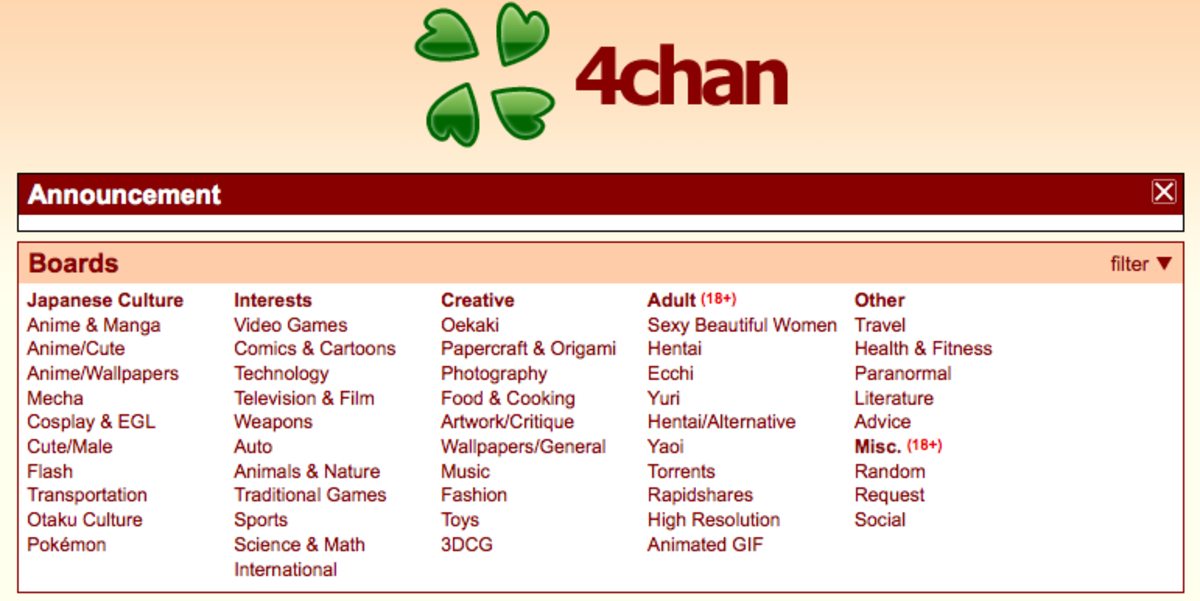Modem Unable to Connect to the Internet-Solution
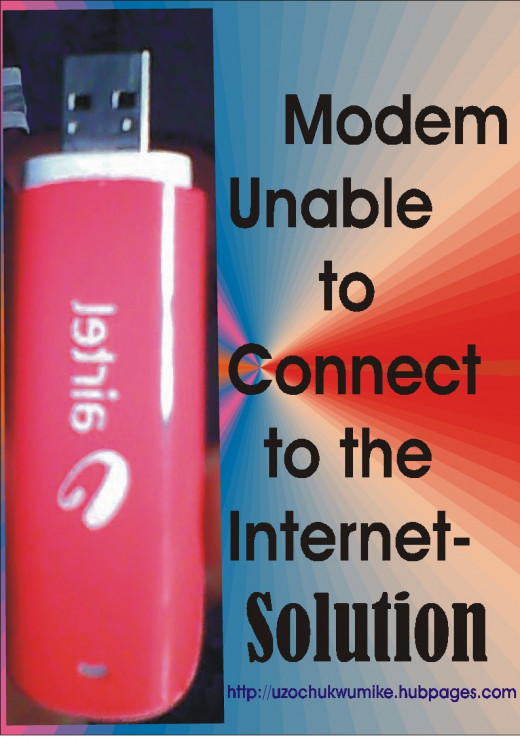
The introduction of modems to speed up the rate of browsing the internet has been of help, but the challenge is that these modems find it difficult to connect to the internet for browsing in some cases. The internet user who wants to use a modem after trying for many times without connection being achieved becomes frustrated and sad about the challenge. In some occasions, the user of the modem feels like smashing the modem on the floor when it fails to establish connection with the internet. Honestly, the experience is usually insulting and painful. Have you in any way experienced that before?
In this piece of write-up, I will be taking you on how you can solve the problem of your modem being unable to connect to the internet. It is believed that all the solutions listed and discussed here are all tested and trusted. When you apply all these solutions and fail to resolve the problems, insert the SIM card (the card issued to you by your Internet Service Provider) in your phone and call the company that issued the card to you and tell them your experience. But, I strongly believe that the problem of the connectivity will be resolved after applying few or all the methods discussed here.
Hence, how to solve the problem of your modem unable to connect to the internet or disconnected when trying to connect to the internet are:
- Disconnect/remove the modem from the port;
- Restart your computer or shut down and power on again;
- Uninstall the modem software from the computer;
- Ensure that there is good network in your environment; and
- Observe whether 2, 3, 3.5, or 3.75G network works in your location.
Disconnect/remove the Modem from the Port
One of the ways to solve the issue of the modem being unable to connect to the internet is by unplugging the modem from the port of the computer where it was fixed before. Sometimes, the computer may be loaded at the initial point when it was plugged in the computer side socket. Because of the high loading, the effort made by the modem to establish network becomes futile. So, disconnecting the modem from the port and connecting back to it may be a possible solution to solving the problem of the modem being unable to establish network with the internet.
Based on my personal experience, constantly plugging in modem in a particular port sometimes makes the port to find it difficult to connect to the internet. What I am trying to say is that it is better to change to another port to see if the problem of modem being unable to connect to the internet will be resolved. Some ports establish more fast connectivity than the other. So, I suggest that you should not stick to one particular port when trying to connect to the internet. If you have been making use of the right port, you can change to left port to see if the problem of the modem finding it difficult to connect to the internet will be solved.
If after trying this tip and it did not work out, it is believed than any of the solutions yet to be explained will help provide solution to the difficult of the modem being unable to connect to the internet for browsing.
Restart your Computer or shut down and Power on again
This is another way of solving the problem of modem being unable to connect to the internet. This solution has been working for many internet users even for the publisher of this topic. Whenever I hit the connect icon on the modem software interface and after few minutes began to see “disconnecting” and at the end stopped at “disconnected”, what I usually do after I must have tried for about four times is usually detaching the modem from the port and restart my computer. Make sure you detach/remove the modem from the port before restarting or shutting down your computer. Restarting your computer will make everything fresh as the computer and the modem now begins to work on new status.
After you must have completed with the restarting process, what you are to do is to insert your modem back into the port. Connecting it back to the port will make it to see everything being active and fresh. Some programs which were dull at the former time will be working sharp and fine. The problems of many modems finding it difficult to connect to the internet have been solved through this method. When you insert back the modem and hit on the connect button, a new connection will be established.
Uninstall the Modem Software from the computer
Maybe the modem is unable to connect to the internet because the program of the modem has been corrupted or out of date. This has been one of the major reasons why many modems are unable to connect to internet for easy surfing on the on the world of internet. So, to uninstall the program of the modem you are making use of, go to the “start” button of your computer, hit it, select “control panel”, and finally chose “programs and features”. When the list of programs is displayed on your computer, what you do is to look for that of your modem (i.e searching for the name of your modem in the list) and uninstall it.
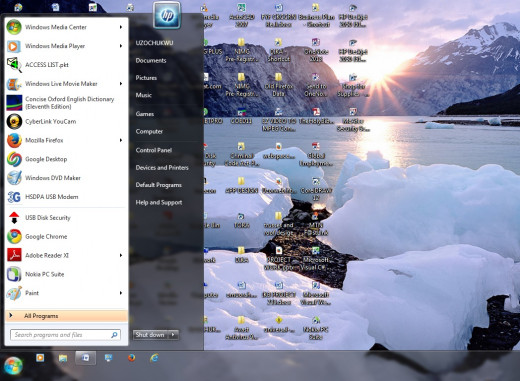
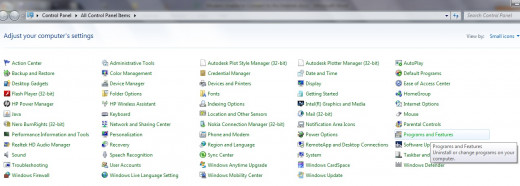
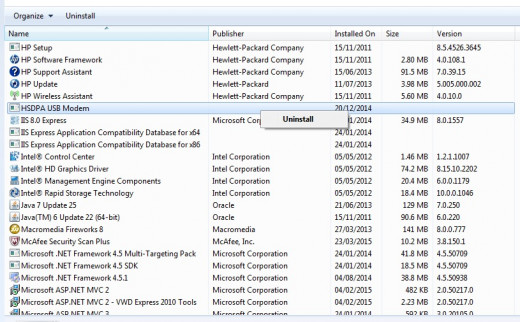
There are many other ways of getting to the “programs and features” in your computer apart from the step explained. You can select the start button, and then type in the space provided “uninstall a program”. When you select “uninstall a program” as part of the results that shows in the result, then you uninstall the program which is that of the modem.
After uninstalling or removing the modem program from the computer, insert the modem to the suitable port and install again. Follow the step by step instruction on how to install the modem. During the installation, some things which were lacking in the old program become updated. When the installation is completed, connect the modem to start enjoying your browsing.
Ensure that there is Good Network in your Environment
The environment you find yourself determines whether your modem will connect to the internet without much stress. If you are in United States of America, Canada, India, Ethiopia, Nigeria, China or any other parts of the world, the location you find yourself determines whether you will connect to the internet or not. So, if you are connecting your modem to the internet and it refuses, the suggested alternative is for you to change to another place.
I as a Nigerian, I have a personal experience on it. I obtained my degree certificate in Metallurgical and Materials Engineering in a university located in Anambra State (Nnamdi Azikiwe University Awka), Nigeria. When I was in the university, I usually receive strong internet connection. But if I traveled to my hometown known as Oba, to connect to the internet was usually war until I leave my town. So, the ability of your modern to connect to the internet is dependent on the location. Also, the internet speed of any modem is also dependent on the location.
Observe whether 2, 3, 3.5, or 3.75G network works in your Location
The class of network in your location determines whether your modem will connect to the internet when you hit on the connect button or not. So, please take note of that. With a particular modem, you may find it easy to connect to the internet in state A but difficulty arises when you want to connect to the internet with the same modem in state B. Take for instance that when you are in Texas, you find yourself making use of 3.75G modem to browse the internet, but you are unable to do so whenever you travel to Oklahoma, the reason is because 3.75G network does not work properly in Oklahoma (that is an example).
In most rural areas, getting 3.75G network I modem is usually difficult. You usually receive 2, 3, or 3.5 G networks. Whenever I move from the capital city of Anambra States, Nigeria, to a town called Oba in the same state; I usually switch over to 2G network because 3.75G and 3G do not usually work out there. I usually use my phone as modem whenever I find myself in that location.
Conclusion
The illustration given here applies in technology and internet. The truth remains that establishments will shut down without the help of internet service, because it plays important role in our present society. Some persons feel like going mad whenever they find it difficult to connect to the internet or when there is slow network. In this topic, discussed are how to solve the problem of modem being unable to connect to the internet. Hence, the solutions to modem being unable to connect to the internet is: disconnect/remove the modem from the port, restart your computer or shut down and power on again, uninstall the modem software from the computer, ensure that there is good network in your environment, and observe whether 2, 3, 3.5, or 3.75G network works in your location.